Creating a slideshow in Lightroom is not just a creative way to present your photos, but also an effective method to keep memories alive. With the right guidance, you will be able to design engaging slideshows tailored to your preferences. Let’s get started and explore the different features that allow you to customize and perfect your slideshow.
Key Insights
- Lightroom offers numerous templates and customization options for slideshows.
- Settings like captions, backgrounds, and music enhance creative design.
- Slideshows can be adapted to various image formats.
Preparing the Slideshow
Before you start creating your slideshow, make sure you have imported the desired photos into Lightroom. You can select multiple images and use them for the slideshow. To do this, select the photos in the filmstrip and click the play button. This will start the slideshow in the default format.
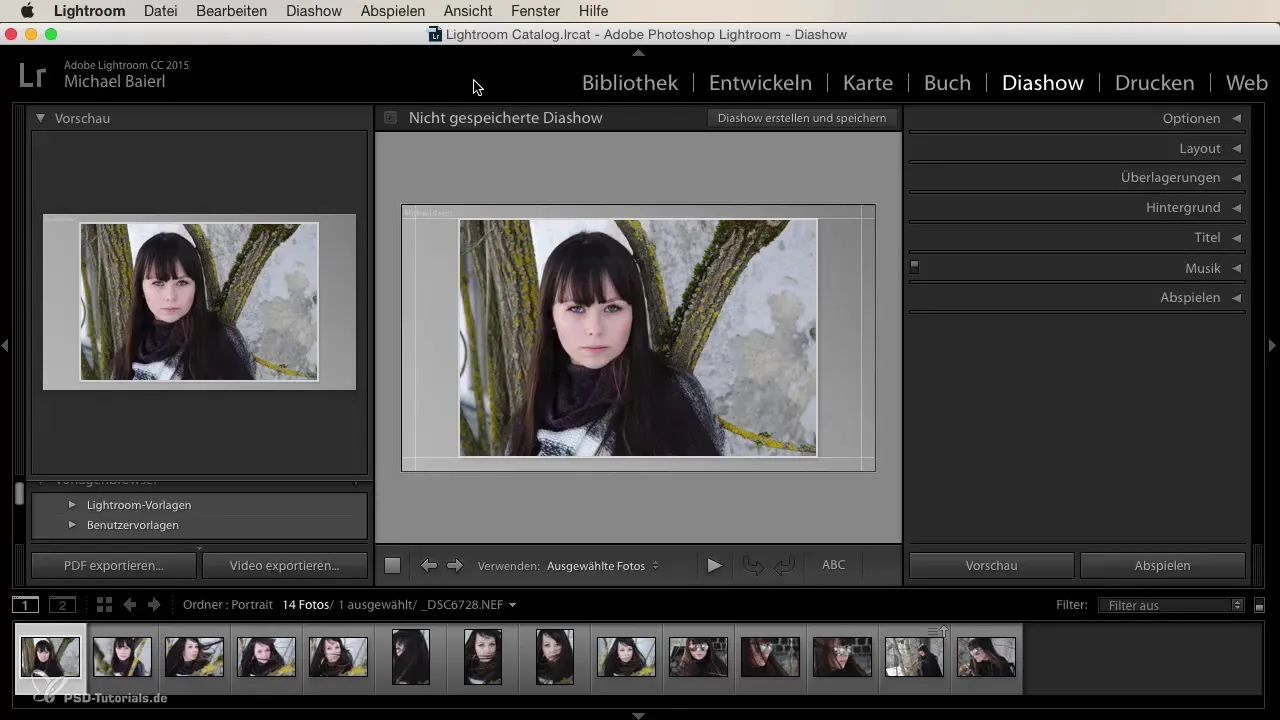
Selecting Templates
Lightroom offers various templates for designing your slideshow. Go to the Lightroom templates and select the one that best fits your project. You can adjust the layout according to your screen size, and the preview will show you how the slideshow will look on your screen.
Customizing Borders and Metadata
The individual options in the slideshow provide you with flexibility. You can adjust the border around the image and change the width or opacity. Metadata can also be enabled, allowing information such as photo ratings or captions to be displayed. Make sure to design the layout to showcase your photos in the best possible way.
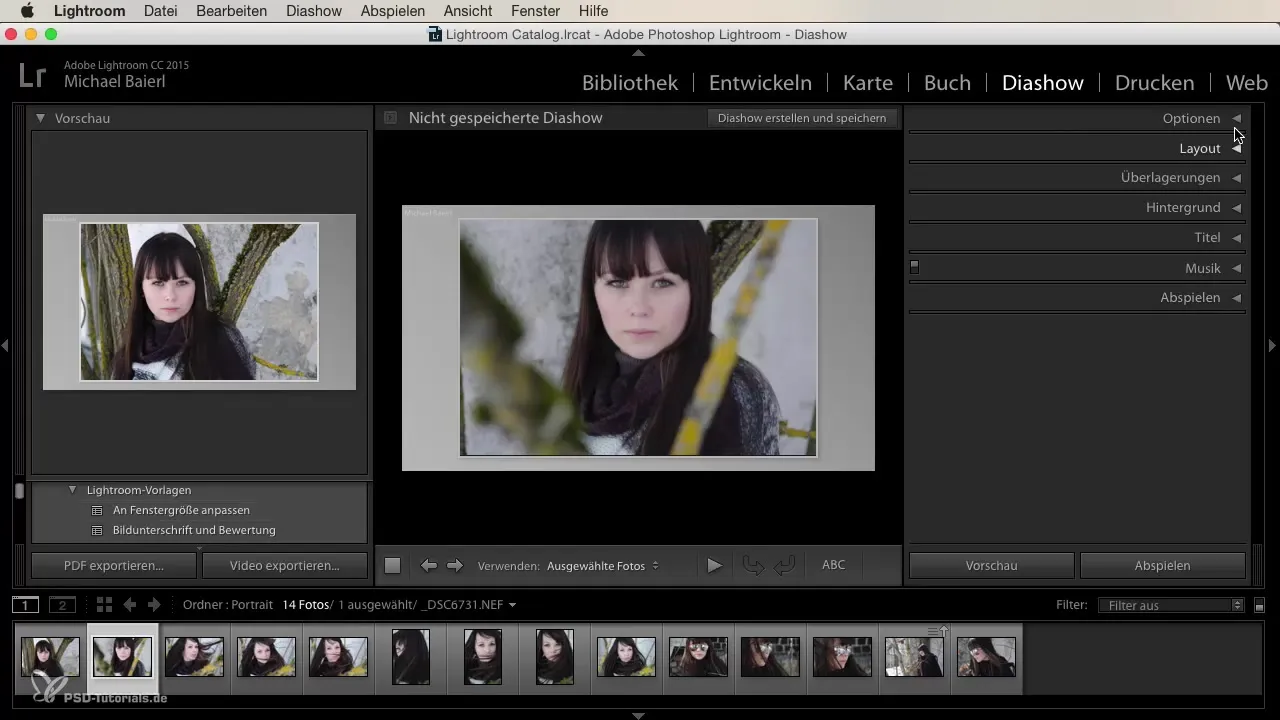
Text Overlays and Detection Tables
To add a personal touch to your slideshow, you can add text overlays or detection tables. This allows you to include your name or a title. You have the option to choose from various fonts and sizes, allowing you to style the text to your taste. It’s also possible to use shadows and other effects to make the overlays visually appealing.
Background Design
The background of your slideshow can be crucial to the overall impact. You can either choose a color for a clean background or use an image as a background. To do this, simply drag an image from the filmstrip onto the background area. Experiment with different colors and images to achieve the best effect.
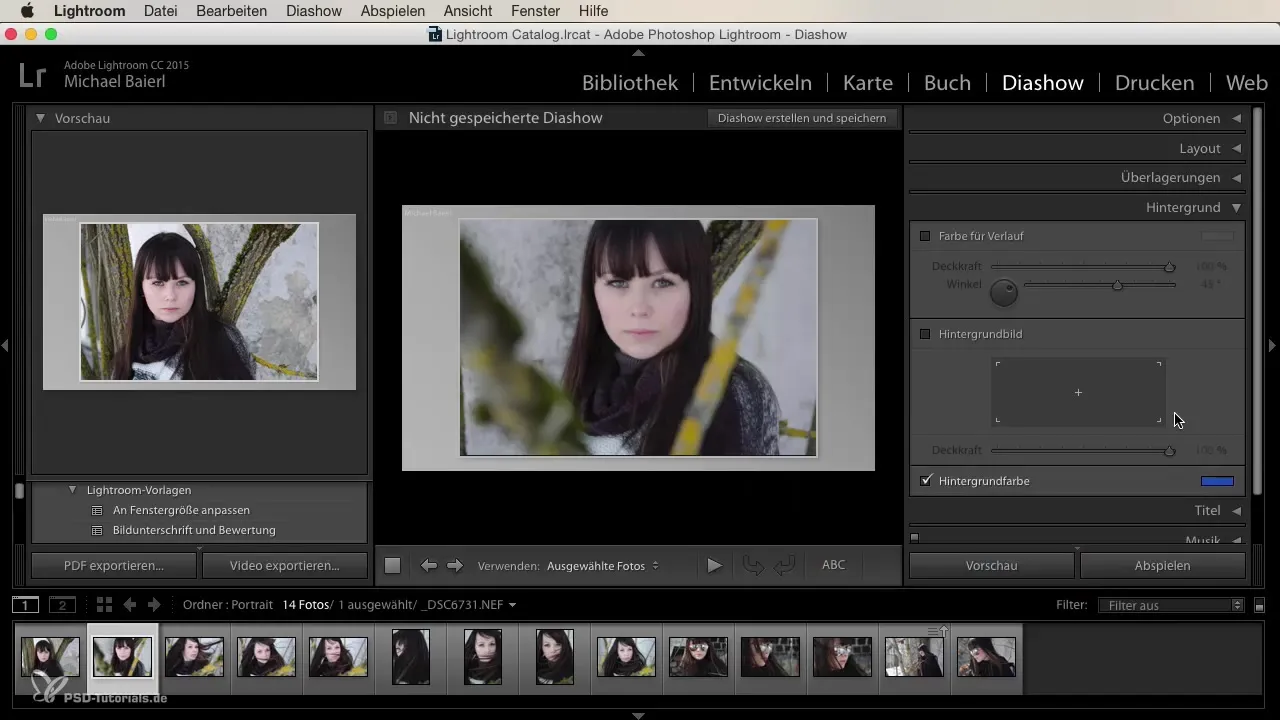
Title and End Screen
You can easily insert the title of your slideshow into the detection table. Give it a name that accurately describes the content of your slideshow. Similarly, you can add text for the end screen, such as "The End" or "Thank You for Watching". Again, you have the option to vary fonts and layouts.
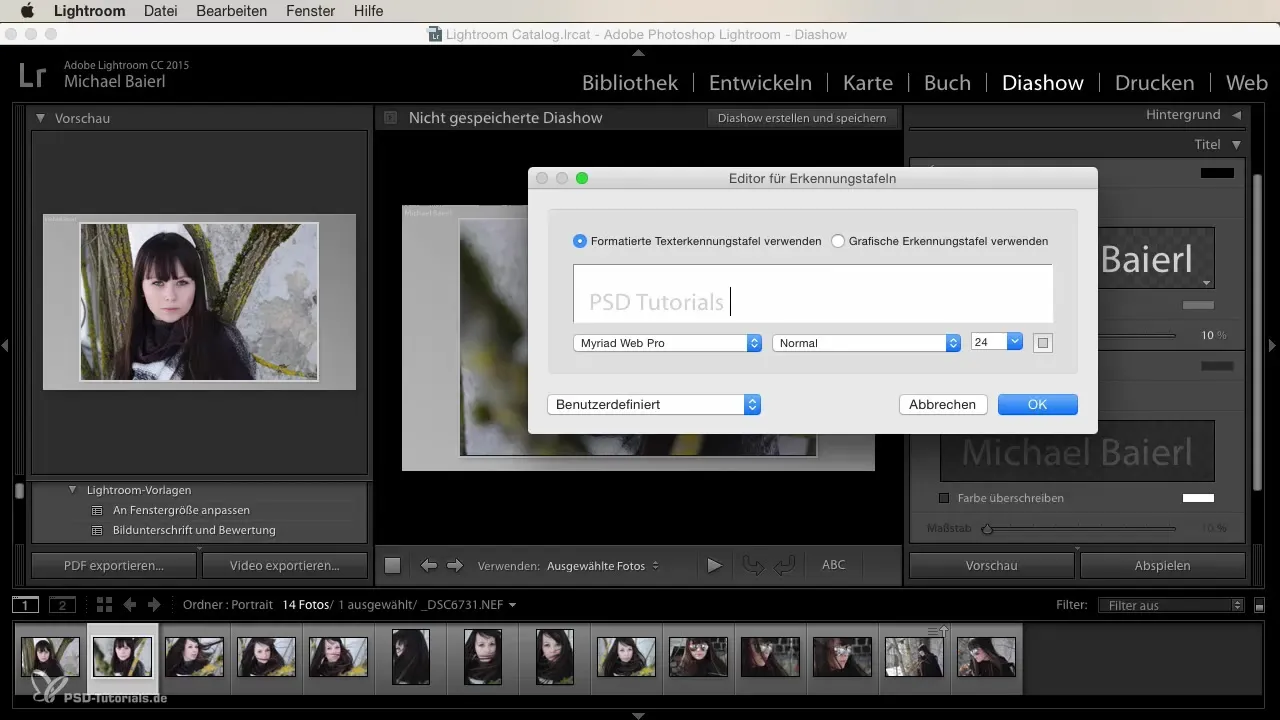
Adding Music
A suitable soundtrack can significantly enhance your slideshow. Click the plus symbol to add music. You can import various music files in MP3 format, and the system will automatically adjust the length of the slideshow to the music, including smooth transitions. This is a great way to convey emotions and engage the audience.
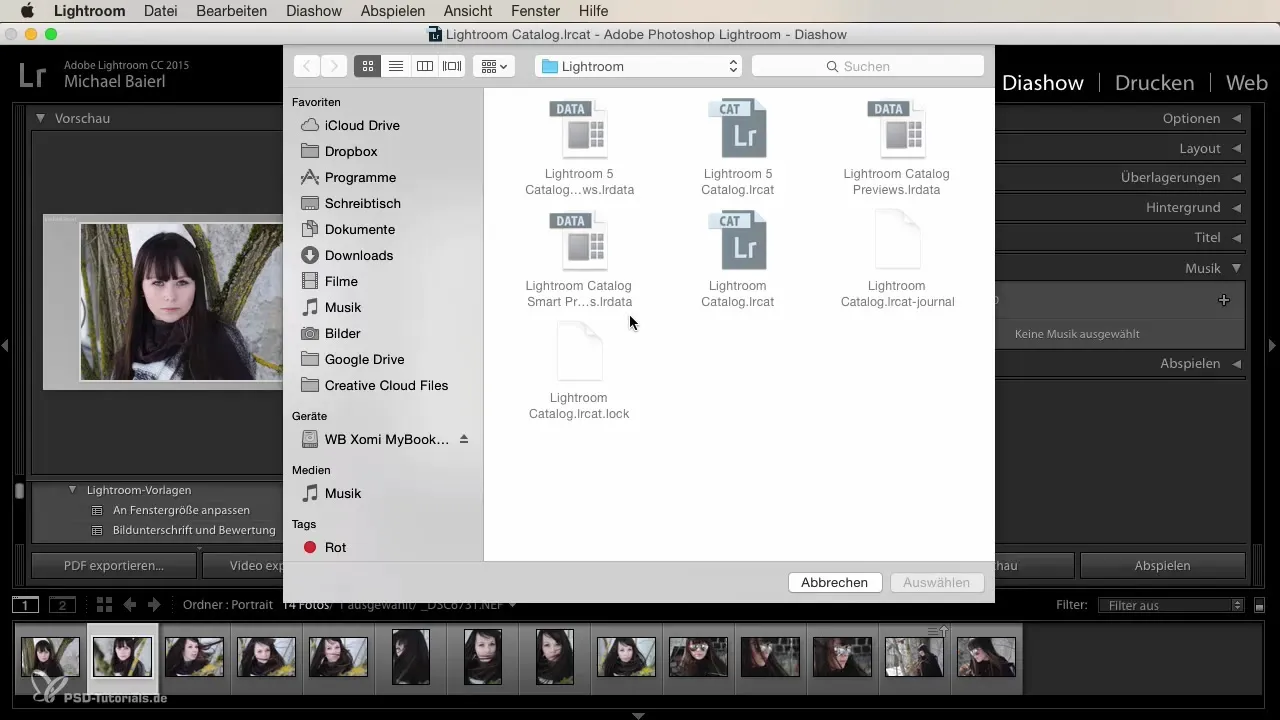
Slideshow Timing Settings
It’s important to set the time for displaying each slide. You can determine how long each slide is shown and how long the overlays last. Think about what works best for the rhythm of your slideshow, and adjust the timings accordingly.
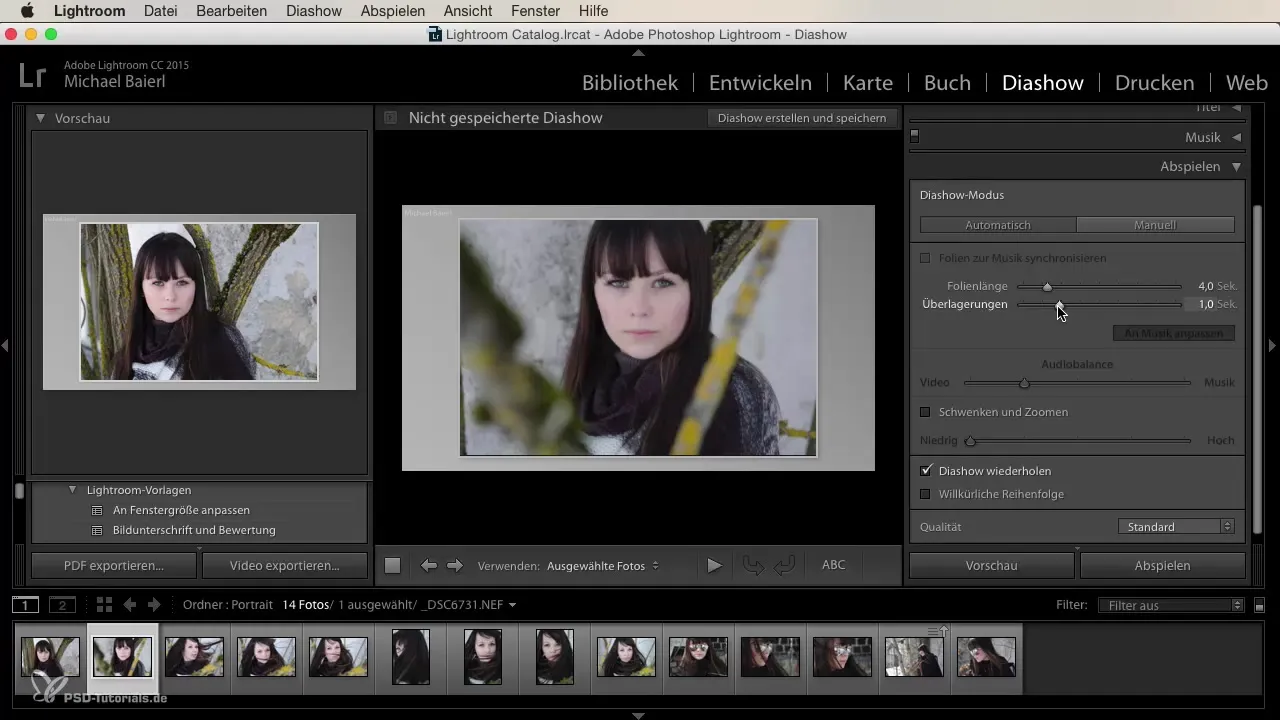
Fullscreen Mode and Playback
After finishing your slideshow, you can play it in fullscreen mode. Press the escape key to return at any time. It’s advisable to view the slideshow in a small preview window to get initial impressions of the presentation.
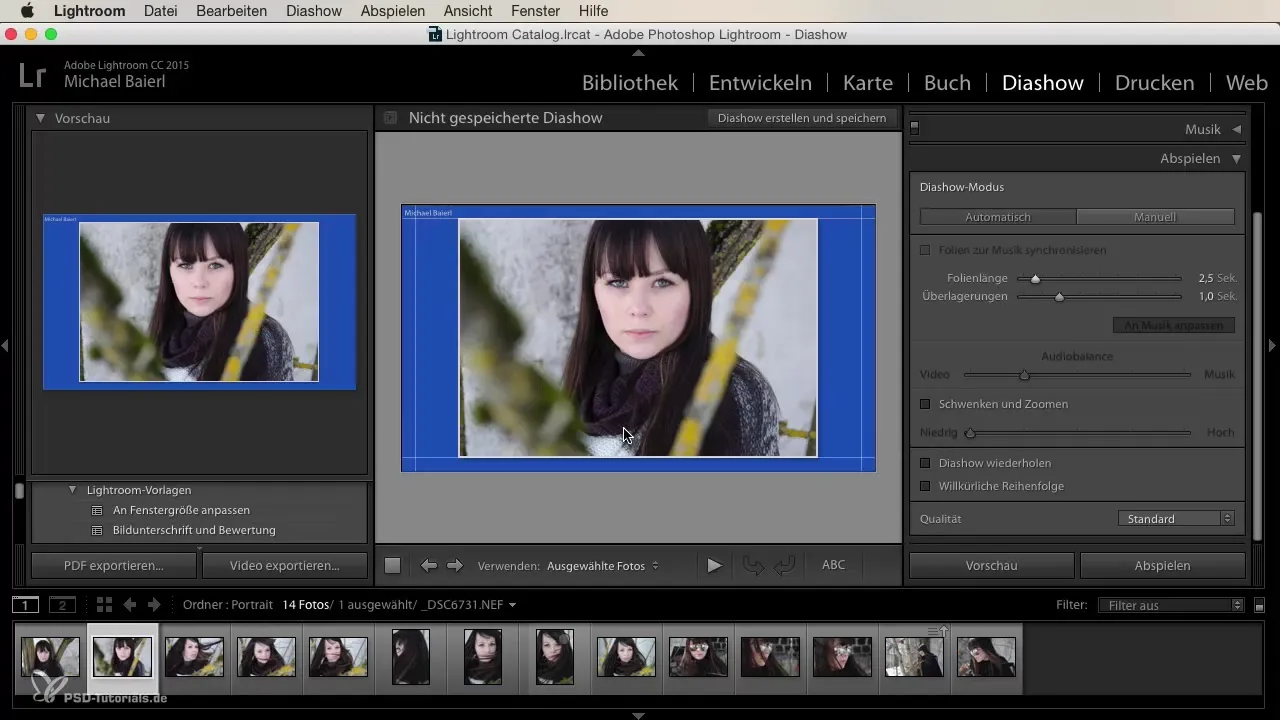
Summary
In this guide, you have learned how to create a slideshow in Lightroom step by step. You have discovered various tools and options to personalize and make your slideshow engaging. With a little creativity, you can create stunning presentations of your photos.
Frequently Asked Questions
How can I select photos for the slideshow?You simply select the desired photos in the filmstrip and click the play button.
Can I adjust the slideshow to my screen size?Yes, in the Lightroom templates you can adjust the slideshow to the window size.
How do I add music to the slideshow?Click the plus symbol to add music files in MP3 format.
Can I adjust the times for the slides and overlays?Yes, you can set how long the slides are displayed and how long the overlays last.
Are there templates for the background?Yes, you can either choose a background color or use an image as the background.


