Are you working with collections in Lightroom and want to publish your images efficiently? This guide will walk you through the various methods of exporting collections from Lightroom and making them accessible to your clients or friends. Publishing collections can help you save time and optimize the organization of your images.
Key Findings
- You can export collections directly from Lightroom.
- A catalog export allows for sharing of development settings and keywords.
- You can easily create slideshows, prints, or online galleries from collections.
Step-by-Step Guide
Let's start with the first step to export a collection.
To begin exporting a collection, first decide which images you want to publish. In Lightroom, navigate to the collection you want to use. You will find your collections in the subfolder "Collections". Here, you can select the desired collection.
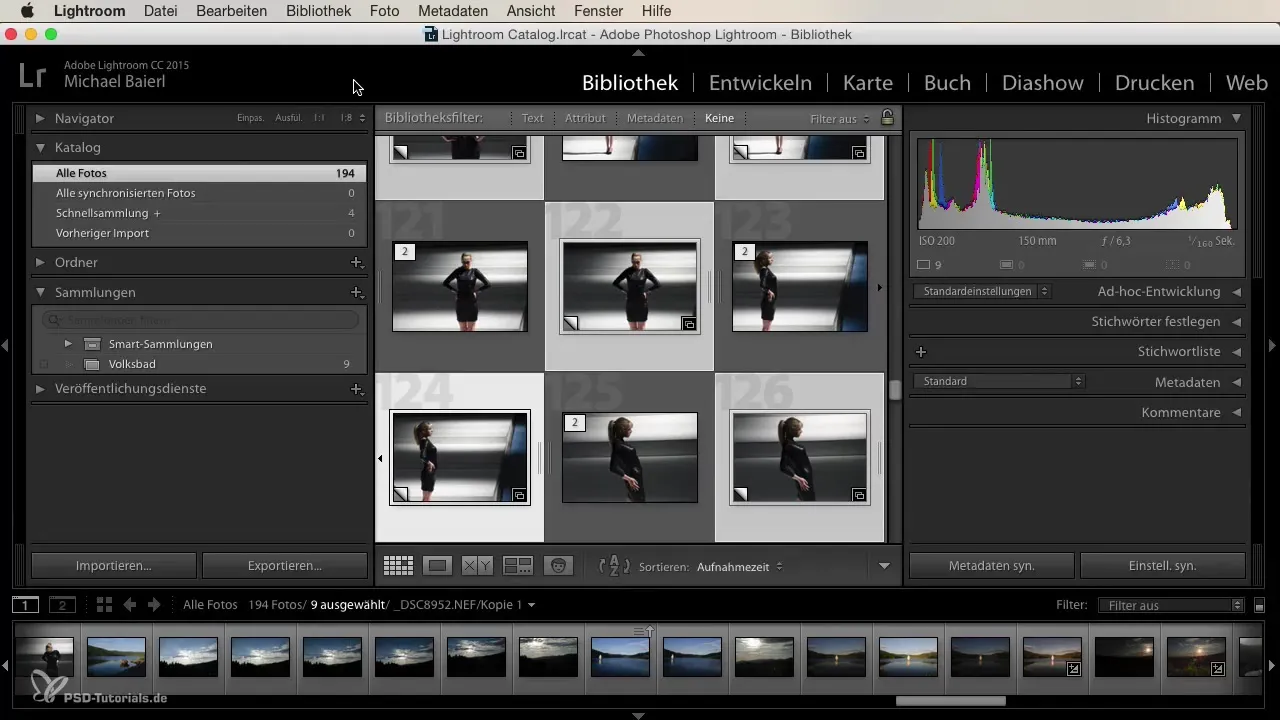
Once you have selected the collection, you can create a new collection to group specific images. To do this, right-click on the collection area or click the plus sign to create a new collection. Give your collection an appropriate name, for example, "Volksbad".
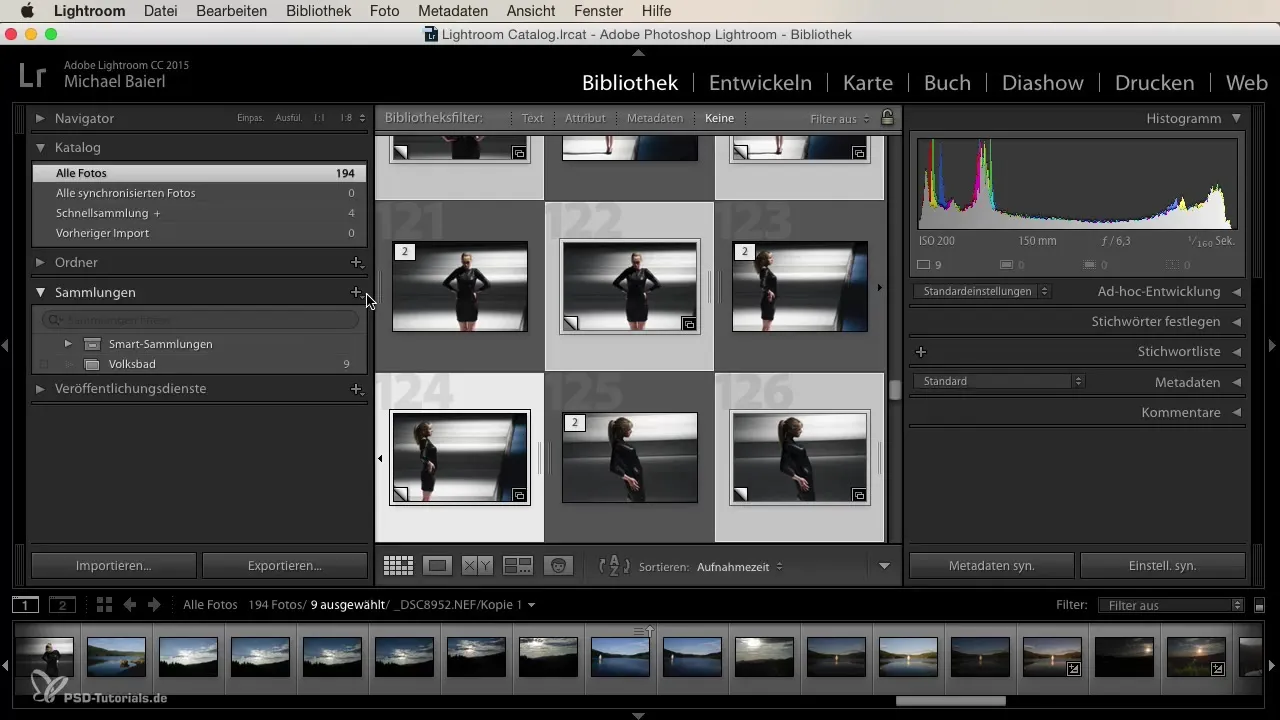
Now you have the desired collection. When you open the collection, you only see the images you’ve organized in this collection. This selection is important because only the marked images will be exported. If the model wants to select new images from these, you have the option to carry out the export according to her wishes.
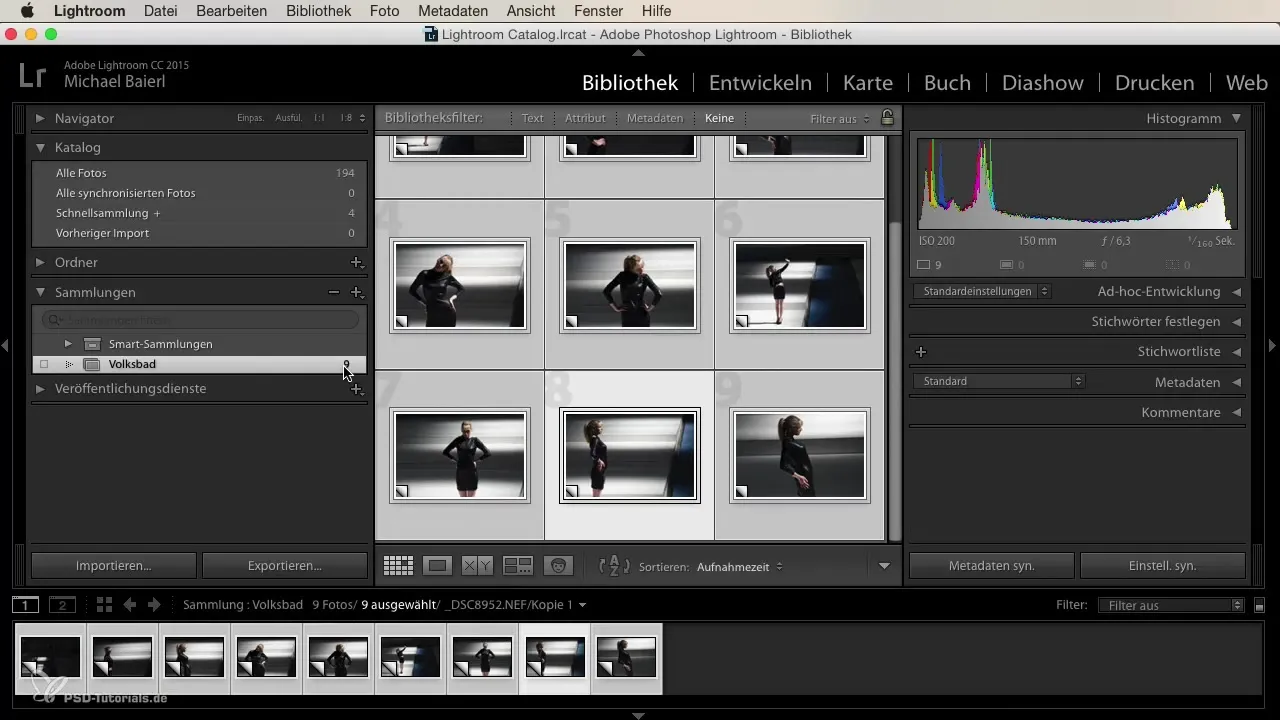
The next step involves the actual export. You can easily export the collection by clicking the corresponding button, or you can right-click on the collection to see the available options.
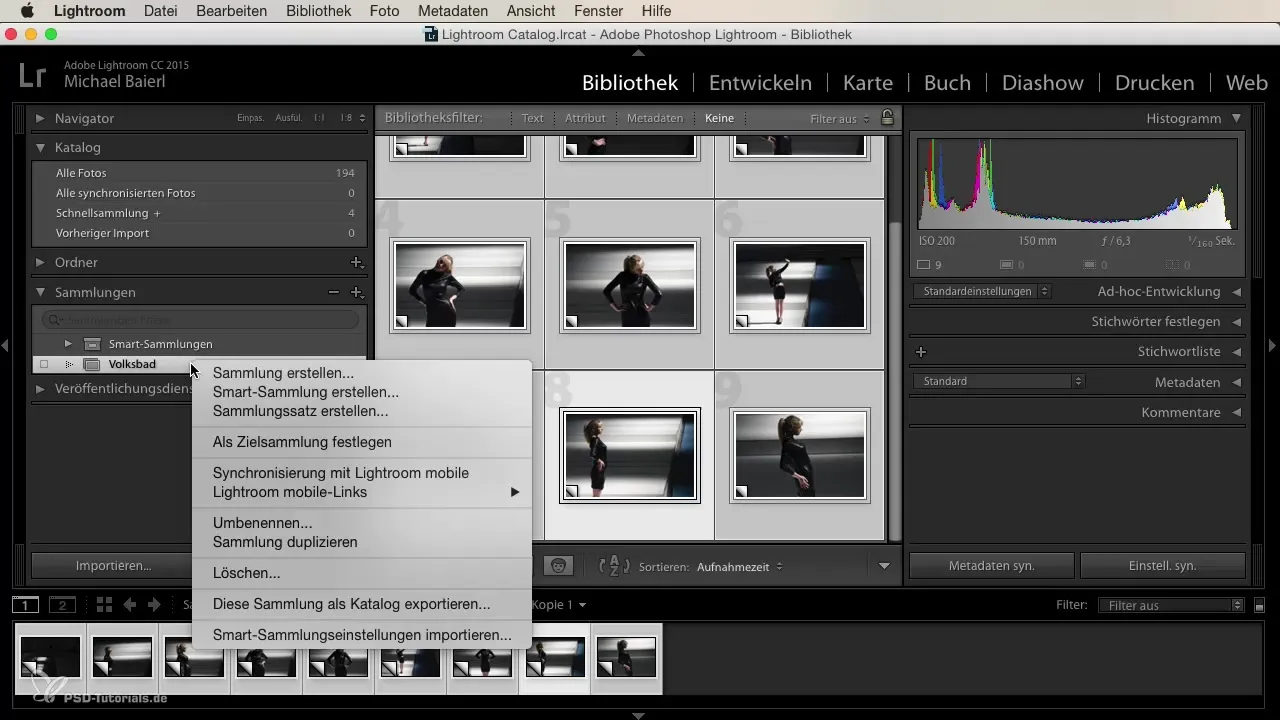
A particularly practical option is exporting the collection as a catalog. You can also find this option in the context menu. When you click on it, a save window opens where you can save the export. This allows the recipient to load the catalog and view your development settings and keywords if they have the original files.
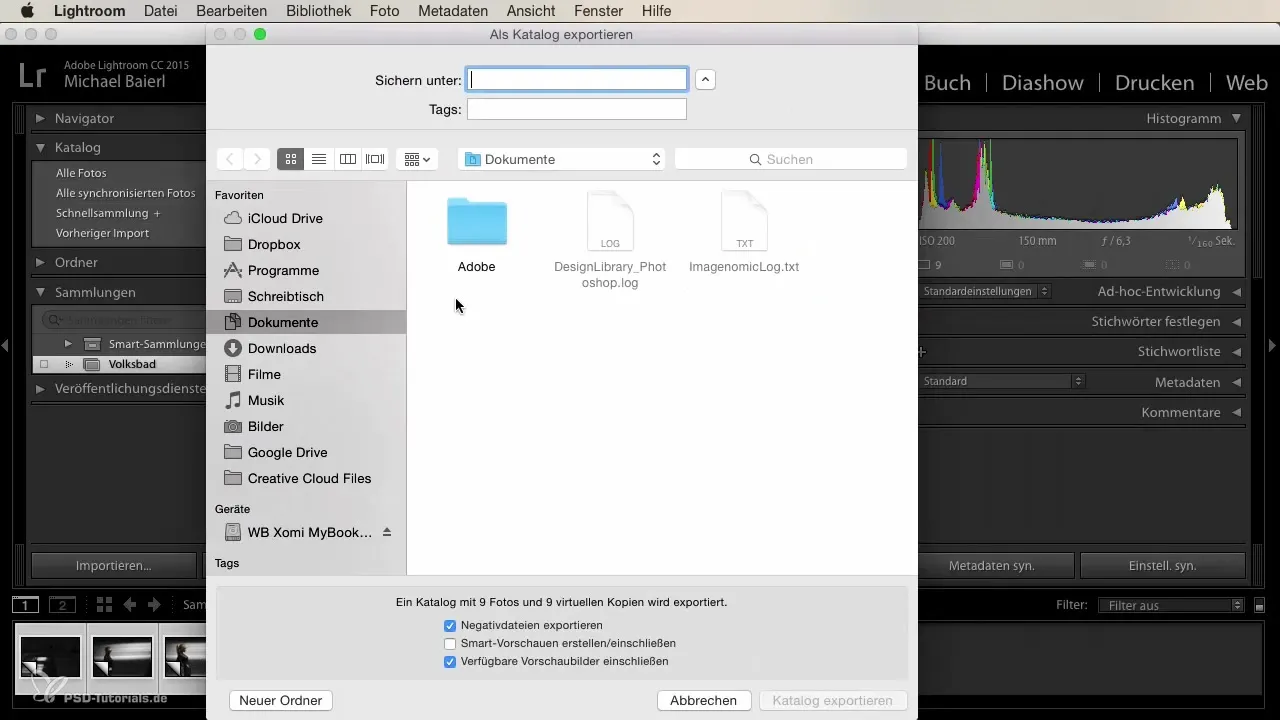
In addition to catalog export, you can also do many other things with your collection. You can start a slideshow by simply clicking the appropriate button. This function displays only the images in the current collection.
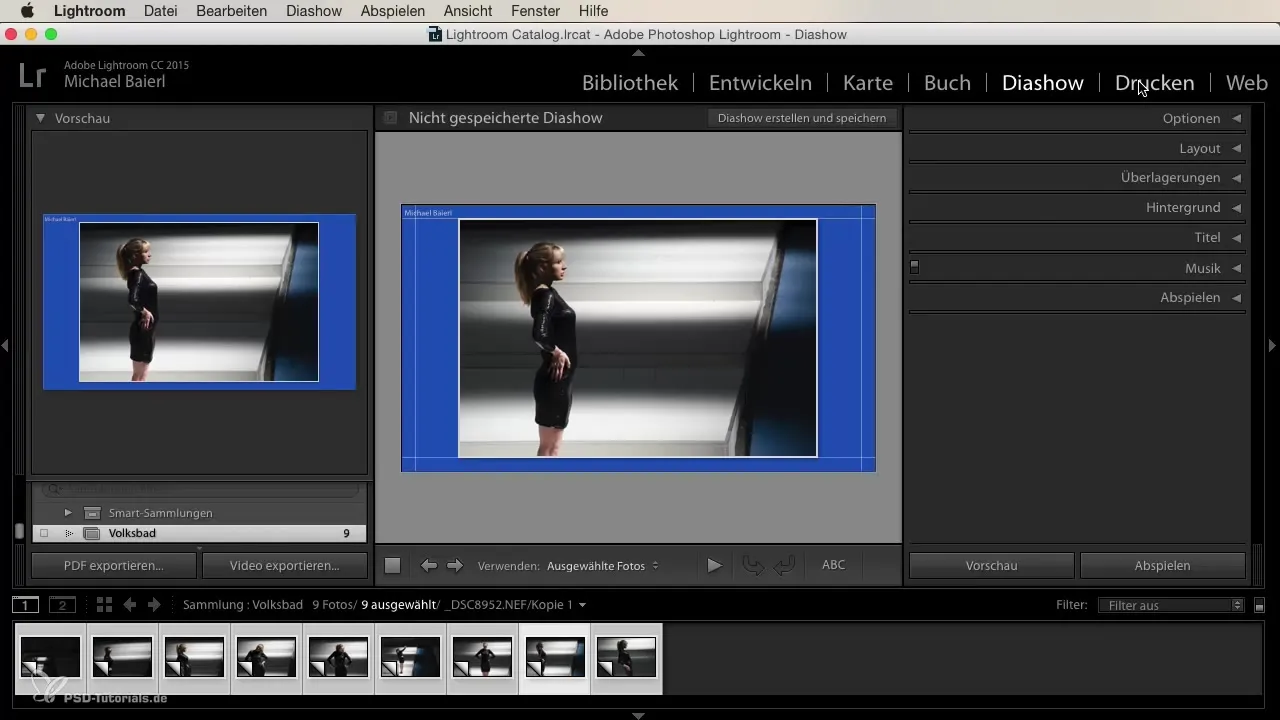
Present your images in a variety of ways: You can print the images directly. Before you do that, adjust the print settings to your needs.
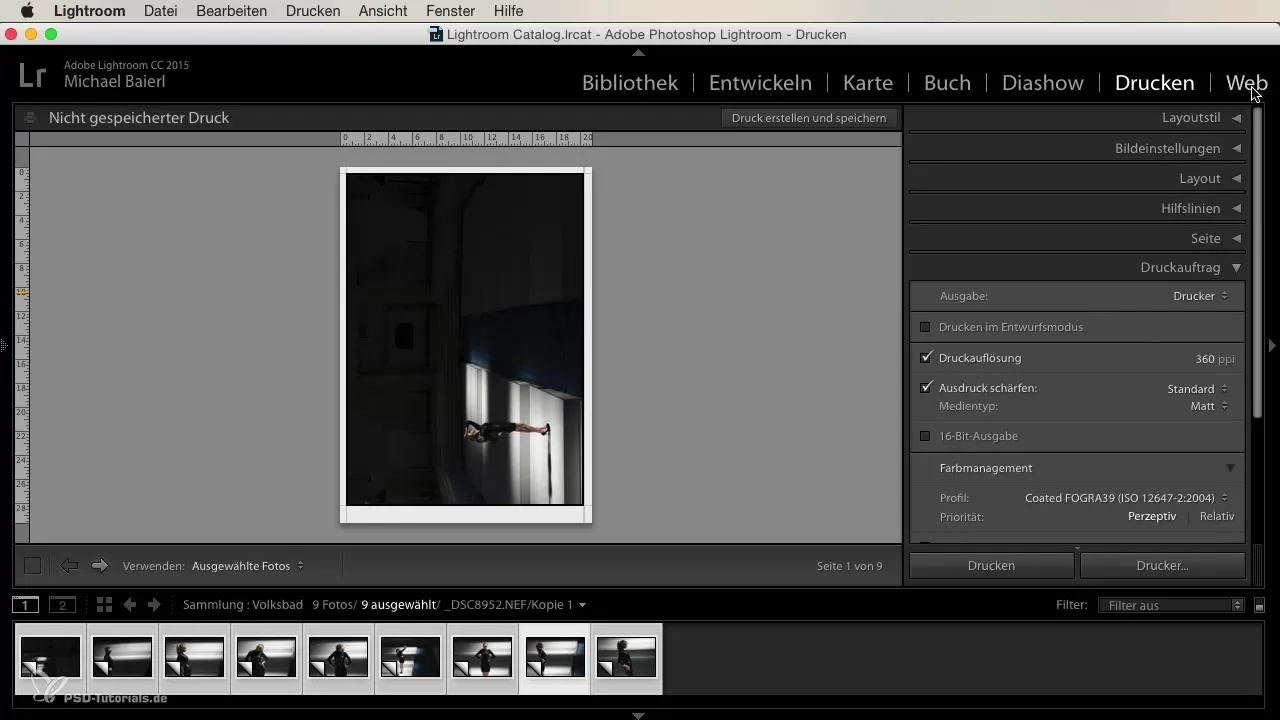
Another option is to create an online gallery. All you need to do is enter your FTP access data. Then click "Upload," and your images will be accessible to everyone on the internet. This is great for sending the link and providing your clients with access.
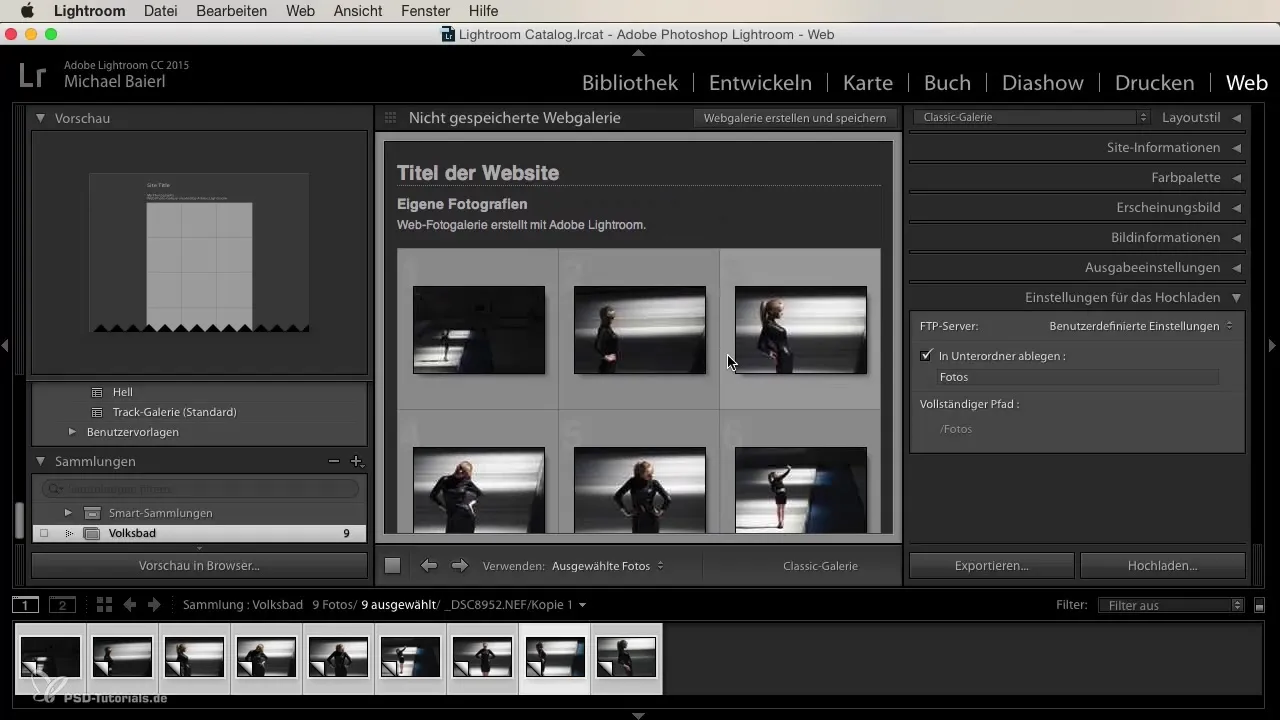
With these functions, you can work very quickly and effectively with your collections. Whether you want to mark, print, or prepare images for the web – everything is simple and time-saving. Especially the compact range of functions makes Lightroom a valuable tool for photographers.
The last step is to ensure that the exported content meets your expectations. It is easy to delete a collection or create a new one if necessary.
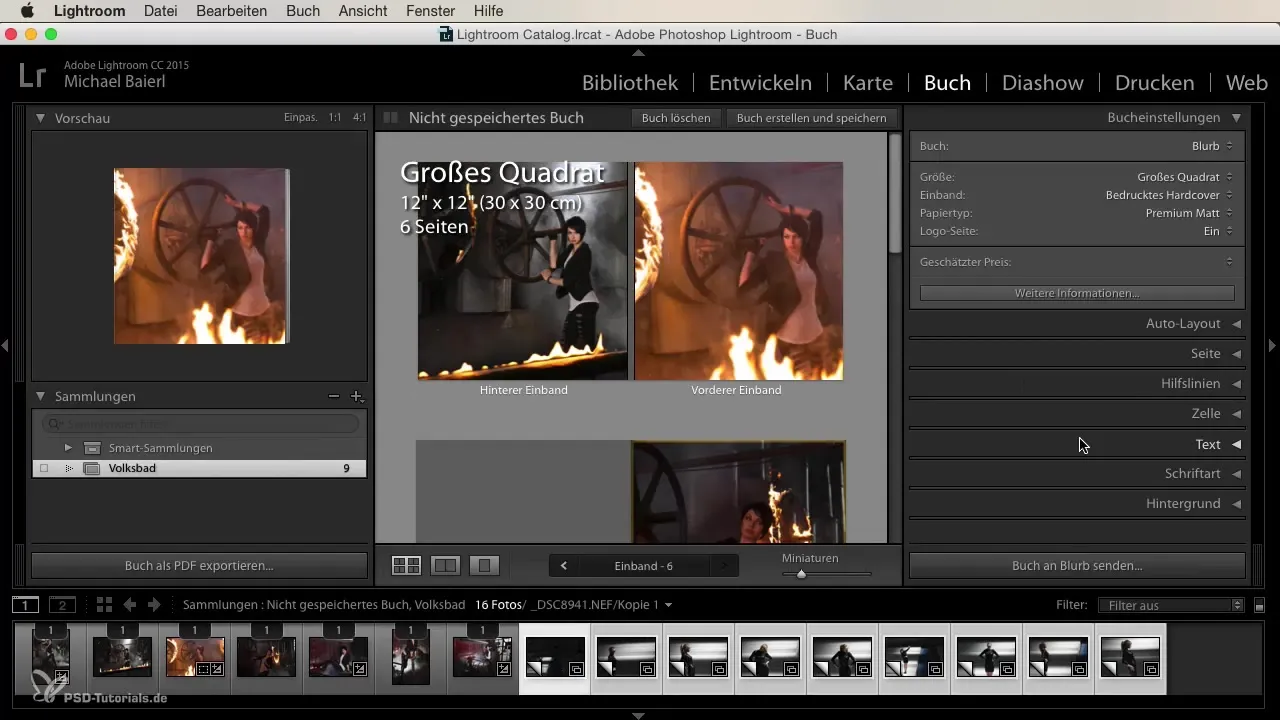
Summary
By working with collections in Lightroom, you can manage and publish your images efficiently. Whether for print, as a slideshow, or in an online gallery, the possibilities are numerous and easy to implement.
Frequently Asked Questions
How do I export a collection in Lightroom?You can export a collection either via a button or the context menu with the right mouse button.
Can I export a collection as a catalog?Yes, you can export your collection as a catalog to share development settings and keywords.
How do I start a slideshow from my collection?Simply click the slideshow button in Lightroom to display only the images from your collection.
Can I also present my images online?Yes, you can create an online gallery if you enter your FTP access data.
How can I ensure that my settings are retained during export?If you export the collection as a catalog, everything, including the settings, will be retained.


