With this comprehensive Lightroom training, you can look forward to new possibilities in image editing. Whether you are a beginner in the world of Lightroom or already have experience, this video tutorial offers valuable insights and techniques that will significantly improve your photo-workflow. Learn how to effectively import, edit, and export your images, and discover how to create fantastic effects like beauty retouching or panoramas.
Key Insights
- Understanding import and export processes in Lightroom.
- Using the develop module for effective image editing.
- Creating and applying your own presets.
- Performing beauty retouching and creating panorama images.
- Effective use of tools for hue and luminance adjustment.
Step-by-Step Guide
To get the most out of your Lightroom training, go through the following steps in the specified order.
Importing Images
You start by importing your images into Lightroom. This process is crucial for integrating your photo files optimally into the software. To do this, go to the "File" menu and select "Import." Here you can choose the location from which to import the images and make important settings like creating presets.
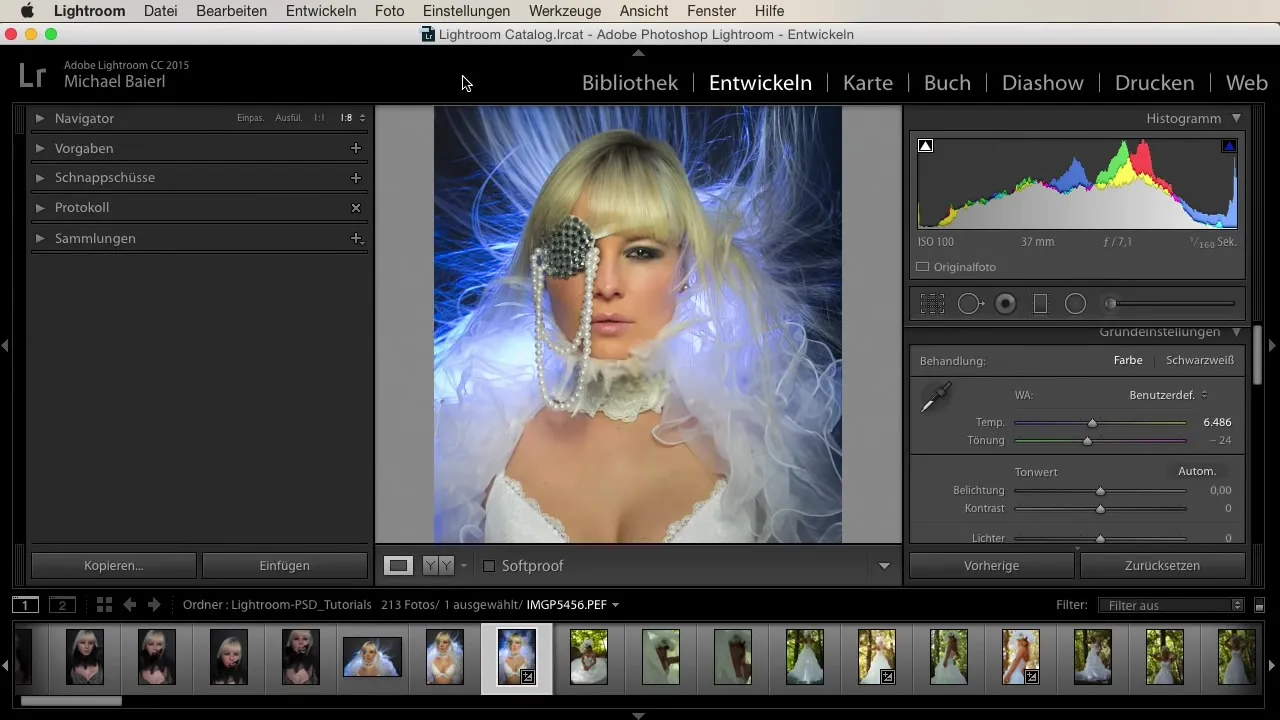
Developing Your Images in the Develop Module
Once the images are imported, you switch to the develop module. This module provides you with numerous tools to edit your images. Here you will not only learn the basic functions such as cropping and adjusting exposure but also advanced techniques like hue and saturation adjustments.
Exporting Your Edited Photos
After editing, it's time to export your works for various purposes. Click on "File" and select "Export." Here you can set the file formats as well as the desired resolutions. Understanding the settings when exporting is important, especially if you want to share your images online or print them.
Creating Your Own Presets
One of the most effective ways to improve your workflow is to create your own presets. Step by step, I will show you how to create a preset that you can apply to multiple images to achieve a consistent style. In the develop module, you can make the desired adjustments and then save your preset under “Presets.”
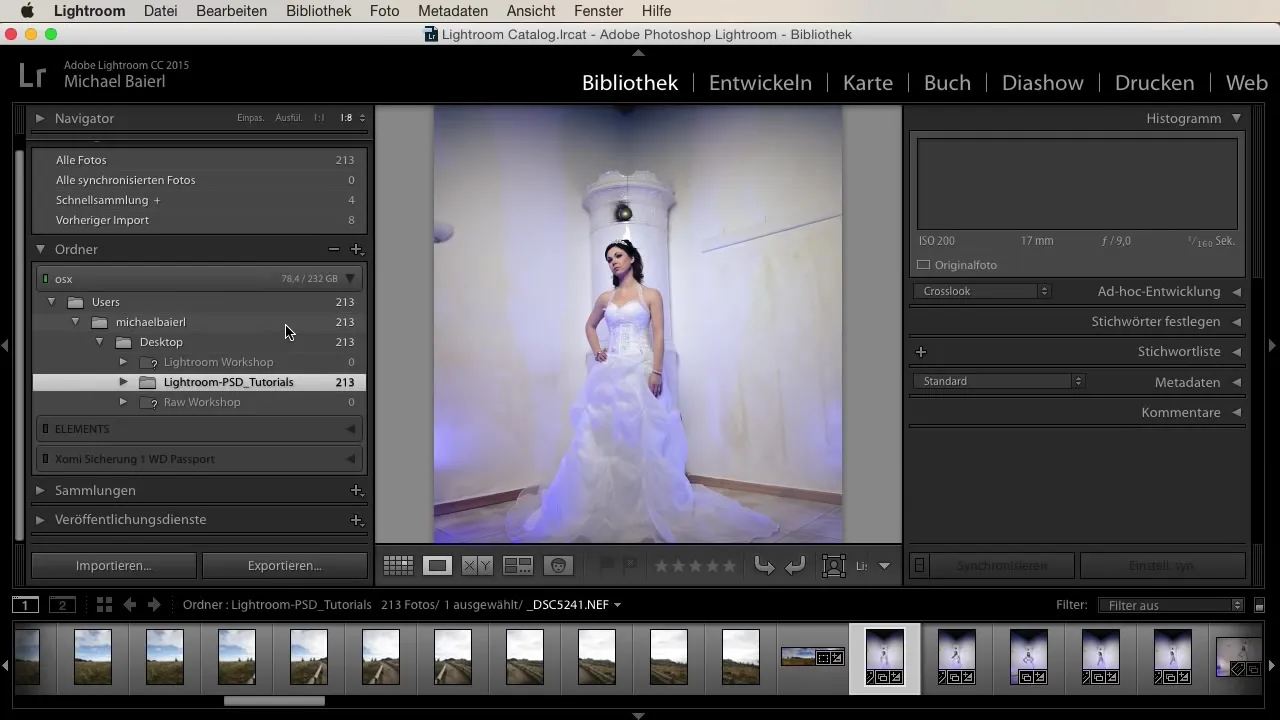
Beauty Retouching in Lightroom
Editing portraits requires special techniques. In this part of the course, you will learn how to eliminate skin imperfections and improve skin tone. I will show you which tools prove particularly useful and how you can ensure that the results look natural.
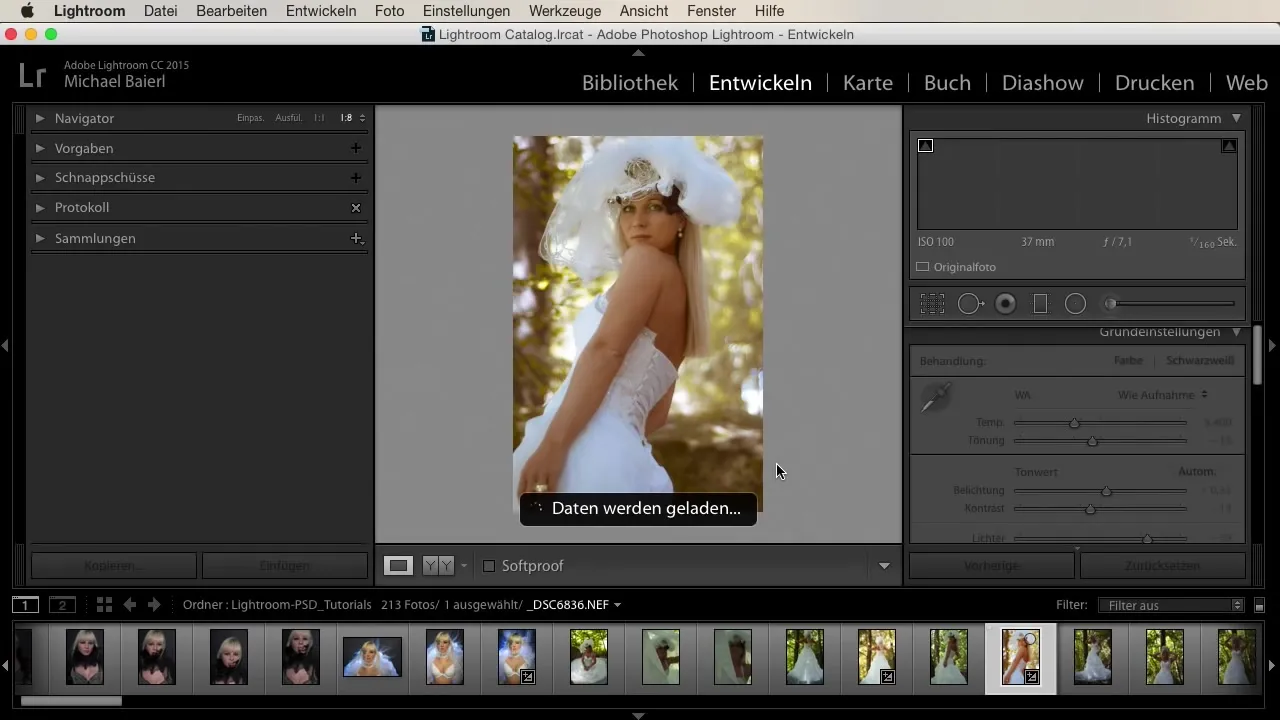
Creating Panorama Images
In the next step, you will learn how to create impressive panorama images. We will look at how to properly capture the photos for a panorama and then combine them in Lightroom. This process not only brings you new creative possibilities but also significantly expands your image editing skills.
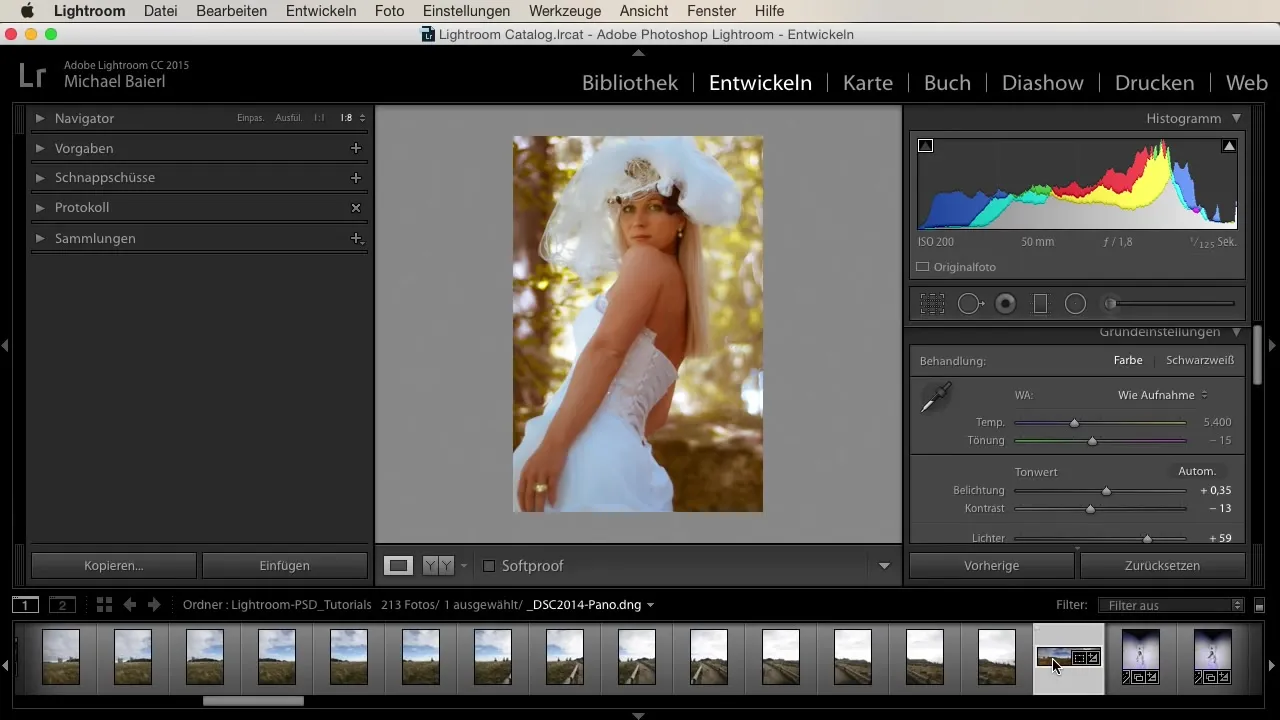
Working with HDR
HDR images allow for a dynamic range in photography that perfectly captures light and shadows. In this section of the course, you will learn how to create HDR photographs and what settings to keep in mind to achieve the best results.
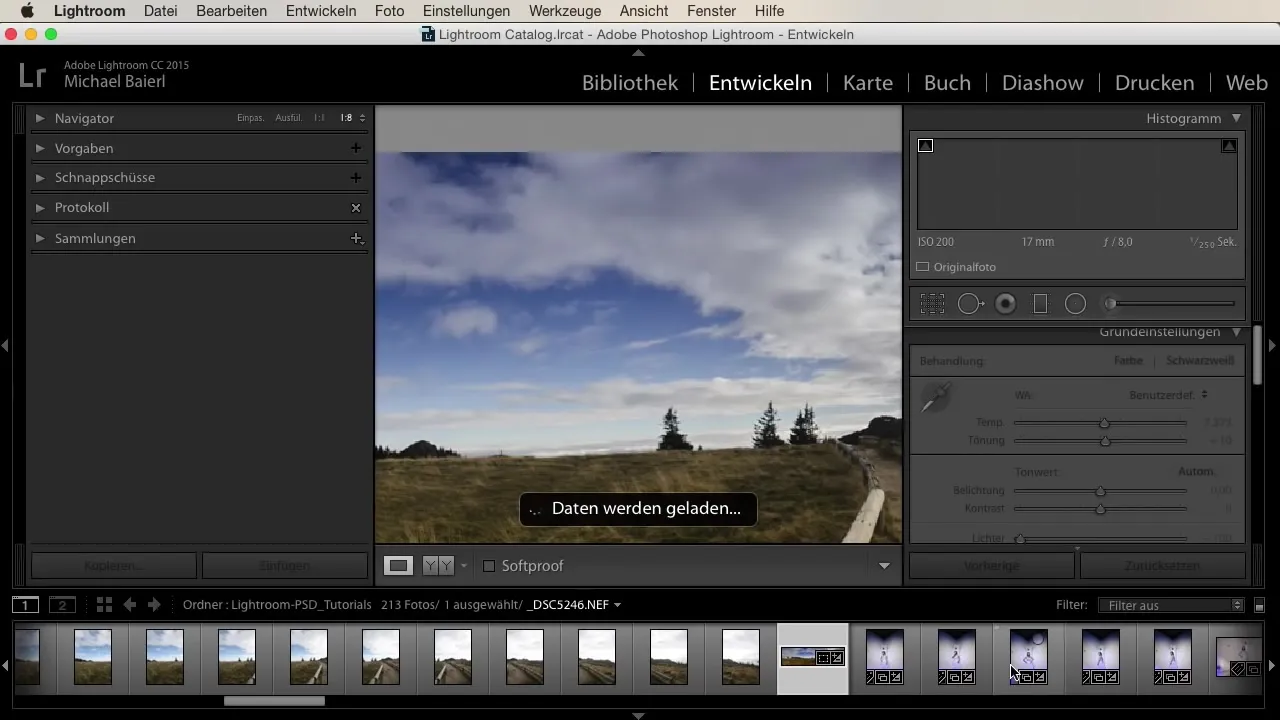
Tips and Tricks for Daily Workflow
To further optimize your workflow, I will provide you with numerous tips and tricks. I will show you minor functions that are often overlooked but can have a significant impact on the efficiency of your work. This includes, among other things, shortcut keys and specific settings that make your work easier.
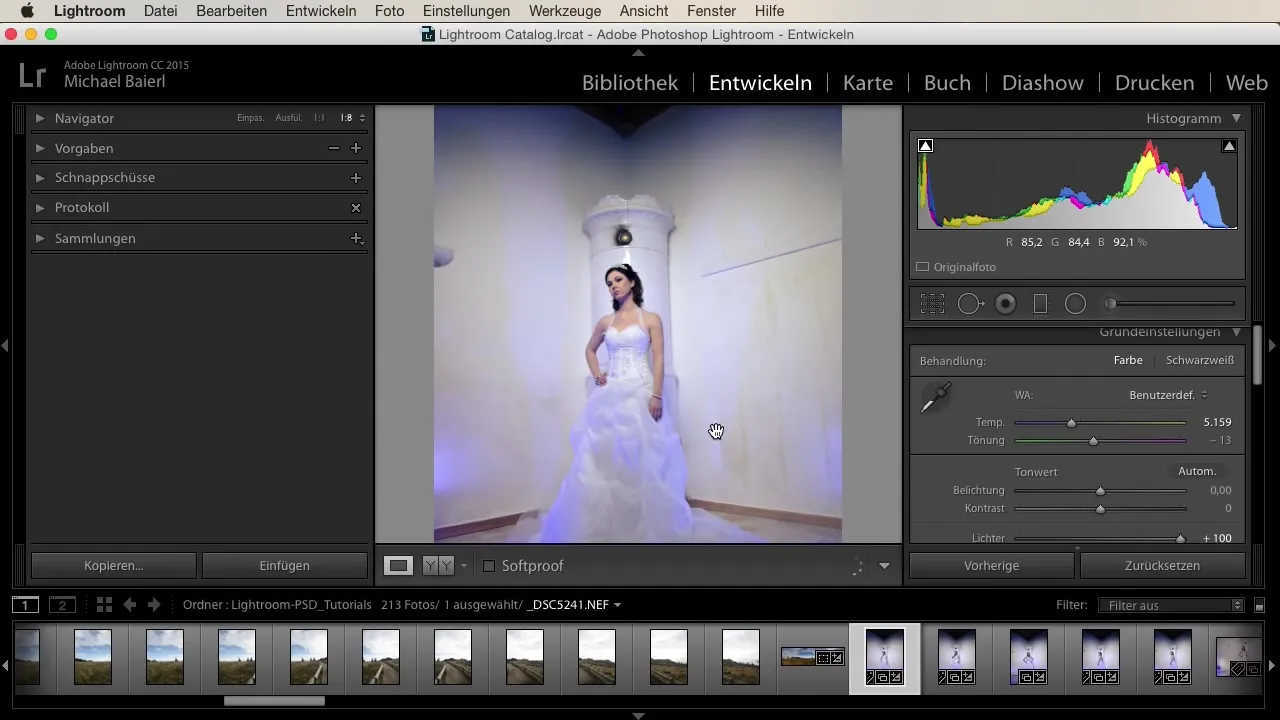
Summary
In the Lightroom course, you learned to apply the essential tools and techniques for effective image editing. You are now able to import, edit, and export images professionally, and you have gained valuable skills such as creating your own presets, beauty retouching, and panorama creation. Equipped with all this knowledge, you can dive deeper into the fascinating world of photo editing and develop your very own style.
Frequently Asked Questions
What will I learn in the Lightroom course?In the course, you will learn to import, develop, and export images. You will also find out how to create your own presets and perform beauty retouching.
Are there any prerequisites?The course is suitable for both beginners and advanced users.
Can I use the course offline?The course is available online, but you need an internet connection to access the content.
How long does the training take?The entire training has a duration of 126 seconds.
Who is the instructor of the course?The instructor of the course is Michael Beayer.

