The process of adding a realistic sky to your graphic design can significantly impact the overall effect of your image. With the help of alpha channels and some photo textures, you can achieve impressive results in a short time. In this guide, you will learn how to effectively work with Photoshop and Cinema 4D to create and integrate your own sky.
Main Insights
- Using photo textures can significantly increase the detail level of your scenes.
- Careful editing of the image elements is crucial to achieve realistic results.
- Layer masks and transparency are important tools for harmoniously integrating the sky into your design.
Step-by-step Guide
Starting Point and Texture Selection
In the first step, download three different photo textures from a platform like CG Textures. These textures are essential for giving your project an authentic atmosphere. You will need to register with a free or paid subscription to download the required image sizes. I recommend using the large version (e.g., "huge") to achieve the best possible quality.
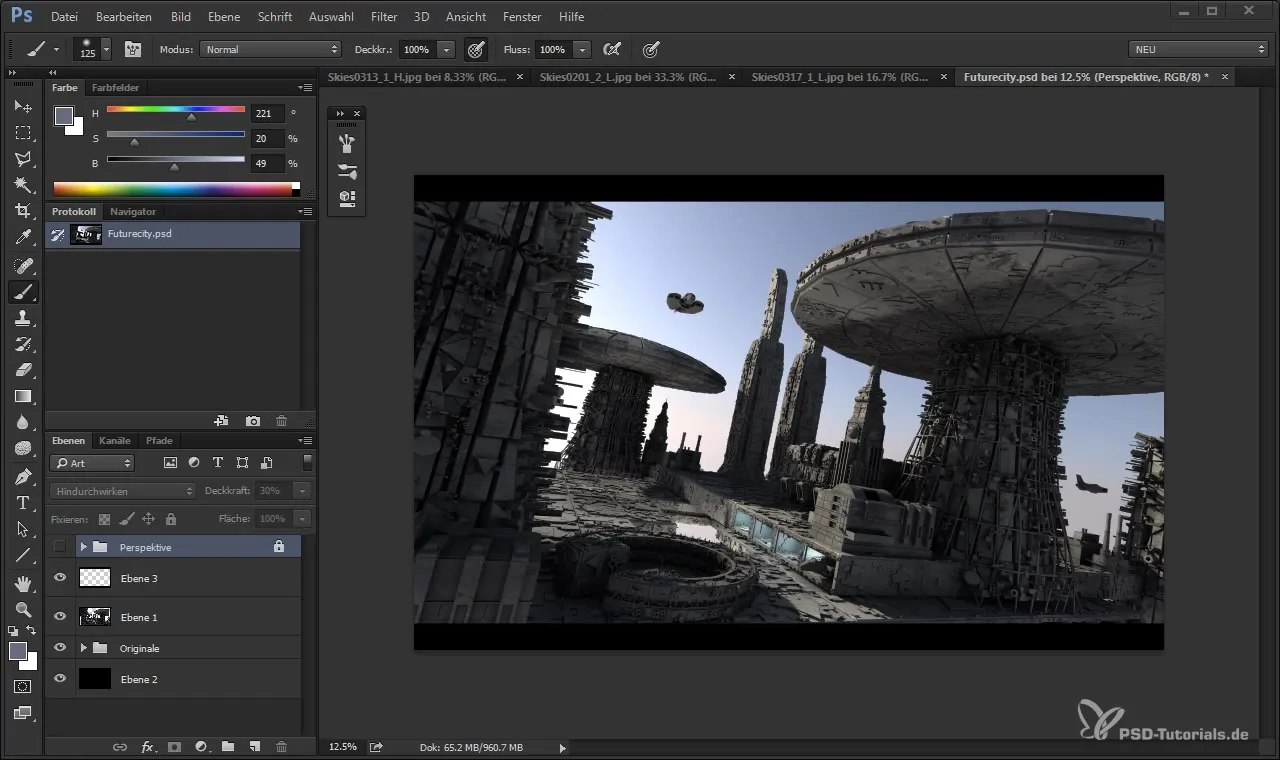
Start with a project in Cinema 4D, where you will turn off the original background texture that covers the image. Make sure to keep the various sky textures in view.
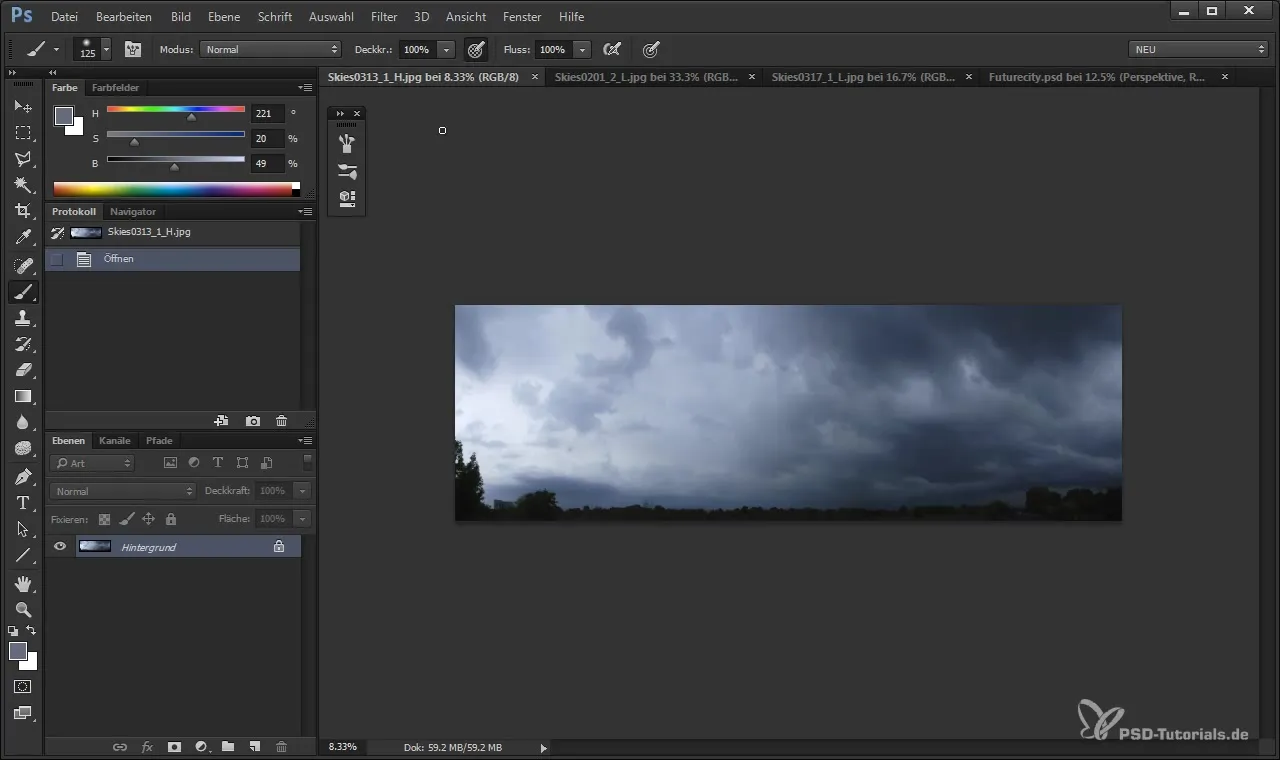
Import and Initial Adjustments
Next, drag the main texture of the sky into your image and place it in the background. It is important to check the perspective and size proportions. To avoid a distorted image, keep the image in its original form while adjusting the position.
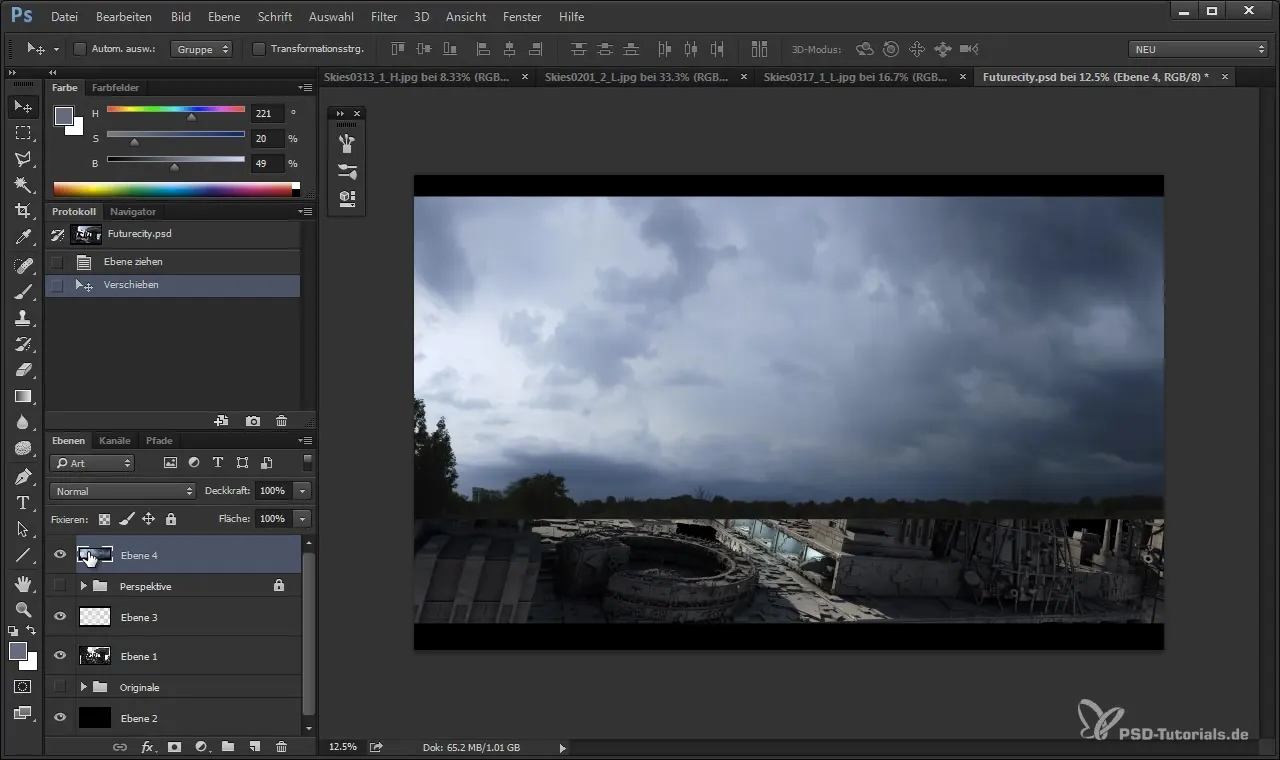
Before proceeding, check if other elements of the image are being obscured by the sky. In this case, you should ensure that you minimize the view of distracting trees or unwanted objects.
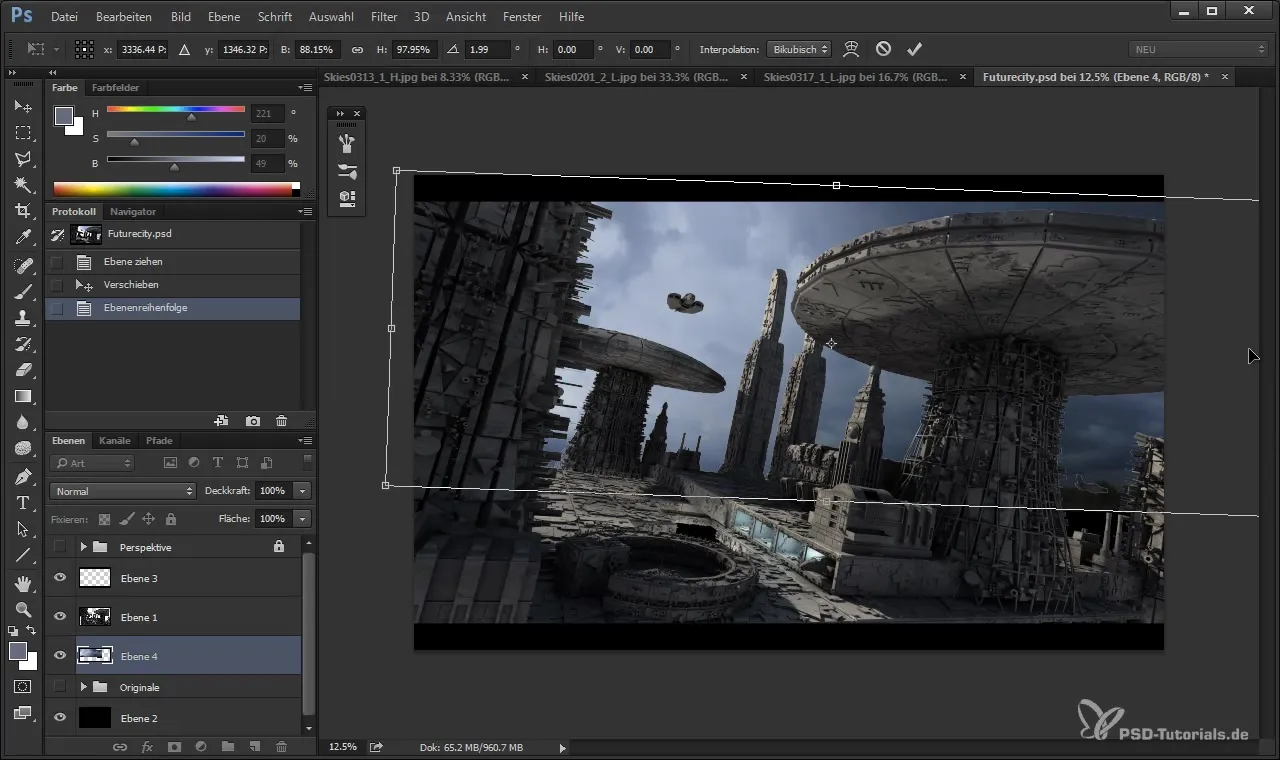
Fine-tuning and Light Adjustments
Now comes the exciting phase of light adjustment. You can add a second texture for the light adjustments. Using the control key, you can adjust the texture so that it integrates into the desired area and the lighting conditions look harmonious.
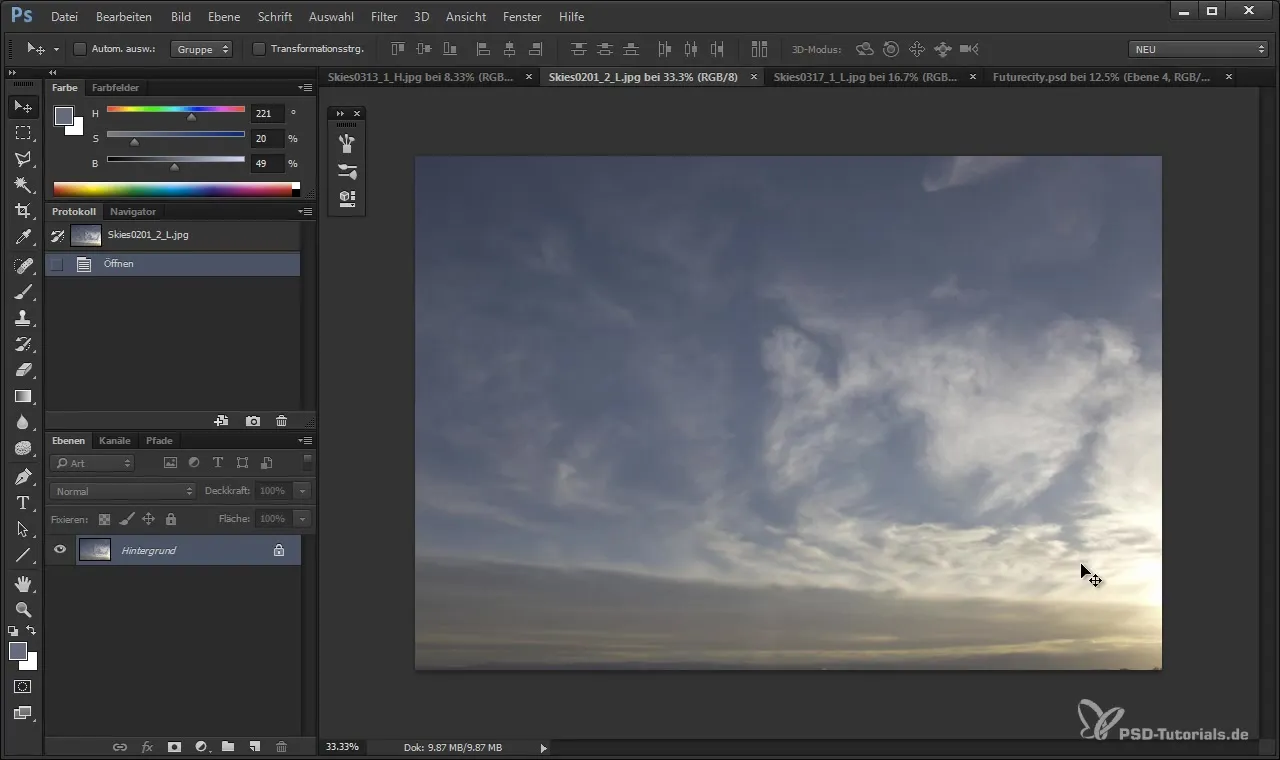
To create soft transitions, you should edit the light edge with a layer mask. Choose a soft, round brush to blend the edges with your desired tones and ensure seamless integration of all elements.
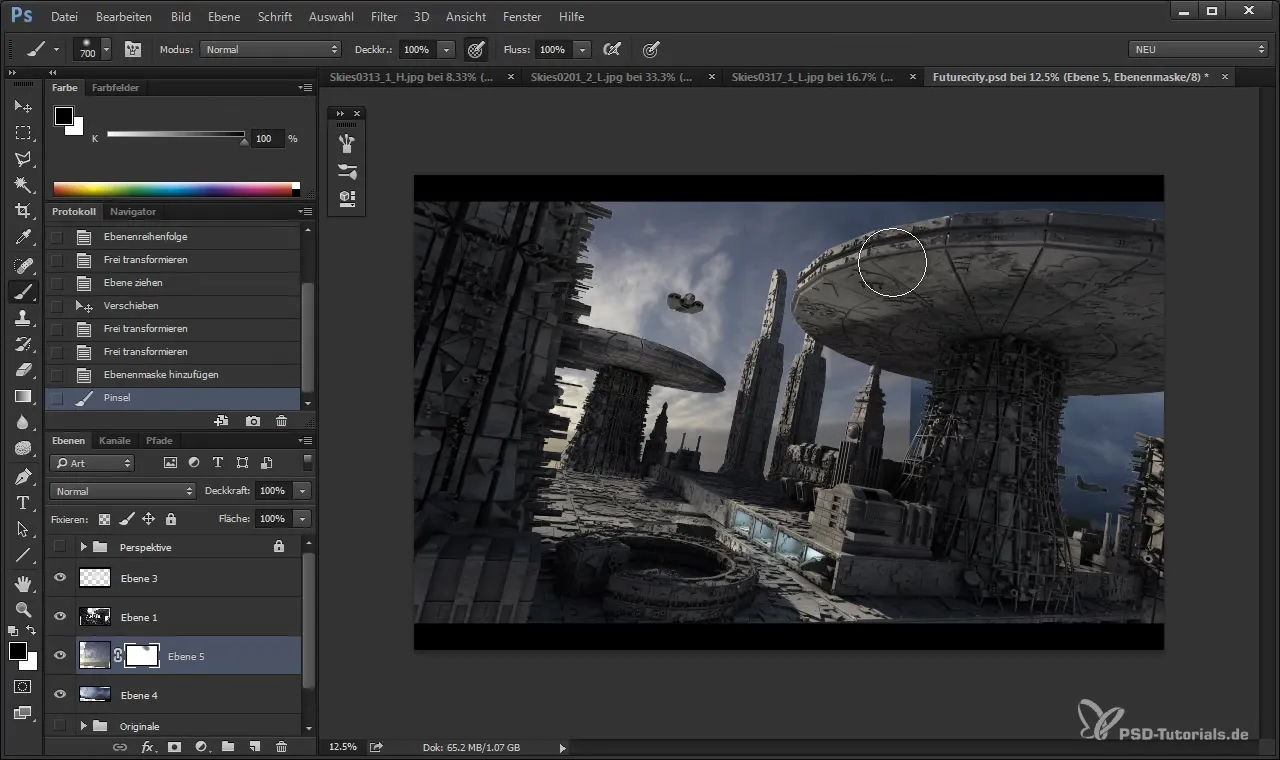
Mood and Atmosphere
The sky texture alone does not create atmosphere. Therefore, I recommend integrating additional light and shadow effects. A light effect on the left side of your image that makes the cloud shading details visible can be very helpful here.
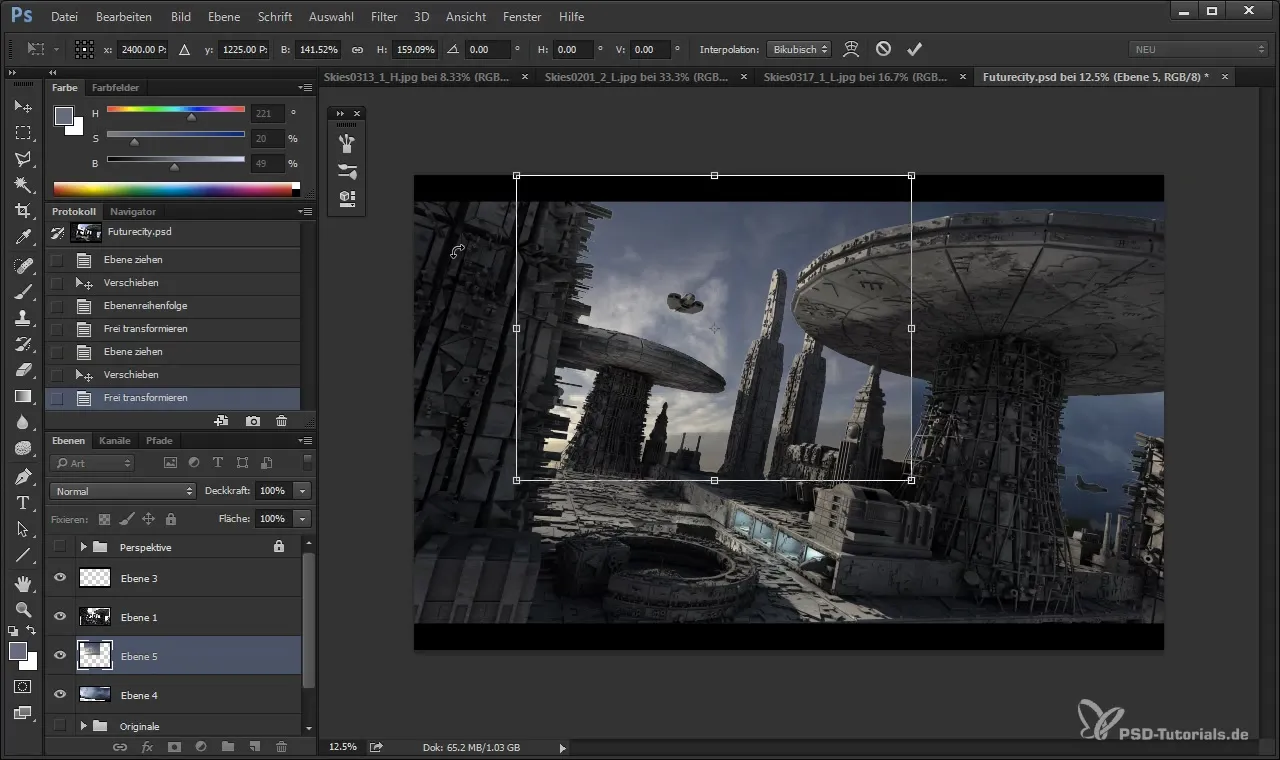
If you have different colors and tones that may be distracting, you can use the luminance setting of your layers to harmonize the color palette so that everything looks natural.
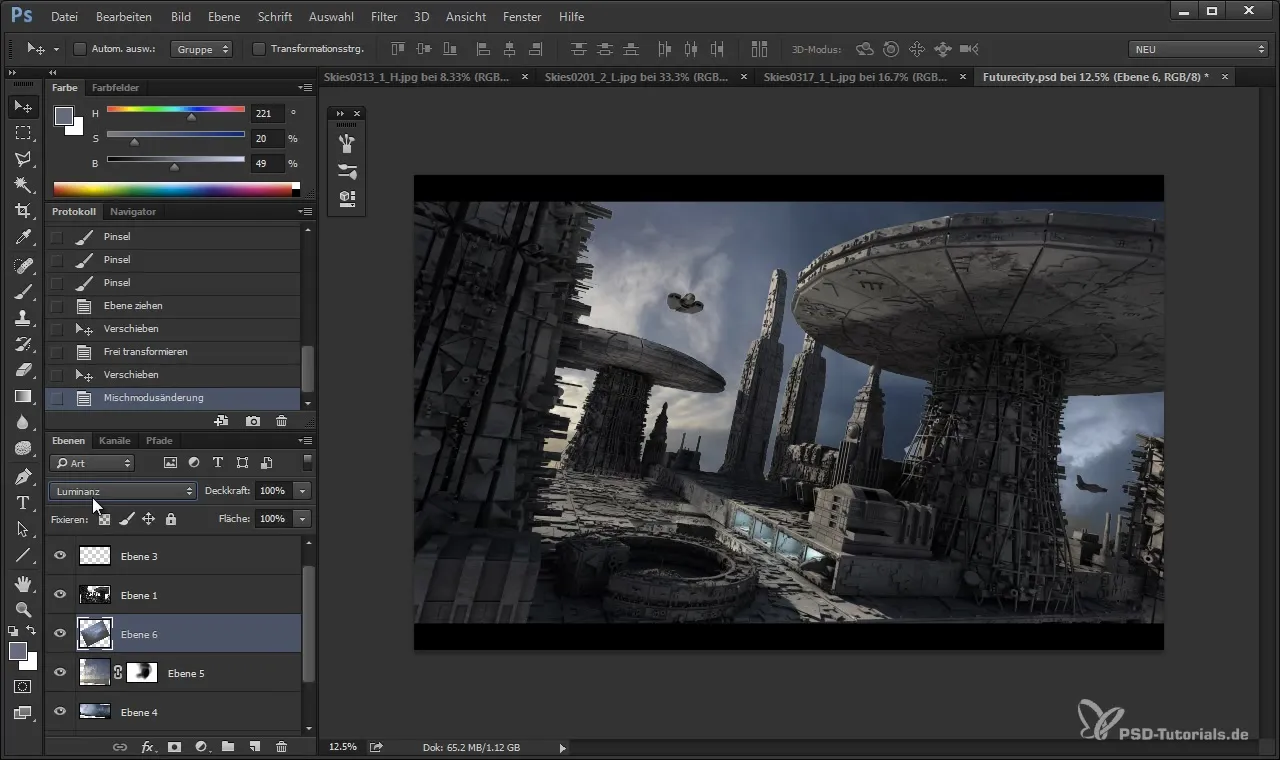
Final Touches and Optimizations
The image is almost finished, but the final adjustments can be crucial. Use a layer mask to remove distracting elements like unwanted plants or other objects. A dark blue or gray can be used to balance areas with overly bright light.
Once you are sure everything looks harmonious, you can group all the sky layers. This allows you to apply all adjustments at the same time and save unnecessary storage space by cropping out unnecessary texture areas.
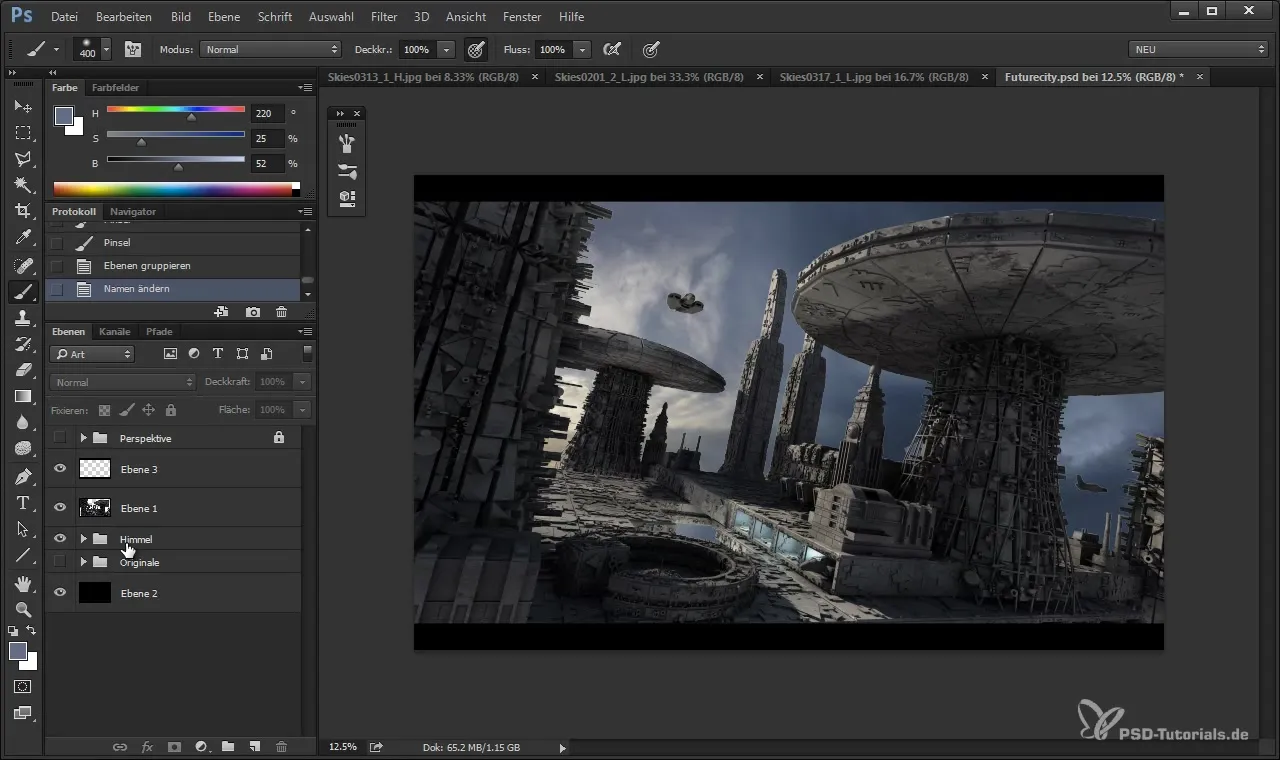
Creating the Final Composition
Now you can continue designing other elements of the image and see how the sky influences the mood. Consider how you can connect the sky with more comprehensive scenes to achieve the desired effect.
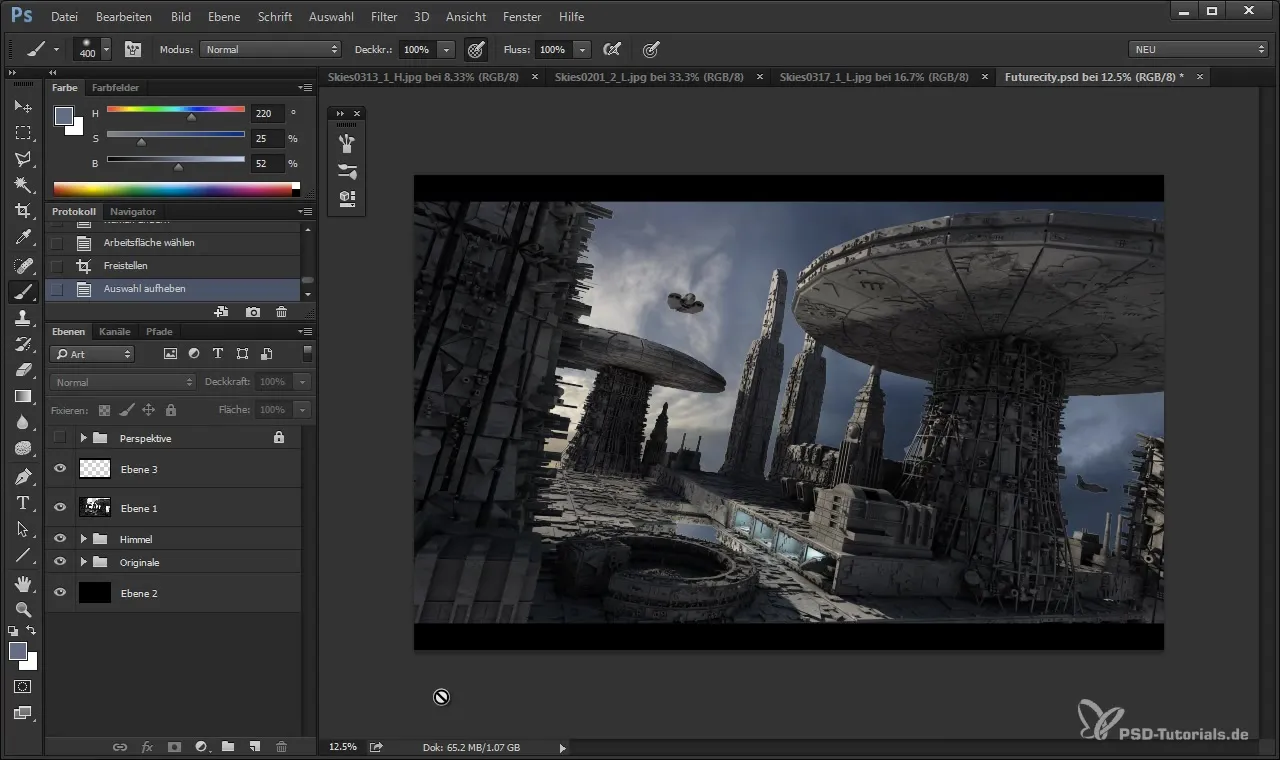
Summary
In this guide, you learned how to create and insert a sky into your graphic design. Textures from high-quality sources, precise adjustments, and the use of layer masks are key to achieving an impressive result.
Frequently Asked Questions
How do I download the photo textures?You can download the photo textures from platforms like CG Textures, which offer both free and paid subscriptions.
What do I do if the edges of the texture don't look perfect?Use a layer mask with a soft brush to gently blend the edges and create a seamless transition.
Do I need special skills in Photoshop or Cinema 4D?A basic understanding of the software is helpful to follow the instructions.
What are alpha channels and how do I use them?Alpha channels are used to define transparent image areas. In Photoshop, you can use these channels to cut out or mask parts of your image.
How can I harmonize the color palette?Layer modes like luminance can be used to adjust the colors in your image to ensure they fit well together.


