The update to InDesign CC 14.0 brings some features that can significantly optimize your workflow. These new features are not only useful but also time-saving. You will be amazed at how straightforward some tasks can now be completed.
Key insights
- Importing comments from PDFs
- Visual browsing of fonts
- Simplified access to Adobe Fonts
- Layout adjustment
- Support for SVG fonts
- Customization of PDF forms
- New "Properties" panel
- Instructions for print service providers
- Content-sensitive adjustments
- Spacing adjustments between paragraph styles
Step-by-step guide
1. Import comments from PDFs
One of the greatest new features in InDesign CC 14.0 is the ability to import comments from PDF documents. You probably often deal with PDFs that have been edited by proofreaders. Instead of switching between Acrobat and InDesign, you can now manage comments more easily.
To import comments from a PDF document, go to File > Import PDF Comments. Here, select your PDF and click "Import Comments." The new PDF Comments panel opens, and you see all relevant notes. You can then click on individual comments and implement changes directly in your layout.
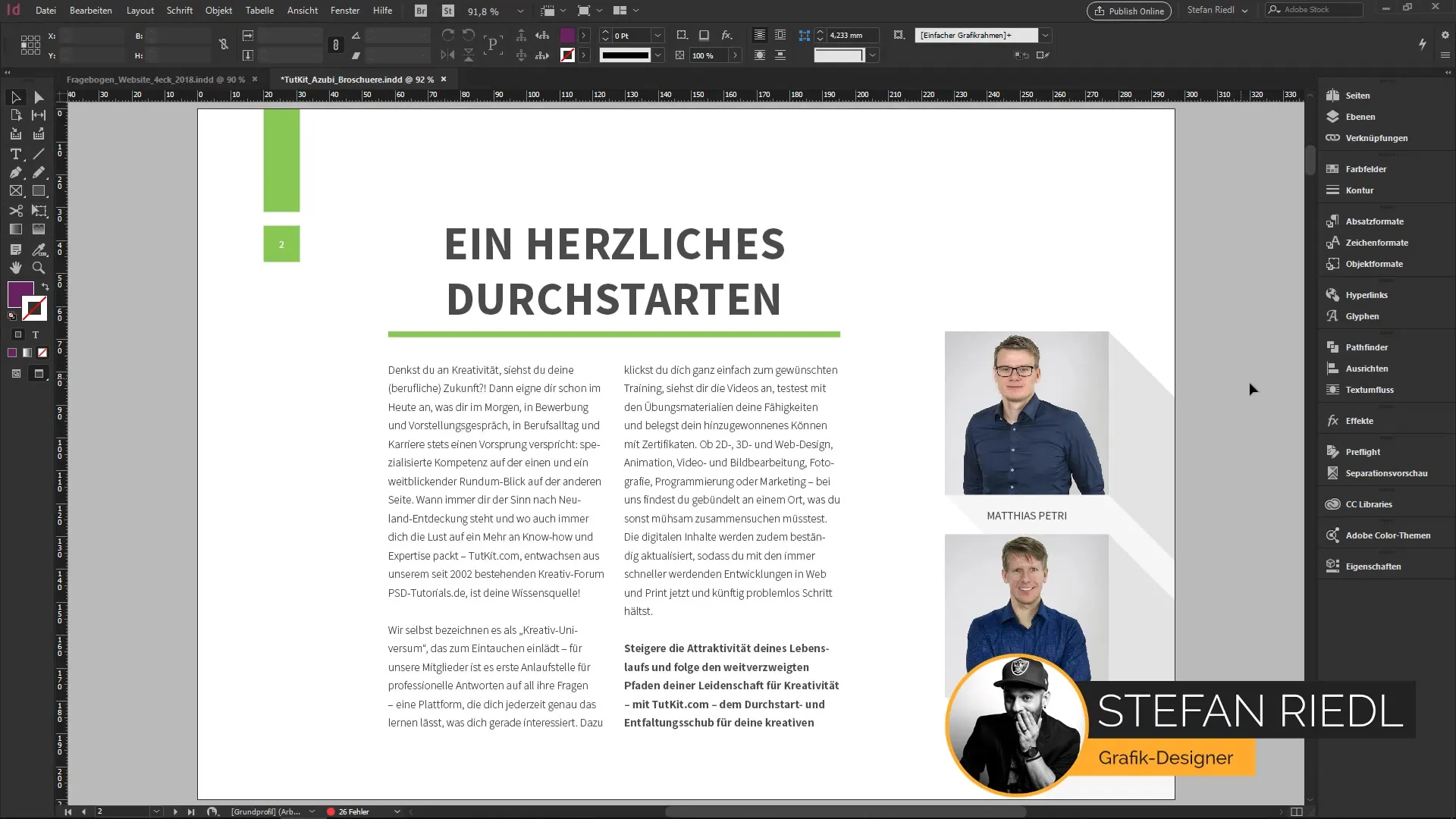
2. Visual browsing of fonts
The Fonts panel has changed quite a bit. You can now zoom directly in and display matching font samples for selected text. When you type a word or a sample sentence, you can see immediately how that font looks.
With the new "more search" feature, now also known as Adobe Fonts, you can access a huge selection of fonts that are not installed locally. This saves you time searching the web for a specific font.
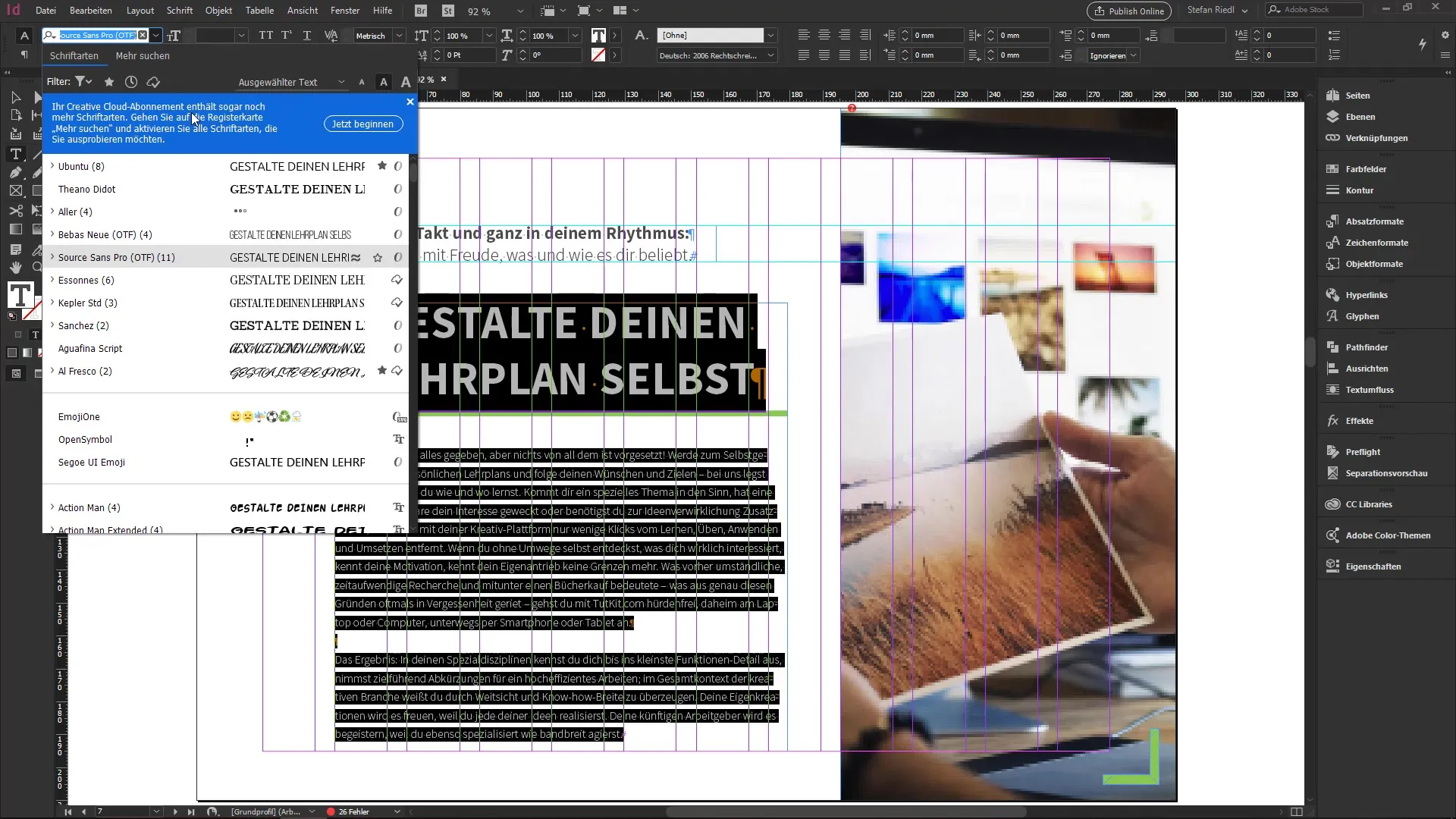
3. Support for SVG fonts
InDesign 14.0 also offers the ability to use SVG fonts that support OpenType interfaces. SVG fonts allow for embedding graphics and colors into glyphs. This results in a whole new look! For example, you can try the "Tri-Color" font from Adobe, which works with gradients.
When you select text with this font, you get interesting options in the typography settings, such as for different color variations. Experiment with these fonts to achieve impressive visual effects.
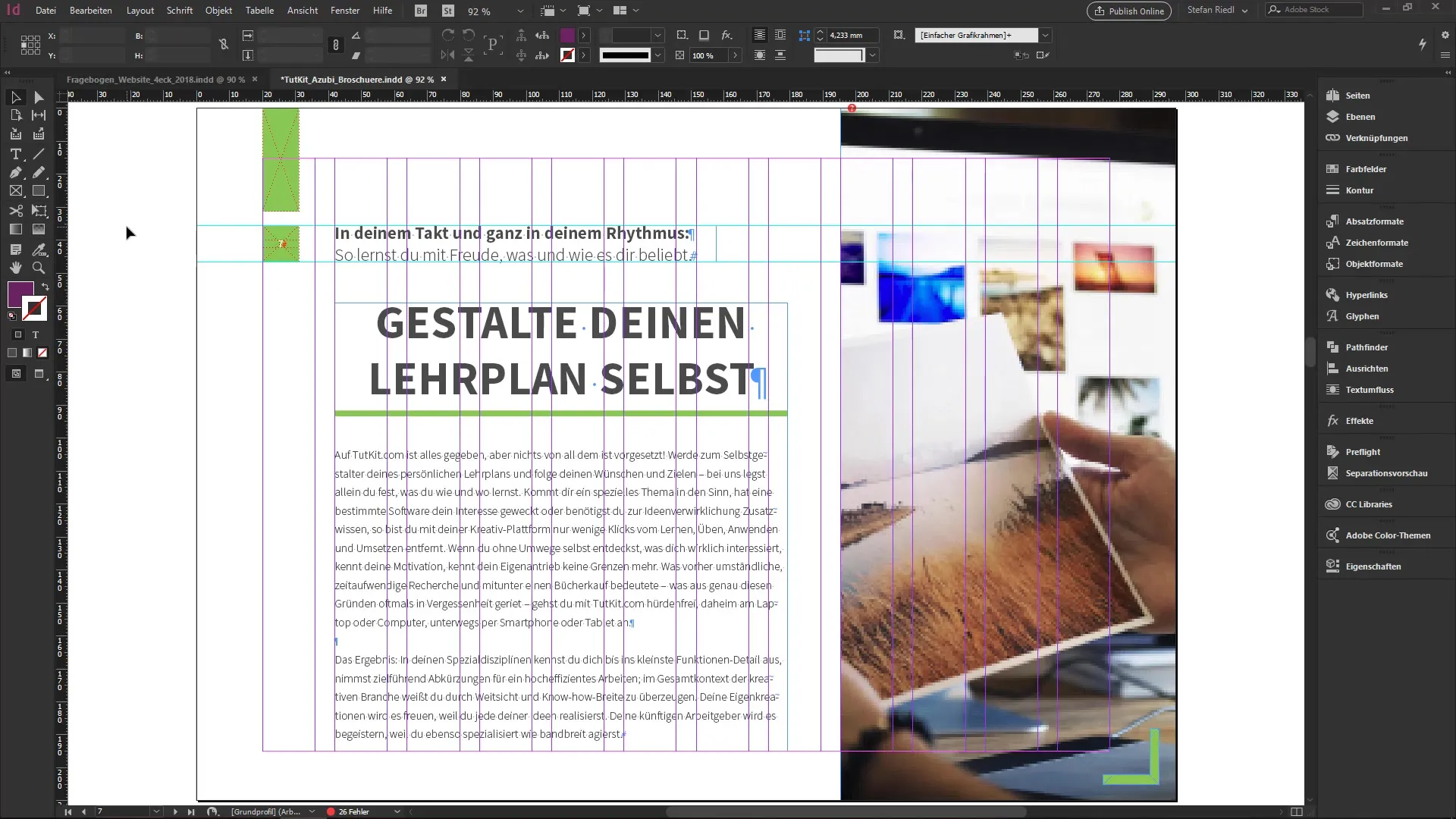
4. Custom adjustments for PDF forms
Another practical new feature relates to customizing forms in InDesign. If you need a text field in a PDF document, you can now individually specify the font, size, and style for the field texts.
Go to Window > Interactive > Buttons and Forms to utilize the new settings. This means that the layout of your questionnaire perfectly fits the form data you create.
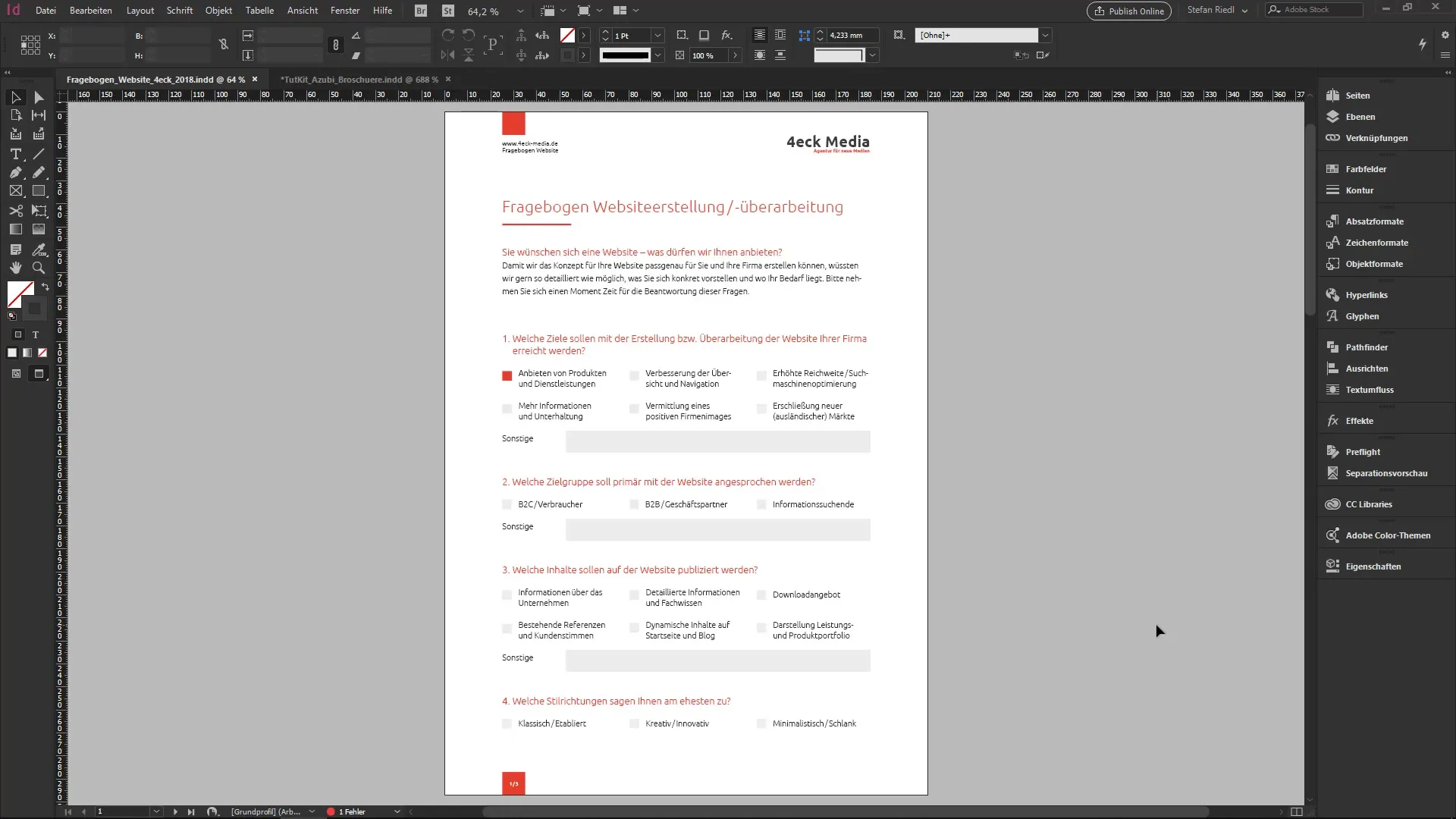
5. Using the new "Properties" panel
The new Properties panel makes your work significantly easier. It contains settings that automatically adjust to the content of the selected object.
When you select a text box, all relevant options are immediately visible, and you can make adjustments very quickly without having to search for a long time.
6. Layout adjustment
If you need to change your layout to a different format, there is now an easy feature called "Adjust Layout." This allows you to quickly adjust the sizes and positions of all elements in the document.
Simply go to File > Adjust Layout and select the desired format you want to convert to. The program automatically scales all text and graphic boxes to the new size.
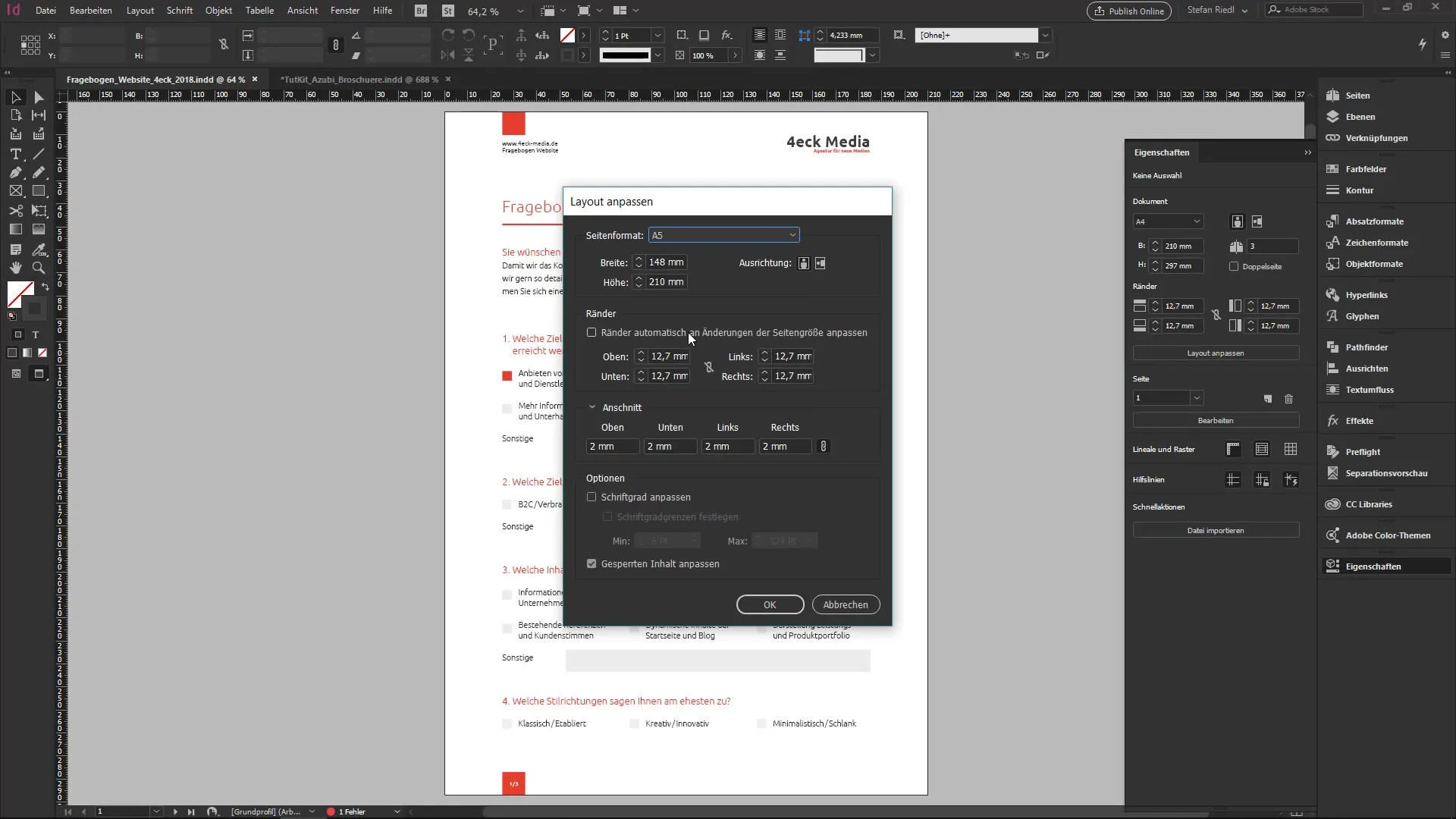
7. Working with print service providers
Another convenience is the ability to include or omit a print instruction when packaging files. This saves you a lot of stress, as you can decide for yourself whether an instruction is necessary or not.
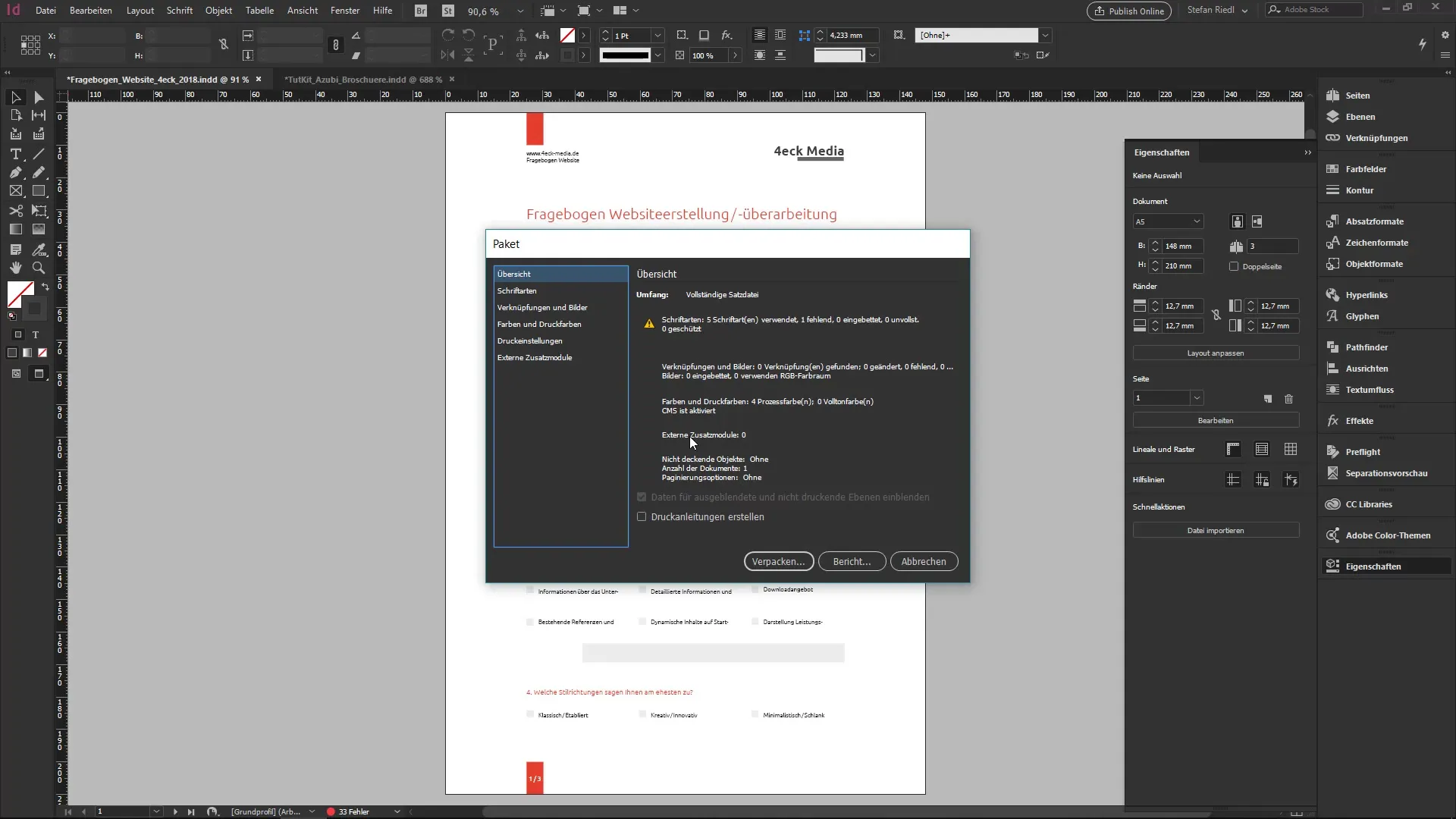
8. Content-sensitive adjustment
The new content-sensitive adjustment recognizes important areas of images that need to be taken into account. This is especially true for faces and other focal areas. You can set this option as a default by simply activating it in the settings dialog.
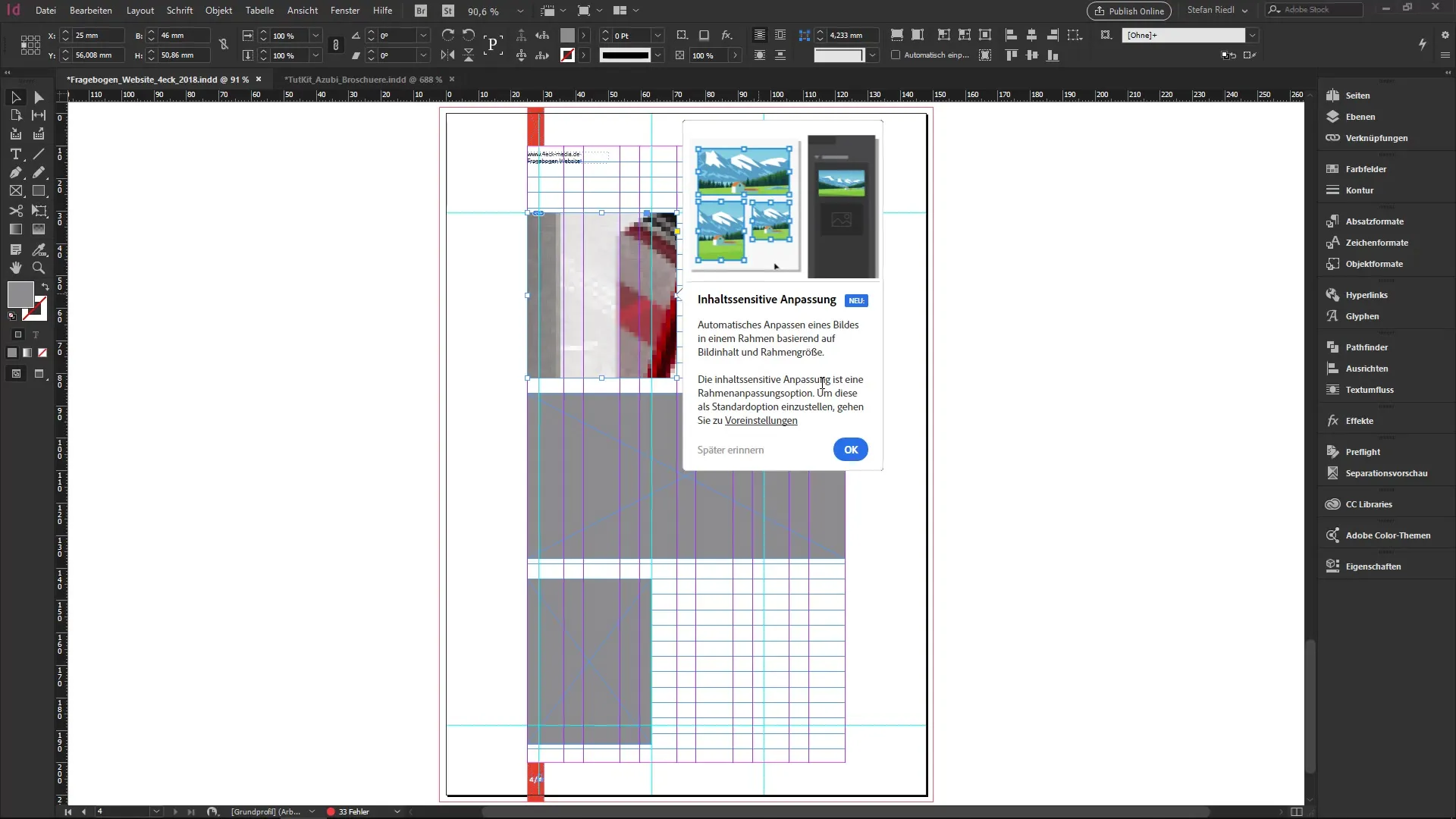
9. Spacing adjustments between paragraph styles
Also exciting is the ability to redefine spacing between paragraphs. You can now quickly adjust the spacing between similarly styled paragraphs, which simplifies text formatting significantly.
Simply select the paragraphs, go to the panel, and define the desired spacing.
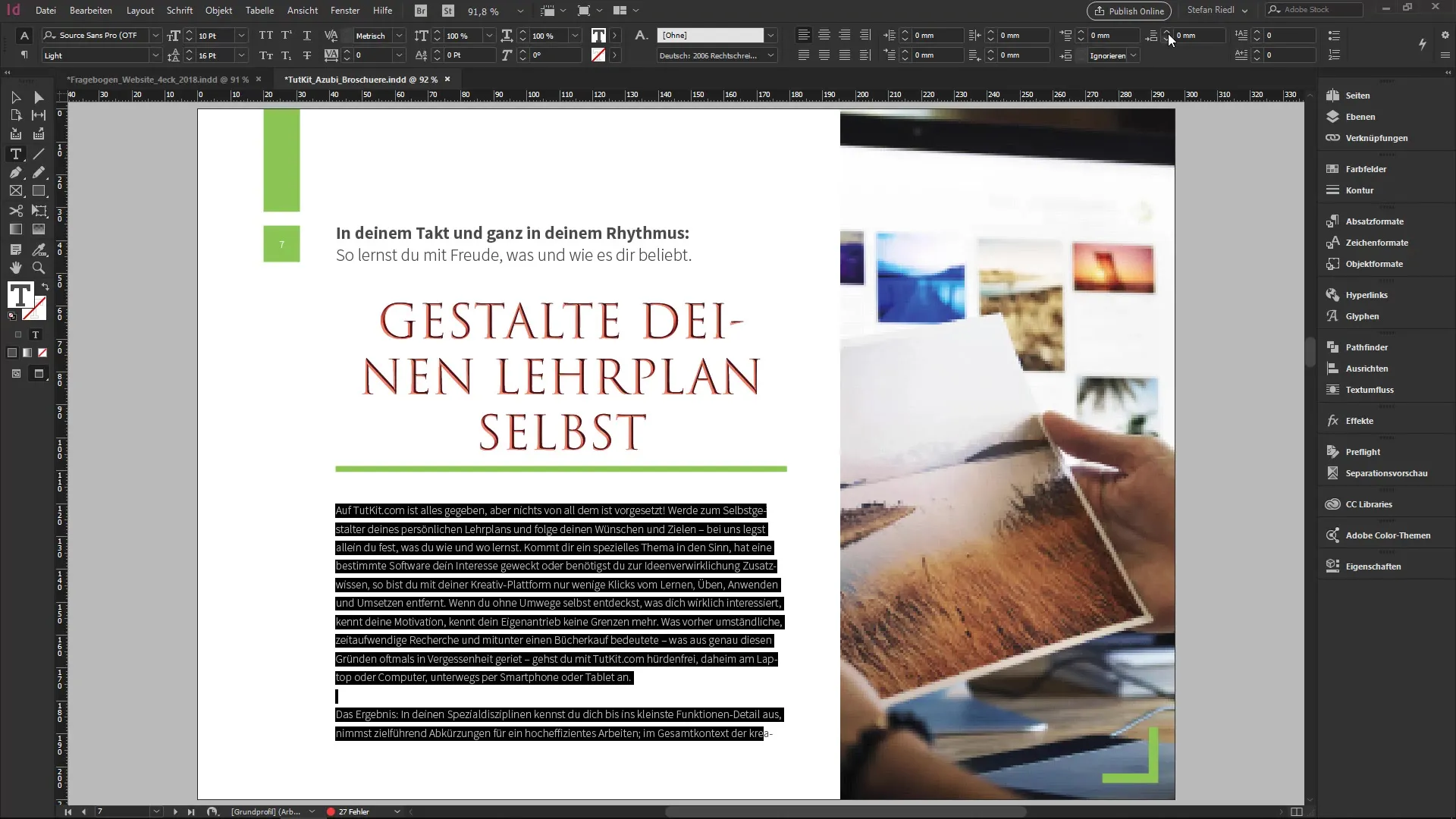
10. Final tips
The new features in InDesign CC 14.0 offer you many ways to optimize your workflow and work more efficiently. Try out the new features and see which of them you can use in your everyday life as a designer or typesetter.
Summary
The latest version of InDesign includes many practical features that can significantly improve your workflow. From the ability to import comments from PDFs, to customizing forms and the new Properties panel, to content-sensitive adjustments—these innovations help you work more effectively. Give them a try!
Frequently asked questions
How do I import comments from PDFs into InDesign?Go to File > Import PDF Comments and select your PDF document.
What are SVG fonts and how do I use them?SVG fonts are OpenType fonts that have graphics and colors. You can use them via Adobe Fonts in InDesign.
Can I customize the fonts of form fields?Yes, you can now individually specify the font, size, and style for PDF forms.
How does the layout adjustment work in InDesign?You can easily make format changes via File > Adjust Layout, and all elements will adjust automatically.
What is content-sensitive adjustment?Content-sensitive adjustment optimizes the positioning of the main subject in images to highlight important areas.

