The mastery of the basic tools of Adobe Illustrator is crucial for your work. In this section, we focus on two fundamental tools: the Hand and the Loupe. These tools help you control the view of your workspace and navigate more efficiently. You will not only learn how to use these tools but also discover some important tips and tricks that can significantly improve your workflow.
Key Insights
- The Hand tool allows you to move the workspace.
- With the Loupe, you can zoom in or out on the view.
- You can also use other tools and quickly access these functions.
- Keyboard shortcuts make using the Hand and Loupe easier.
Step-by-Step Guide
The Hand and Loupe tool in Illustrator allow for easy navigation through your designs and projects. Here, you will learn how to use these tools effectively.
To activate the Hand tool, there is a simple way. You can select it to move the workspace as needed. A double-click on the Hand tool automatically adjusts the view to fit the window size. This quick adjustment can help you better understand the overall view of your design.
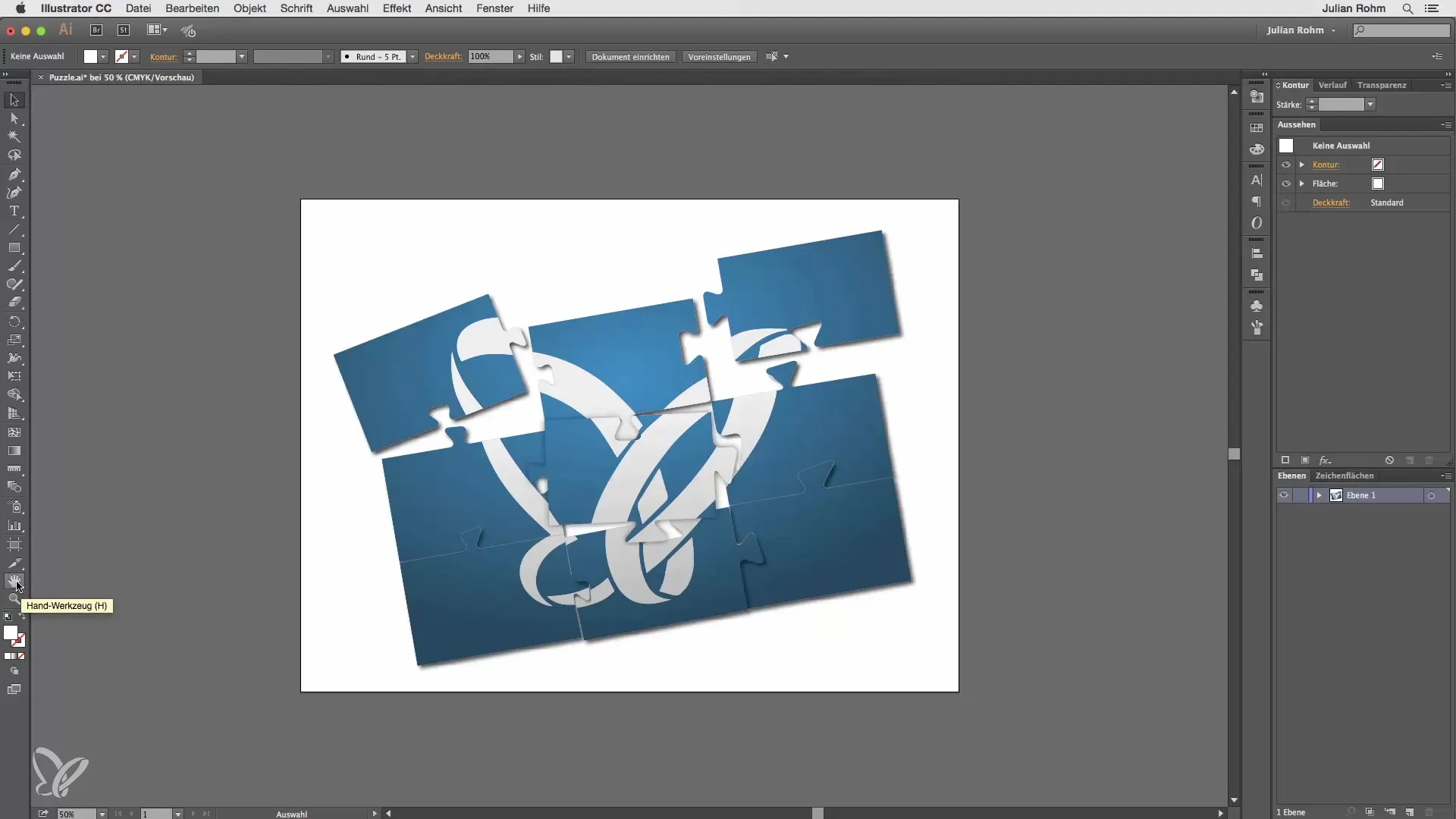
Another important tool is the Loupe. By double-clicking on the Loupe tool, you always get the 100% view of your workspace. This is useful for checking details in your design. You also have the option to click into your project to manually zoom in. By holding down the Alt key, the Loupe switches to the minus Loupe, and you can reduce the view again.
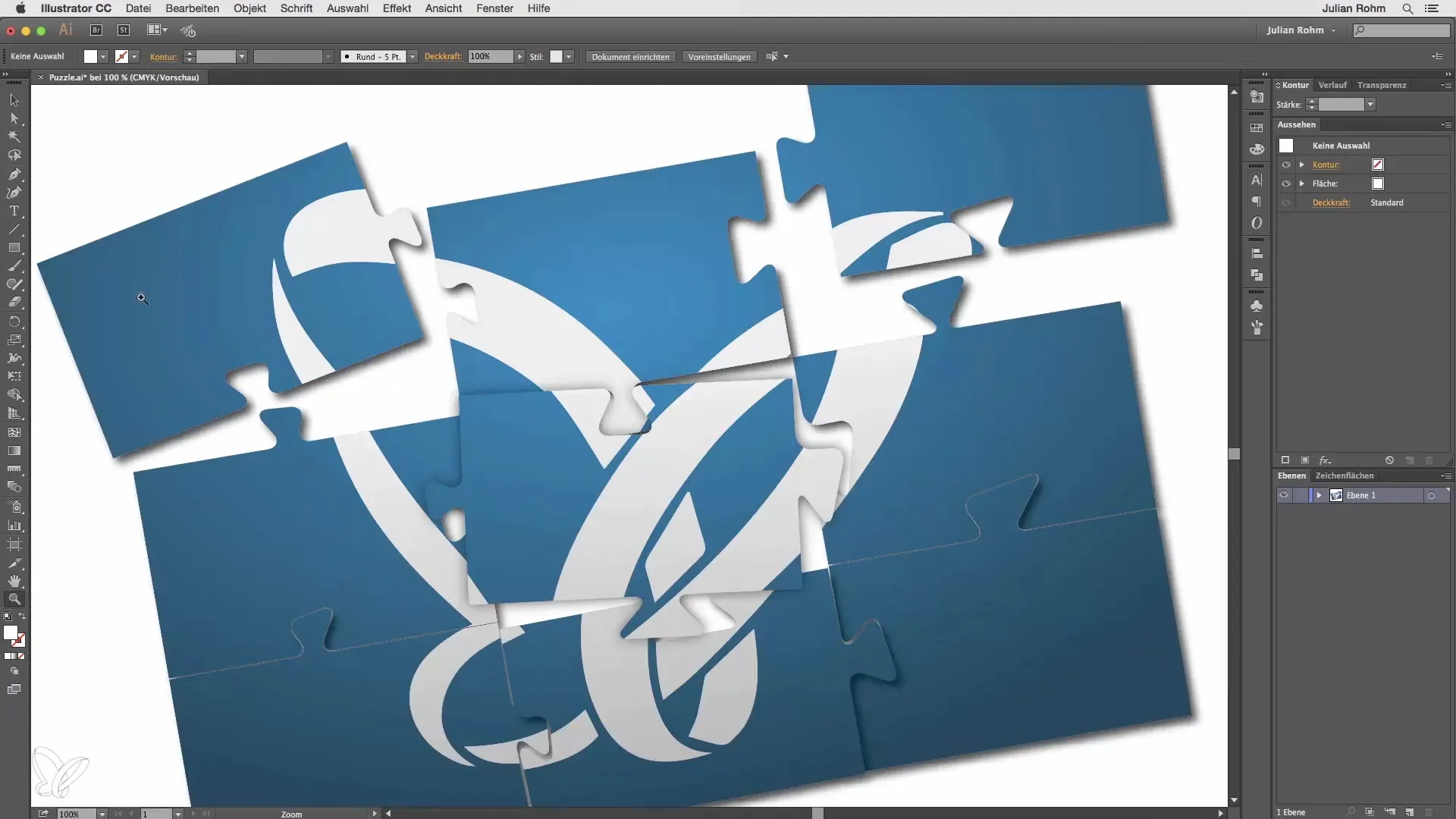
The Hand tool function is also very versatile. You can use it to move your workspace without constantly switching between tools. If you have selected another tool, such as the Rectangle tool, you can hold down the spacebar to temporarily activate the Hand tool. This greatly facilitates moving the workspace.
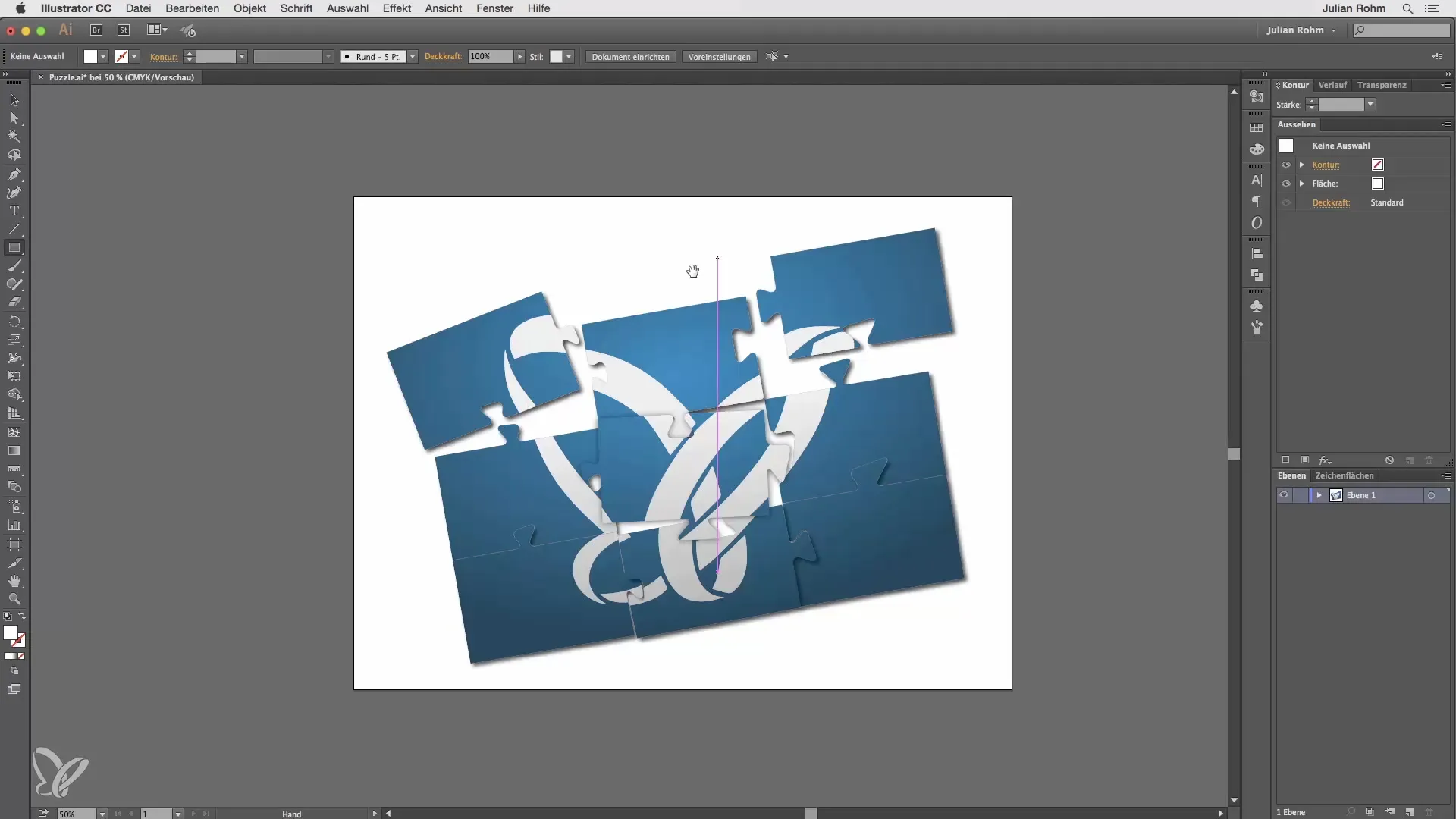
If you need the Loupe tool while using another tool, you can also press the spacebar along with the Command key. This gives you access to the Loupe. To zoom the view in the other direction, combine the spacebar with the Command and Alt key. This combination allows you to quickly switch between views without wasting much time.
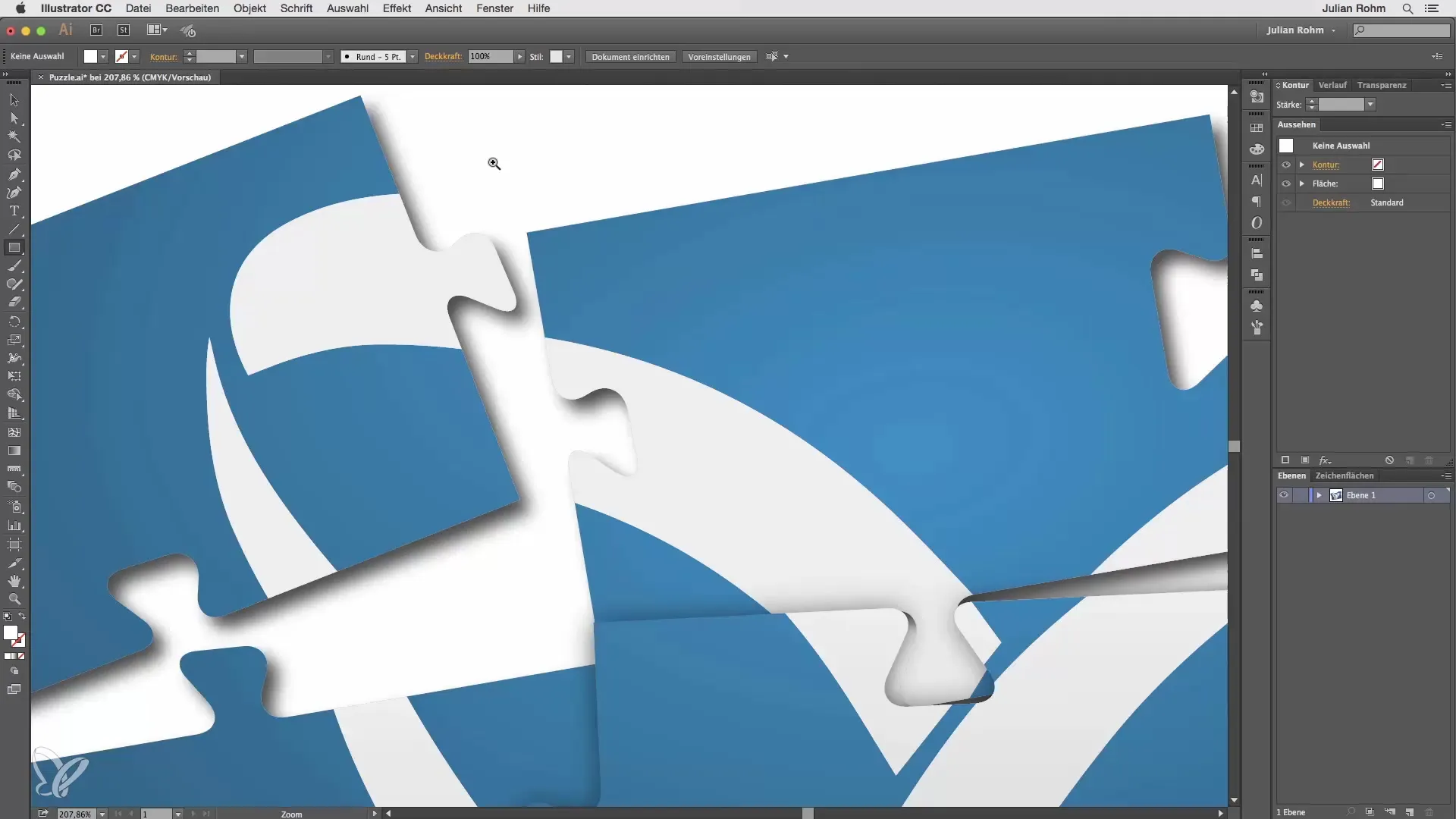
To fit the entire workspace to your window, you can use the Command + 0 combination. This will fit the entire design into the viewable area of your window, which is helpful for keeping track of larger projects.
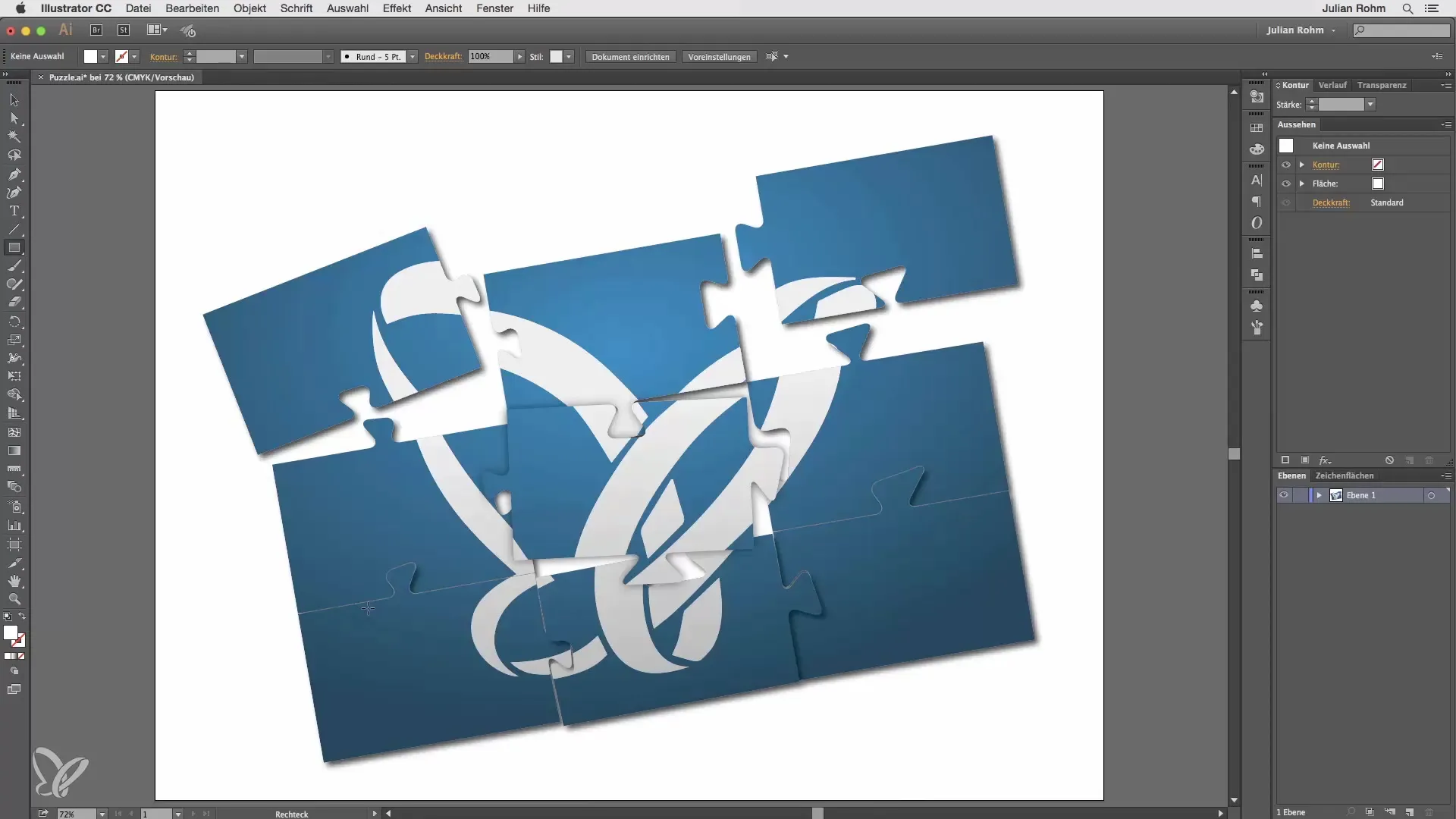
If you want to switch to the 100% view further, the combination Command + 1 is also useful. This gives you an exact idea of how your design elements actually appear before you start exporting or printing.
If you can't remember the keyboard shortcut for the Loupe, don't worry; there is an alternative. You can simply press Command + Plus to zoom in or Command + Minus to zoom out. These methods are straightforward and efficient for improving your navigation in Illustrator.
Summary
In this tutorial, you have learned the basic functions of the Hand and Loupe tools in Adobe Illustrator. These functions make it easier to work efficiently and improve navigability in your designs. By applying the described keyboard shortcuts, you can increase your efficiency and keep an overview of your workspace.
Frequently Asked Questions
How do you activate the Hand tool?The Hand tool can easily be activated by clicking on the icon or by pressing the spacebar while another tool is selected.
How does the Loupe work in Illustrator?By double-clicking on the Loupe, you can reach the 100% view. You can also reduce the view with the Alt key.
Are there keyboard shortcuts for the Hand and Loupe tools?Yes, by using the spacebar, you can temporarily activate the Hand tool while using another tool. The Loupe can be controlled with the Command and spacebar or with Command + Plus/Minus.
How do you fit the workspace to the window?With the keyboard shortcut Command + 0, the workspace fits perfectly into the window, allowing you to keep everything in sight.


