The connection between Illustrator and Photoshop can open up numerous new possibilities for you as a designer, especially when it comes to working with vector-smart objects. You have the ability to edit your vector files flexibly without affecting the properties of your image composition. In this guide, you will learn how to use vector smart objects in Photoshop and edit them effectively.
Key Insights
- Vector smart objects allow for the editing of vector files in Photoshop without loss or distortion.
- You can adjust your vector elements anytime in Illustrator, and the changes will be reflected automatically in Photoshop.
- Perspective distortions and other image effects remain intact while you work on your design.
Step-by-Step Guide
Step 1: Import Vector File as Smart Object
To get started, open Photoshop and load your image composition. You need to ensure that the vector element you want to edit is imported as a smart object. Click on "File" and select "Place." When you select your vector file, it should appear as a smart object.
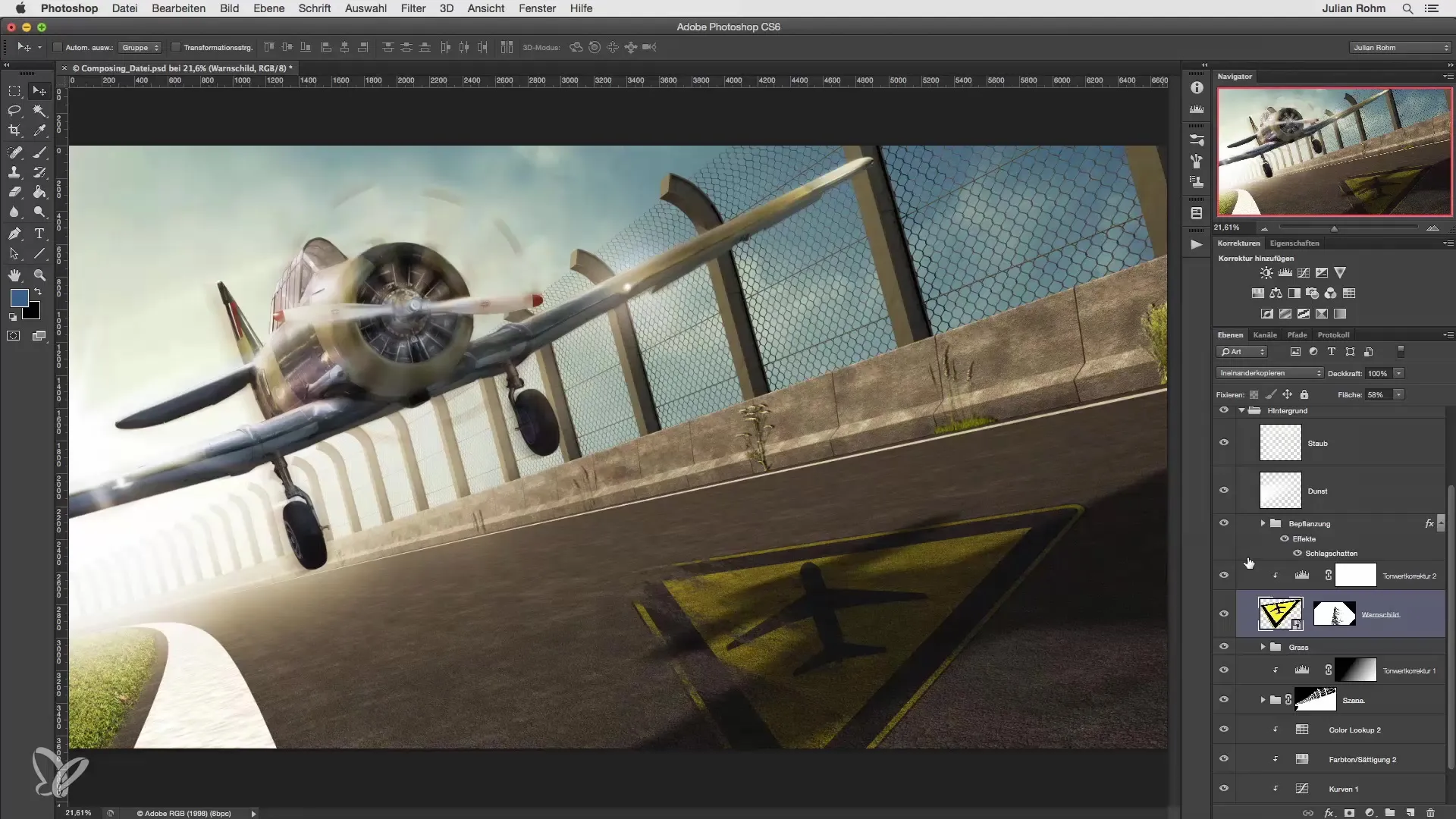
Step 2: Open Smart Object
Once the smart object is present in your composition, you can open it by double-clicking the layer in the Layers panel. This will open the original vector file in Illustrator, where you can make customizable changes.
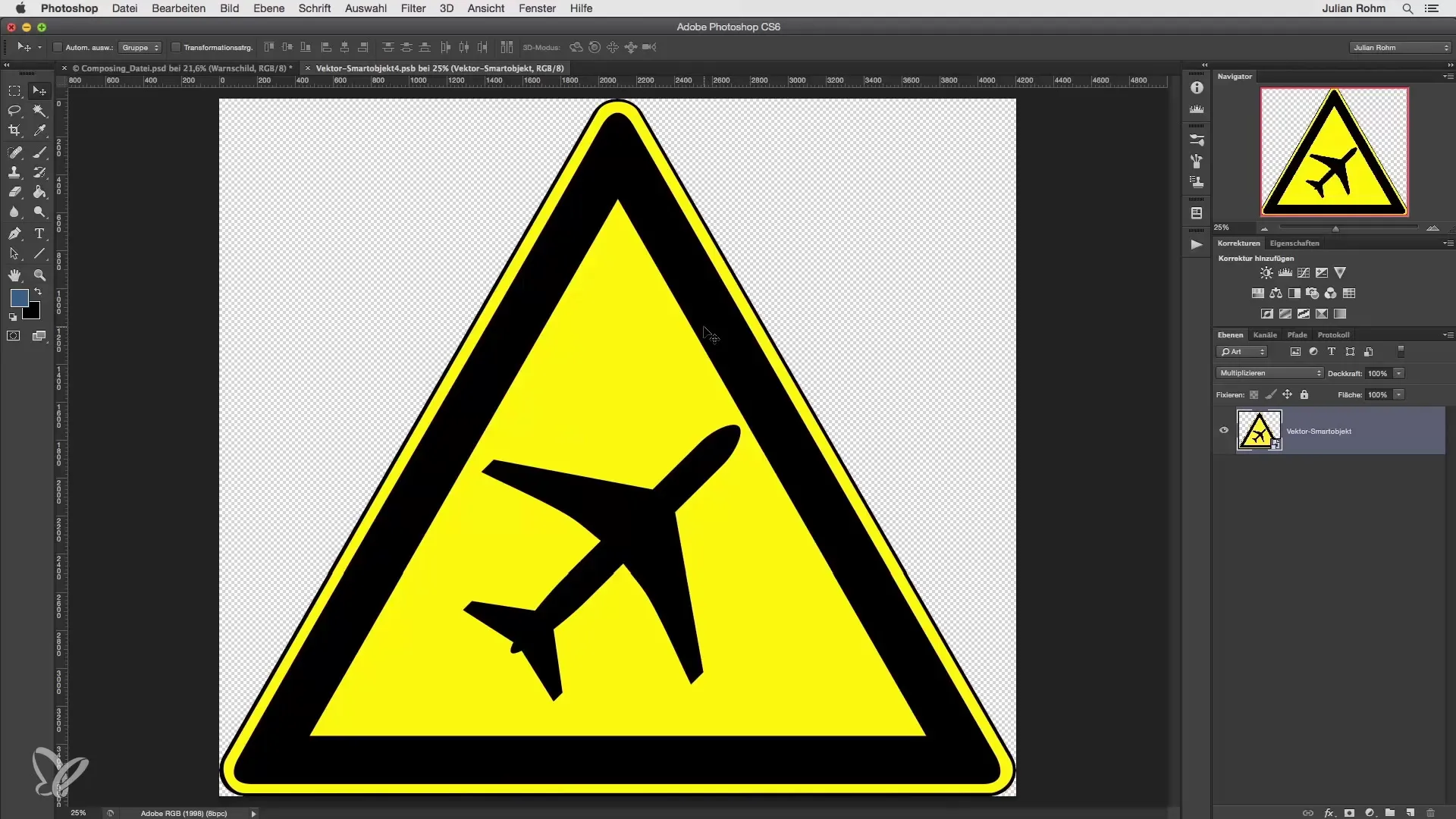
Step 3: Make Adjustments in Illustrator
In Illustrator, you can now directly make changes to your vector graphic. Here, it is advisable to work with the individual layers and elements. For example, you could rotate an airplane in your graphic or adjust other design elements. Don't forget to confirm your changes by selecting "File" and then "Save."
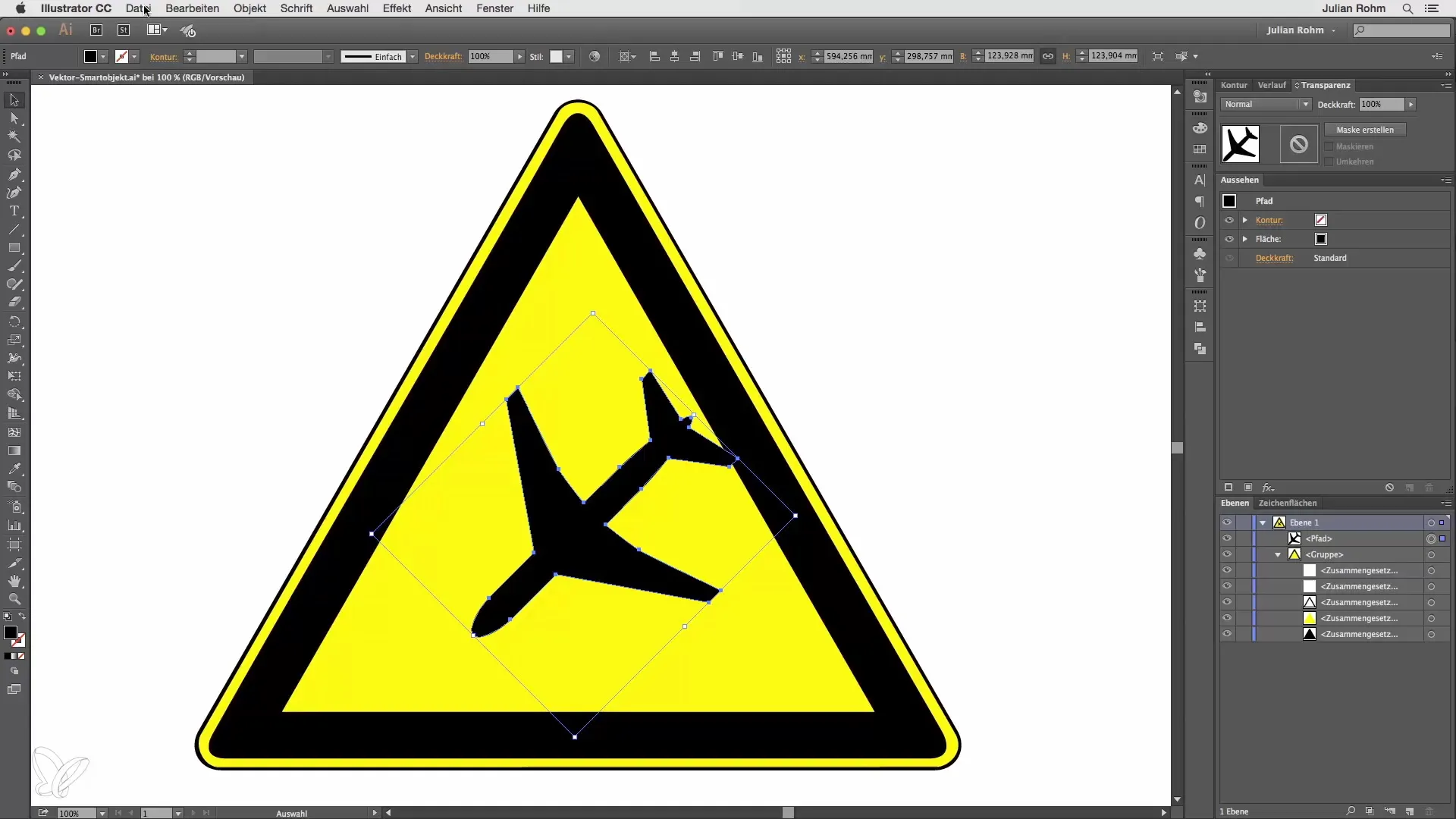
Step 4: Return to Photoshop
After saving in Illustrator, switch back to Photoshop. Here, you will see that the changes made have been automatically updated in your smart object. This is the big advantage of vector smart objects – the adjustments are dynamically adopted.
Step 5: Review Changes
Make sure that the previous adjustments, such as perspective distortion or other effects, remain unchanged. This allows you to realize your design vision without compromise.
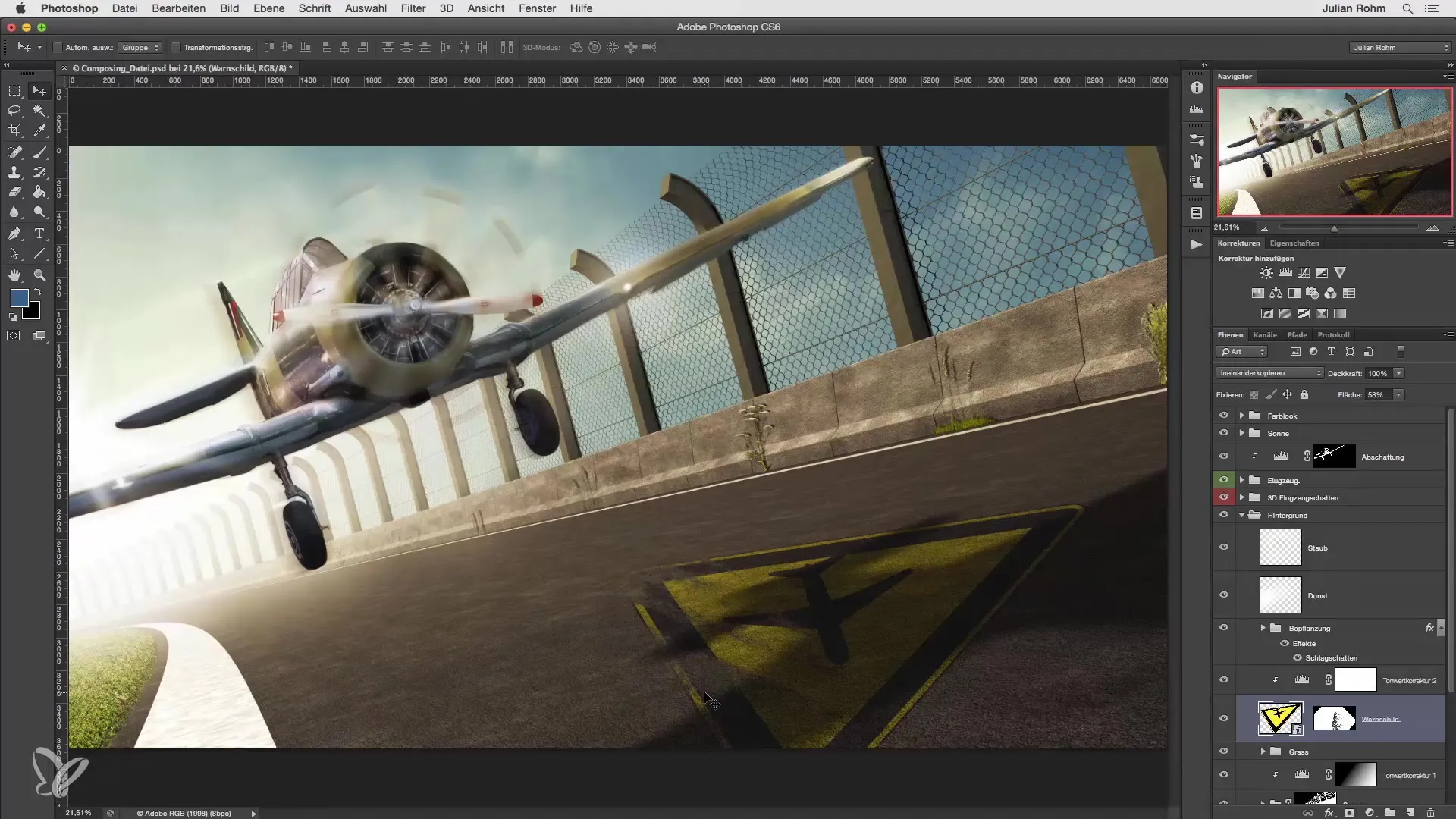
Step 6: Final Save
If you are satisfied with all adjustments and changes, save your Photoshop file to ensure that all changes are secured. This way, you have combined both the adjustment possibilities of Illustrator and the flexibility of Photoshop in one workflow.
Summary
Vector smart objects provide you the opportunity to design your creations dynamically in Photoshop. You can adjust your vectors precisely in Illustrator without losing the integrity of your image composition. This method ensures an efficient workflow when creating graphics.
Frequently Asked Questions
What are vector smart objects?Vector smart objects are special files in Photoshop that allow you to edit vector graphics directly while they are integrated into an image composition.
How do I open a vector smart object?You can open a vector smart object by double-clicking the layer that contains the smart object file.
Will I lose quality when editing?No, because vector smart objects are scalable, the quality remains intact during editing.
What programs do I need to use vector smart objects?To edit vector smart objects, you will need both Photoshop and Illustrator.
Why should I use vector smart objects?With vector smart objects, you can adapt your designs more flexibly without jeopardizing existing effects and edits.

