In today's tutorial, we will focus on an interesting exercise on the topic of "Order" in Flexbox. You will learn how to rearrange the order of elements in a Flex Container in two different ways. We will use approaches with CSS classes as well as the Flexbox property flex-direction. At the end of this tutorial, you will be able to not only understand the order of elements but also efficiently implement it. Let's get started!
Main Takeaways
- You can change the order of Flex elements using the order property.
- An alternative method for arranging elements is provided by the flex-direction property, which allows you to specify the order.
Step-by-Step Guide
To change the order of contents in a Flex Container, we first create a simple layout. You can start with an HTML document containing five div elements that we want to rearrange. The numbers in the div elements represent the current order from 5 to 1.
For the first step, open your HTML file and insert the structure. The div elements should be labeled with classes L1, L2, L3, L4, and L5.
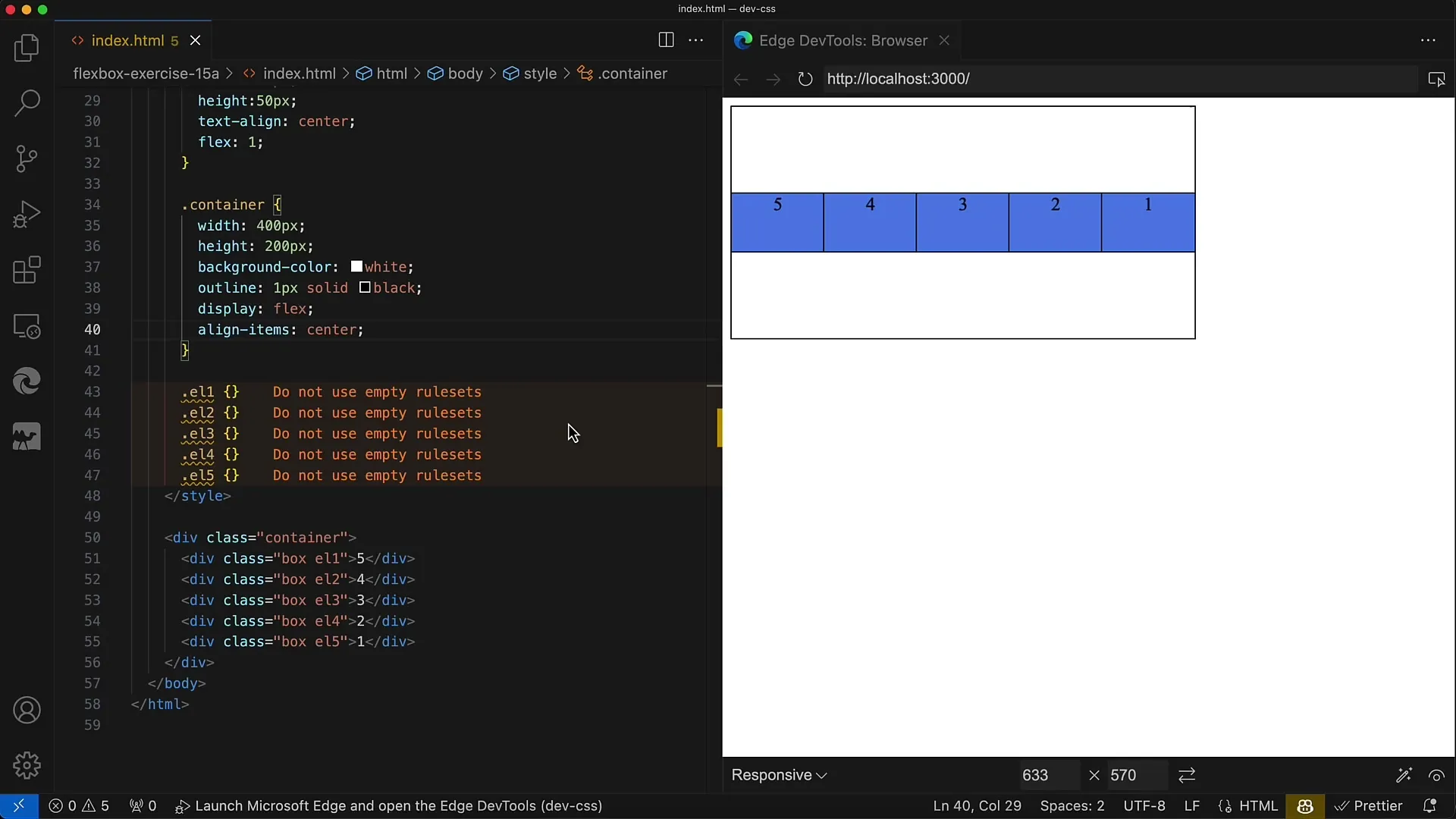
Now that you've established the basic structure, we want to ensure that the initial order of the elements goes from left to right from 5 to 1. The goal is to display the elements in ascending order from 1 to 5.
To achieve this, use the order property in your CSS for each element. Begin by setting the order values so that L1 gets the order of 5, L2 gets 4, and so on until L5, which has the order 1.
After saving your changes and reloading the page in the browser, you should now see the elements in the correct order from 1 to 5.
However, as mentioned earlier, there are two ways to solve this task. The first method is to use the order property as described above. The second method, which we will now explore, uses the flex-direction property.
To explore the other options, first comment out the order properties in your CSS file so that we can try the new method without losing the previous one.
Now you can use the flex-direction property for the container. By default, it is set to row. We change this to row-reverse, which should result in reversing the order of the elements.
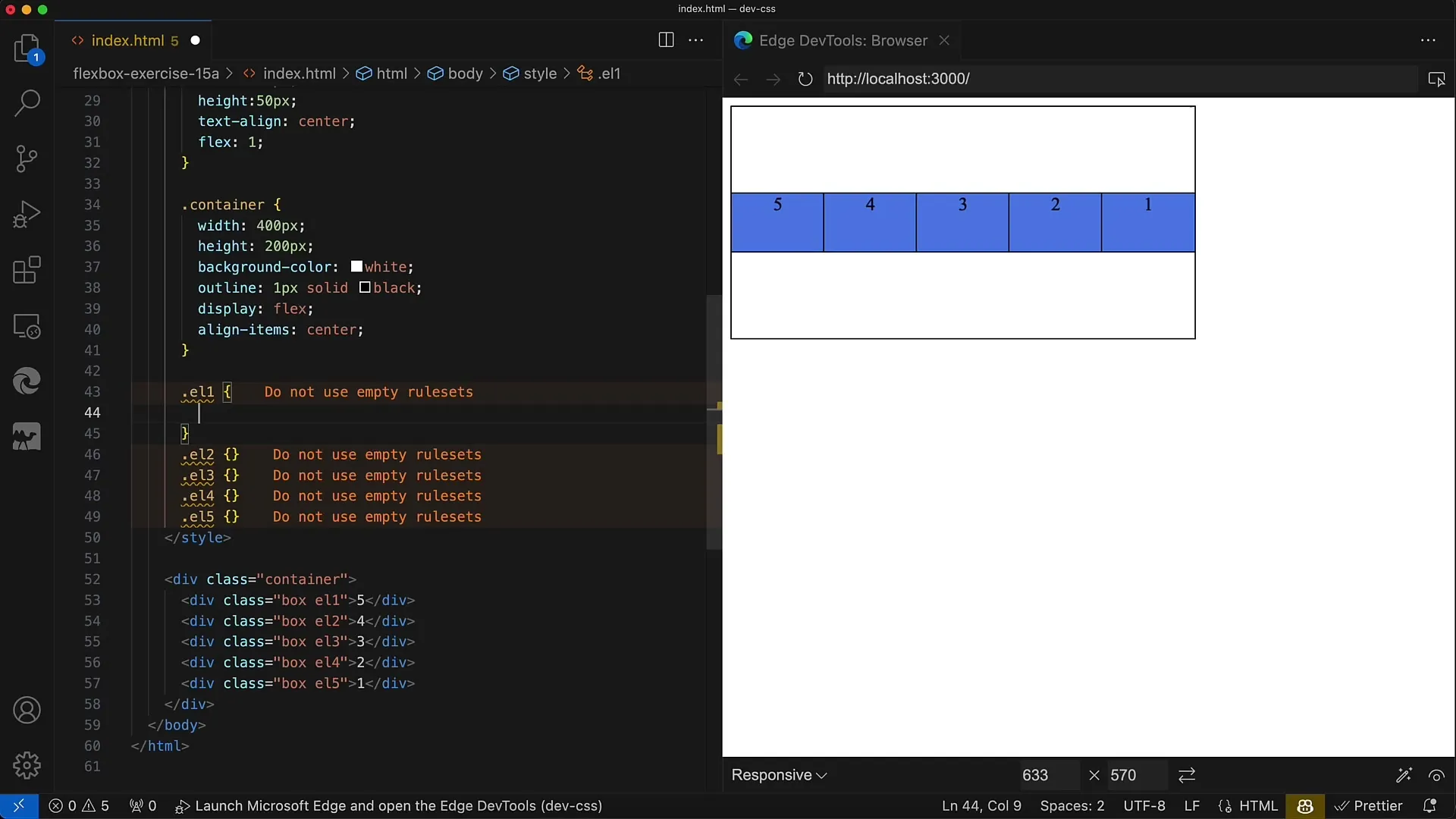
After changing the flex-direction to row-reverse, save your file again and reload the preview in the browser. You should now see the elements in the correct order from 1 to 5 without needing to use the order property.
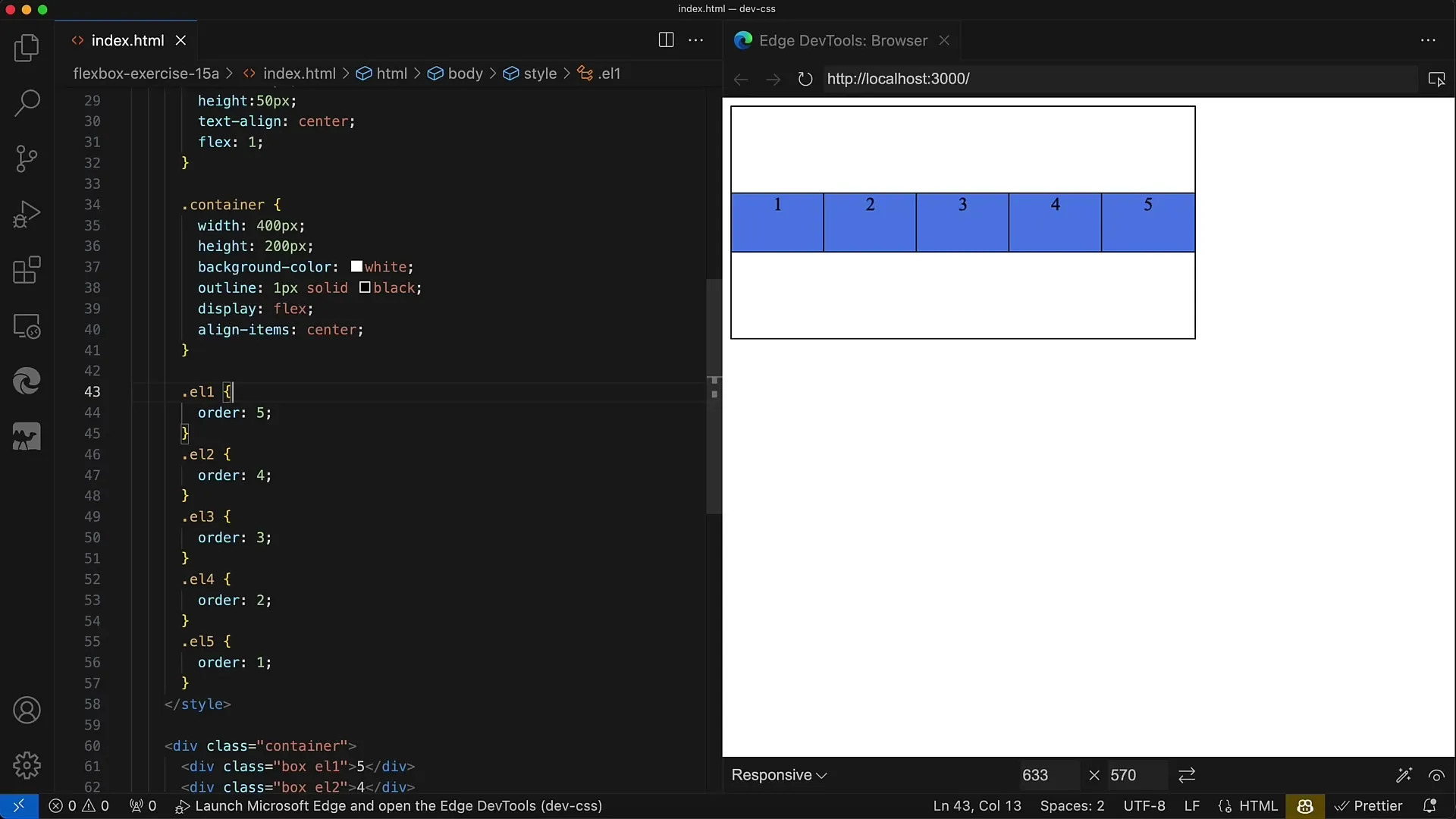
Another example you can try is using column-reverse for a vertical arrangement of elements. This will sort the layout from bottom to top.
Now you should have a clear understanding of the two methods for changing the order of Flex elements: the order property and the flex-direction property. Both methods offer different approaches to customize the display of your content.
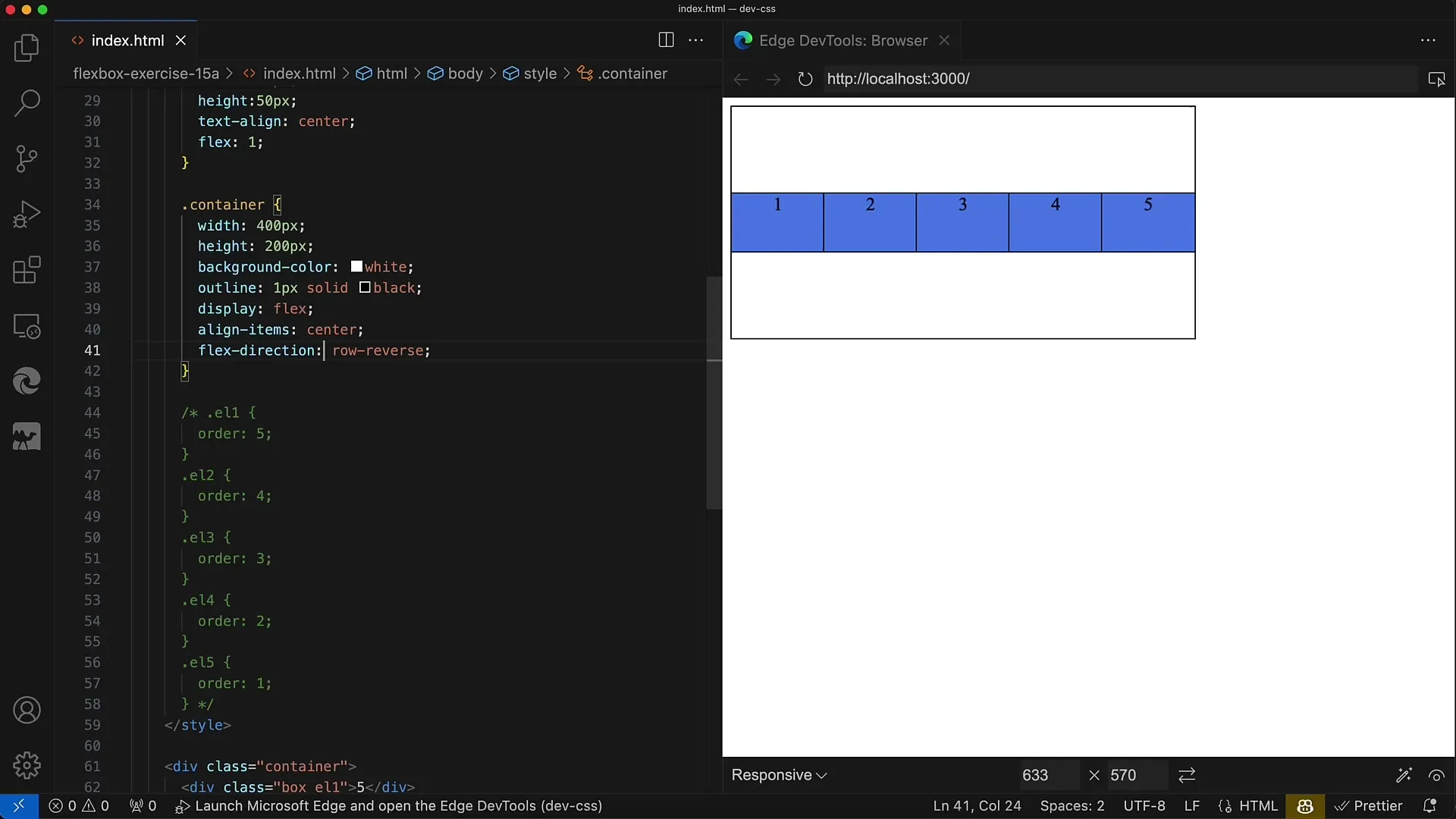
Summary
In this tutorial, you learned how to manipulate the order of elements in a Flex Container. You now understand the use of the order property and how to adjust the flex-direction property to change the display of your elements both horizontally and vertically. Experiment with these approaches to develop a better understanding of Flexbox layouts.
Frequently Asked Questions
How do I change the order of Flex elements using the order property?You can assign the order property to each element and set the values to be displayed in the desired order.
Is there a way to change the order without using order?Yes, you can set the flex-direction property to row-reverse or column-reverse to change the order.
Which of the two methods is better to use?It depends on your specific requirements and desired layout strategy. Both methods are effective.


