It's important that the user interface is designed to be intuitive and appealing. One way to achieve this is by using Flexbox in CSS. With Flexbox, you can not only control the alignment and spacing of elements in the layout, but also change the visibility and order of elements without affecting the DOM (Document Object Model). In this tutorial, we will take a closer look at the CSS property order, which allows you to change the order of Flexbox elements, as well as using flex-direction to easily reverse the display order of elements.
Key Takeaways
- The CSS property order influences the visible order of Flexbox elements.
- Changes in the order do not affect the original order in the DOM.
- The Flexbox direction can be reversed using flex-direction (e.g., row-reverse) to change the display.
Step-by-Step Guide
To demonstrate how the order property works and the ability to reverse the display using flex-direction, we will go through the following steps:
1. Establish Flexbox Fundamentals
First, you need to ensure that your container has the Flexbox properties. To do this, set the CSS rule display: flex; on your container.
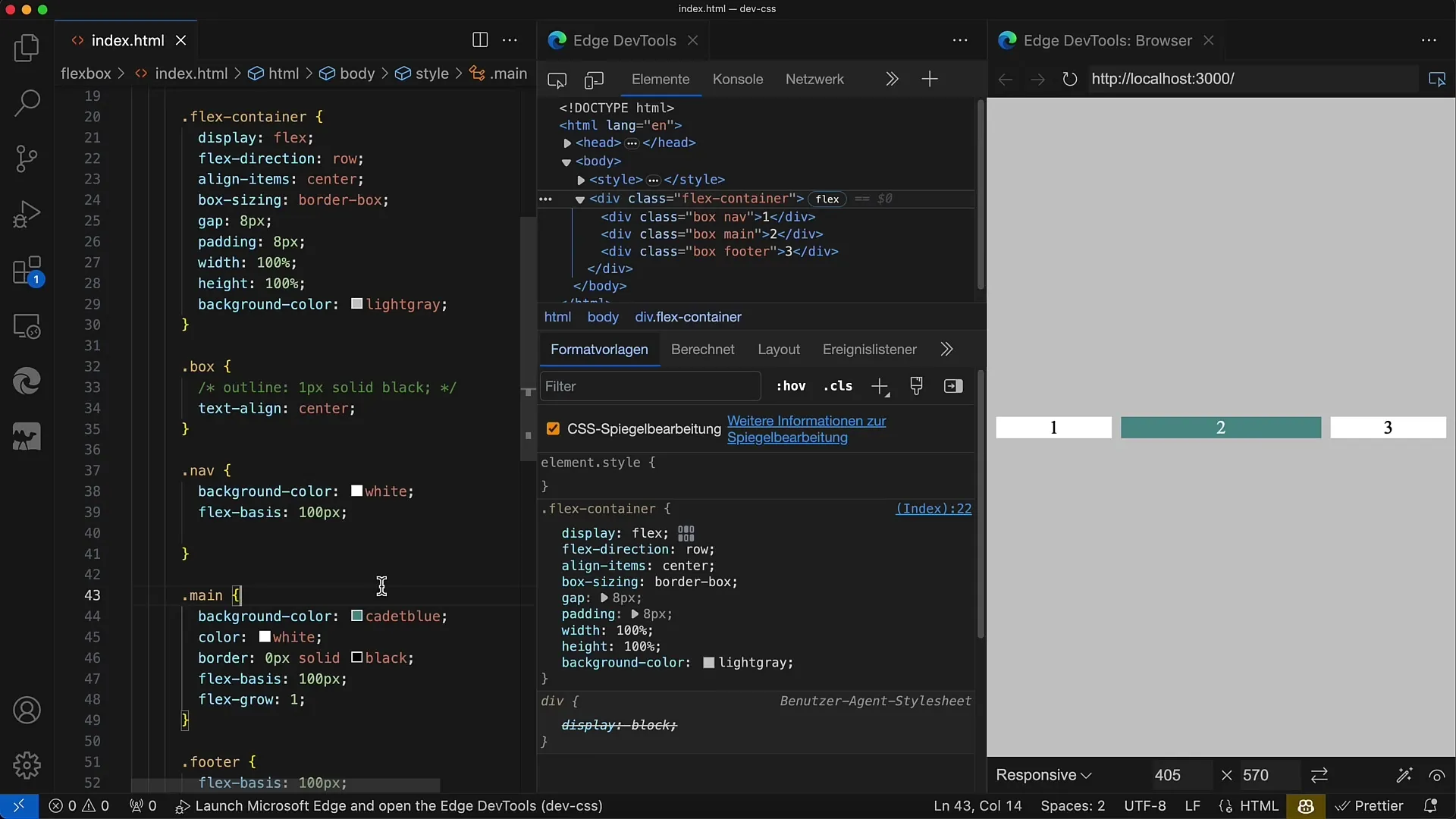
2. Understand the Order of Elements in the DOM
Take a look at the original order of elements in your DOM. It is important to know that the default order in the DOM is the basis on which the Flexbox Order builds upon.
3. Using the Order Property
To influence the display of elements, you can set the order property to negative values. By default, elements have a value of 0. If you assign a value of -1 to an element, it will visually be brought to the front.
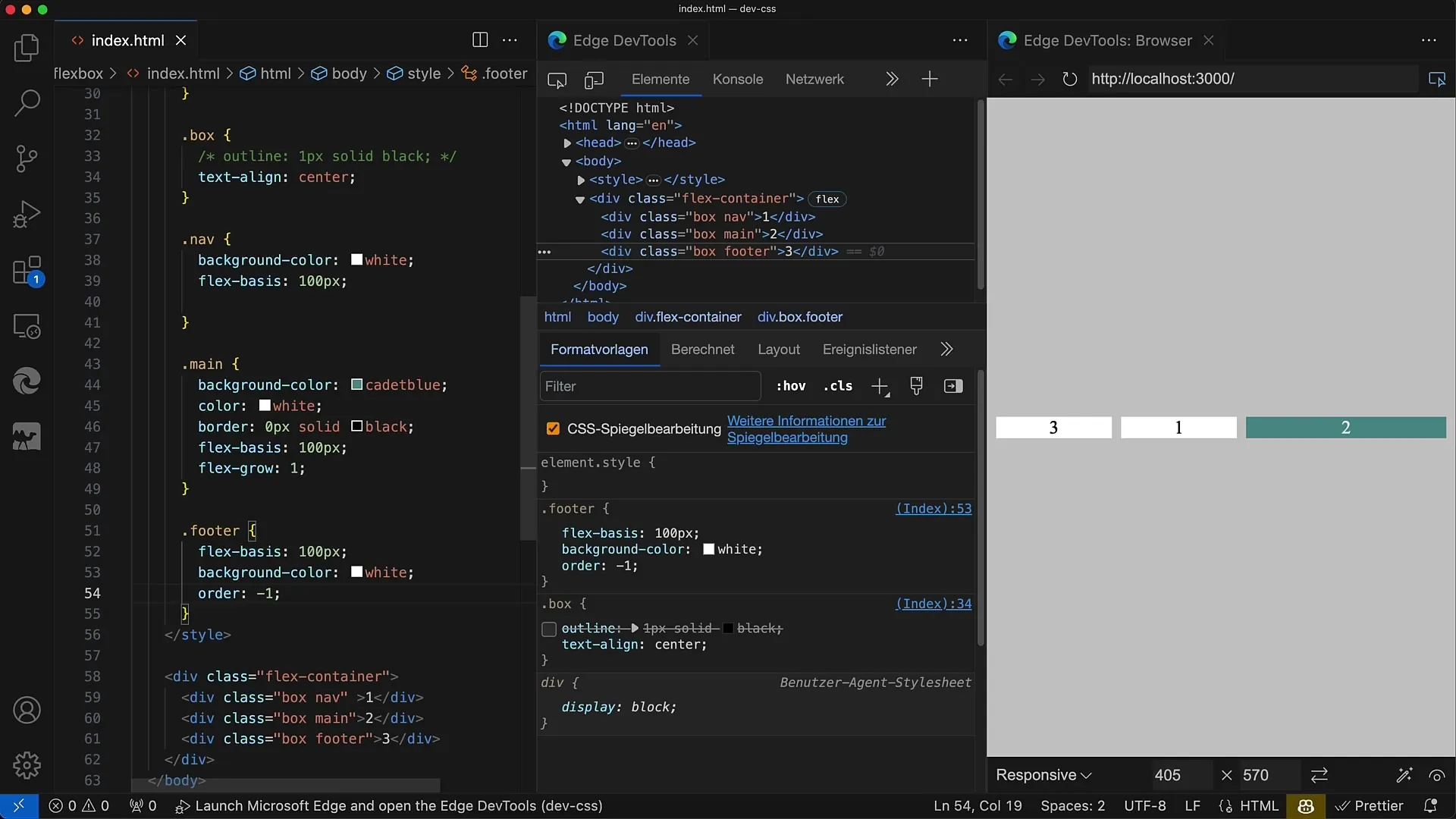
4. Apply Visual Sorting
If you want to visually adjust the first element, keep in mind the following: The default value for the order property is 0. To display an element before another, you must choose a smaller value. Assignments like -1, -2, or even negative values in the hundreds are possible.
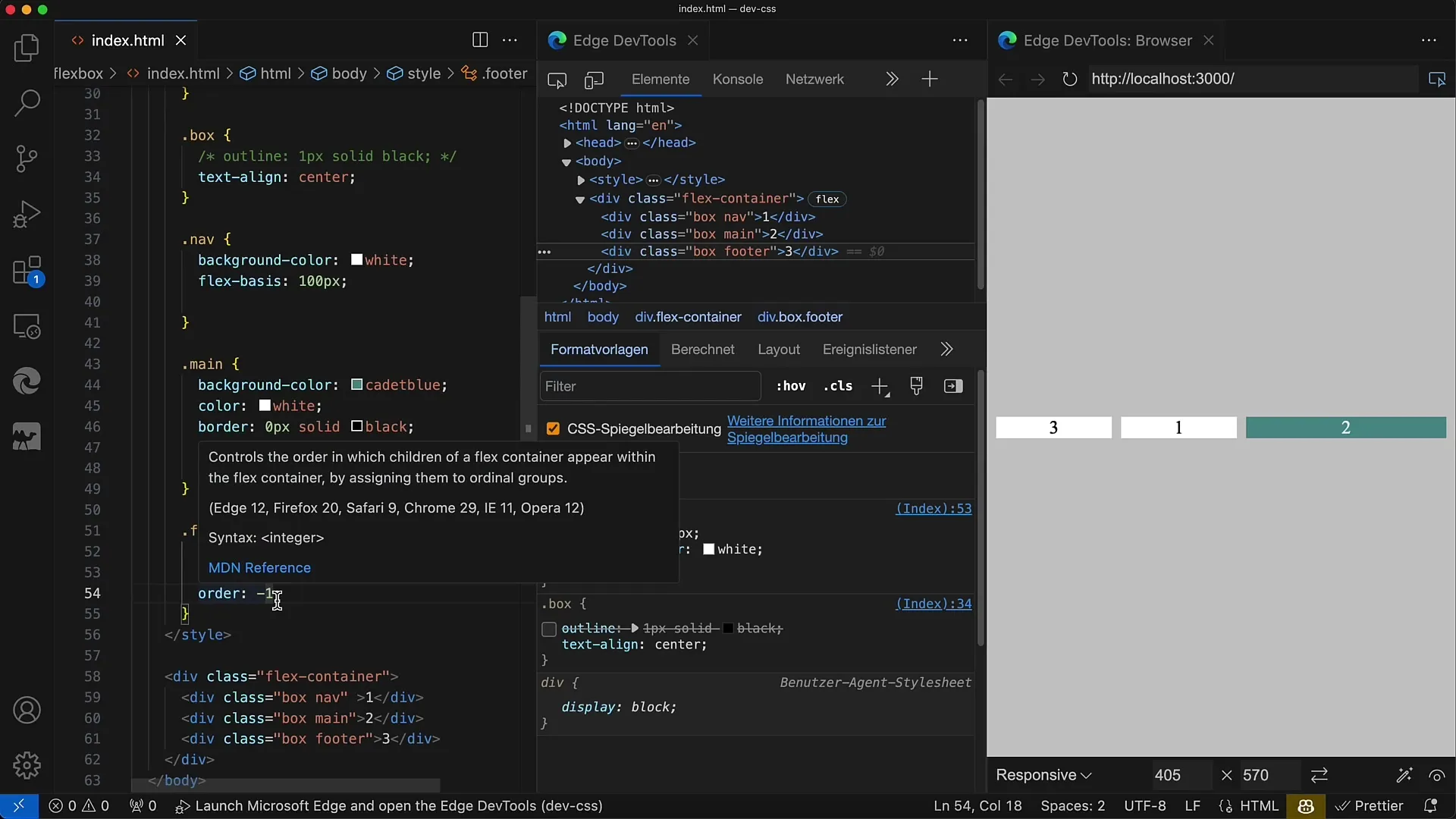
5. Make Further Adjustments
Change the order values of the remaining elements. For instance, to have the second element in first position, label it with -1 or assign it a value smaller than the current order value.
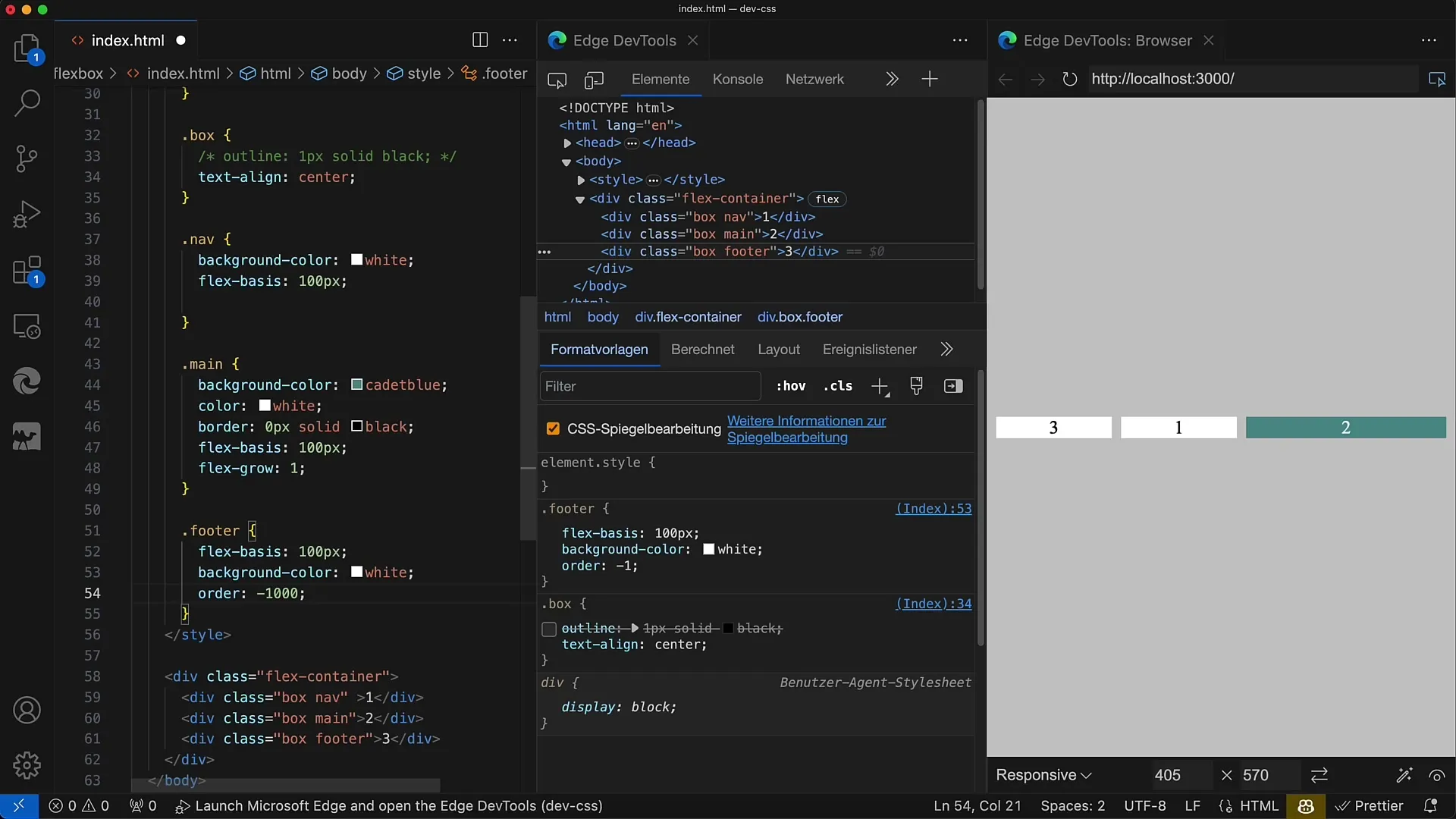
6. Use Negative Order Value
By using the order property to change the order, the visual order is sorted in ascending order, with the smallest value coming first.
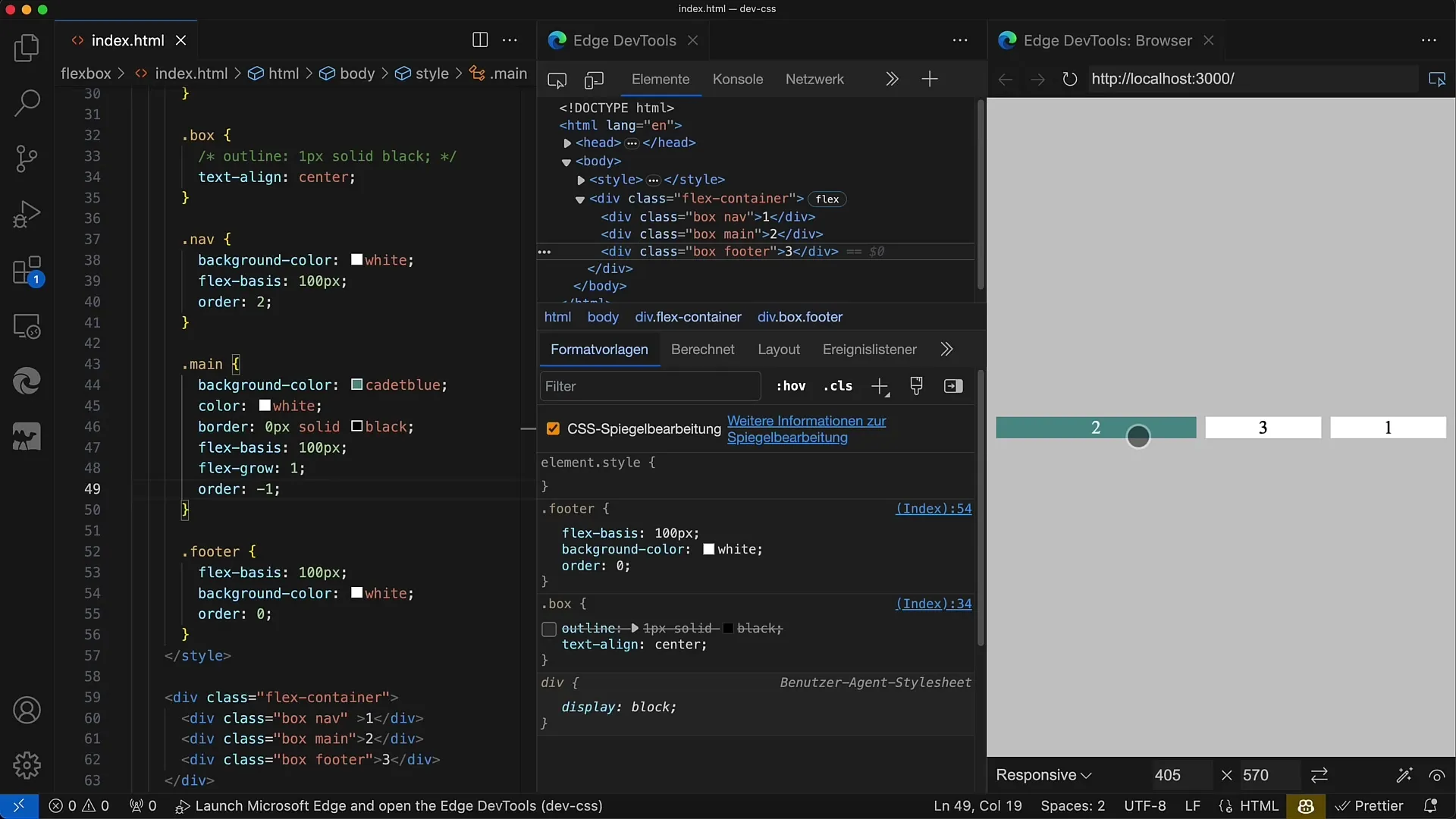
7. Reverse Flex-Direction
One of the most powerful tools is the flex-direction property. Setting this to row-reverse changes the order to display from right to left. Check how the elements visually align with this change.
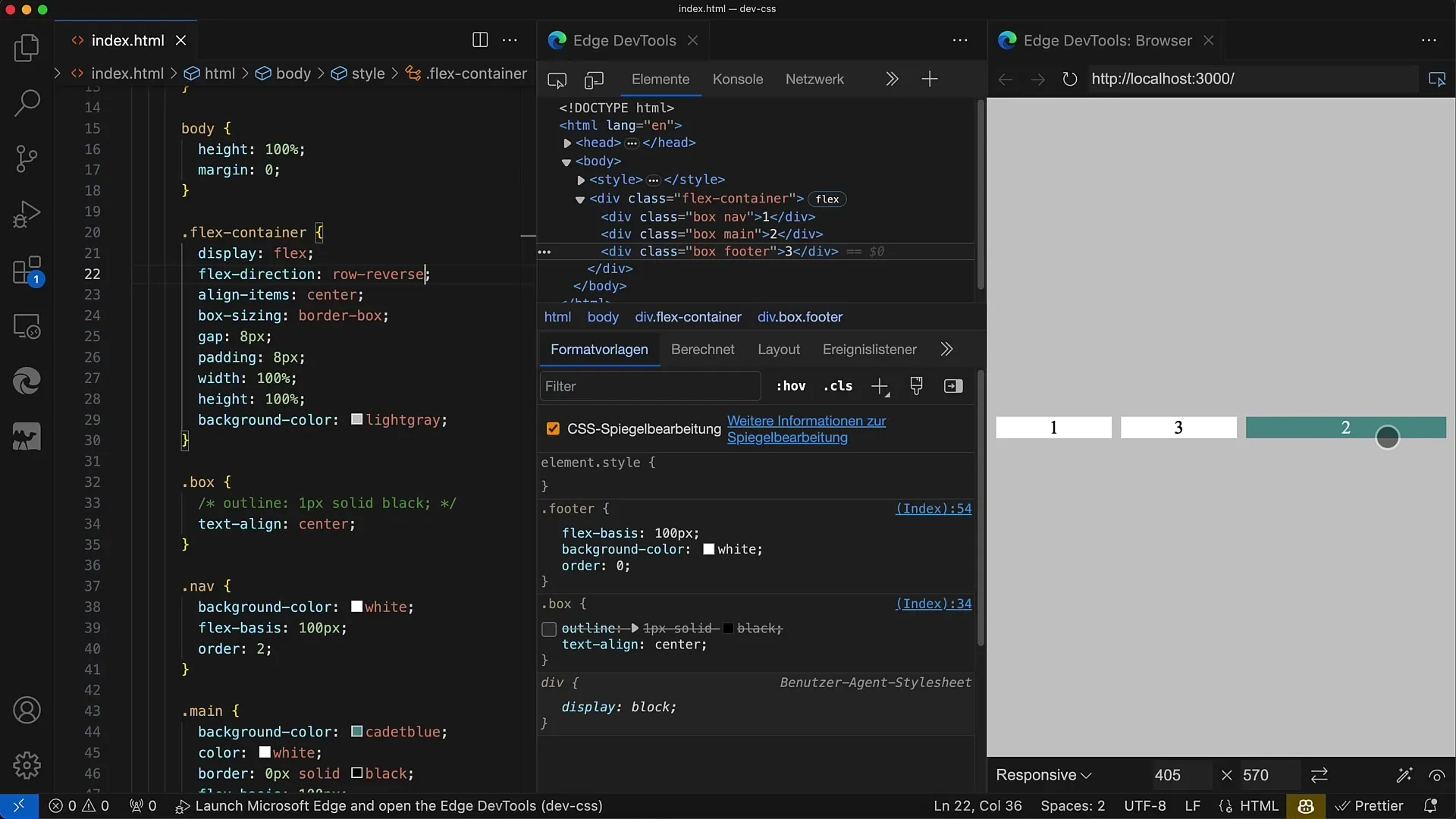
8. Order Change in Reverse Direction
If you use flex-direction: column;, the layout is rendered from top to bottom. A negative order attribute can also be used in this case to influence the order.
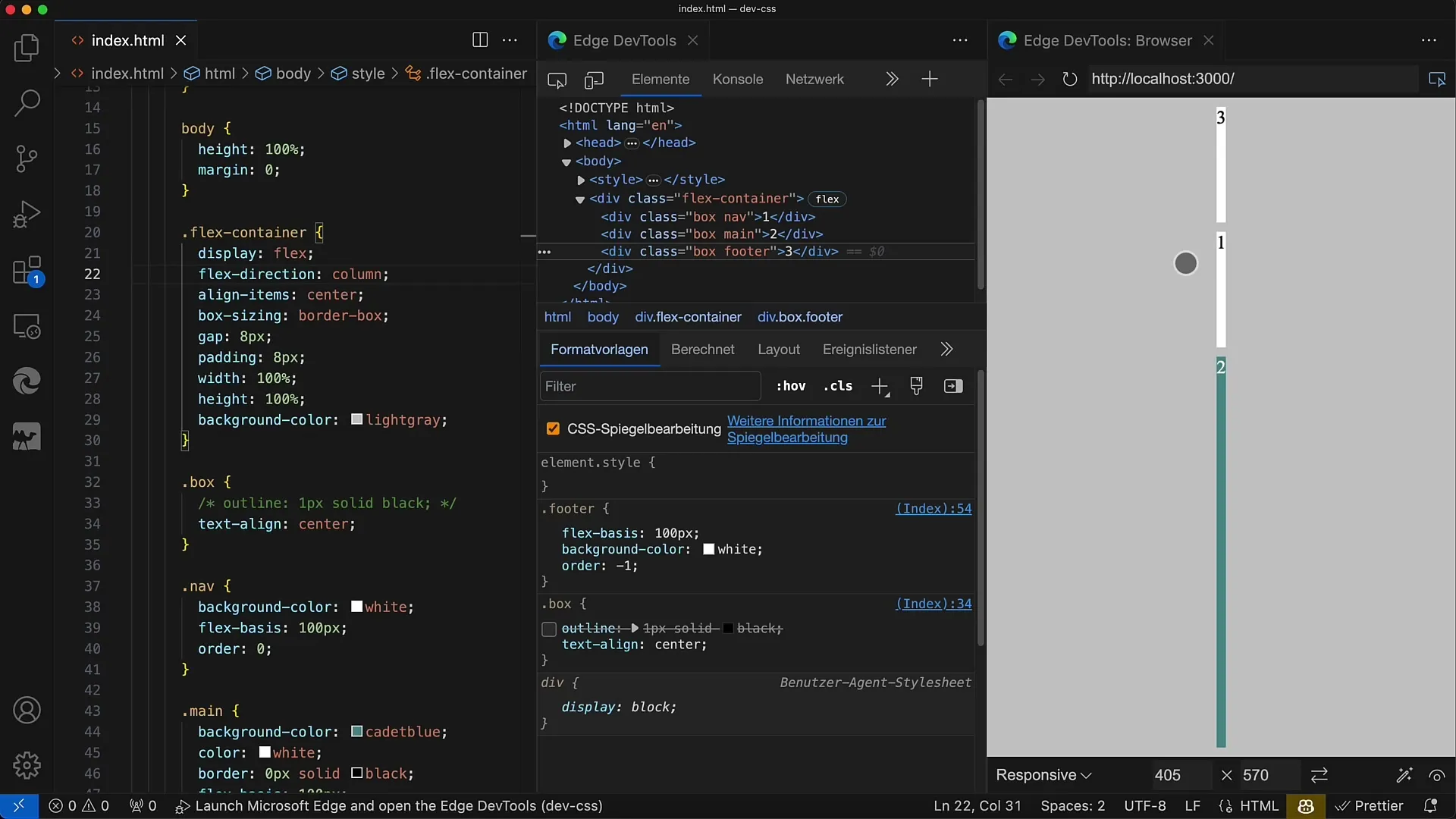
9. Application for Screen Reader
If you want to consider the visual order for screen readers, it is important to know that screen readers read the original DOM order. Therefore, visual rearrangements with order are not accessible to all users.
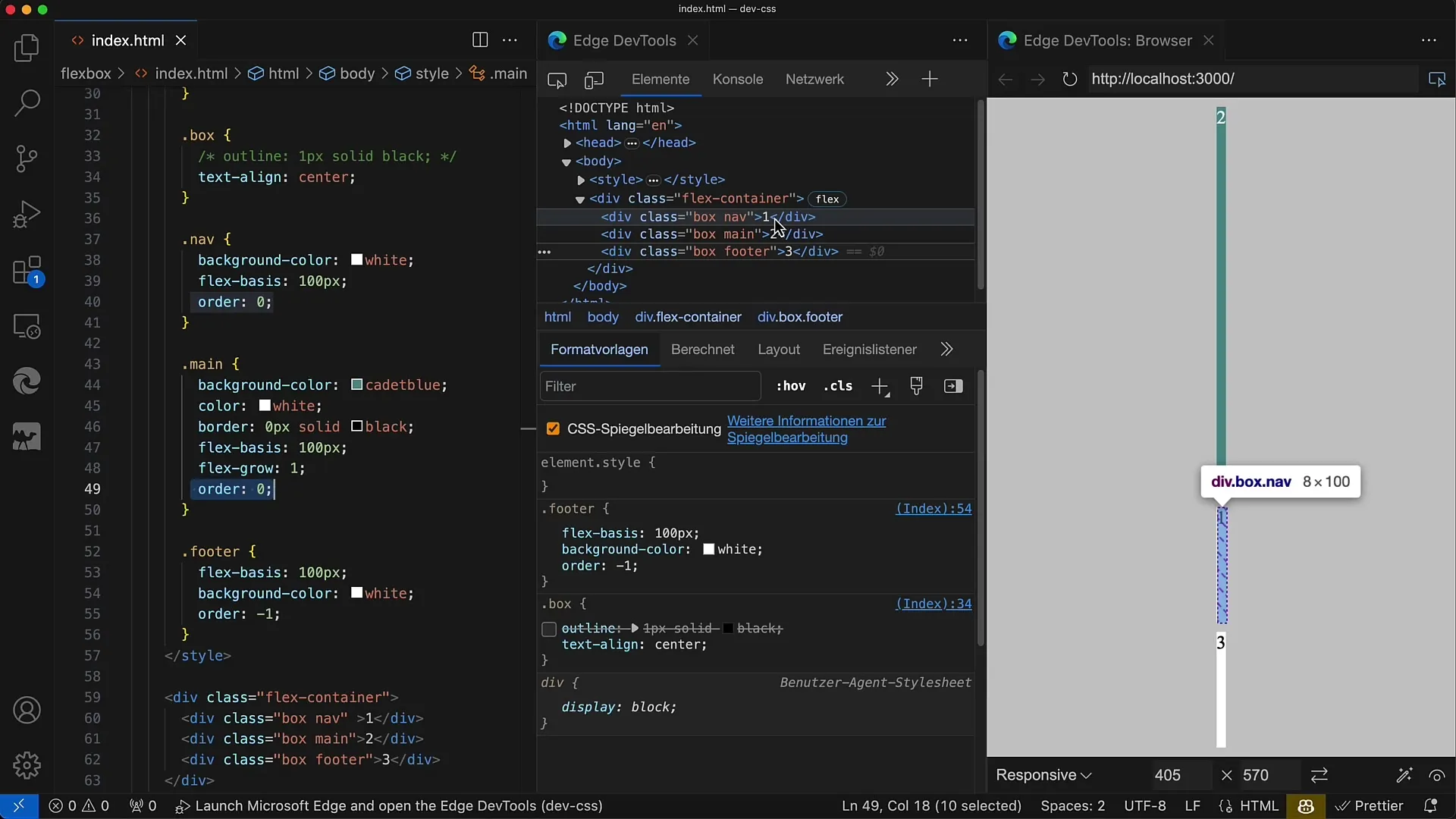
Summary
In this tutorial, you have learned how to use the CSS property order to control the visibility and order of Flexbox elements. Additionally, you have discovered how to reverse the display using flex-direction to make your layouts even more flexible and user-friendly. Remember that visual adjustments in the display do not change the underlying DOM order, which should be considered for accessibility.
Frequently Asked Questions
How does the order property work?The order property affects the visible order of the Flexbox elements. A lower value is displayed first.
How can I reverse the Flex-Direction?Set the flex-direction property to row-reverse or column-reverse to change the display order.
Does the order property affect the DOM order?No, the order property only changes the visual representation of the elements, not the order in the DOM.
What happens if the order values are the same?If the order values are the same, the original DOM order is used for display.
How should I deal with Screen Readers?Since Screen Readers read the DOM order, you should ensure that the visual arrangement remains accessible to all users.


