In this guide, I will show you how to create impressive panoramas in Lightroom Classic CC. Taking a panorama photo often sounds more complicated than it actually is. With the right techniques and a few clicks in Lightroom, you can quickly create impressive images that do justice to the vastness of the landscape. Whether you are using a wide-angle lens or a telephoto lens, there are many creative ways to create stunning panoramas. Let's dive right in!
Key Takeaways
- Use manual settings for exposure, focus, and white balance to ensure consistent image quality.
- Utilize image overlap to help the software merge the panorama more effectively.
- Experiment with HDR panoramas for more dynamic range and detail.
Step-by-Step Guide
Preparing for the Panorama
Before you start shooting, it's essential to make some basic preparations. You should ensure that your camera is set to manual mode. Adjust exposure, focus, and white balance manually to maintain consistent settings across all images. This is especially important if you want to create an HDR panorama.

Taking the Panorama Shots
Choose your scene: Get a good overview of the landscape and select a main focus point that should be the centerpiece of your panorama. Position your camera close to this point to achieve the best results.

Alignment and shooting: Start with the first shot in the middle of your scene. Then, depending on your subject and the width of the landscape, take additional shots to the left and right. Make sure the photos overlap slightly. About 20-30% overlap is ideal to ensure Lightroom merges the images smoothly.

Applying HDR photography (optional): To create an HDR panorama, do not just capture one image per position. Take multiple exposures (at least three) by choosing one exposure brighter and one exposure darker to get more detail in the bright and dark areas.

Editing in Lightroom
After capturing the images, it's time to merge and edit them in Lightroom.
Import the images: Load your images into Lightroom and make sure you've selected the right images for the panorama. Check if the image overlap is sufficient.
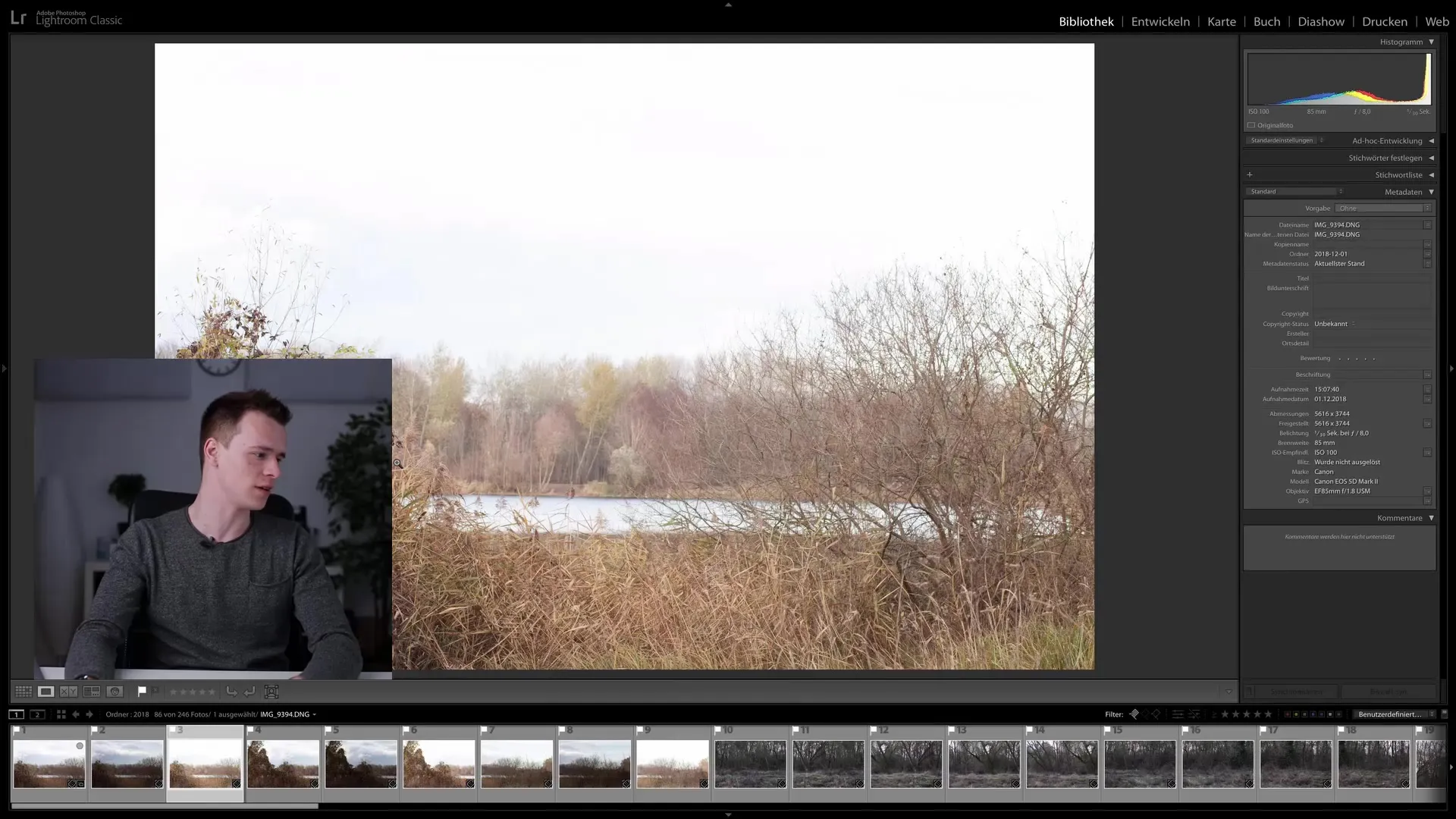
Merge the photos: Select the images you want to merge. Then click on "Photo" and choose "Merge to Panorama." Select the "HDR Panorama" option to create an HDR panorama.
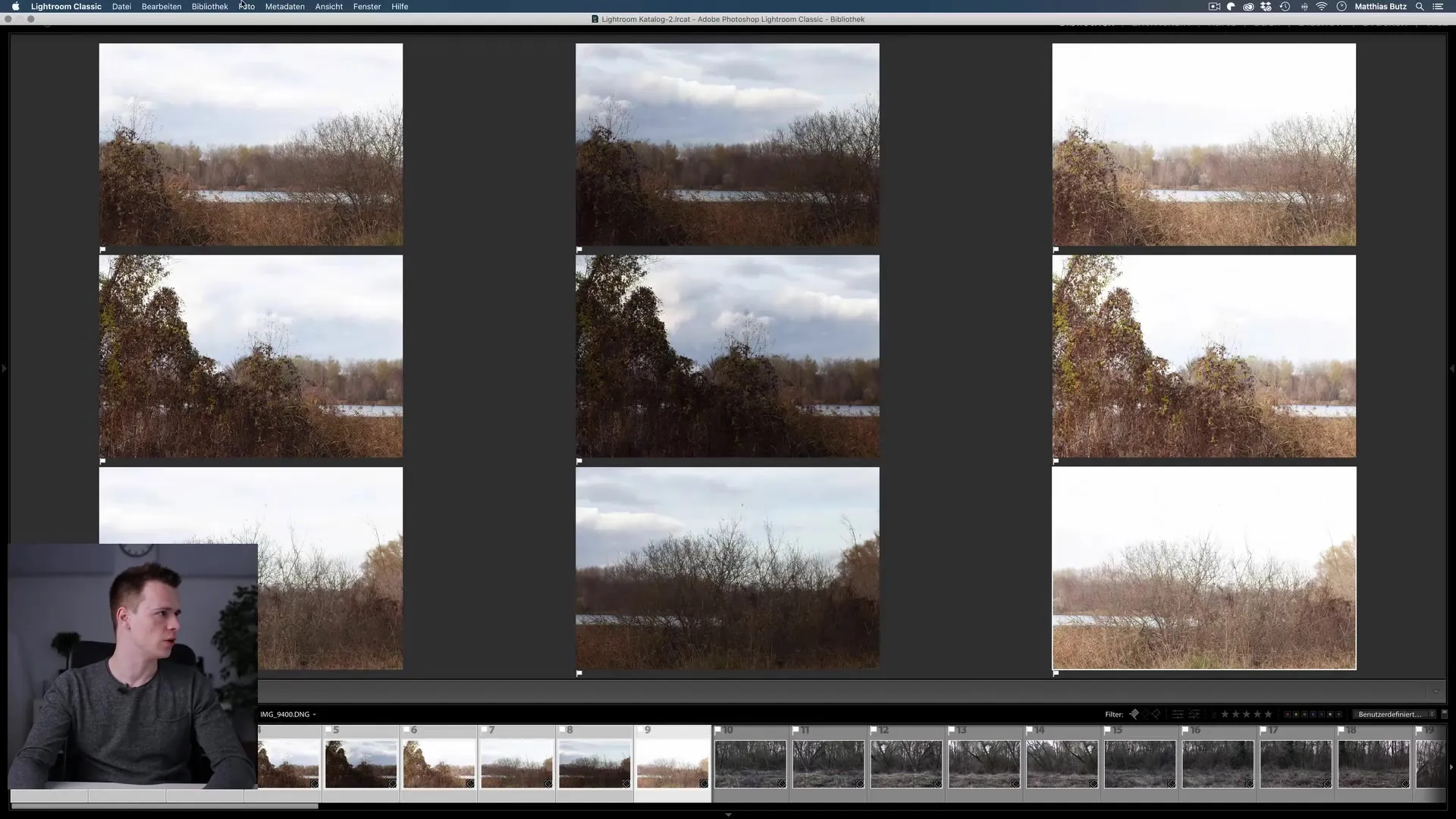
Adjust settings: In the dialog that appears, you can choose various options, such as the type of projection (spherical, cylindrical, or perspective). I recommend the spherical projection as it delivers the best results for most panoramas.
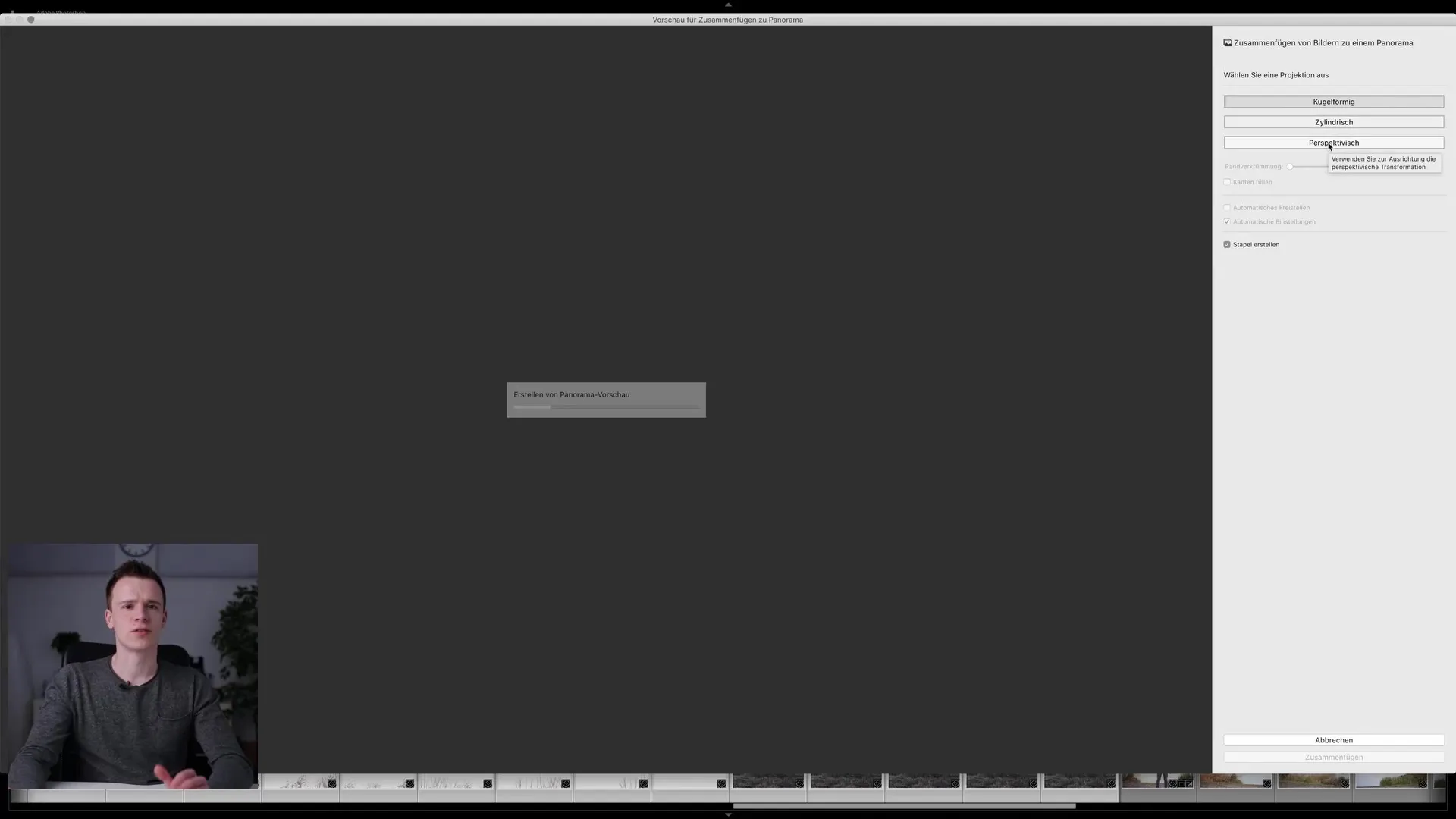
Use Boundary Warp or Lens Correction: If there are areas after merging that are empty or not optimal, you can use "Boundary Warp" or "Lens Correction" to fill in the empty areas. These features help smooth out transitions and create a more natural appearance.
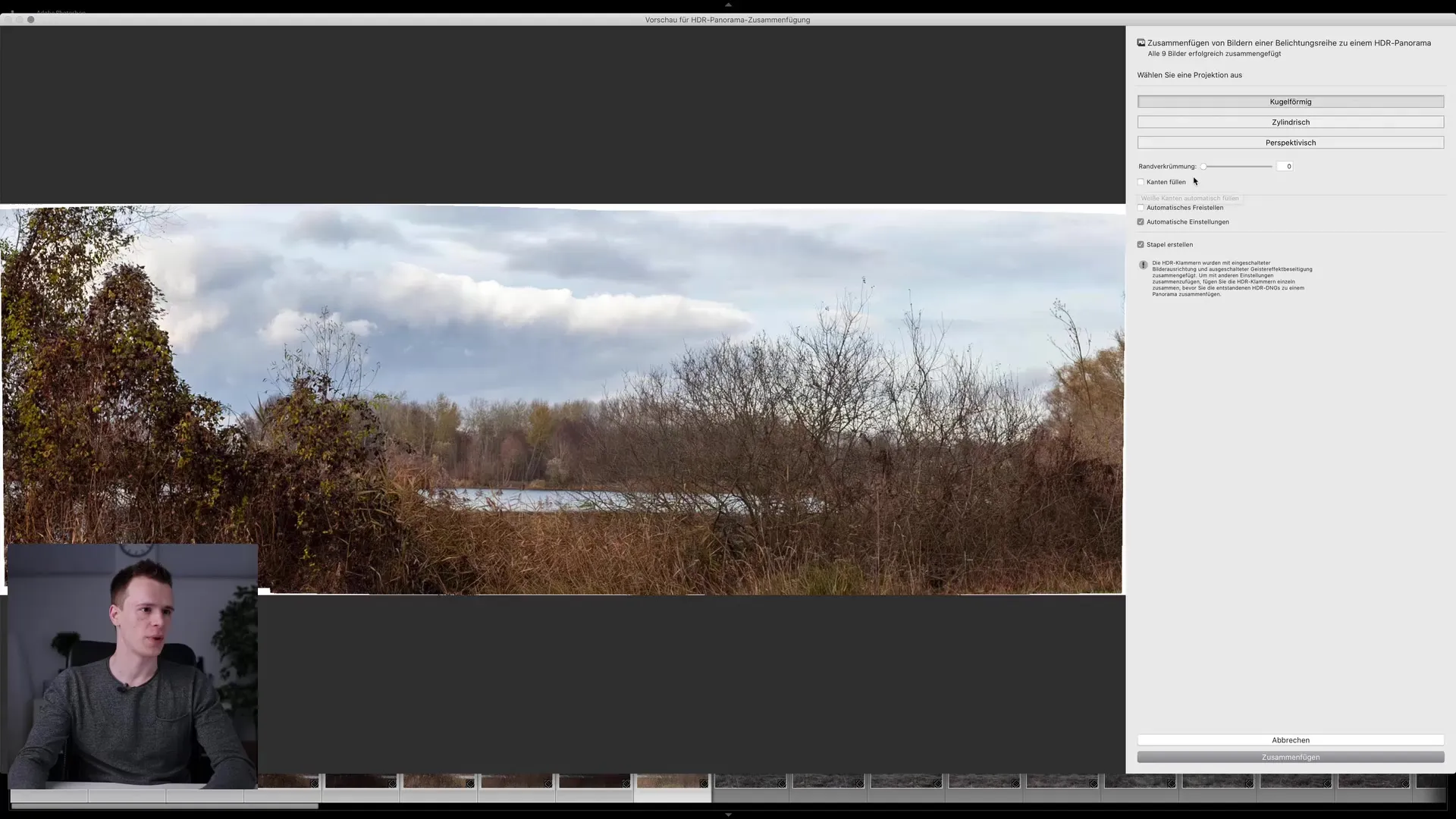
Editing in the Develop Module: You can further edit the image in the Develop Module. Here, you have the option to optimize brightness values, contrast, and other settings. Be cautious with HDR to avoid overexposure.
Final Adjustments and Export
If you are satisfied with the editing, you can export your finished panorama. Be sure to choose the best settings for resolution and format to achieve the best quality for your purposes.
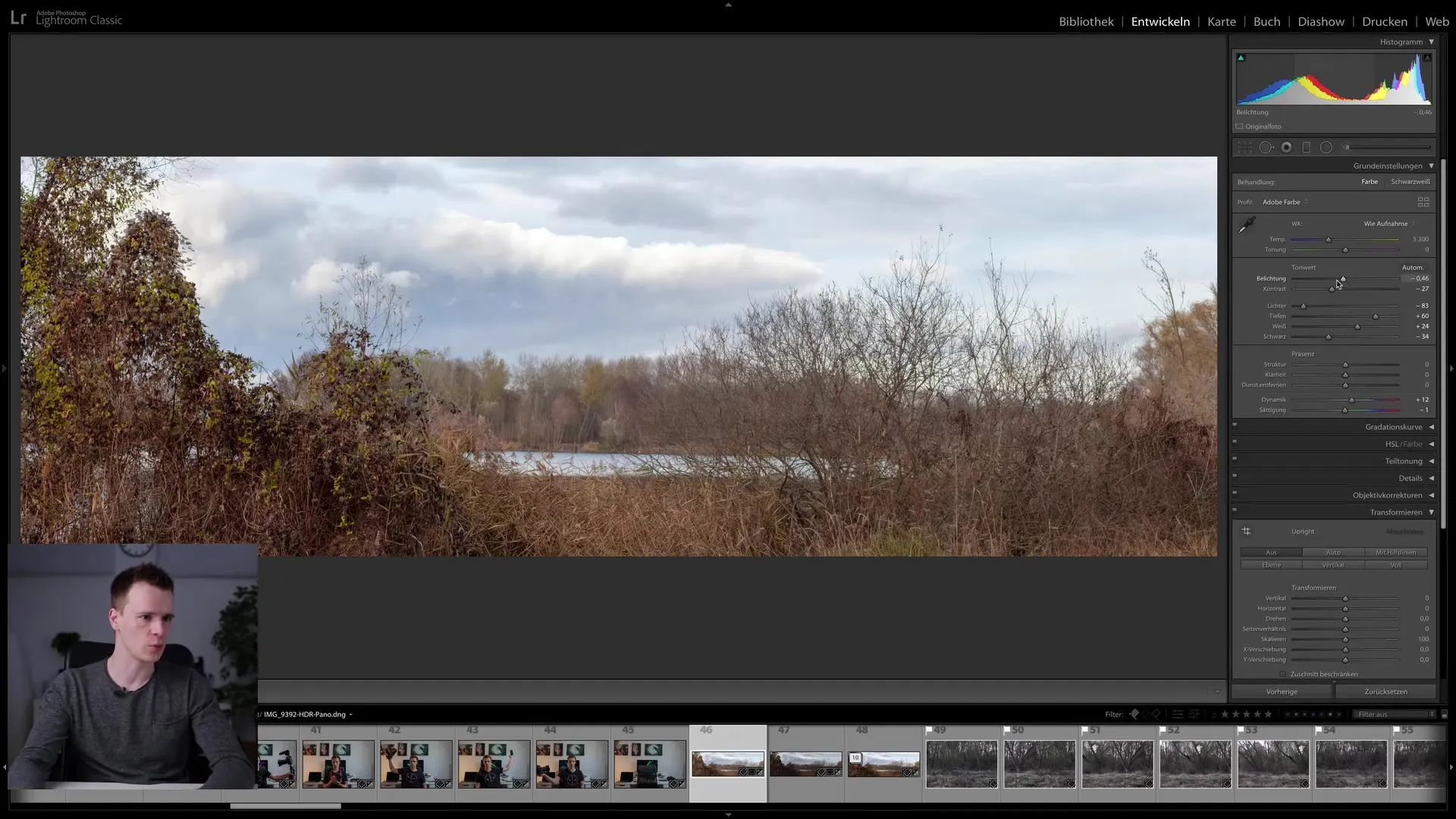
Summary
In this tutorial, I have explained the steps for creating a panorama in Lightroom Classic CC. From the preparations during photography to editing the images and exporting the final panorama, Lightroom allows you to impressively capture your landscapes. With the learned techniques, you can also experiment and further develop your skills.
Frequently Asked Questions
What do I need to shoot a panorama?You need a camera that allows manual settings, and a tripod can be helpful to ensure stability while shooting.
How many photos should I take for a panorama?Ideally, you should take between 3 and 7 photos for each panorama, depending on the width of the scene to be photographed.
What is the advantage of HDR in panoramas?HDR allows you to recover the dynamic ranges of your images by combining differently exposed photos. This way, you get more detail in the bright and dark areas.
Does the choice of lens affect panorama quality?Yes, the lens used can affect the quality of the panorama. Wide-angle lenses require fewer photos, while telephoto lenses need more overlap and can produce more detail.
Can I shoot panoramas in low light conditions?Yes! Make sure your camera settings are correct and use a tripod to avoid blurring.


