Creating videos is an essential skill, especially when it comes to content for various platforms. However, if you are new to the field of video production and simply want to create easy and short videos, then Stable Video Diffusion is the right tool for you. It is an open-source tool that can be used for free and allows you to achieve quick results without requiring too much technical knowledge.
Key Insights
- Stable Video Diffusion allows you to easily create AI-generated videos by uploading an image that is then animated.
- It excels in user-friendliness and fast processing but is limited in control over the final result.
Step-by-Step Guide to Using Stable Video Diffusion
Step 1: Software Preparation
Before starting to create your video, you must ensure that you have access to Stable Video Diffusion. Go to the Hugging Face platform where the application is hosted. There you can find all relevant information that will give you access to the software.
Step 2: Choosing an Image
Once on the Stable Video Diffusion page, you can either upload an existing image from your computer or choose one of the examples provided on the platform. Make sure to select an image you want to animate.
Step 3: Starting Video Generation
After uploading or selecting the image, you will find the "Generate" button. Click it to start the video creation process. The tool processes your image and begins to animate it. This process may take some time depending on the platform and the availability of computing resources.
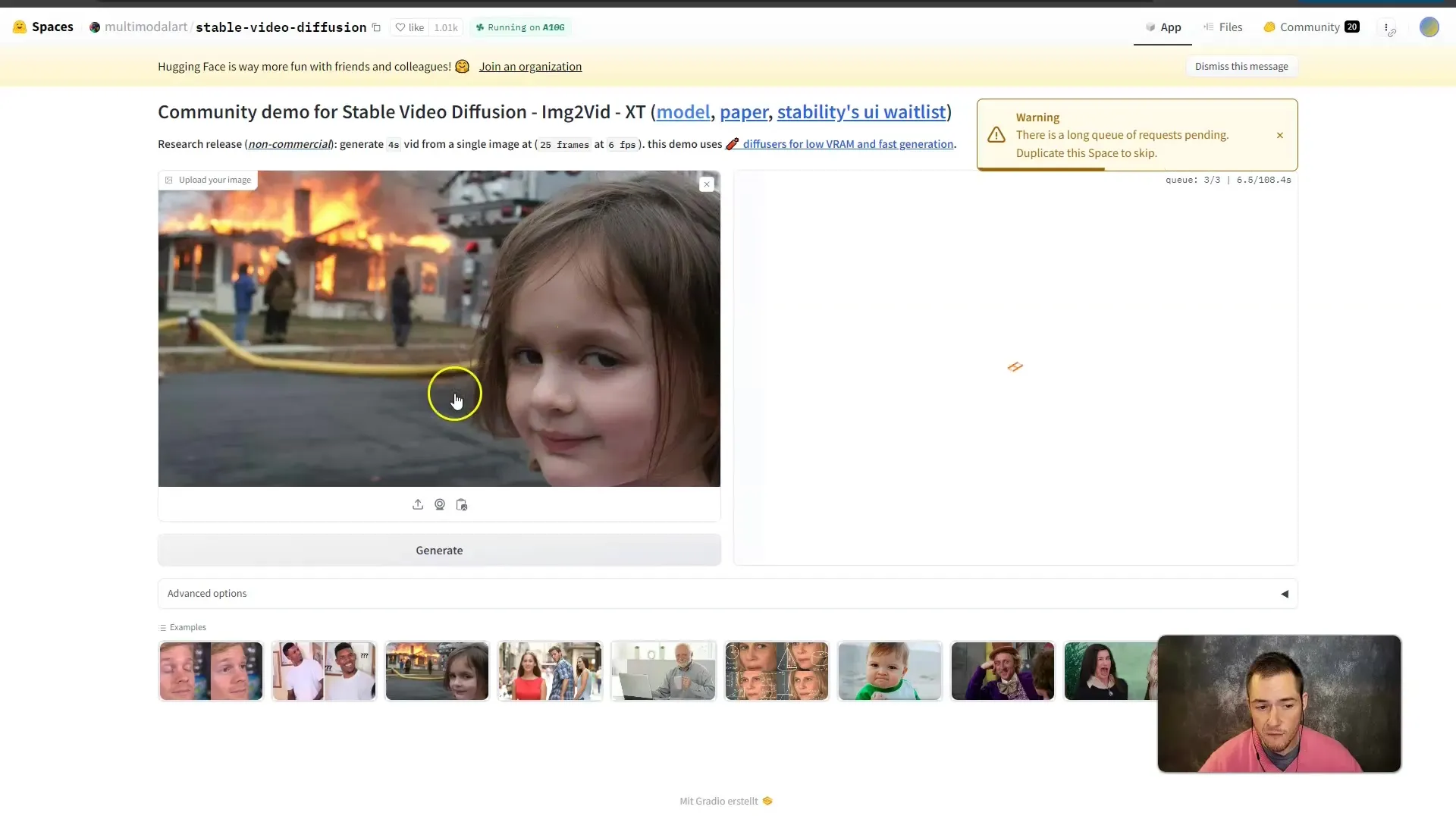
Step 4: Preview and Adjustments
Once the video is created, a preview with the generated video will open. Simply click "Play" to view your creation. Pay attention to the character consistency and overall render quality of the video. You may need to test the video multiple times to achieve the best results.
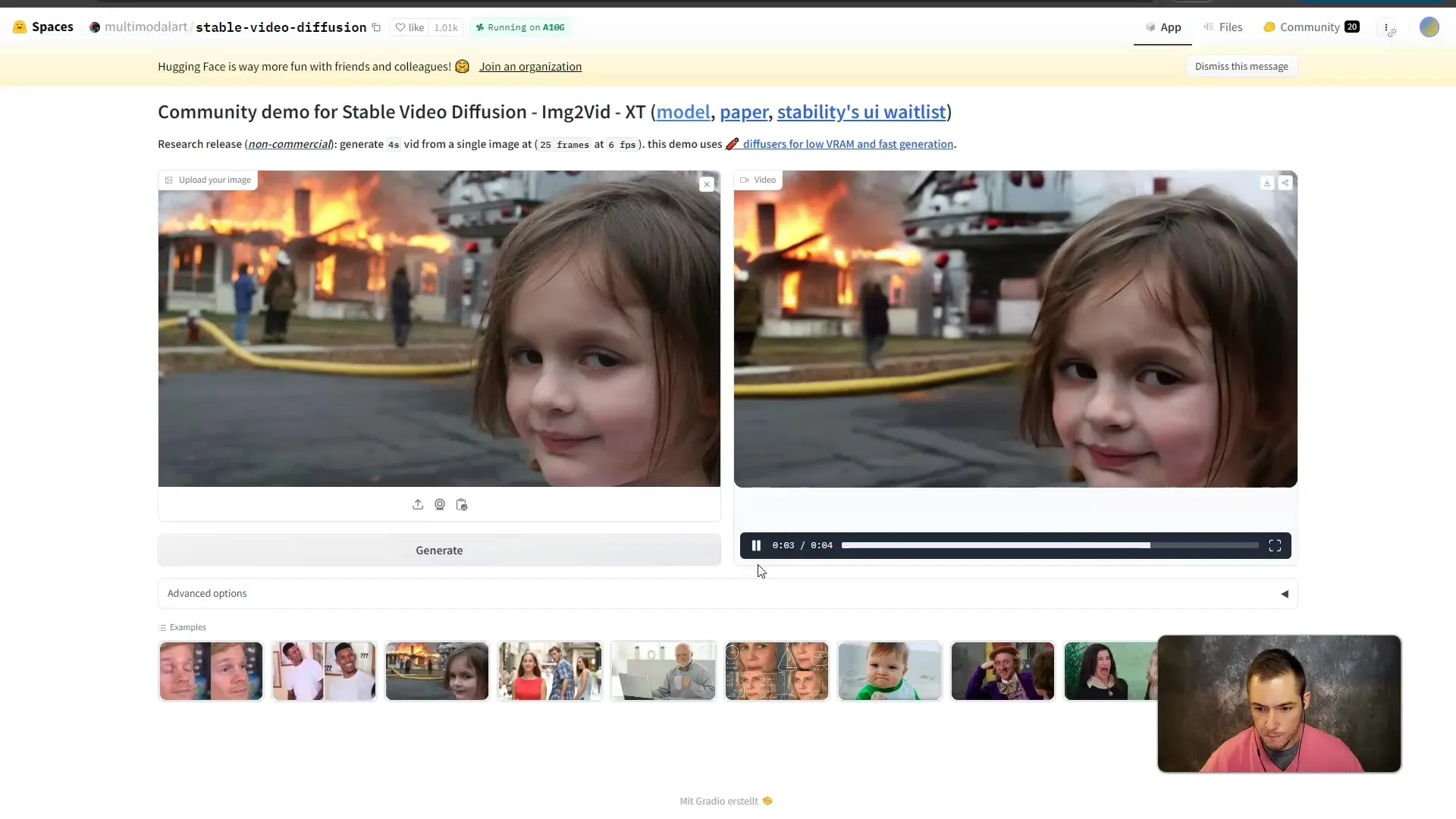
Step 5: Saving the Video
If you are pleased with the result, you have the option to save the video on your computer. Click on the download option or save the last frame of the video to upload it later and use it in a new video. This is particularly useful if you want to create longer content.
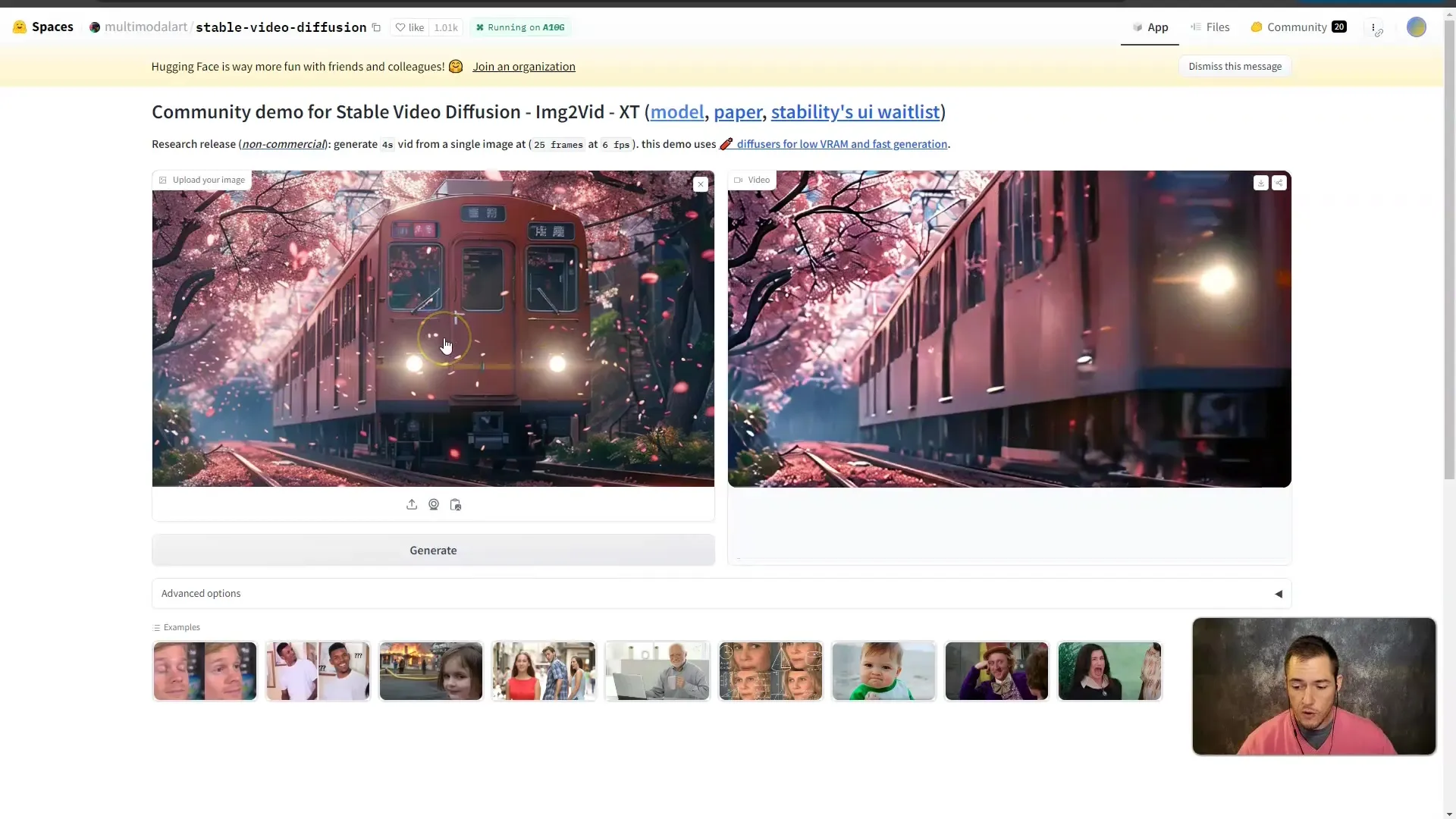
Step 6: Continuous Editing
With Stable Video Diffusion, you have the option to repeat the process of creating animated videos by uploading the last frame of your downloaded video. With each repetition, you can increase the length of the video. Creating long videos may seem tedious at first, but you can gradually realize larger projects this way.
Step 7: Testing and Experimenting
It is important to try out different images and animations to get a feel for the software. While Stable Video Diffusion does not offer deep customization options, you can still be creative and try out different approaches. Upload various images and observe how the animation changes.
Summary
Creating AI videos with Stable Video Diffusion is a simple and accessible process that allows you to be creative without requiring extensive technical knowledge. With just a few steps, you can create engaging content that you can use for personal or professional purposes.
Frequently Asked Questions
How much does using Stable Video Diffusion cost?Stable Video Diffusion is free and available as an open-source tool.
Are there limitations on video creation?Yes, control over the result is limited, and the videos are typically short.
Can longer videos be created?Yes, by uploading the last frame, you can create longer videos by repeating the process.
Does Stable Video Diffusion only support specific image formats?Stable Video Diffusion supports common image formats like JPEG and PNG.
Where can I find help or further information about the software?You can visit the Stability AI GitHub page or read the research paper.


