In this tutorial, you will learn how to effectively use the Video-Tool RunwayML to create impressive AI-powered videos. From creating videos from texts to converting images into moving pictures – RunwayML offers numerous features that will help you bring creative projects to life. Whether you are a beginner or an experienced user, this step-by-step guide will introduce you to the basics as well as some advanced techniques.
Key Takeaways
- RunwayML allows for various video formats, including video-to-video, text-to-video, and image-to-video.
- The user interface is intuitively designed, making it easier to get started.
- The different features like Style Transfer and background removal offer creative possibilities for video creation.
- It is important to experiment with the right settings to achieve the best results.
Step-by-Step Guide
1. Signing Up for RunwayML
To begin with RunwayML, visit the website runway.ml. You can easily sign in with your Google account. For example, I set up a new Google account just to demonstrate the tutorial. After the initial login, you will be prompted for an update - I recommend trying out the free features first.
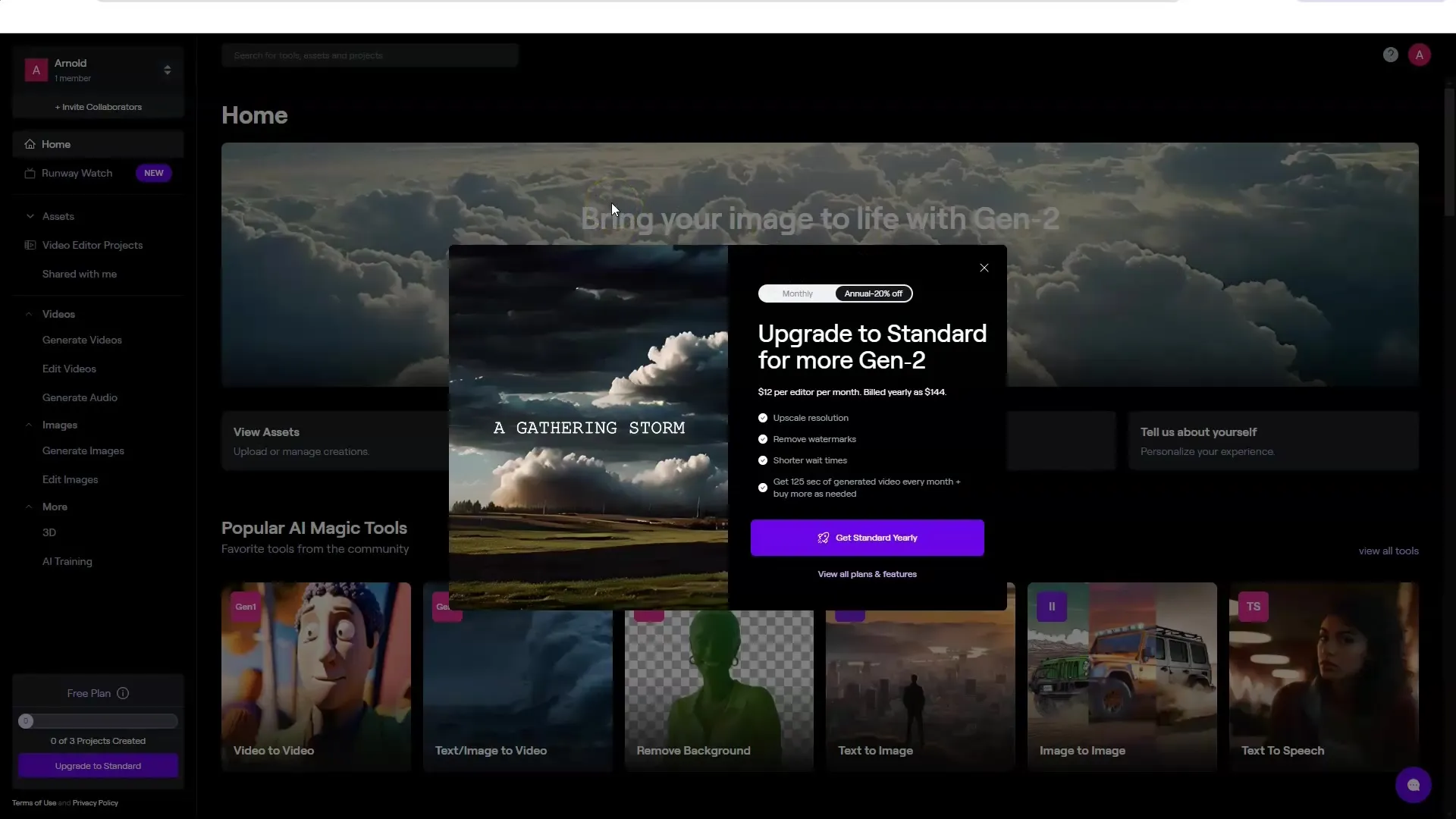
2. Overview of the Interface
Once logged in, you will get an overview of the interface. On the left side, you will find various options like "Runway Watch", where you can view generations, and other creative programs.
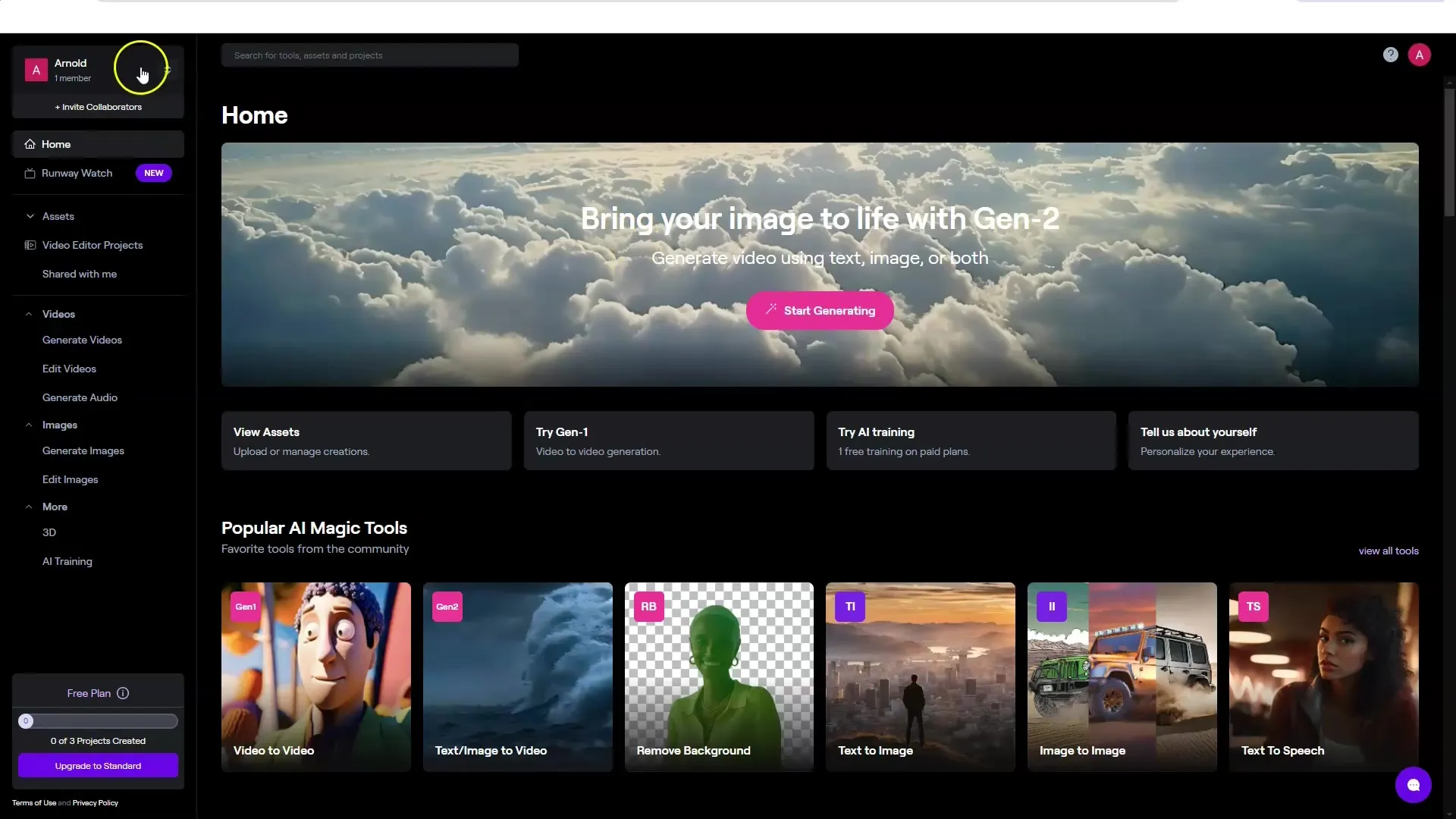
3. Starting a Project Initially
To start a project, click on "Home". Here you have various options like video-to-video, text-to-video, and image-to-video. Another interesting feature is removing backgrounds from videos.

4. Uploading a Video
Select the "Video-to-Video" option to create your first video. You need to upload a video that you want to modify. I often upload my own video to see how I can visually transform myself.
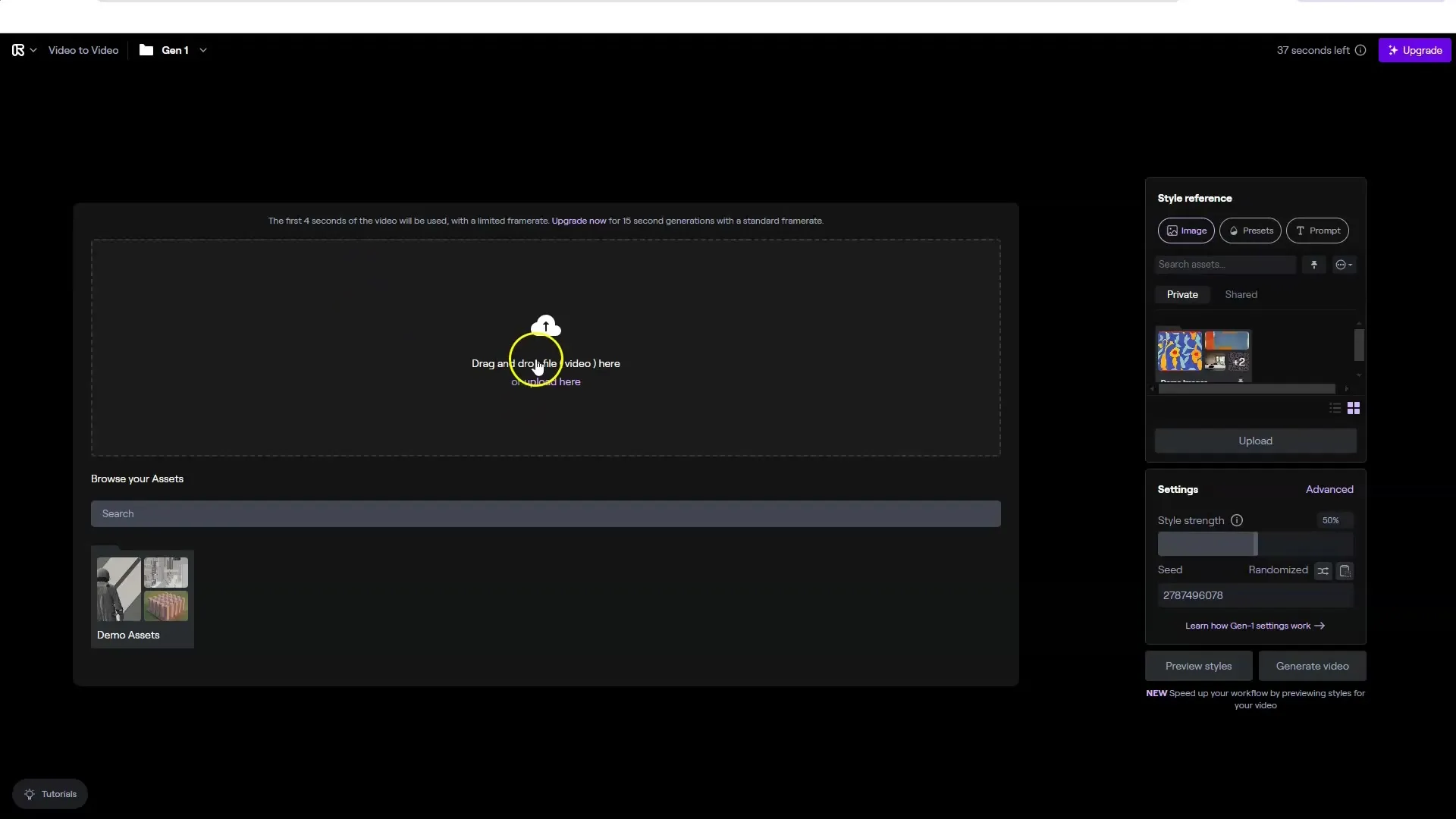
5. Adding Style
After uploading your video, you can choose the desired "style" for the transformation. You have the option to take a style from an image (Style Reference) or a text prompt. Be sure to select the desired percent mark for the intensity of the style.
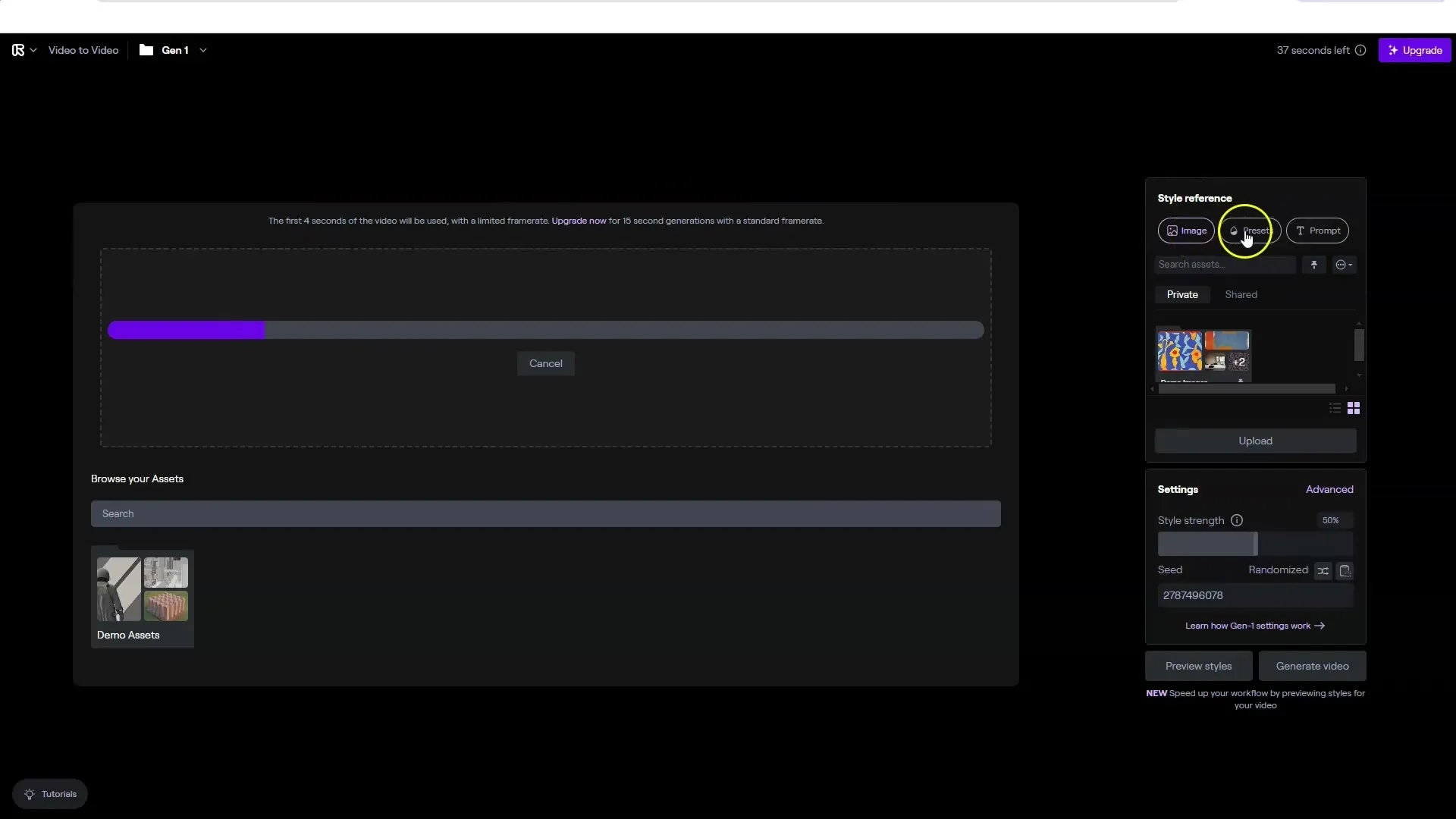
6. Adjusting Seed and Frame Consistency
You can adjust the "seed" to get different transformation variations. The weight for style adjustment can range from 1 to 5. This affects how strongly the chosen style is applied to your video. Additionally, you should adjust the frame consistency to avoid unwanted flickering.
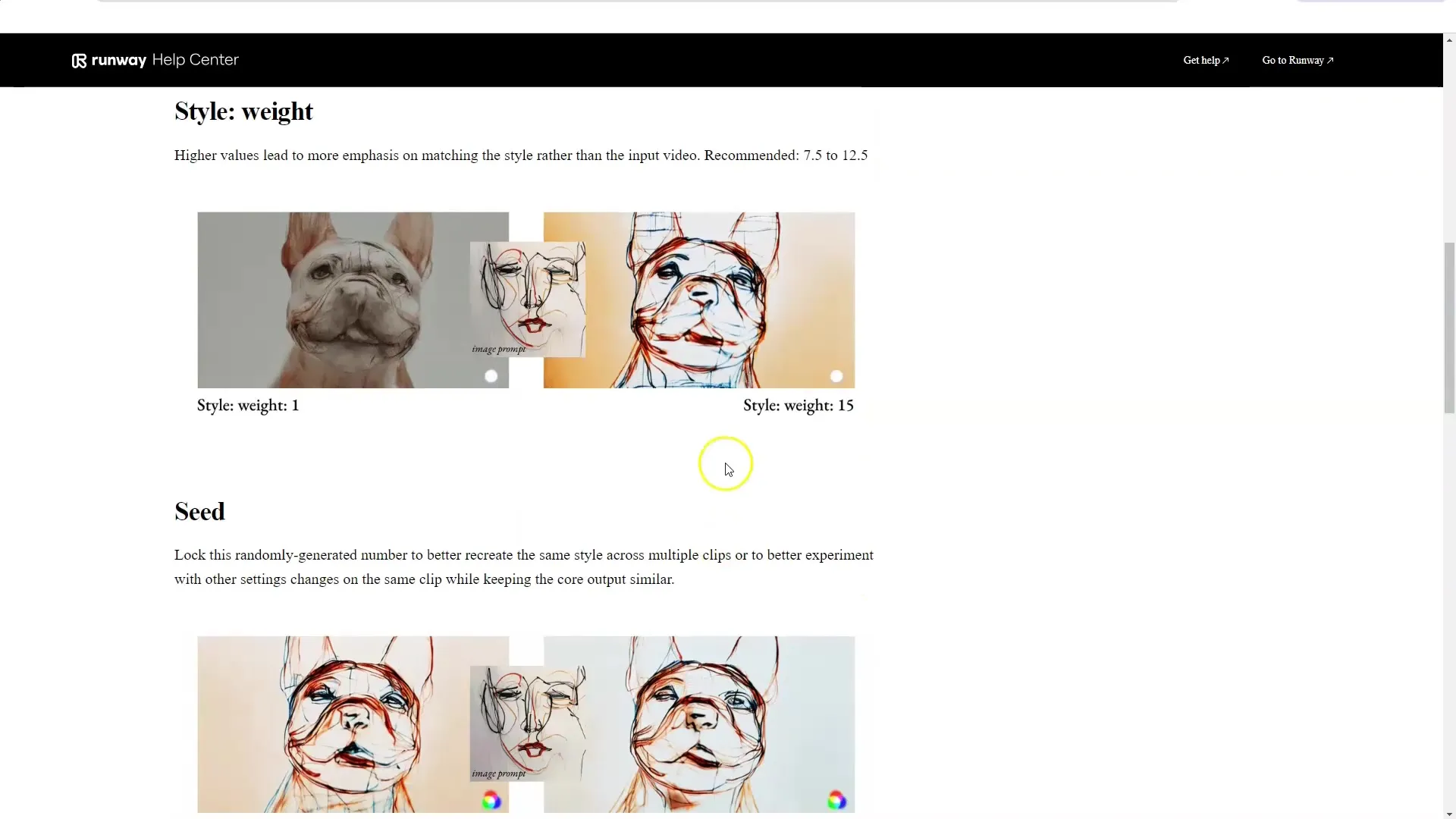
7. Generating Video
After all settings have been adjusted, click on "Generate Video". The process may take a few minutes depending on the length of your video. During the generation, you can play the result directly in the interface to preview it.
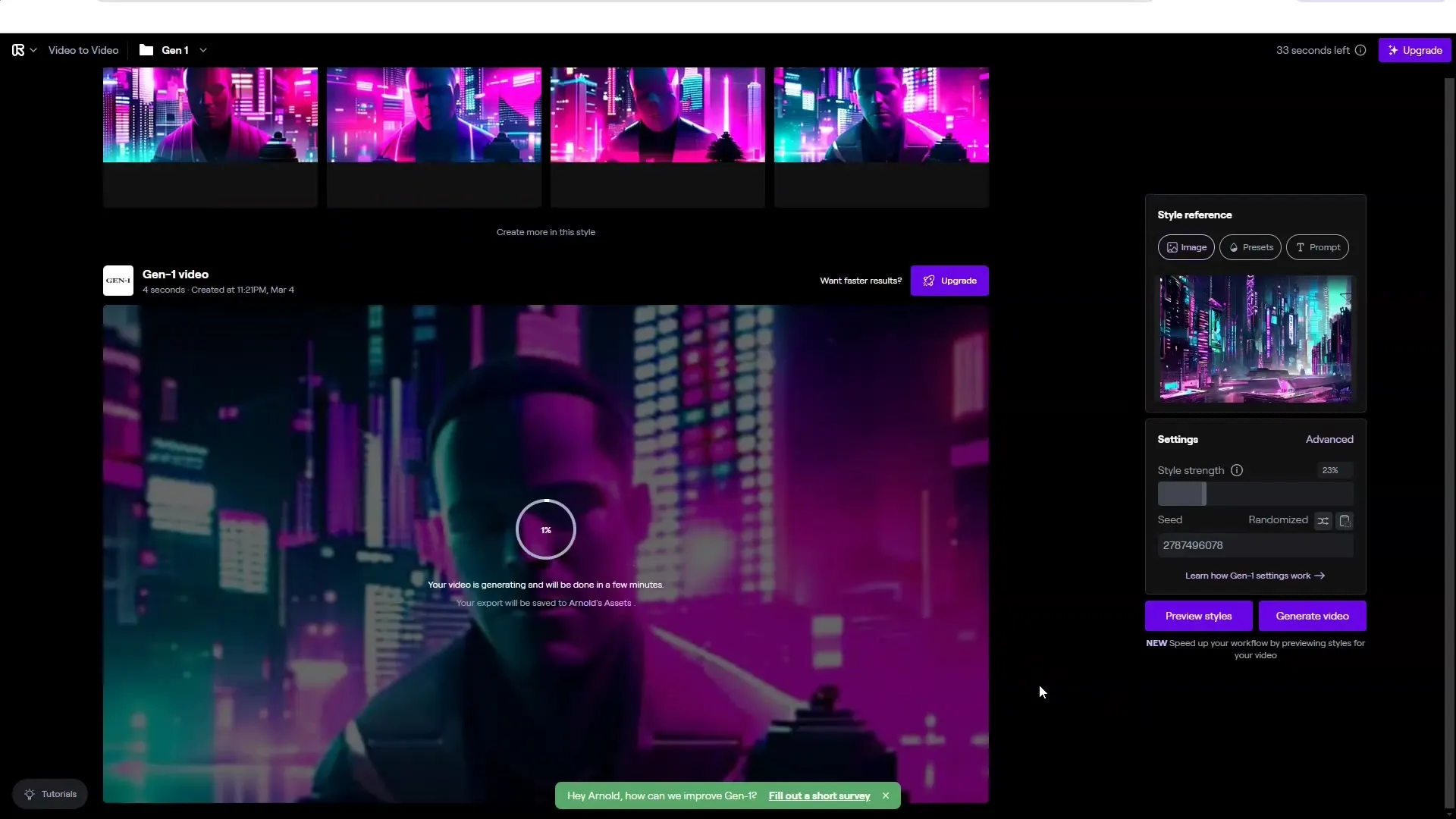
8. Using Text-to-Video Function
RunwayML also allows creating videos from text. For this, select the "Text-to-Video" option and describe a scene. For example, a scene could be set in the "eye of a storm". Here, you can also adjust camera settings, style, and movements.
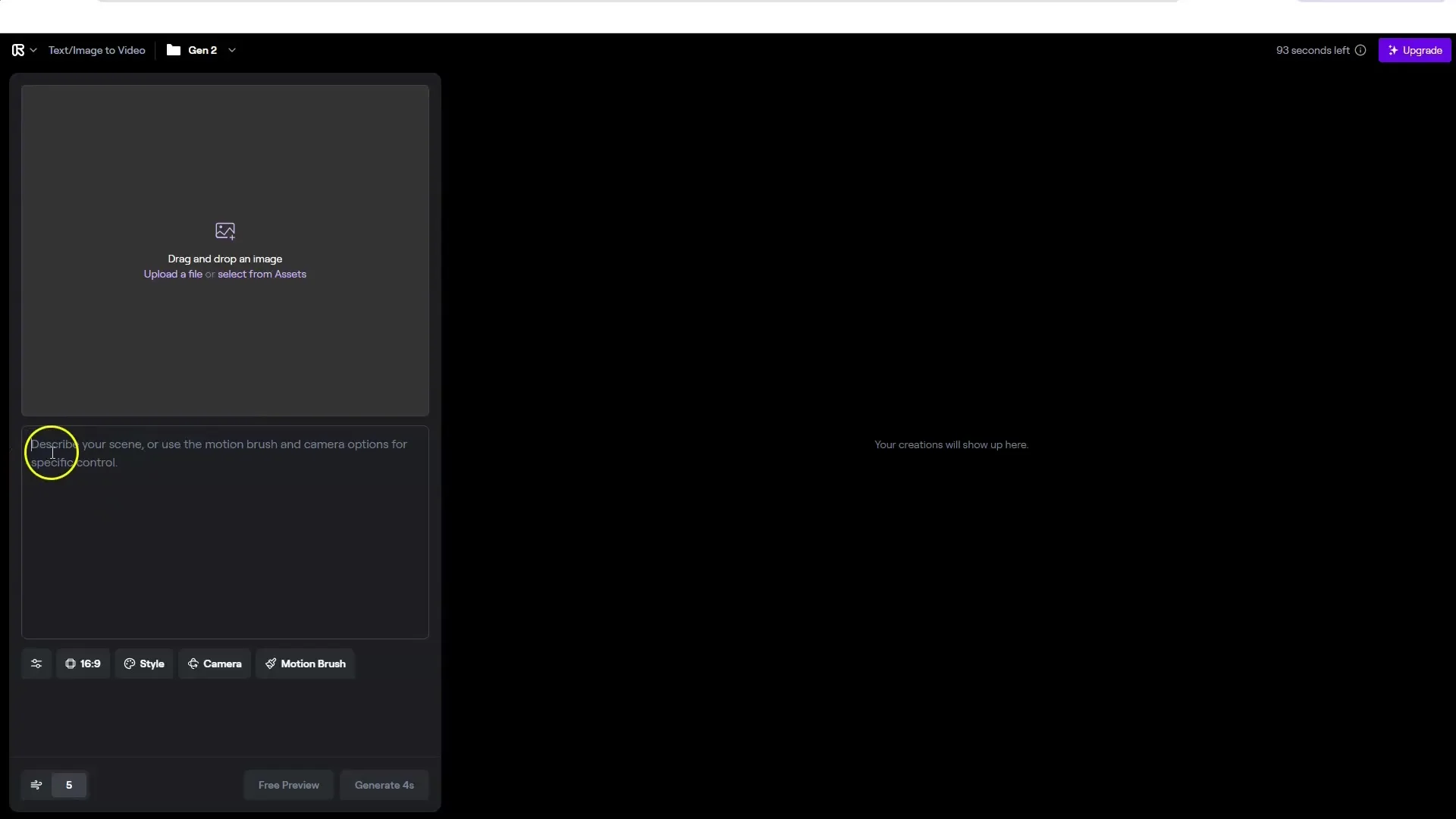
9. Animation of Images
Another exciting feature is the animation of images. Upload an image you want to animate. For example, you can animate hair or other elements with the Motion Brush. However, make sure that the camera settings are minimal to avoid undesired deformations.
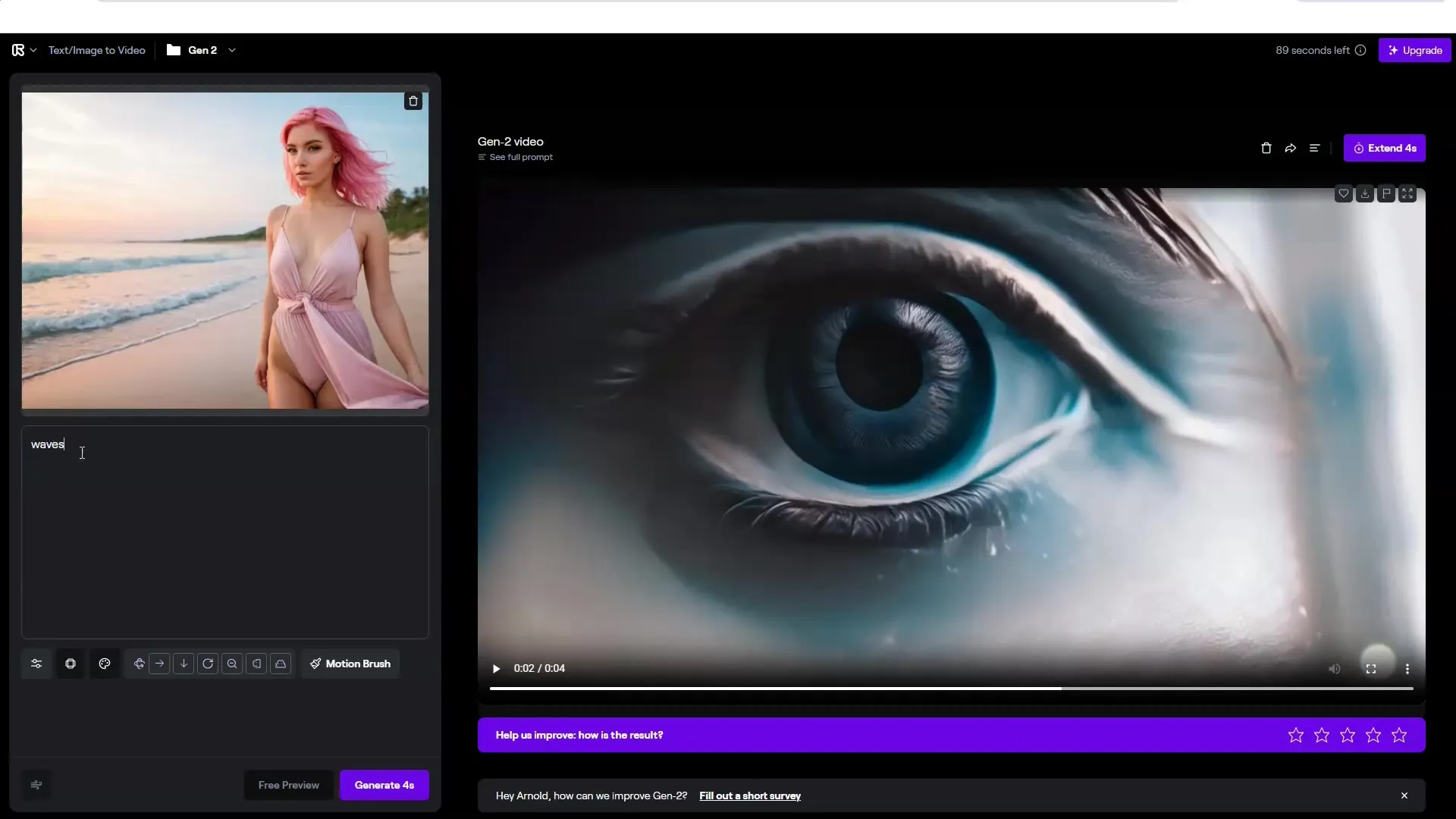
10. Remove Background
If you want to use an existing video, you can also remove the background. Upload your video and click on "Remove Background." The elements will be automatically detected, and you can save the video after editing.
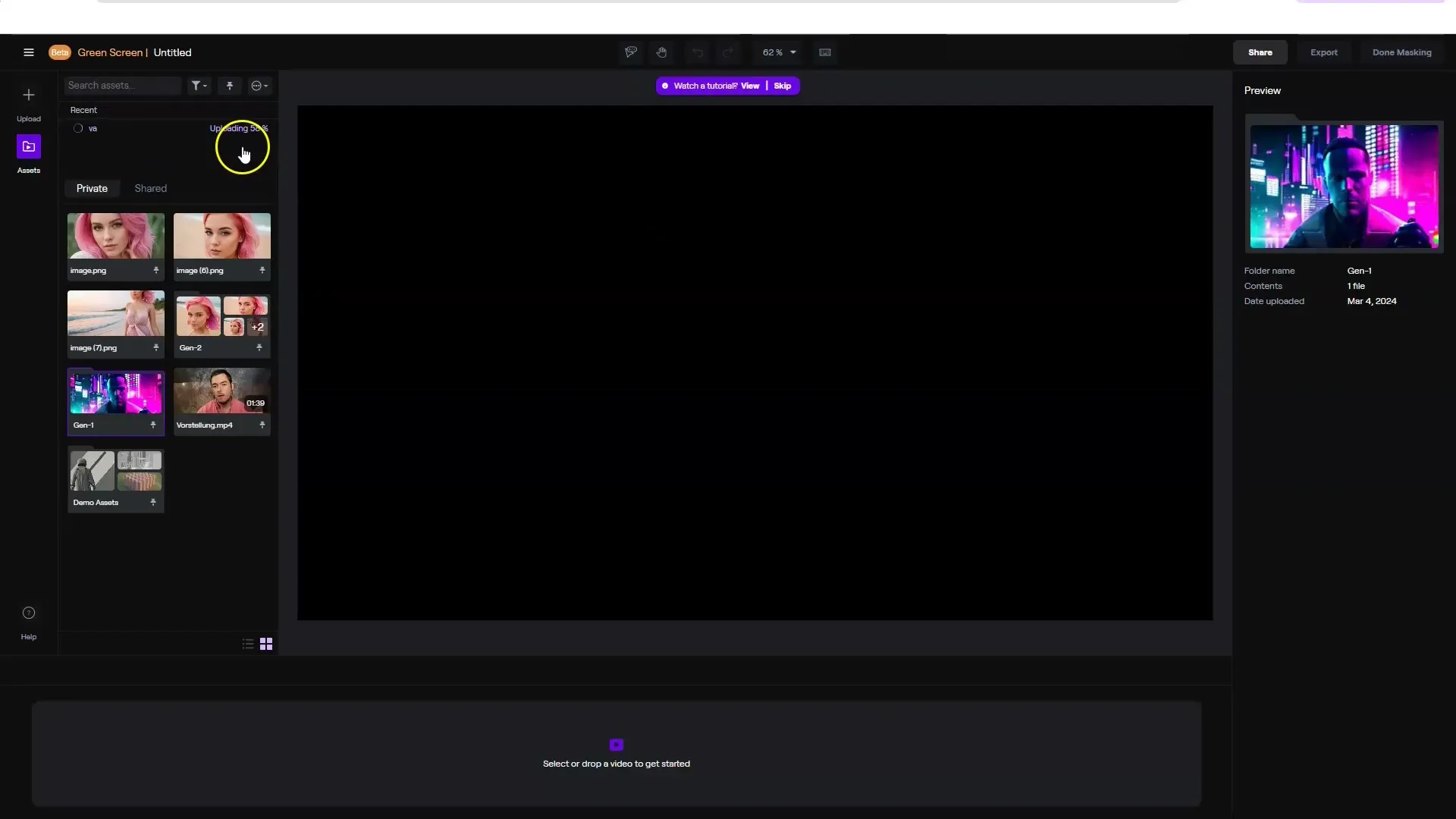
Summary
In this guide, you have learned how to use RunwayML for creating AI-supported videos. You have explored the steps for signing up, the interface, the different functions, and the creation of videos from text, images, and existing video files. Experiment with the various possibilities and discover how you can bring your creative ideas to life.
Frequently Asked Questions
How do I sign up for RunwayML?You can simply sign up with your Google account on the official website.
What can I do with RunwayML?You can create videos by using images, texts, or other videos. You can also remove backgrounds and apply styles.
Can I adjust the quality of my generated videos?Yes, you can adjust various settings like Seed, Style Intensity, and Frame Consistency to optimize the quality of your videos.
Can I use RunwayML for free?Yes, registration is free, and you will receive a number of credits to try out the features.
What is the biggest advantage of RunwayML?The user interface is very intuitively designed, and you have many creative possibilities for video creation.


