Using Artificial Intelligence (AI) to create educational videos is an innovative and time-saving method for companies. This tutorial guides you step by step through a concrete example of how you can create an AI Avatar that presents training videos for your employees without you having to be in front of the camera yourself. Whether you want to present content in German or English, this guide will help you quickly and efficiently achieve your goal.
Key Insights
- Creating educational videos with AI avatars saves you time and resources.
- You can customize the avatar to speak in various languages.
- Simple text input allows for diverse content without much effort.
Step-by-Step Guide
To create a learning video with an AI avatar, follow these simple steps:
Step 1: Avatar Selection
First, you need to select a suitable AI avatar that looks appropriate for the topic of "taxes." In our example, we choose a woman who looks professional and is well-suited for training purposes.
Step 2: Language Selection
After selecting the avatar, you decide which language will be spoken. In this case, we choose German, which is suitable for most employees in Germany. You can see here that the system offers a wide range of languages, allowing you to potentially offer the video in multiple languages later on.
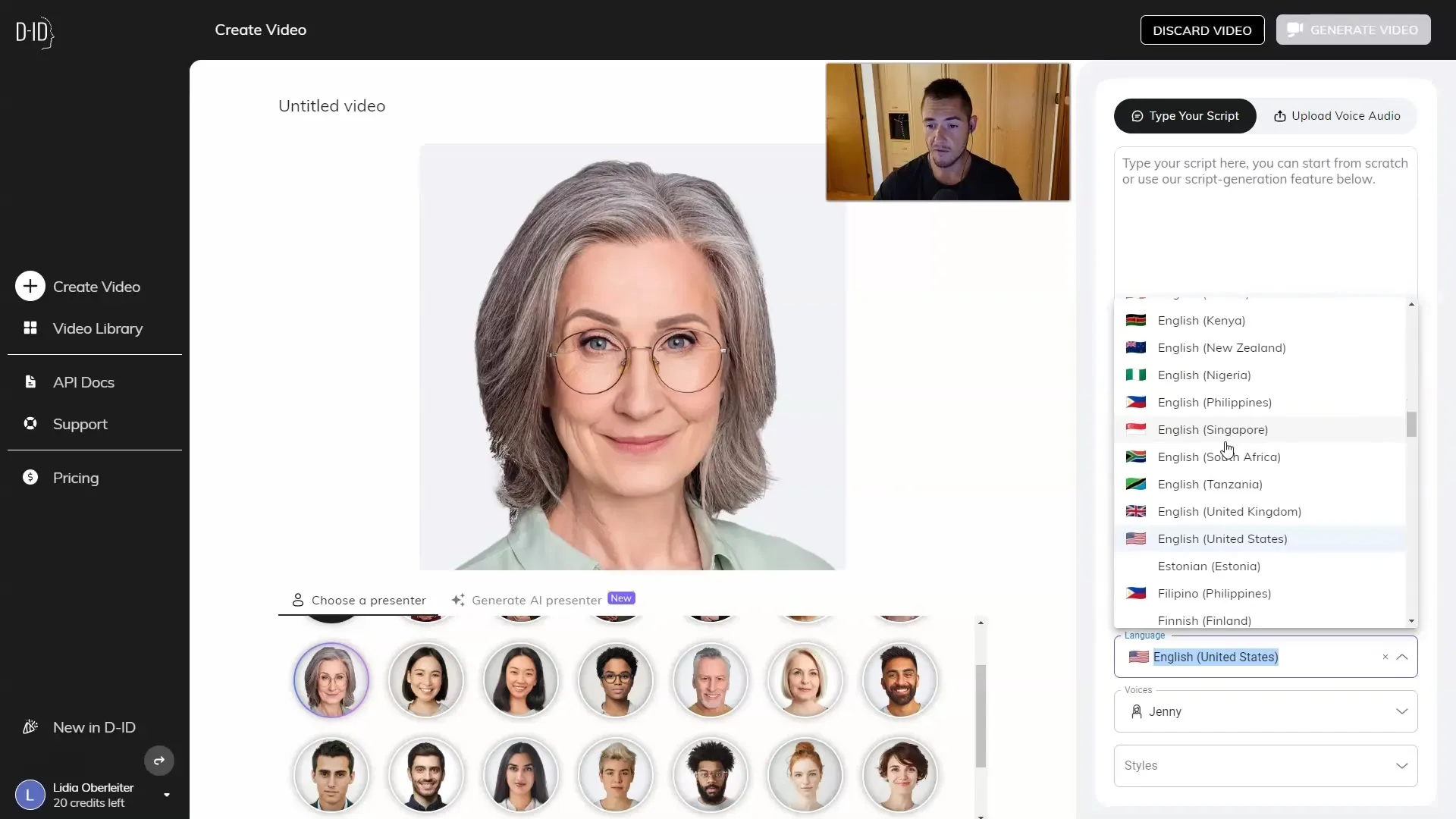
Step 3: Enter Text
Next, you must enter the text that the avatar will speak. For our example, we have prepared a short text: "Welcome to the employee tax assessment training. My name is Eva." It is important to know that you can enter arbitrarily long texts here, as the avatar never gets tired and can easily present the information.
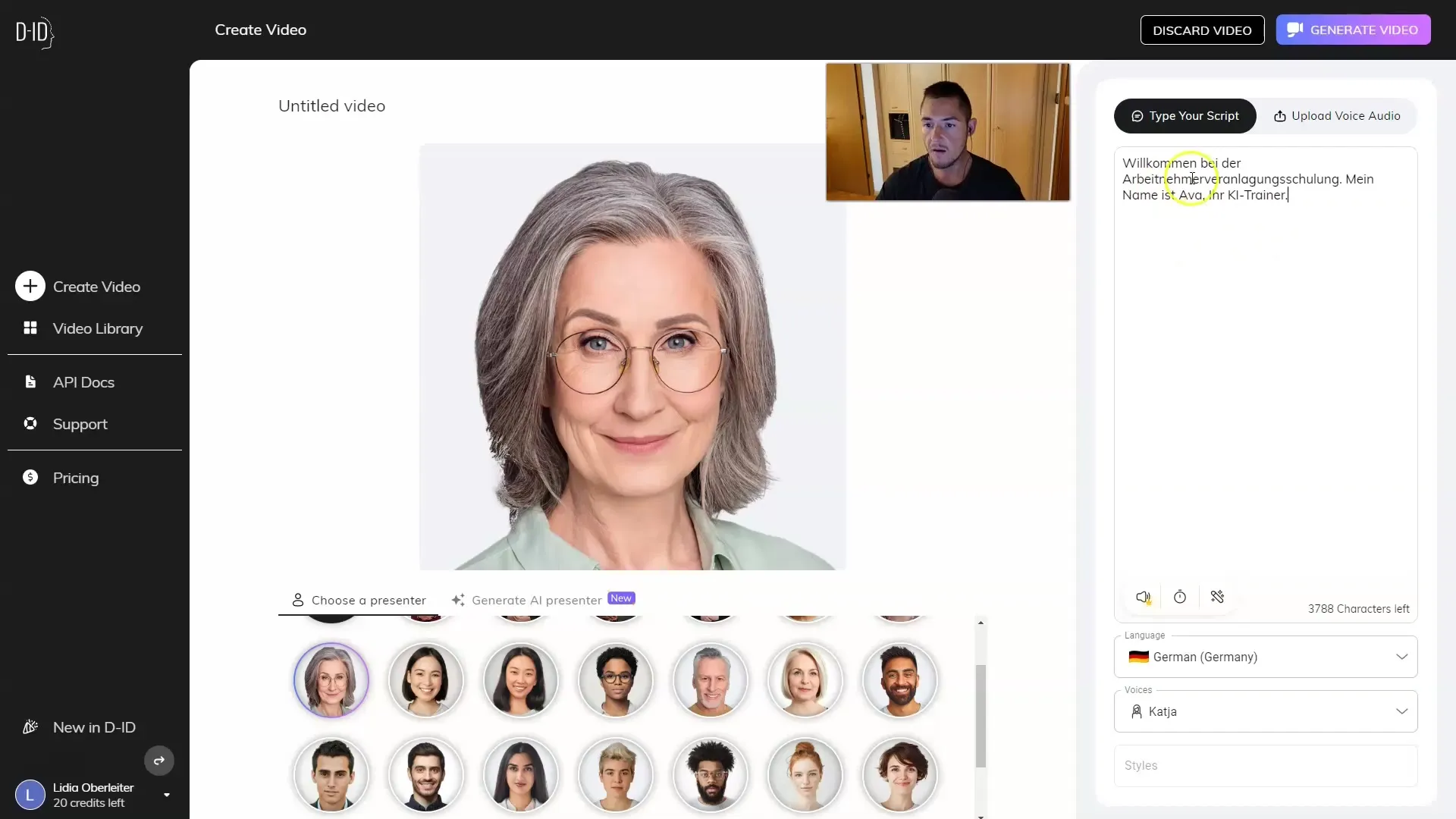
Step 4: Generate Video
Once you have entered the text, click on “Generate Video.” You can now watch how quickly the video is created, which happens amazingly fast in modern applications. Within seconds, you have a finished video.
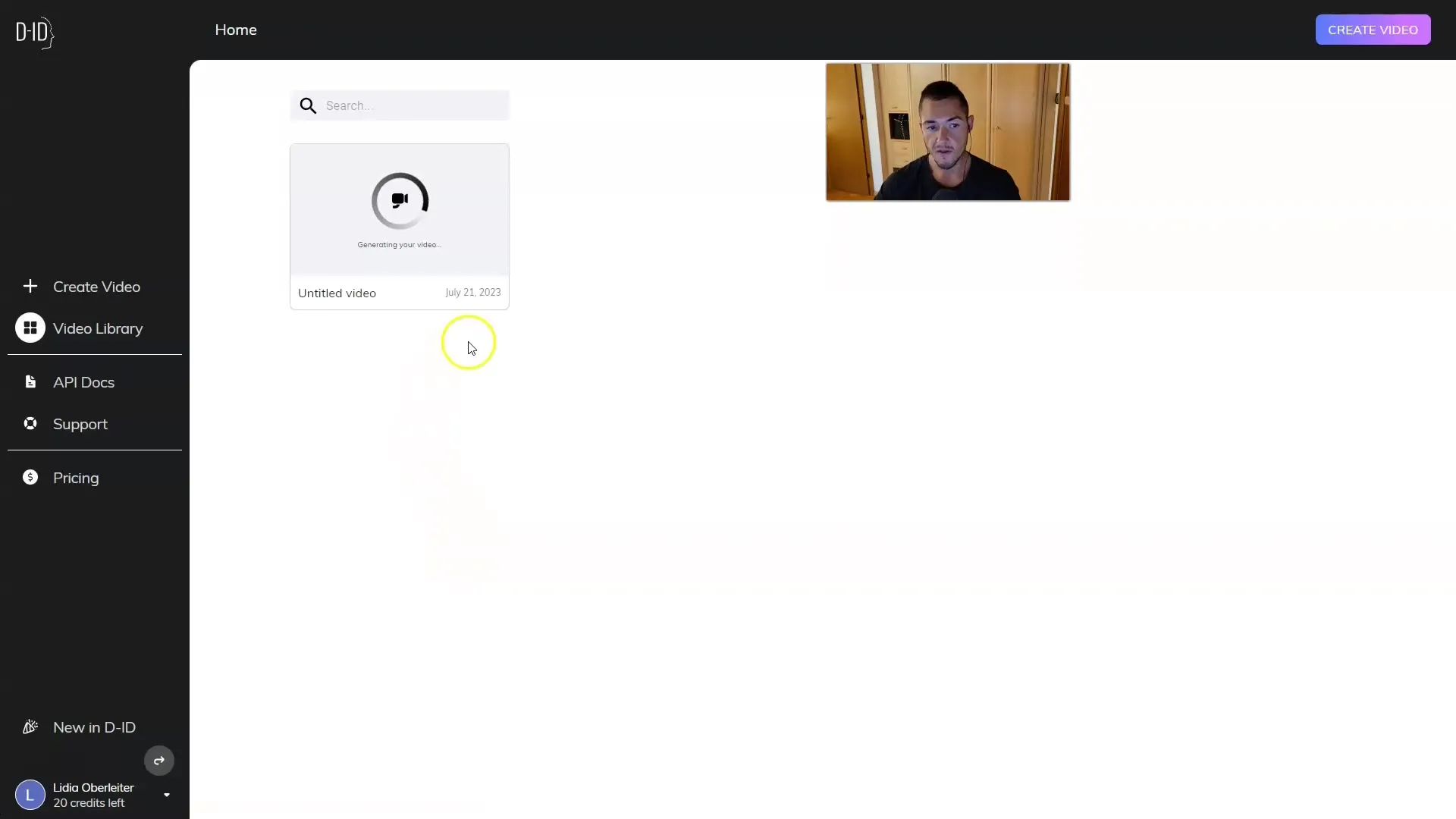
Step 5: Check Video
Once the video is created, you can watch it. It will present to you what you have entered, and you can check if everything meets your satisfaction. In our example, the video looks very good, even though the name Eva may not be quite fitting.
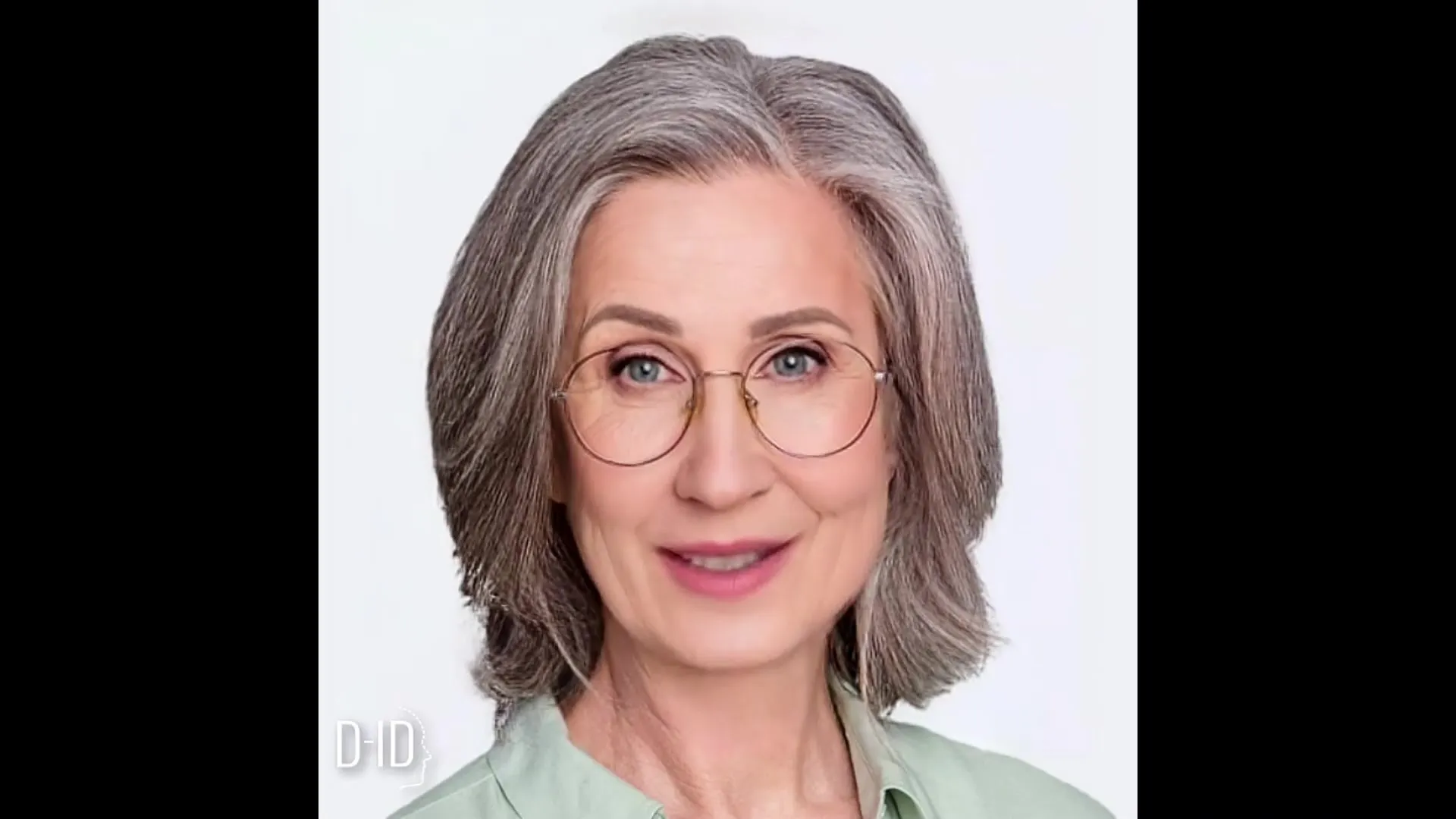
Step 6: Download and Customize Video
If you are satisfied with the video, you can download it. However, if you need a different language or other customizations, you can simply use the three dots in the menu to regenerate the video. You have the option to create the video in English this time, giving you an insight into the scalability of this technology.
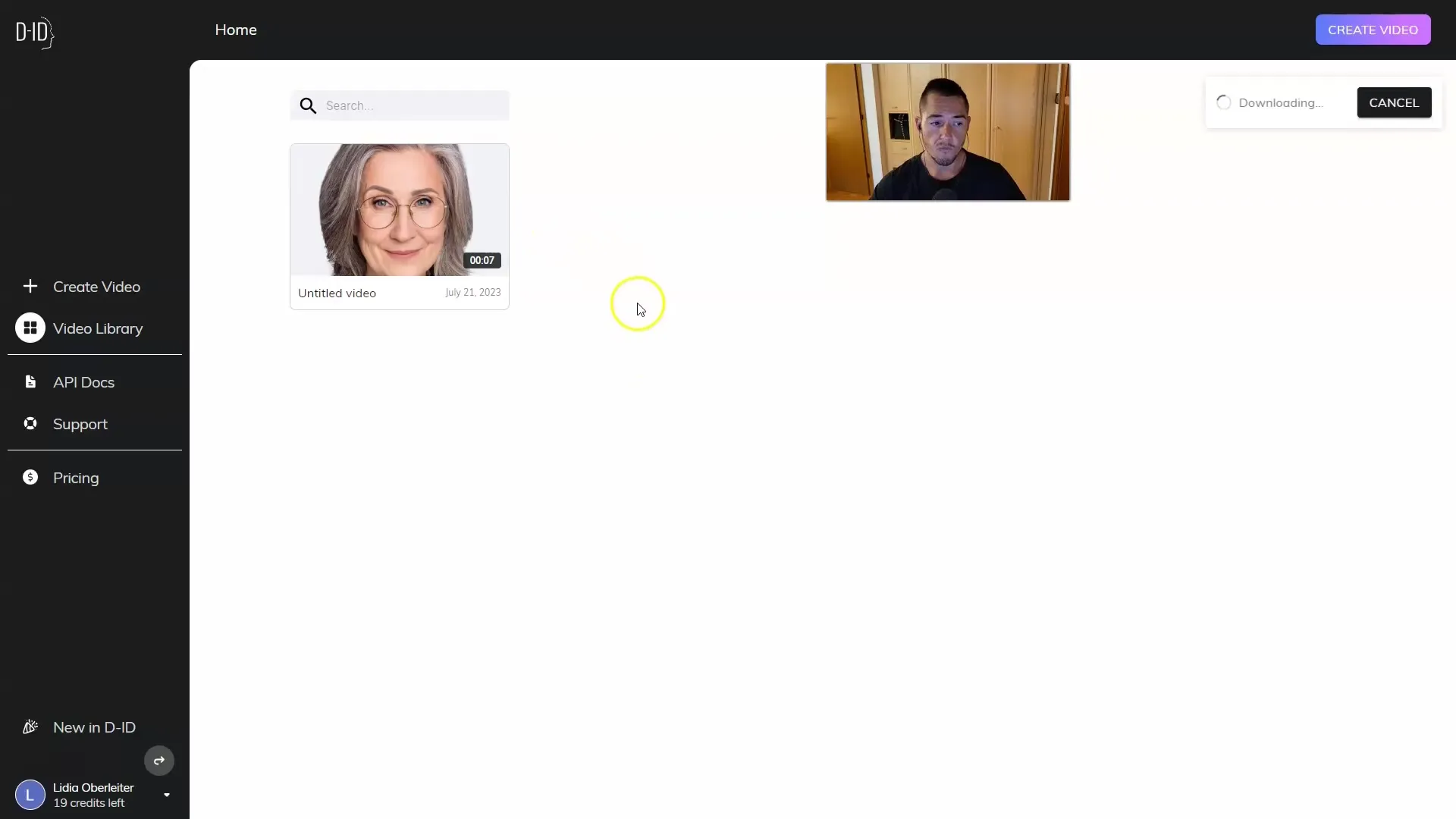
Step 7: Adjust the Language Version
To adjust the language version, select the avatar again, in our case, it remains Jenny, and change the text to English content. After entering, click on “Generate Video” again, and you will have the video in a new language.
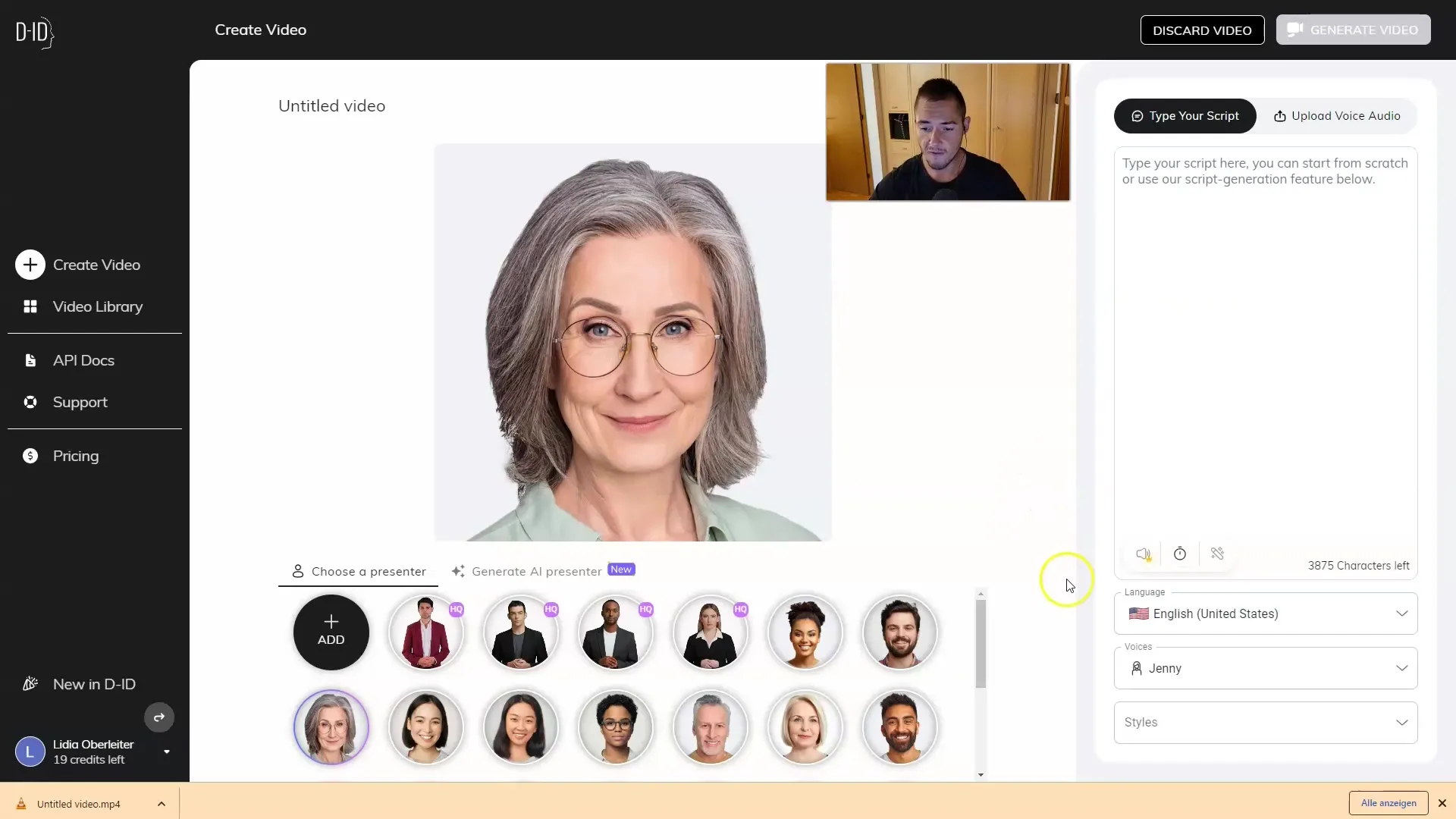
Step 8: Effective Use of the Avatar
Take advantage of the ability to customize the avatar as needed. Remember that you also have the option to change the voice or style of the avatar to make the content lively and engaging.
Enjoy creating your instructional videos for your employees!
Summary
In this guide, you have learned how to quickly and efficiently create instructional videos using AI avatars. By selecting the avatar, inputting the text, and adjusting the language, you can create tailored content for your employees that is both informative and engaging. Using AI not only saves time but also allows you to customize and scale your training sessions.
Frequently Asked Questions
What is an AI avatar?An AI avatar is an artificially generated character controlled by AI that can deliver texts.
How can I change the language of my avatar?You can select the language in the platform's language settings before inputting the text.
Can I edit the video afterwards?Yes, you can change the text content anytime and regenerate the video.


