Welcome to this detailed guide for Lightroom 8.4! In this version, Adobe has introduced some exciting new features and optimizations that will help you make your image editing even more effective and faster. In this tutorial, I'll show you what's new so you can make the most of these improvements. Let's dive straight into the new features and their application!
Main Findings
- Improved performance through enhanced hardware acceleration
- Color tagging for albums to better organize projects
- Numeration of images for better overview
- Ability to merge RAW images used for panorama or HDR photography into stacks more easily
- PNG export for more efficient use in social media
Improved Performance in Lightroom 8.4
One of the biggest innovations in Lightroom 8.4 is the enormous performance boost. Once you have installed the update, you will immediately notice that navigating in the Library module feels much smoother. Scroll through your images without delays, and waiting for previews to load will be a thing of the past.

This general performance optimization, regularly offered by Adobe in major updates, is further extended by activating enhanced hardware acceleration. With this feature, you can significantly speed up image editing. When working with complex adjustments, such as clarity or structure adjustments, you will notice the difference immediately.

Previously, it may have felt like an eternity before the brush triggered the desired effect during extensive adjustments. Now, this happens almost in real-time, making editing truly enjoyable.

Color Tagging for Albums
Another interesting innovation is the ability to mark your albums in Lightroom with colors. This allows you to better organize your projects. For example, you can mark a wedding photo album as green and mark unprocessed images as yellow.
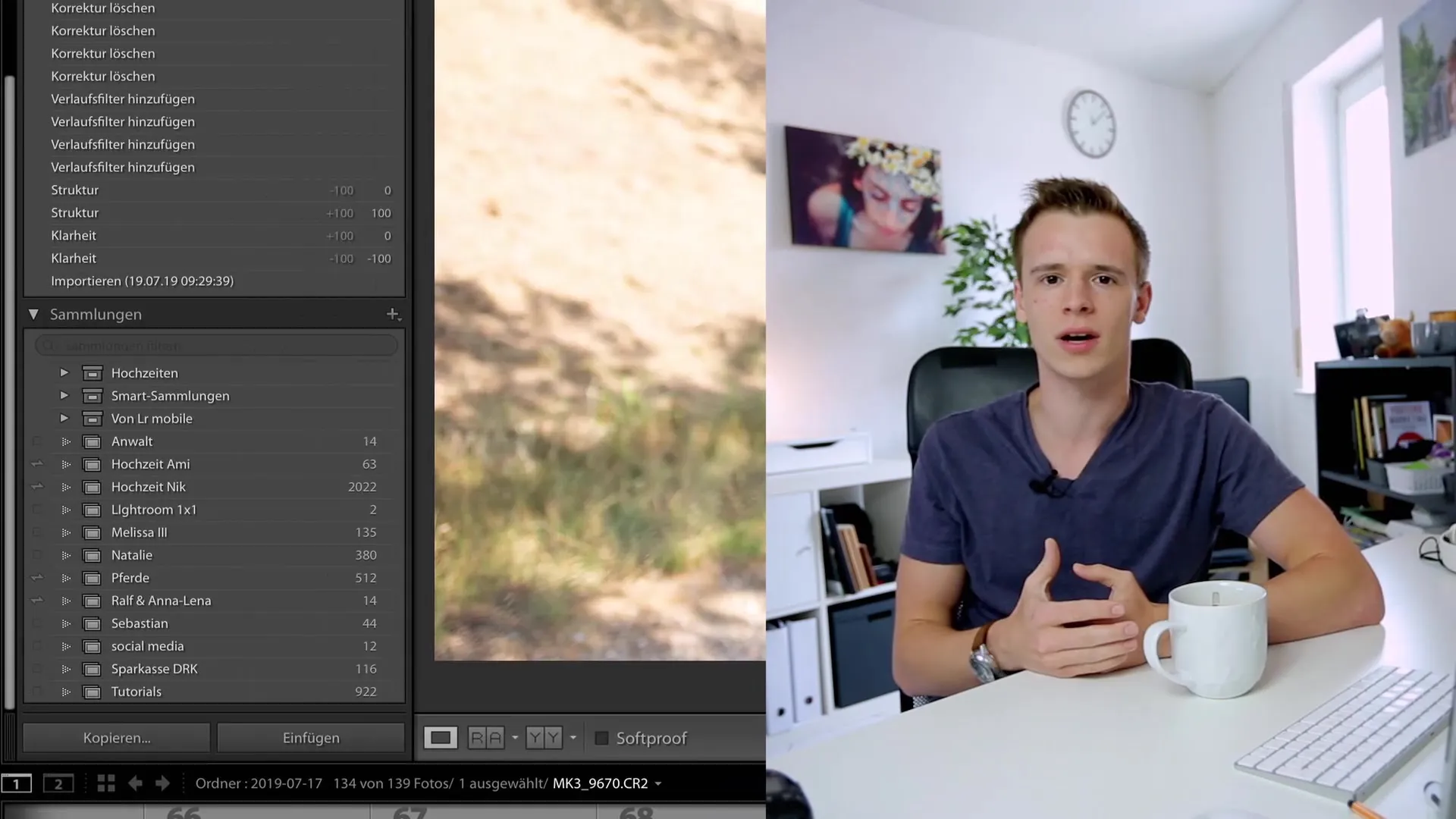
With this visual aid, you always keep track of which projects still need to be completed and which ones are already finished being edited. The color markings are customizable and even namable, giving you even more flexibility.

Image Numbering for Better Overview
In the bottom bar of Lightroom 8.4, you will now see a numbering of the images. This can help you quickly understand how many images in a particular catalog are already sorted.
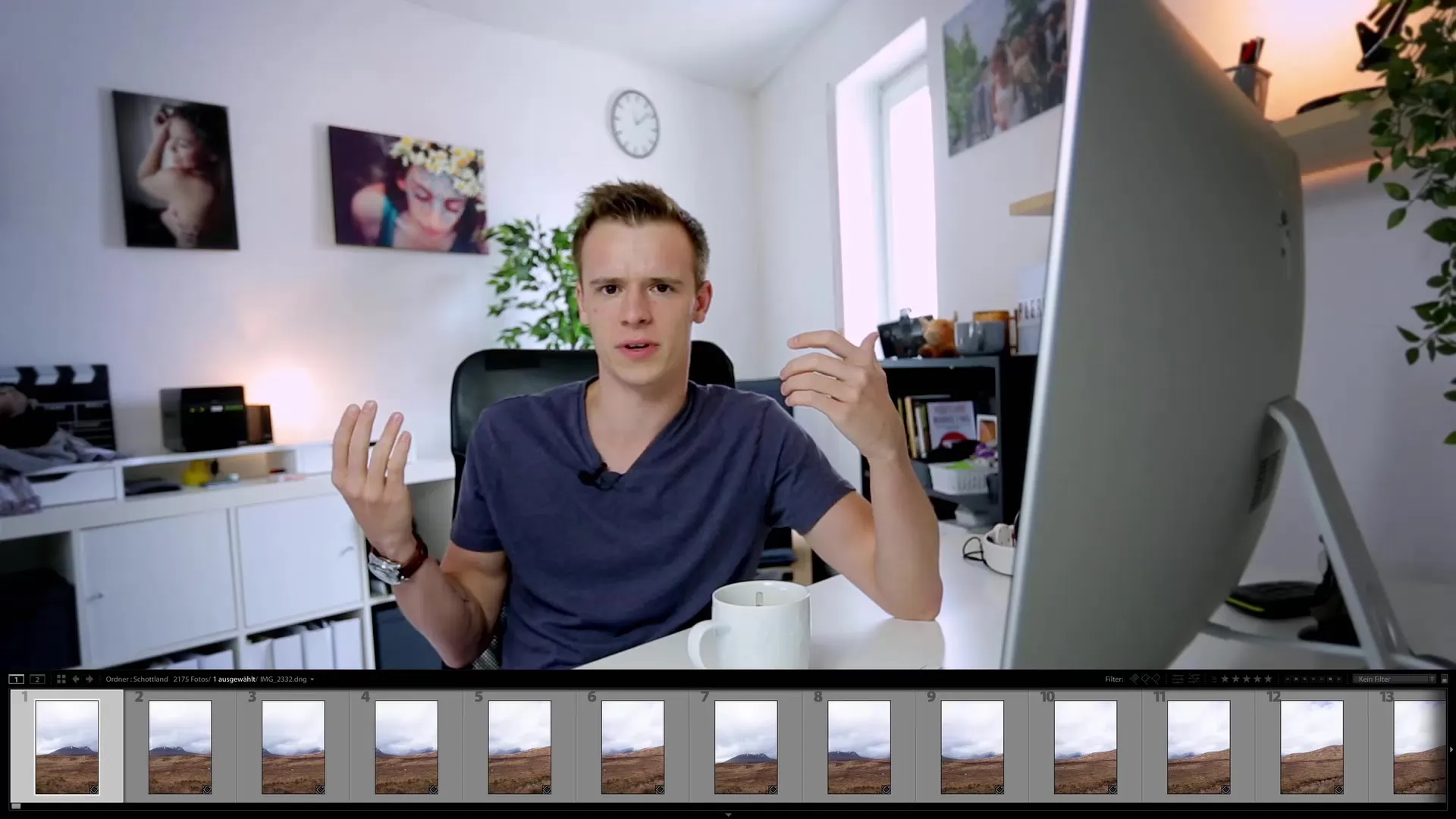
Although the purpose of this feature may not be immediately clear, it can help you keep track of your work and make sure you do not lose track of many images.
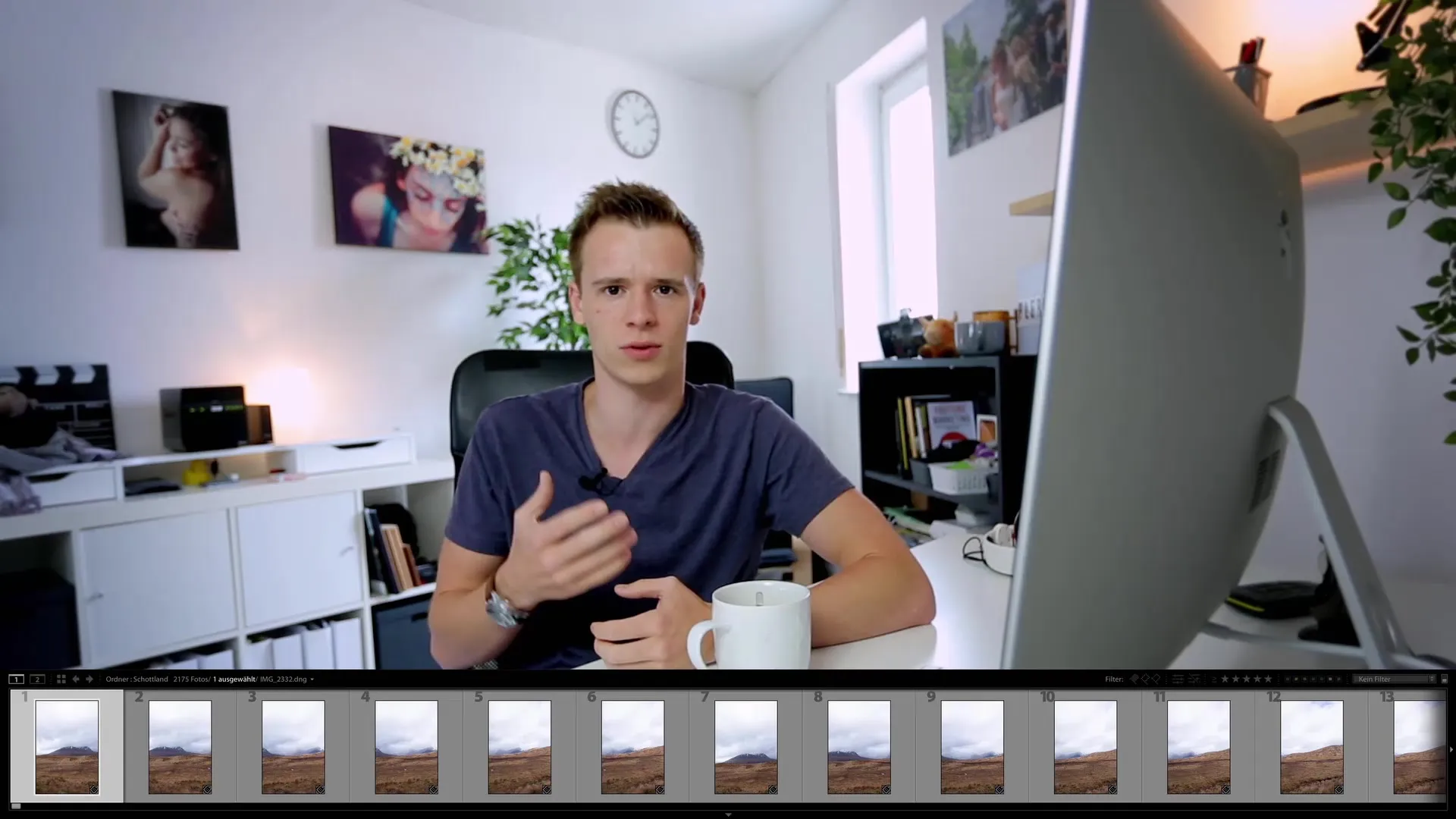
Simplified Handling of Panoramas and HDRs
Especially interesting for photographers who frequently work with panoramas or HDRs: In this version of Lightroom, you now have the option to directly merge images that you have grouped into a stack. While in the past, you had to search for the RAW files separately and merge them manually, Lightroom now automatically recognizes which images belong to a panorama or HDR.
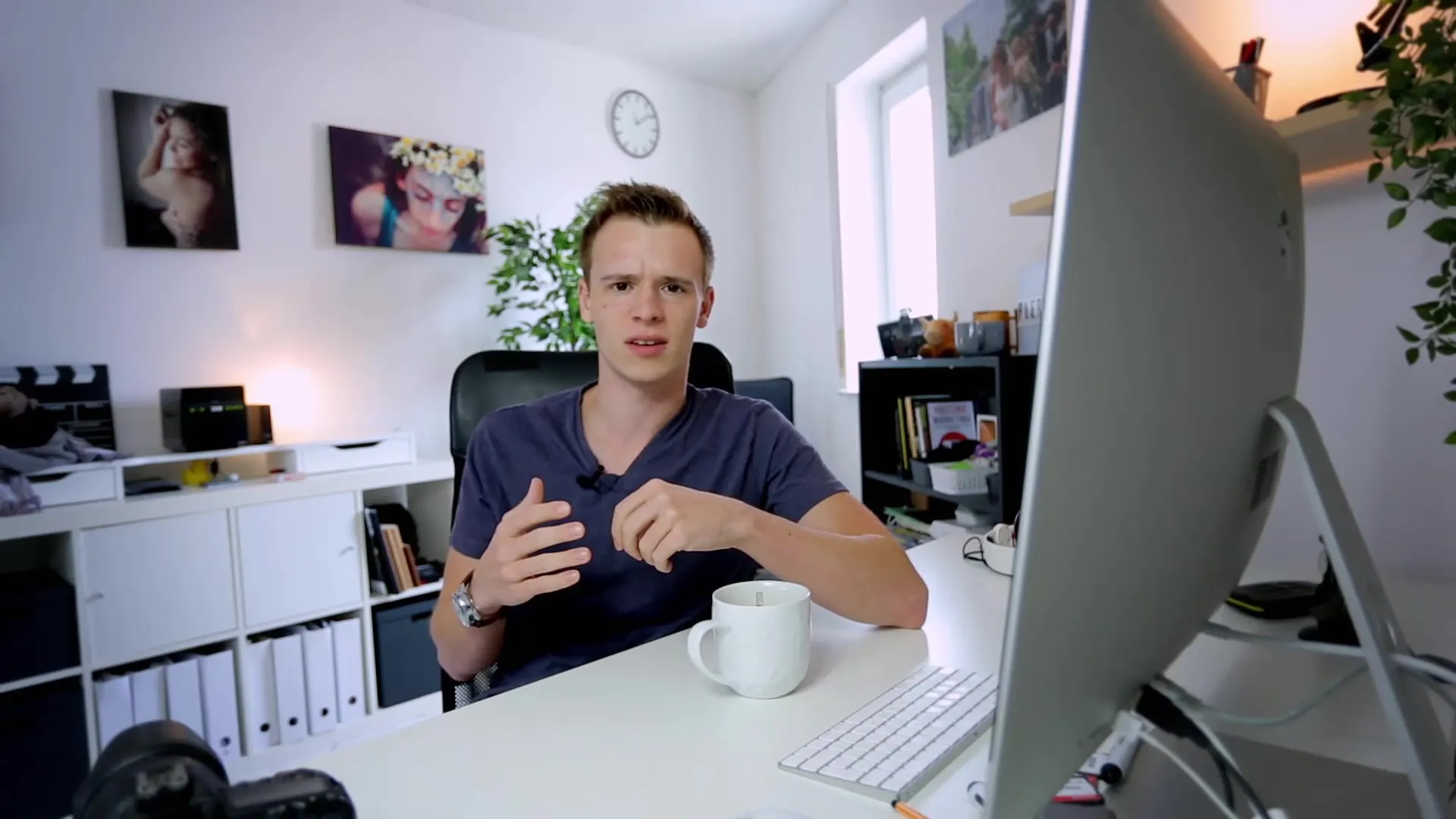
To use this new feature, simply click on the corresponding stack. By pressing Ctrl + M (for panorama) or Ctrl + H (for HDR), Lightroom recognizes the included images and merges them. This makes the entire process much easier and time-saving for you.

PNG Export for Social Media
Another new feature is the PNG export for images. PNG files have the advantage that they are less compressed on platforms like Facebook than JPG files. So if you want to upload images in optimal quality, this is a great innovation for you.

You can find the new export option in the file formats in the 8.4 version of Lightroom. This not only saves you a lot of time, as you no longer have to export the images via Photoshop, but also ensures that your images are presented in better quality on social networks.
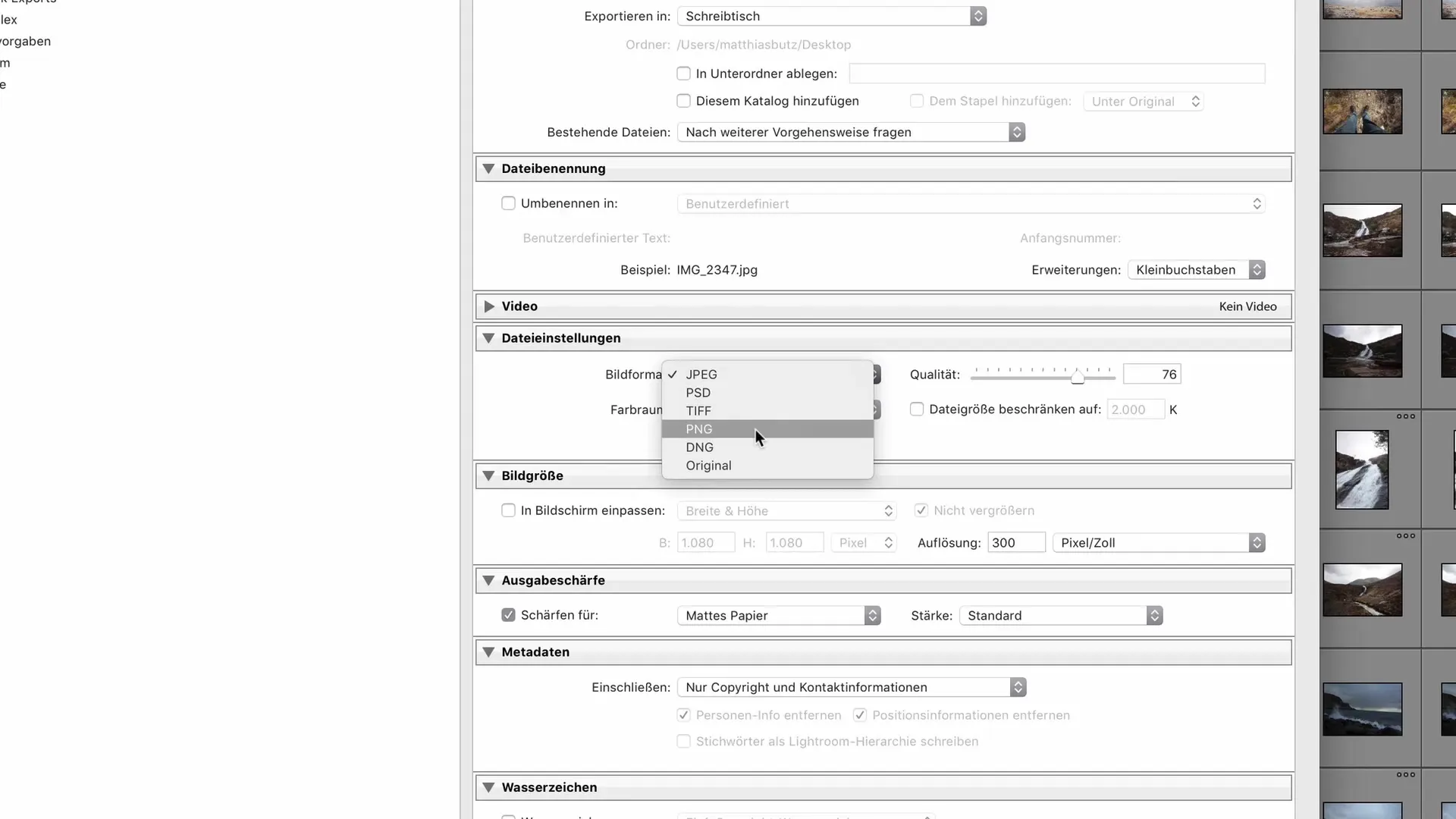
Summary
In Lightroom 8.4, you now have the opportunity to work faster, more efficiently, and better organized. The performance optimizations, the new features such as color markings for albums, the simplified handling of panoramas and HDRs, as well as the new PNG export make this version an indispensable tool for every photographer. Use these improvements to make your workflow even more effective and to facilitate the editing of your images.
Frequently Asked Questions
How can I activate advanced hardware acceleration?Go to the Lightroom preferences and activate the option under "Performance".
How does the color marking of the albums work?Right-click on an album and select the desired color marking from the menu.
Can I export other file formats than PNG?Yes, you can still choose JPG, TIFF, and other formats according to your needs.
How does merging images in a stack work?Select a stack and press Ctrl + M for panorama or Ctrl + H for HDR.
Are the improvements only for the desktop version of Lightroom?Yes, these specific improvements apply exclusively to Lightroom Classic CC on the desktop.


