In this tutorial I will show you how to color water in Photoshop. I will present to you three different techniques, which can vary depending on the image and desired effect. You will learn how to use hue and saturation layers, as well as master working with masks. These skills are not only useful for coloring water, but also for many other image editing projects.
Key Insights
- Working with hue and saturation is one of the simplest methods to color water in Photoshop.
- Layer masks are selective and allow you to edit specific areas of an image without affecting others.
- A combination of correction techniques can greatly improve results and provide more control over the final look of the image.
Step-by-Step Guide
Basics of Hue and Saturation Adjustments
To color water in your image, first open the respective image in Photoshop. Choose an image of water that does not have blue objects in the background.
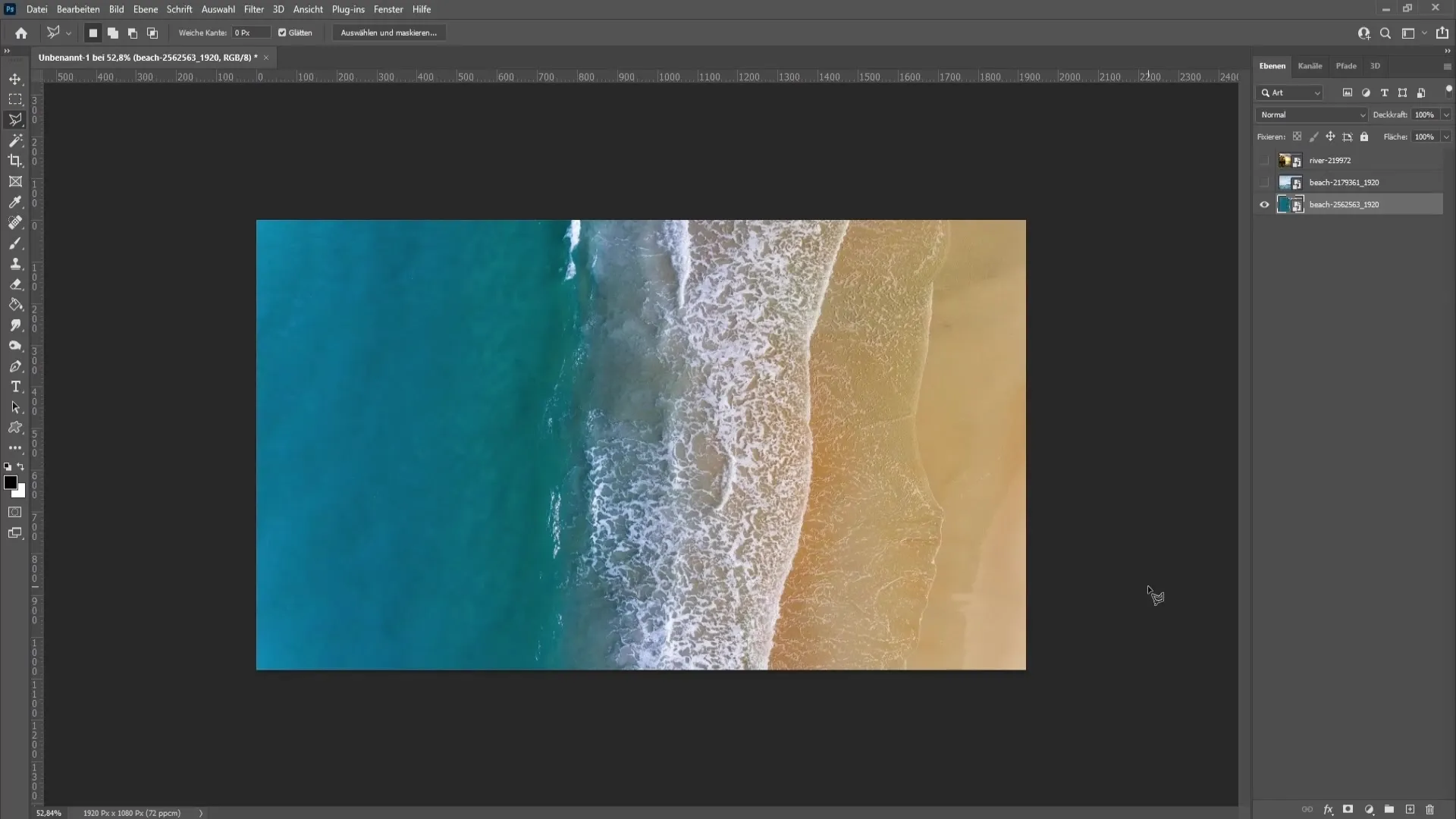
Then go to adjustments and select "Hue/Saturation". A new window will open where you can adjust the sliders for hues and saturation. In this window, select the cyan and blue sliders.
You will notice that the hue slider influences the color of the water; moving right makes the water darker, and moving left makes it lighter. Experiment with these sliders to achieve the desired hue.
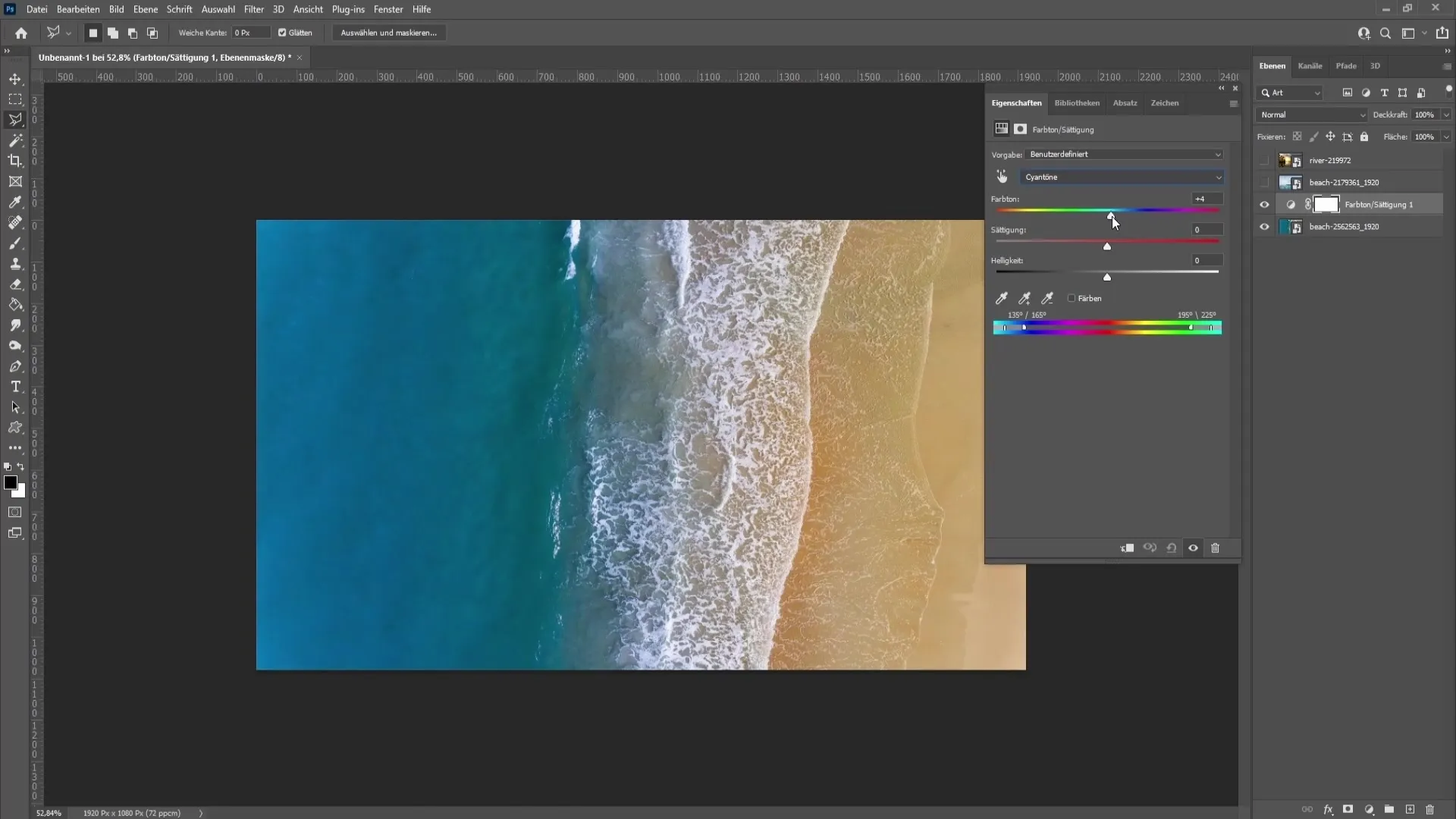
In addition, by adjusting the saturation, you can increase or decrease the color intensity of the water.
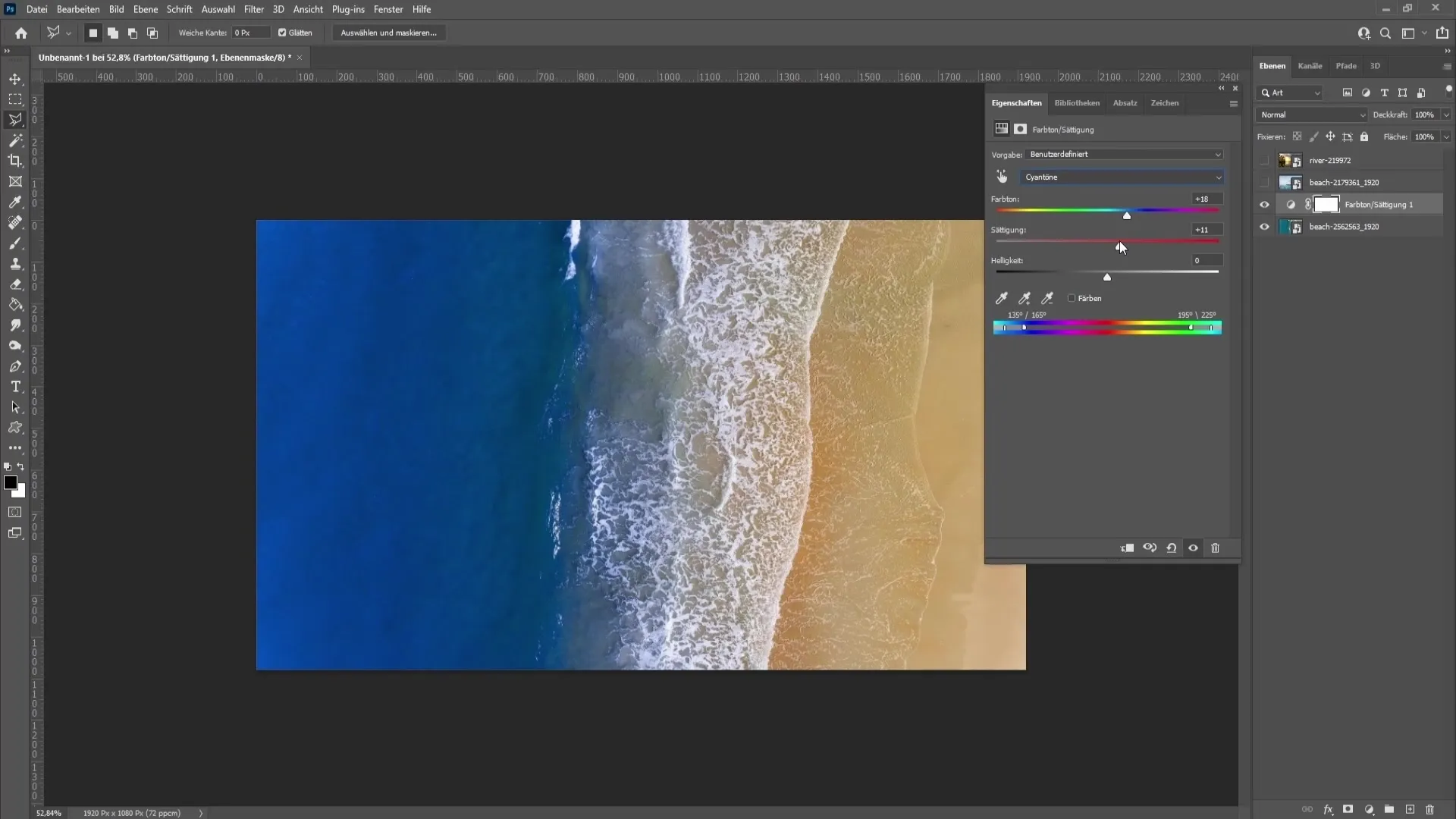
If you also want to adjust the brightness, you can do so in the same dialog window.
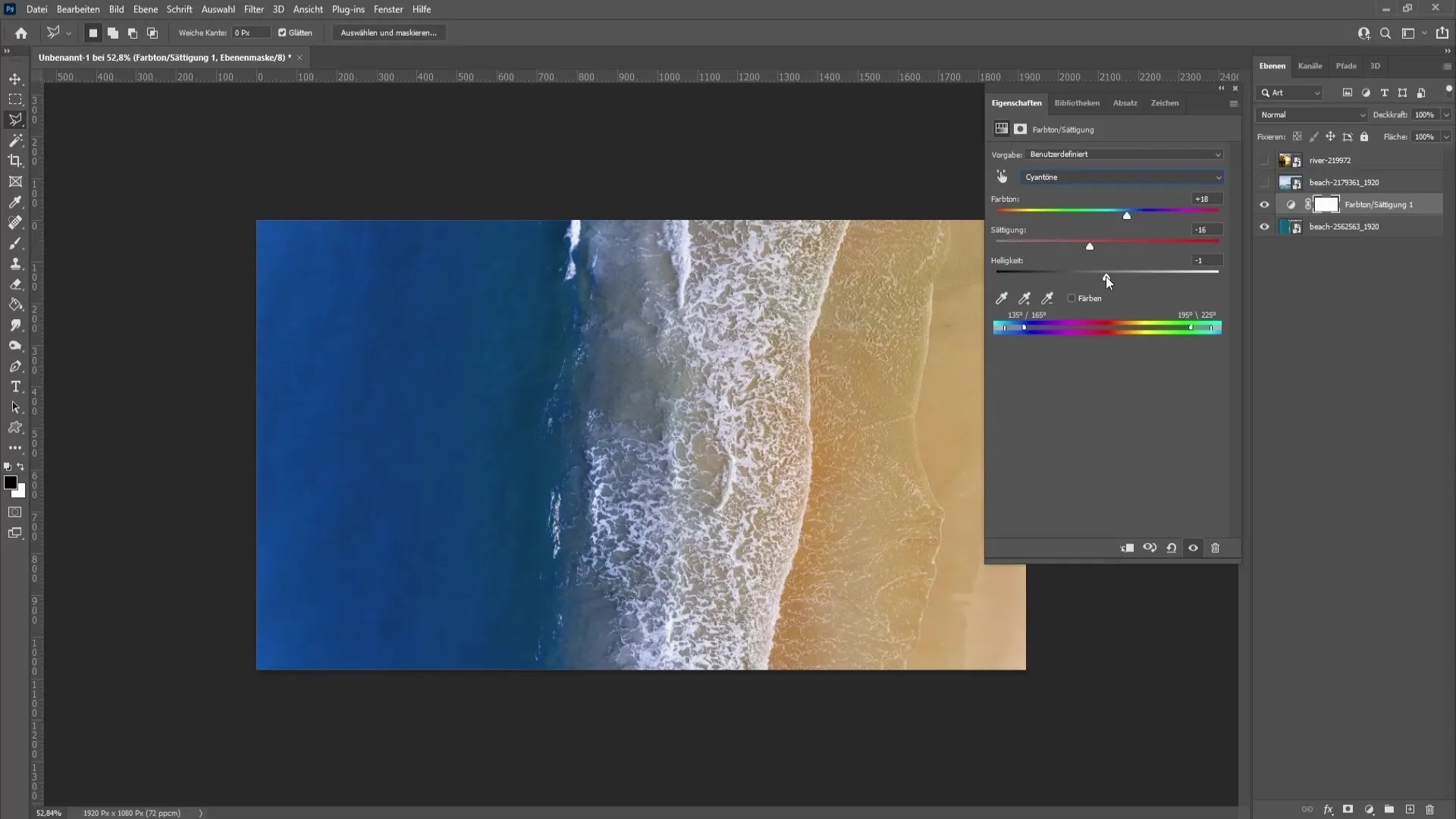
Selecting and Masking Water
For the second example, you need a more precise selection. Here, the water is not directly separated from the sky, requiring a selection. To accurately select the water, choose the polygonal lasso tool. Place a point and draw a line to select the water.
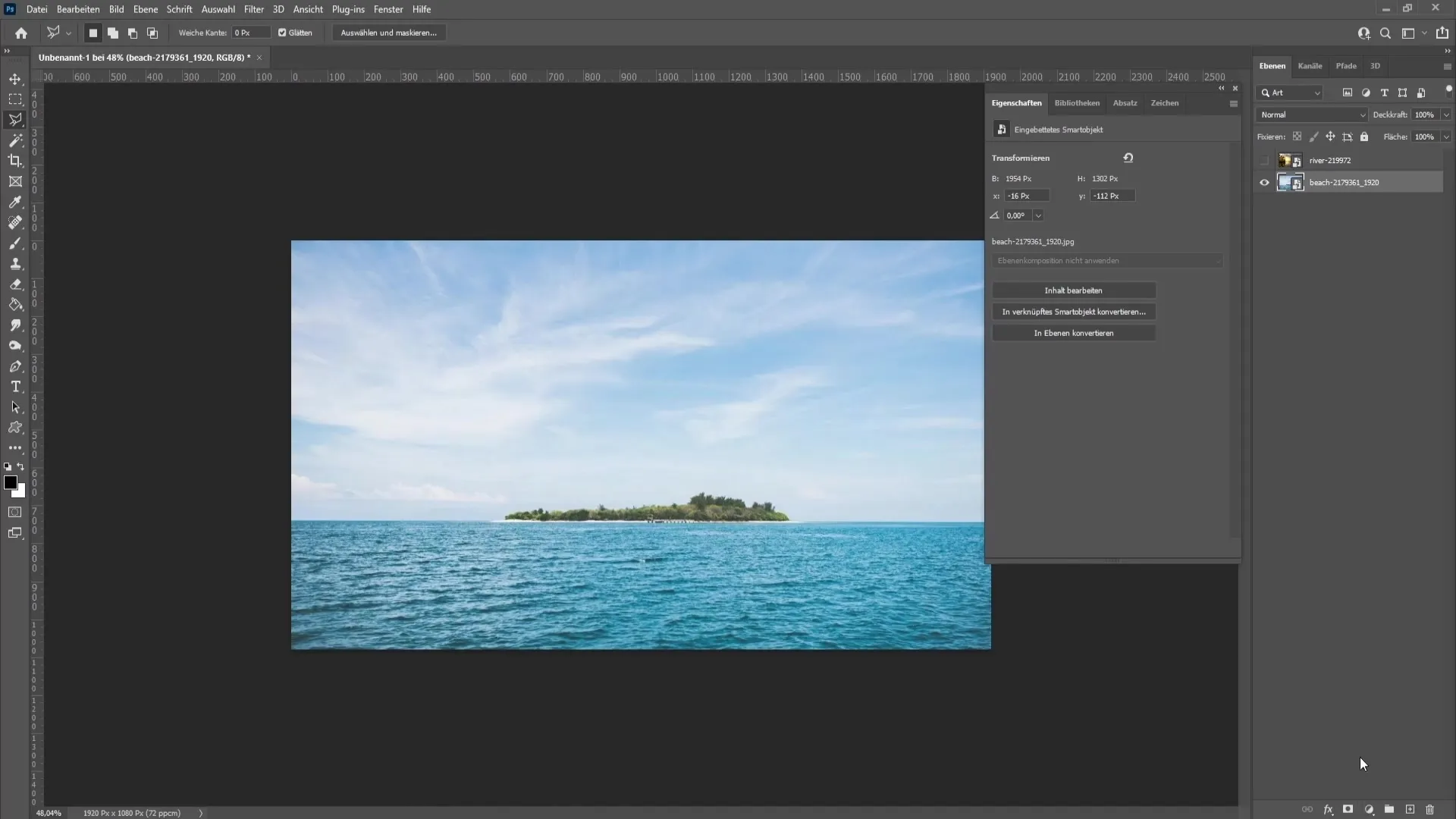
Before finalizing the selection, ensure you set a feather of about four pixels. This prevents harsh edges between water and sky.
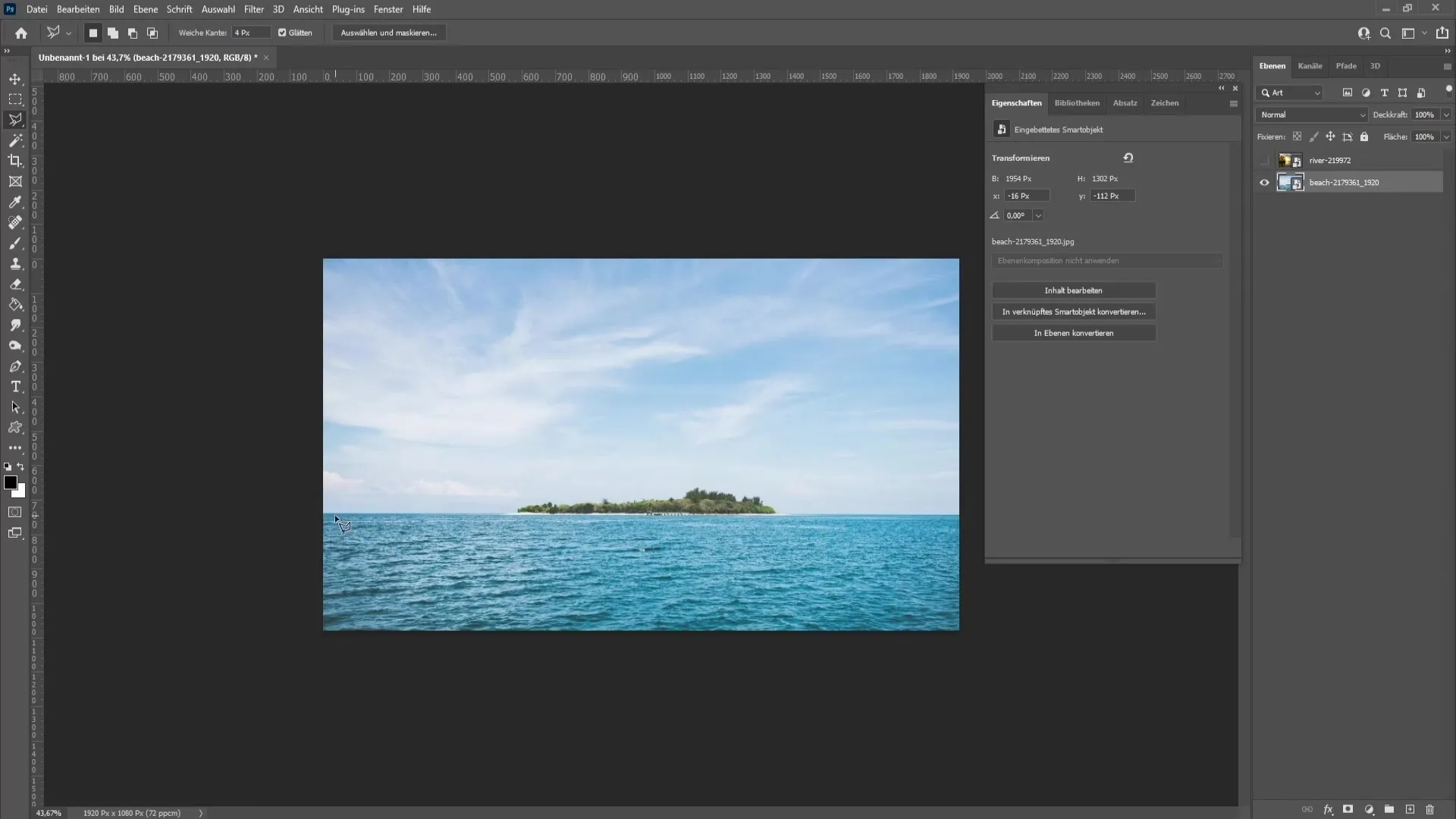
Once you have selected your water, go to "Layer Mask" to mask the selection. This allows you to edit only the water with hue/saturation adjustments without affecting the sky.
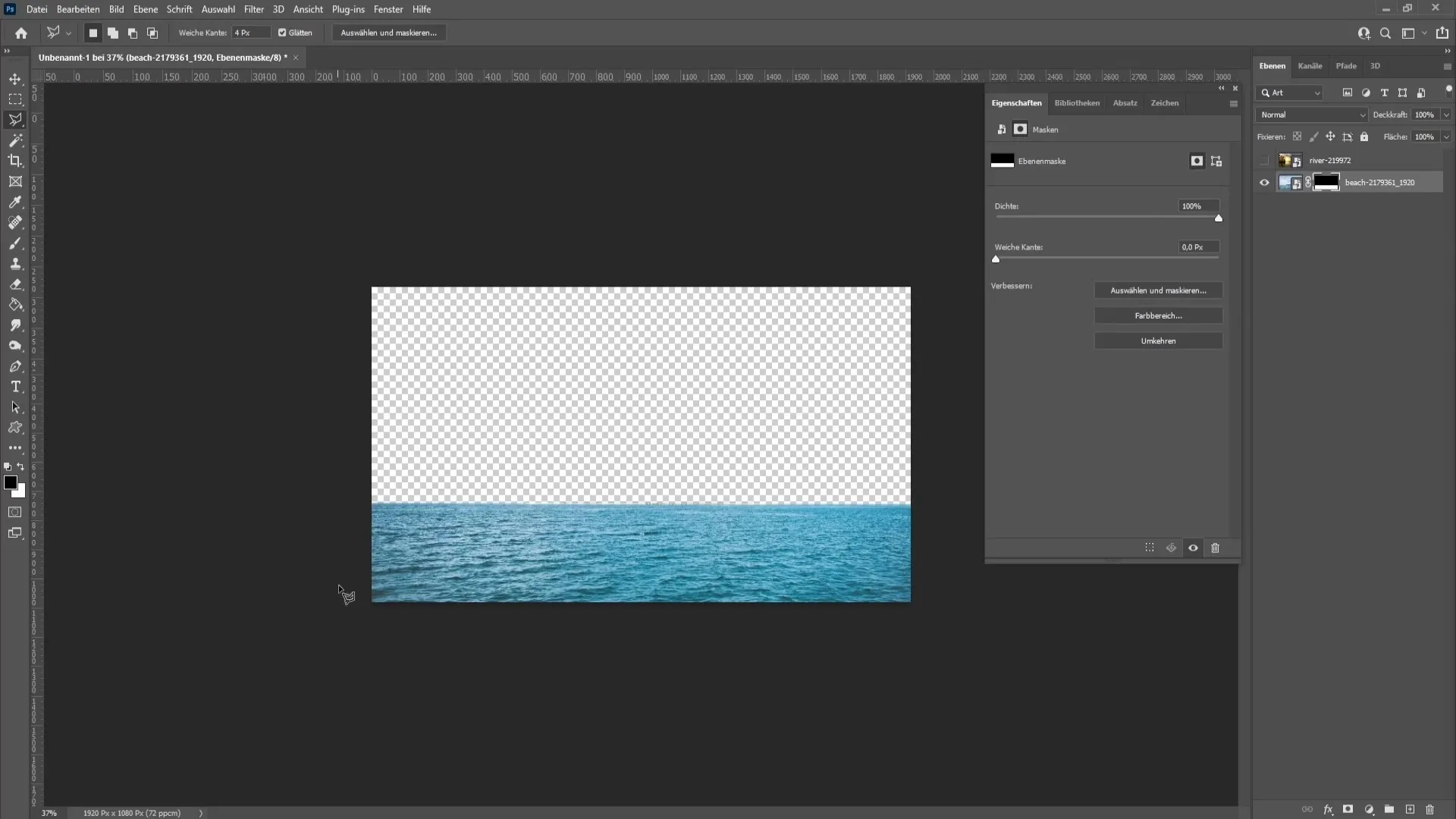
Now drag the mask layer onto the hue/saturation correction. Click yes to replace the mask. From here, you can change only the color of the water without affecting the sky.
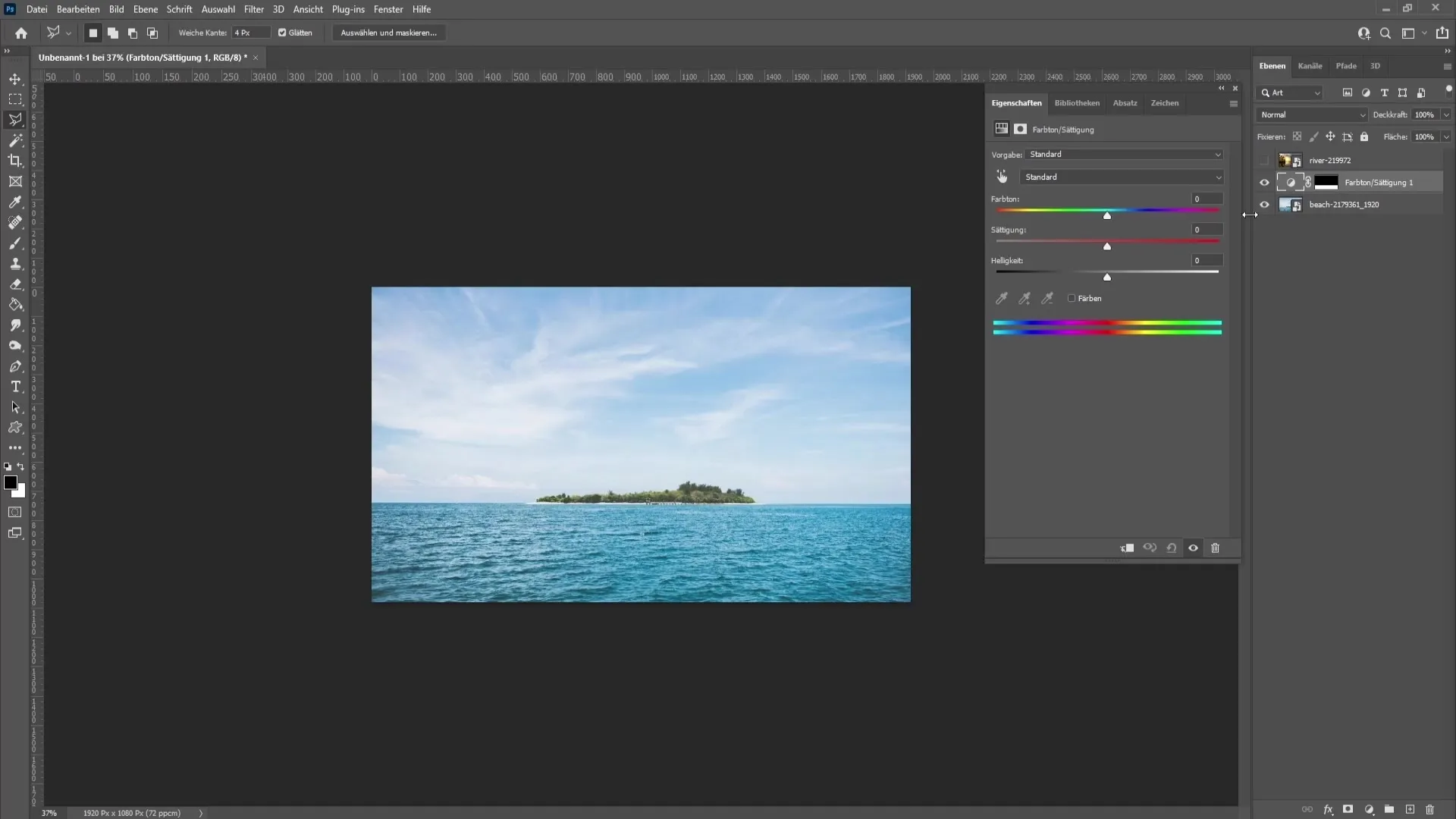
Advanced Technique for Slightly More Complex Images
In the third example, you have an image without blue tones. In this case, you need to create a new layer. Choose a blue color and roughly draw the water.
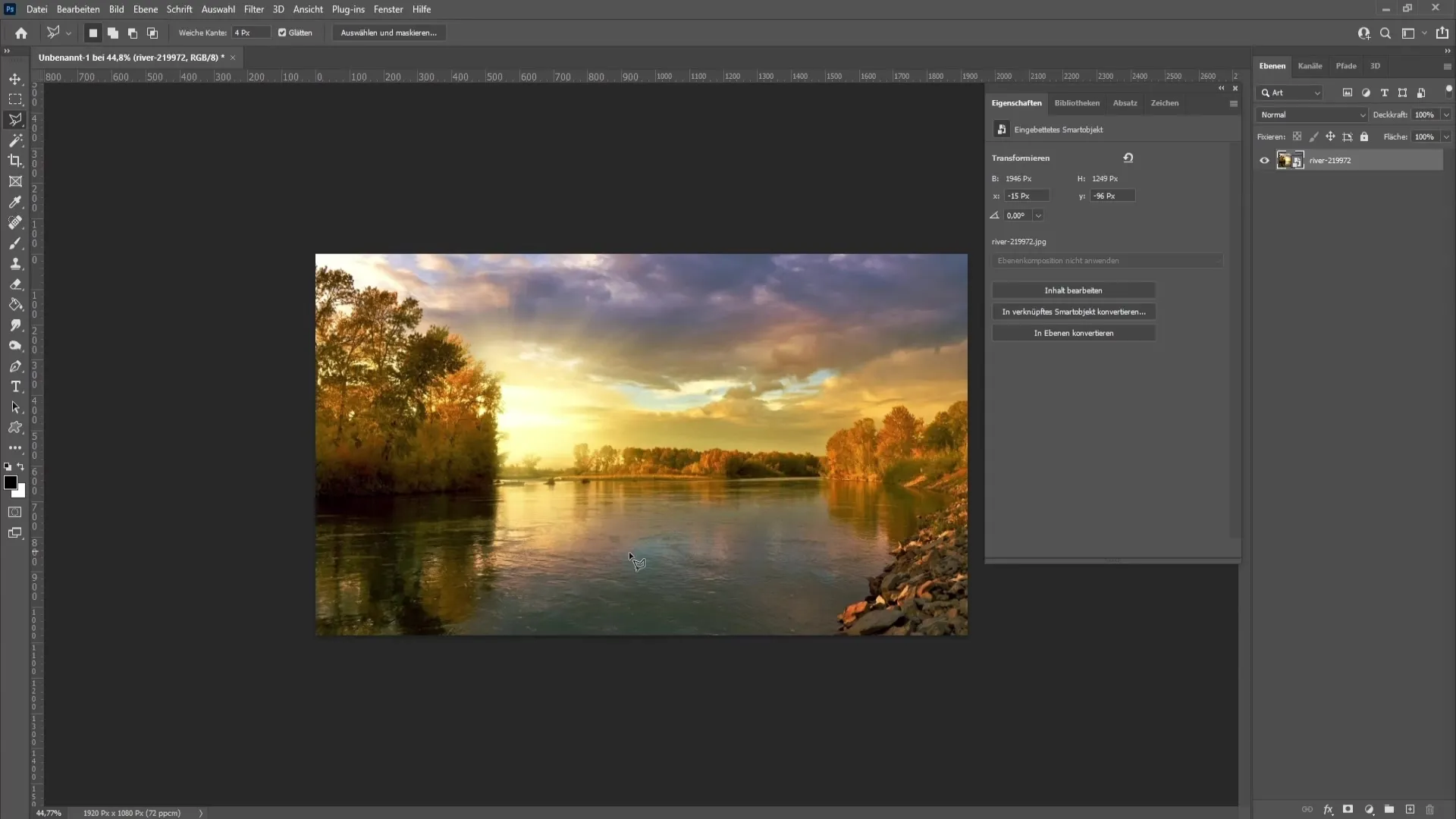
Then set the layer to "Pin Light" to apply the blue effect to the water.
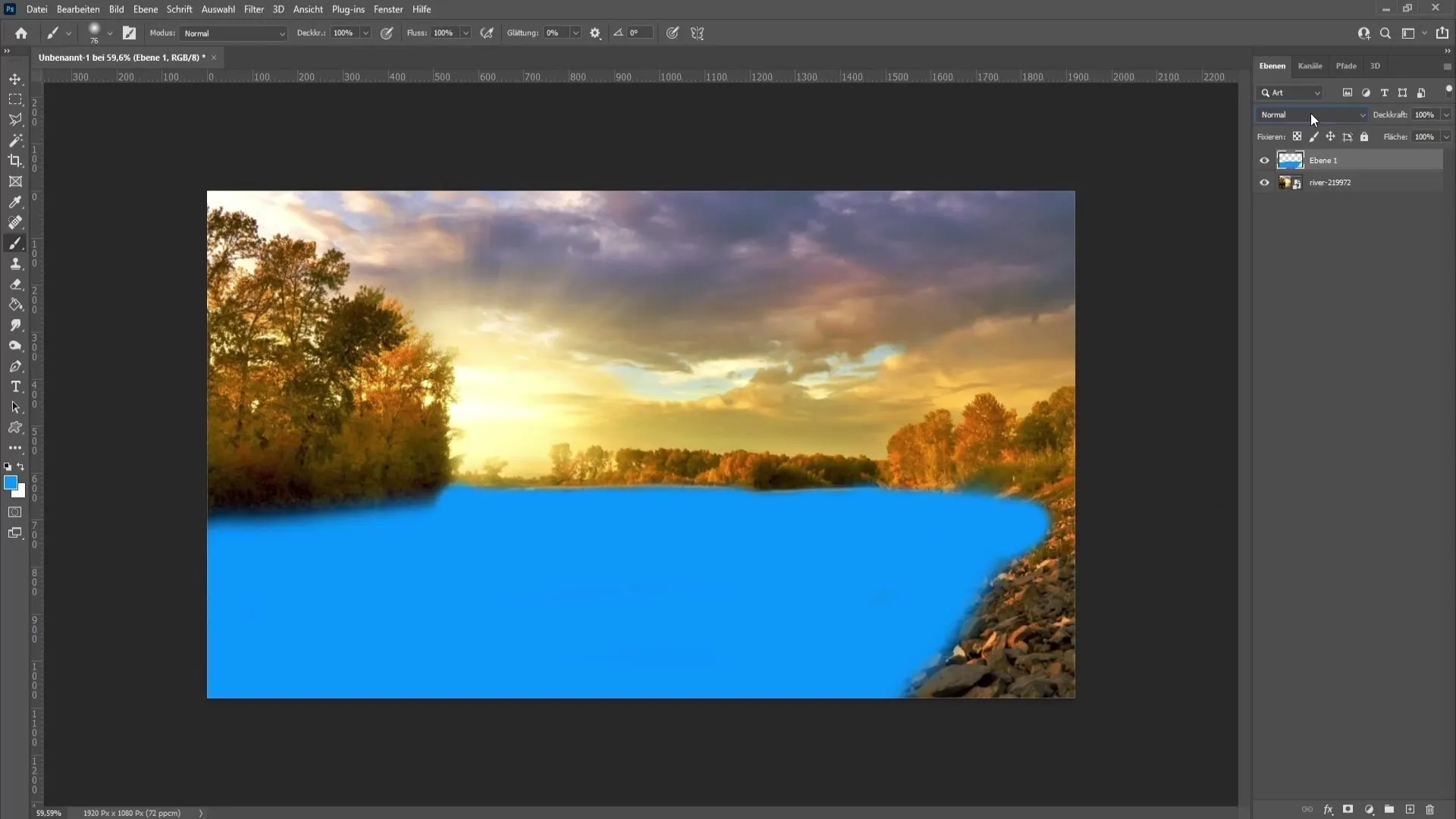
The image may look messy at first, but you will work with a layer mask to refine undesirable areas.
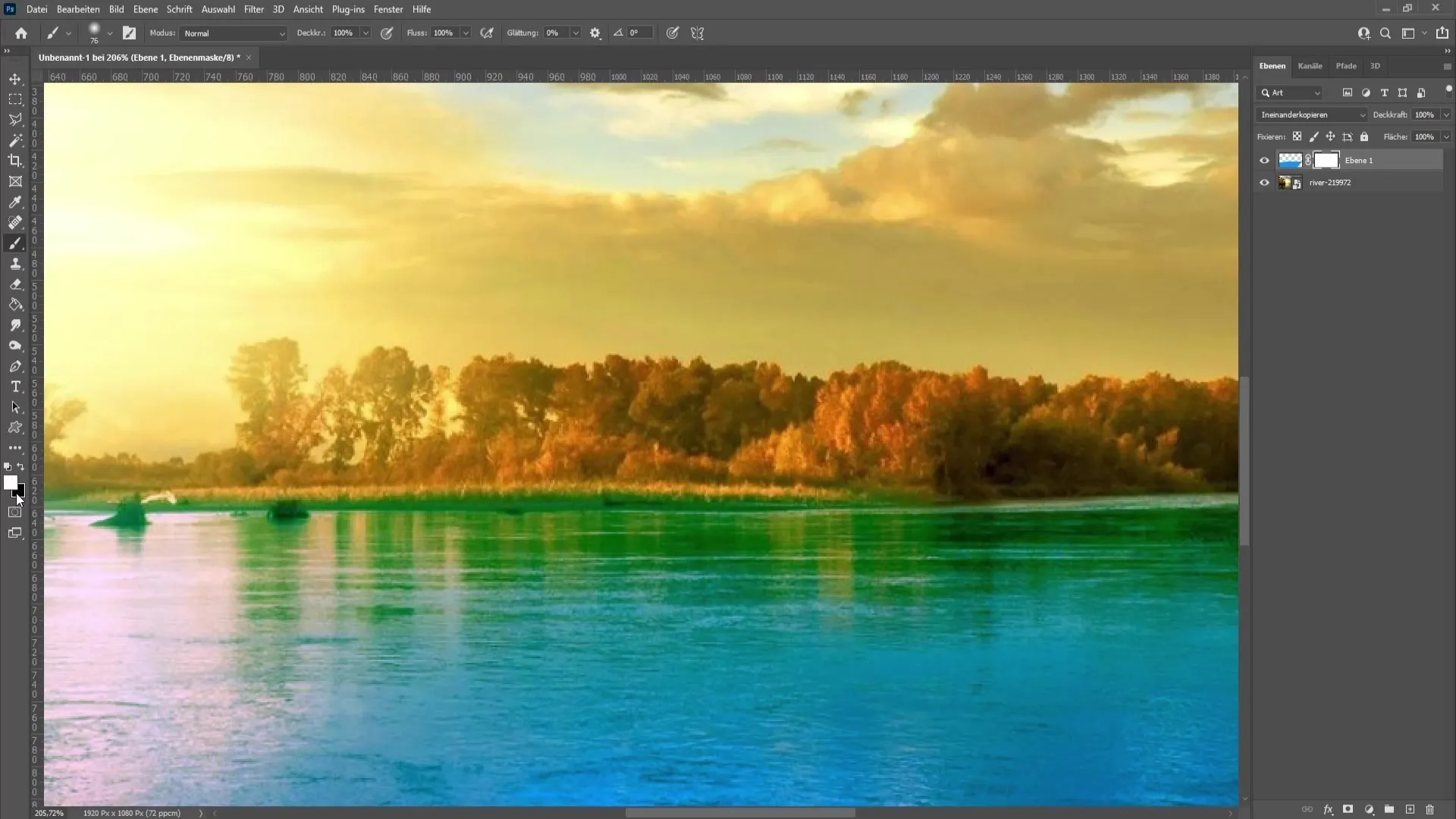
Using the brush tool with a soft edge, you can paint over the areas that should not be colored blue with black color.
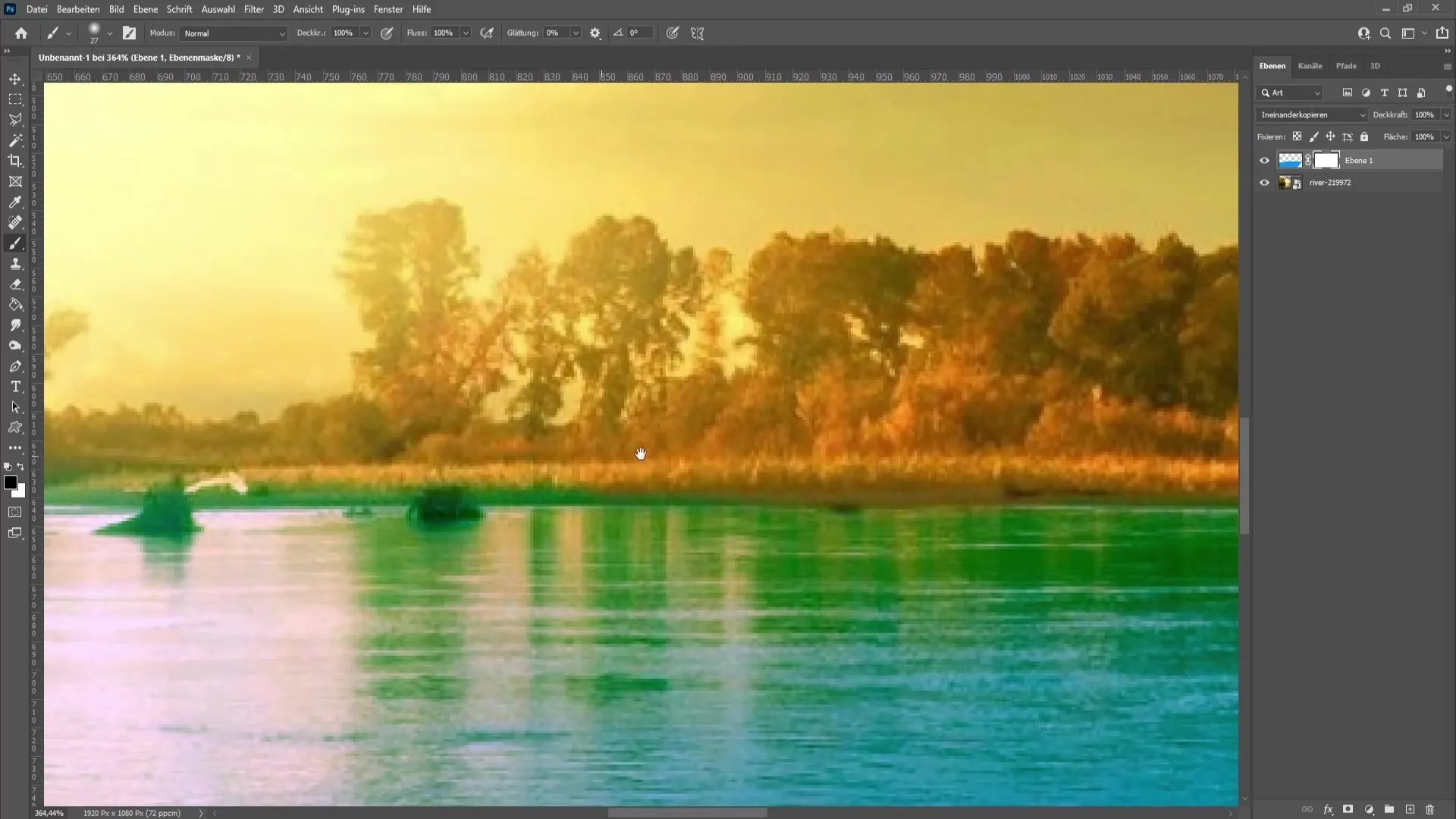
Switch colors using the X key to add back areas that you have accidentally removed.
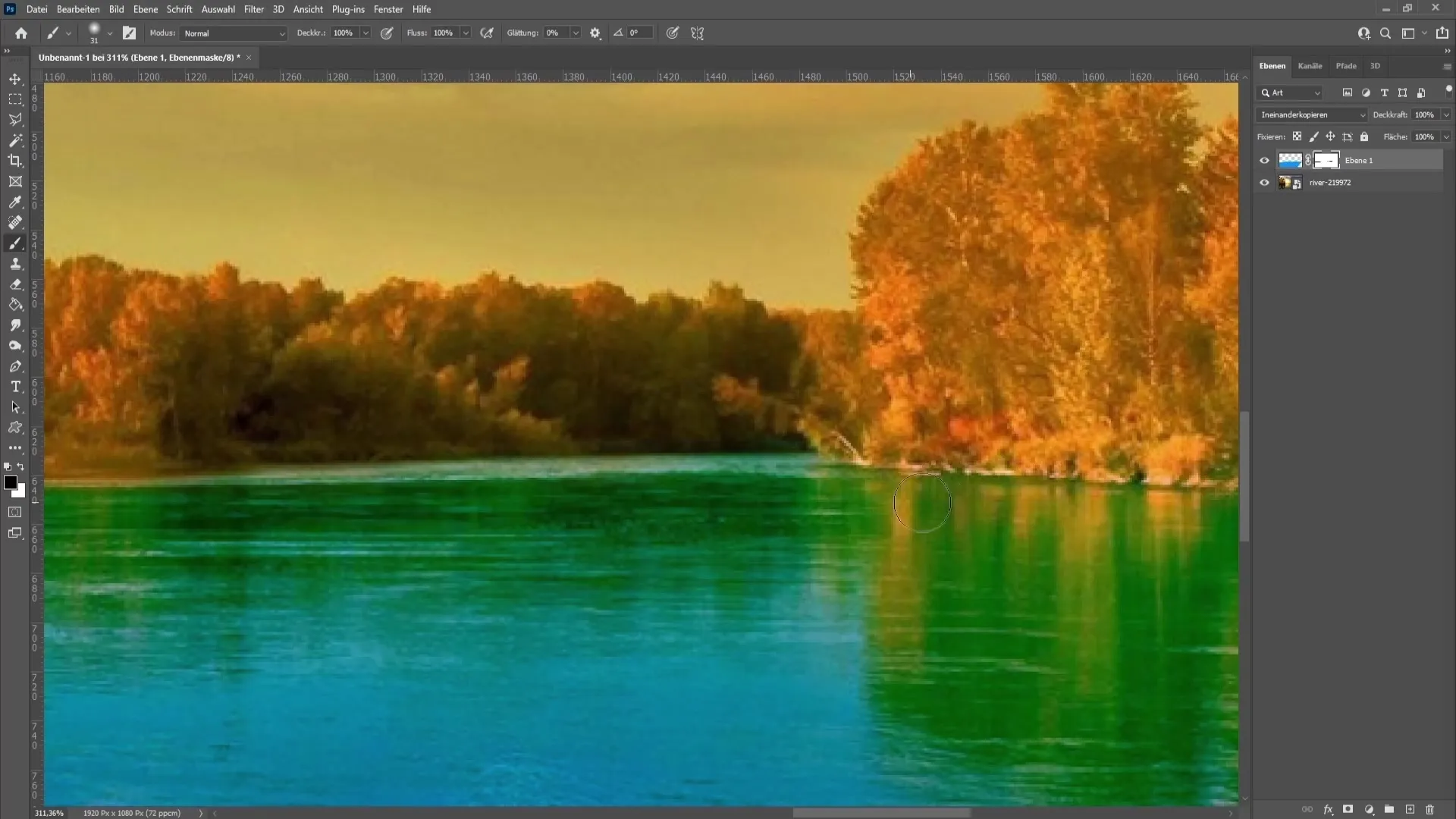
Fine-tuning
If the image still has green or other unwanted color tones, you can use the hue/saturation adjustment again to reduce the green tones and other unwanted colors.
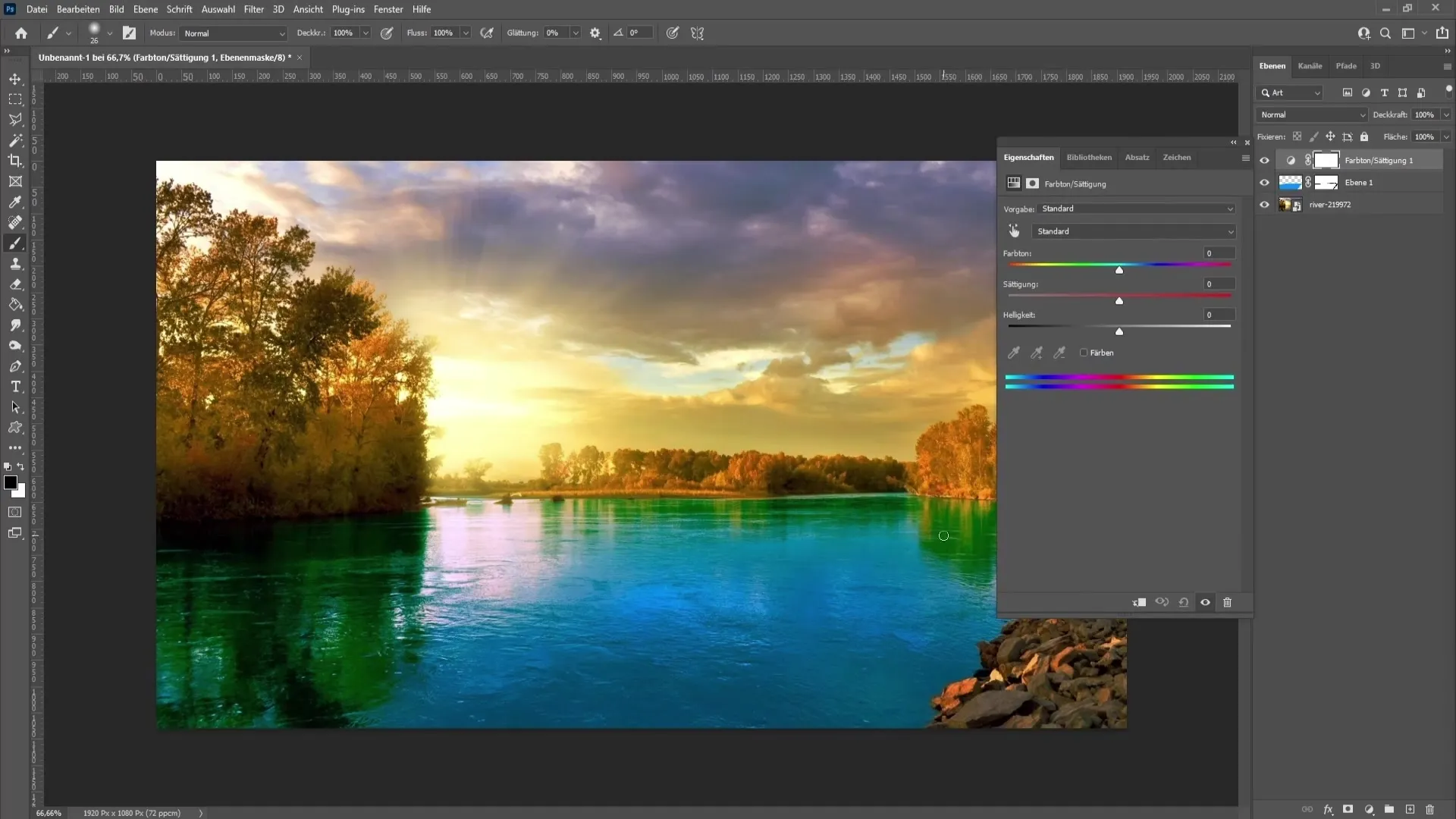
You can also perform a "selective color correction" to further adjust the different color channels.
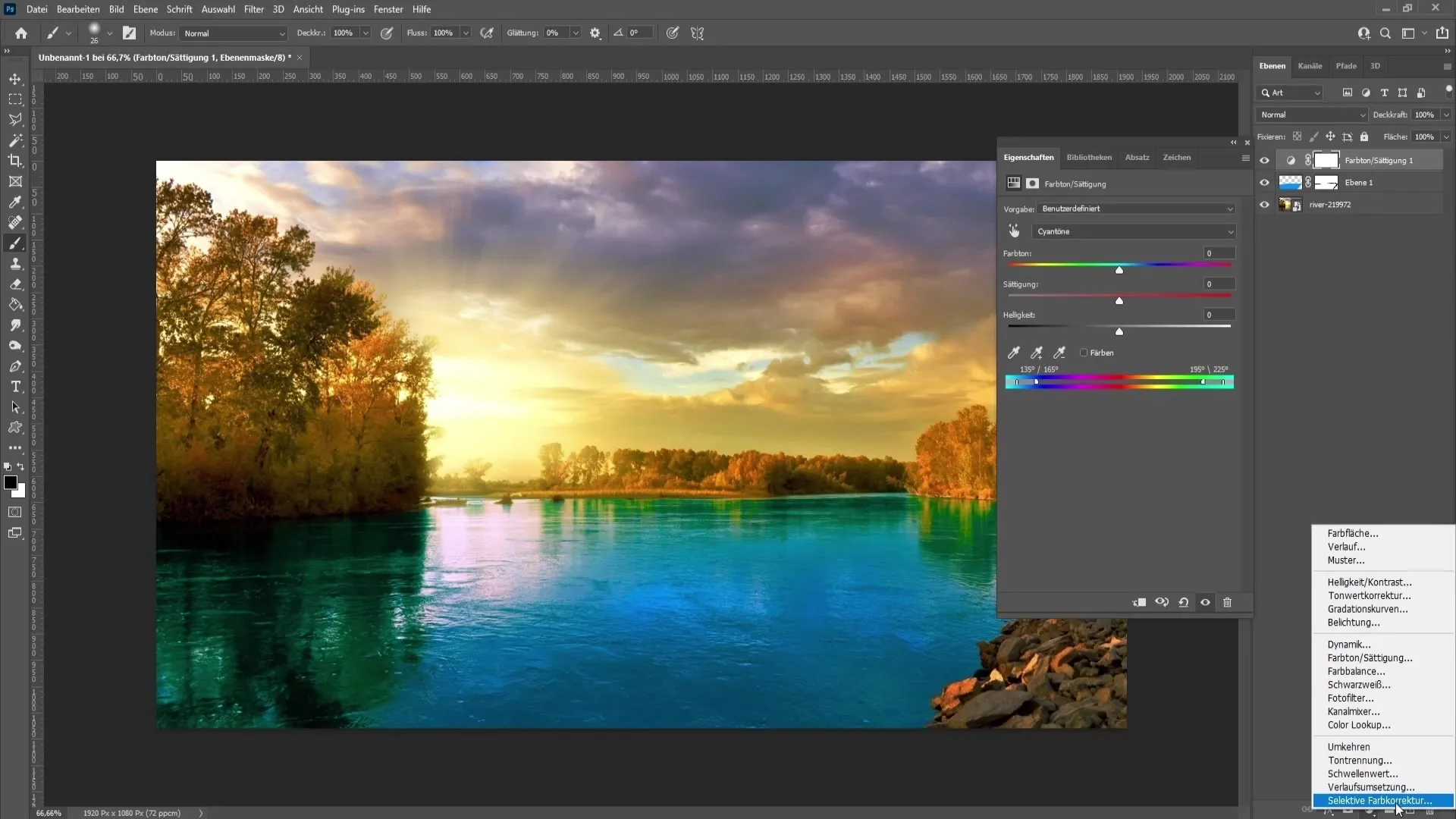
Use the clone stamp tool to retouch areas that do not match the desired result.

Summary
In this tutorial, you've learned how to color water using hue/saturation and masking in Photoshop. You've seen how important precise selections and corrections are in achieving an appealing result.
Frequently Asked Questions
How can I color water if there are no blue tones present?Create a new layer with a blue color and set it to "Multiply".
Can I easily reset the selected areas?Yes, by switching to the layer mask and painting with black and white, you can adjust unwanted areas.
How many hue/saturation adjustment layers can I use?You can use as many as you like, as long as they harmonize with each other.

