Welcome to this comprehensive guide on how to use Adobe Firefly, Adobe's artificial intelligence (AI) for image generation. In this guide, you will learn everything you need to know to fully utilize the creative capabilities of Firefly while adhering to the relevant guidelines. Whether you are a hobby artist or a professional designer, Adobe Firefly provides you with a variety of tools to create impressive images.
Key Insights
- You may generate and share your images, but not sell them during the beta phase.
- Contents violating legal regulations are not allowed to be created.
- Transparent attribution of AI generation is a requirement to share your works.
- The maximum image size is 2000 x 2000 pixels in JPG or PNG format.
Step-by-Step Guide to Using Adobe Firefly
Step 1: Familiarize Yourself with the Guidelines
Before you start creating your images, you should review the official guidelines. You can simply click on the FAQ to read the overview and terms of use. This will ensure you know which content you are allowed to create and which you are not.
Step 2: Avoiding Copyrighted Content
It is essential to emphasize that you are not allowed to create content that includes copyrighted characters or brands, such as Marvel heroes. Firefly was trained on royalty-free images from Adobe Stock to ensure you do not infringe on third-party rights. Adhering to these guidelines will help you avoid legal issues.
Step 3: No Commercial Use During Beta
As Adobe Firefly is currently in the beta phase, you are expected not to sell the generated content. However, once the tool is publicly available, these rules may change. Stay updated on future updates.
Step 4: Creating Safe Content
Firefly has implemented security measures to ensure that no offensive or incorrect content can be generated. Therefore, you are working in an environment that respects all artists. Avoid creating inappropriate content to prevent a potential ban of your account.
Step 5: Sharing Your Works
Yes, you can share your images, but it is recommended to use a hashtag like #AdobeFirefly to ensure that Adobe recognizes the source of the image. This way, you support transparency about the origin of the content.
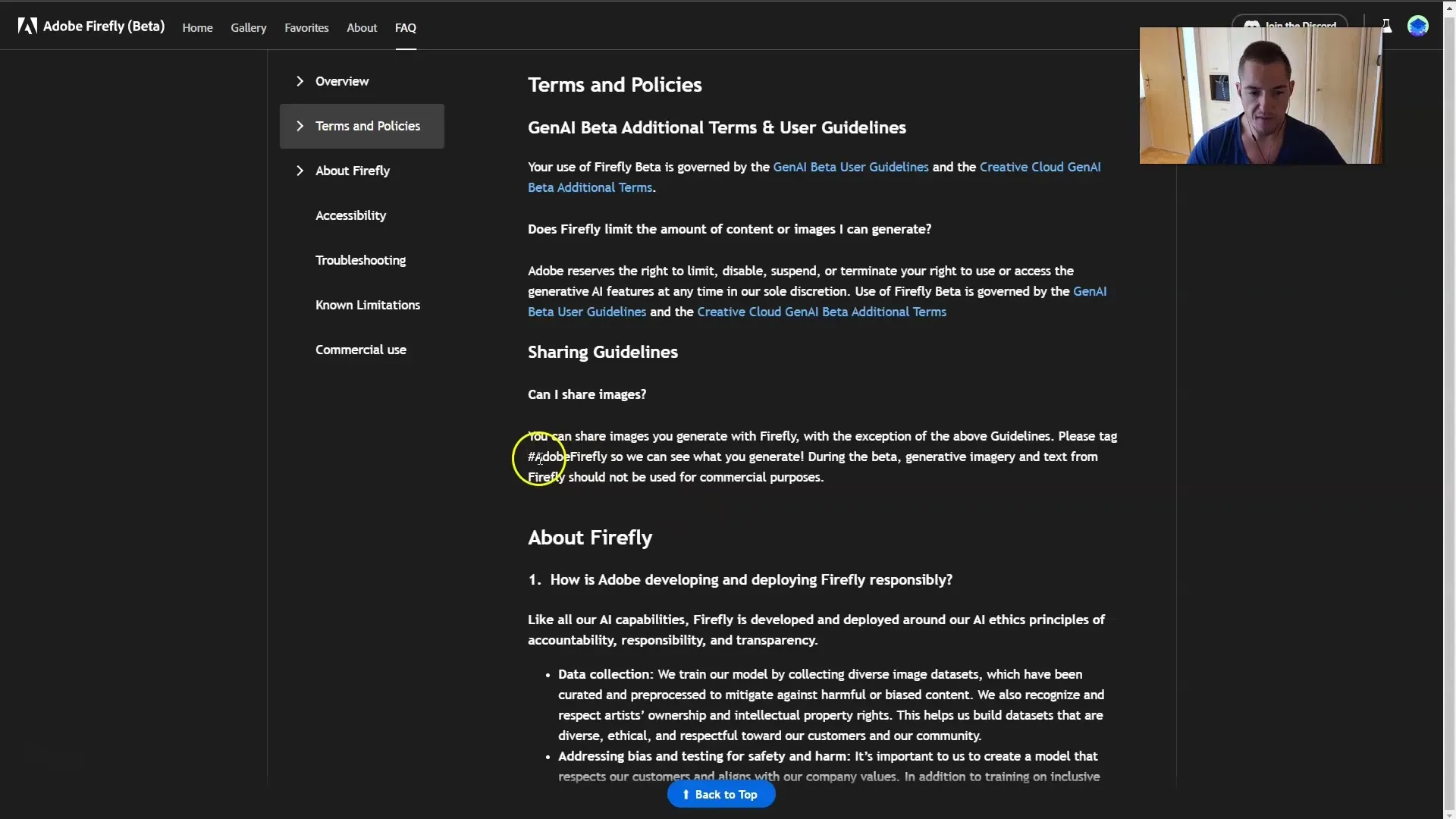
Step 6: Using Content Credentials
Content Credentials are an essential tool in Adobe Firefly to ensure transparency. This feature indicates that the image was created with artificial intelligence and not drawn or photographed by you personally. Make sure not to remove these annotations, even though it is possible.
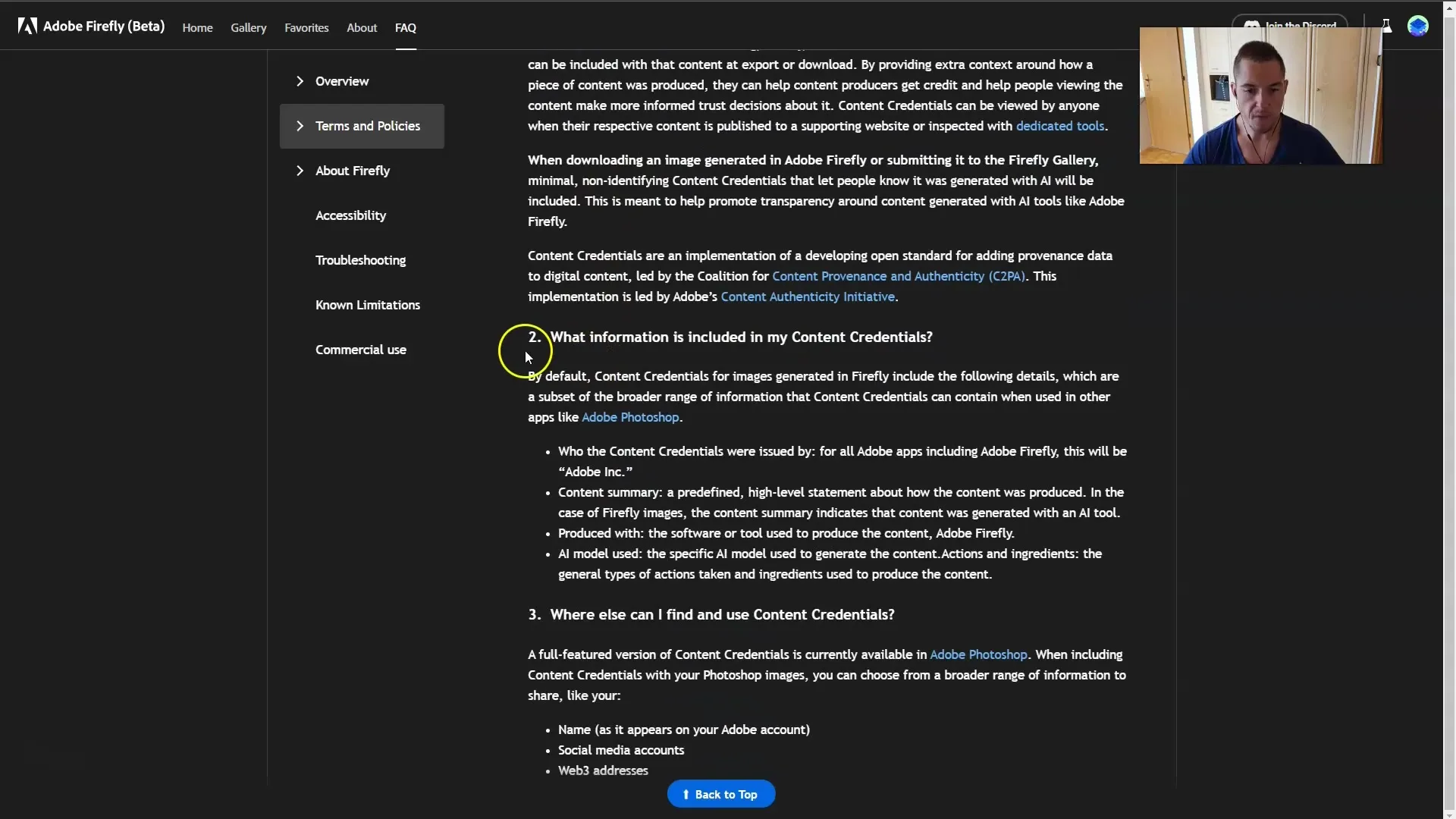
Step 7: Utilizing Language Support
Adobe Firefly supports up to 100 different languages, but these are translated into English using Microsoft Translator. For best results, it is recommended to input your prompts in English.
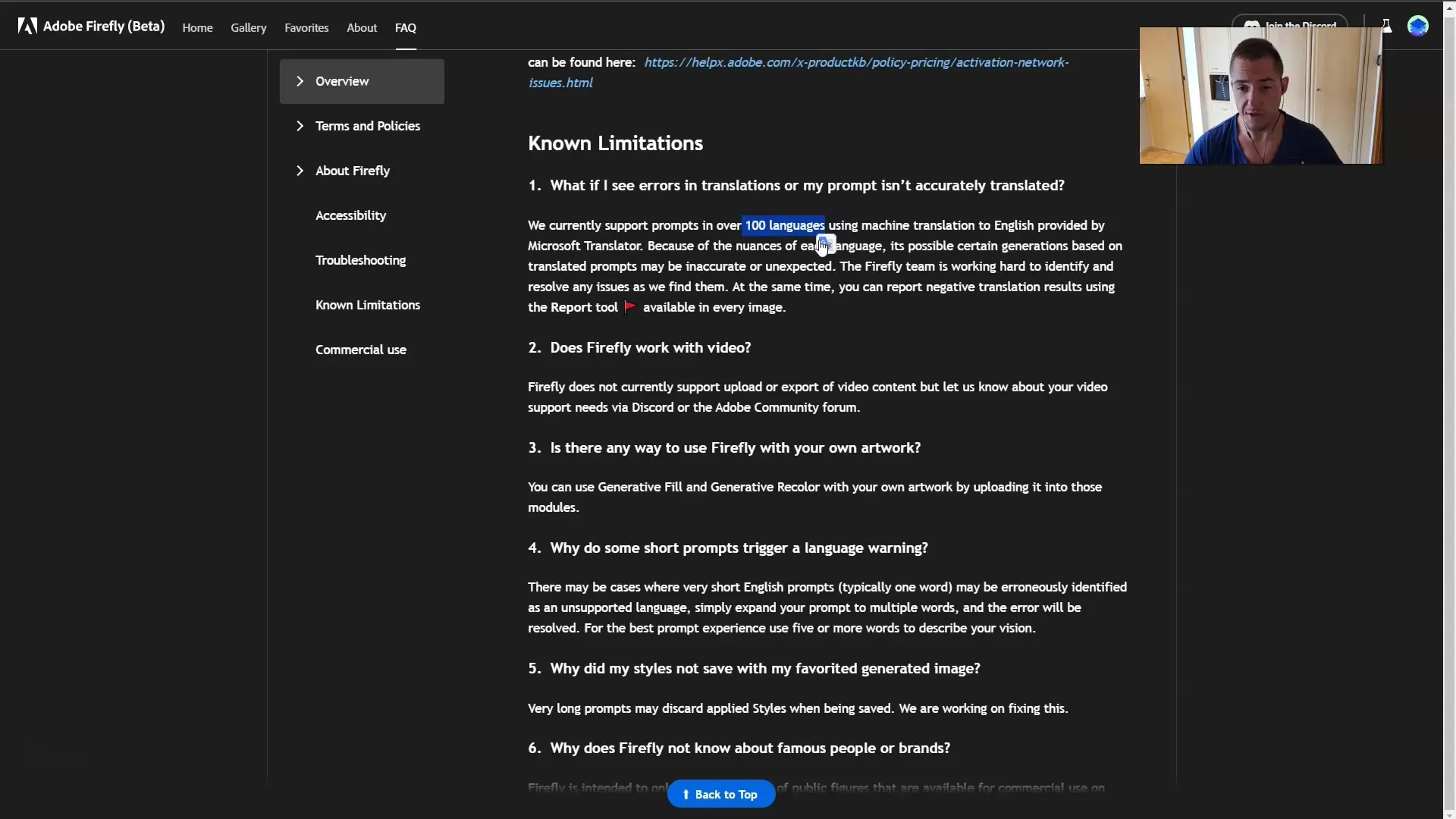
Step 8: Generating Graphics
The maximum image sizes you can create in Adobe Firefly are 2000 x 2000 pixels. You can save the images in JPG or PNG format. Remember that a small Adobe Firefly logo will be placed in the bottom corner of the image.
Step 9: Sharing and Using Hashtags
If you decide to share the image, mention that it was created using artificial intelligence, and ideally add a hashtag for Adobe Firefly. This helps clarify the origin of the work.
Step 10: Participating in Enhancements
Adobe Firefly is continuously updated. To contribute to the improvement of the algorithm, you have the opportunity to rate your generated outputs. This helps enhance the user experience for everyone.
Step 11: Understanding User Behavior
Additionally, it is important to know that the images you create will not be used for training the system unless you explicitly give your consent. Therefore, you don't need to worry about your creative works being used against your will.
Summary
In this guide, you have learned how to use Adobe Firefly to be creative without violating the guidelines. You will learn what content you are allowed to create, the importance of Content Credentials, and how to share your work safely and effectively.
Frequently Asked Questions
What can I create with Adobe Firefly?You can create any images as long as they do not contain copyrighted content.
Can I sell the generated images?Selling images is currently not allowed during the beta phase.
How do I share my images correctly?Use a hashtag like #AdobeFirefly and mention that the image was created with AI.
Which image formats does Adobe Firefly support?You can generate images in JPG or PNG format.
What are Content Credentials?Content Credentials indicate that the image was created with Photoshop and AI, and they support transparency.


