In this guide, I want to show you how you can create vector files in different colors using Adobe Firefly. The tool allows you to change the colors of your vectors from various sources, and I will explain the basics of color theory to help you be more creative in your color design. Adobe Firefly is very user-friendly and requires minimal learning time. Let's get started.
Main Takeaways
- Adobe Firefly allows easy color changes in vector files.
- You can upload your own SVG files or use existing designs.
- Firefly offers suggestions and various settings to customize the color palette.
- Color theory plays an important role in understanding color combinations.
Step-by-Step Guide
To work with Adobe Firefly, follow these steps.
Step 1: Accessing Adobe Firefly
Open the Adobe Firefly website and navigate to the "generative recolor" tool. You will encounter the interface that offers you all the possibilities to experiment with colors.
Step 2: Uploading your own vector file
To edit your own designs, you can upload SVG files. Click on the upload option and select the desired files from your computer. Note: Adobe guarantees that your uploaded files remain private.
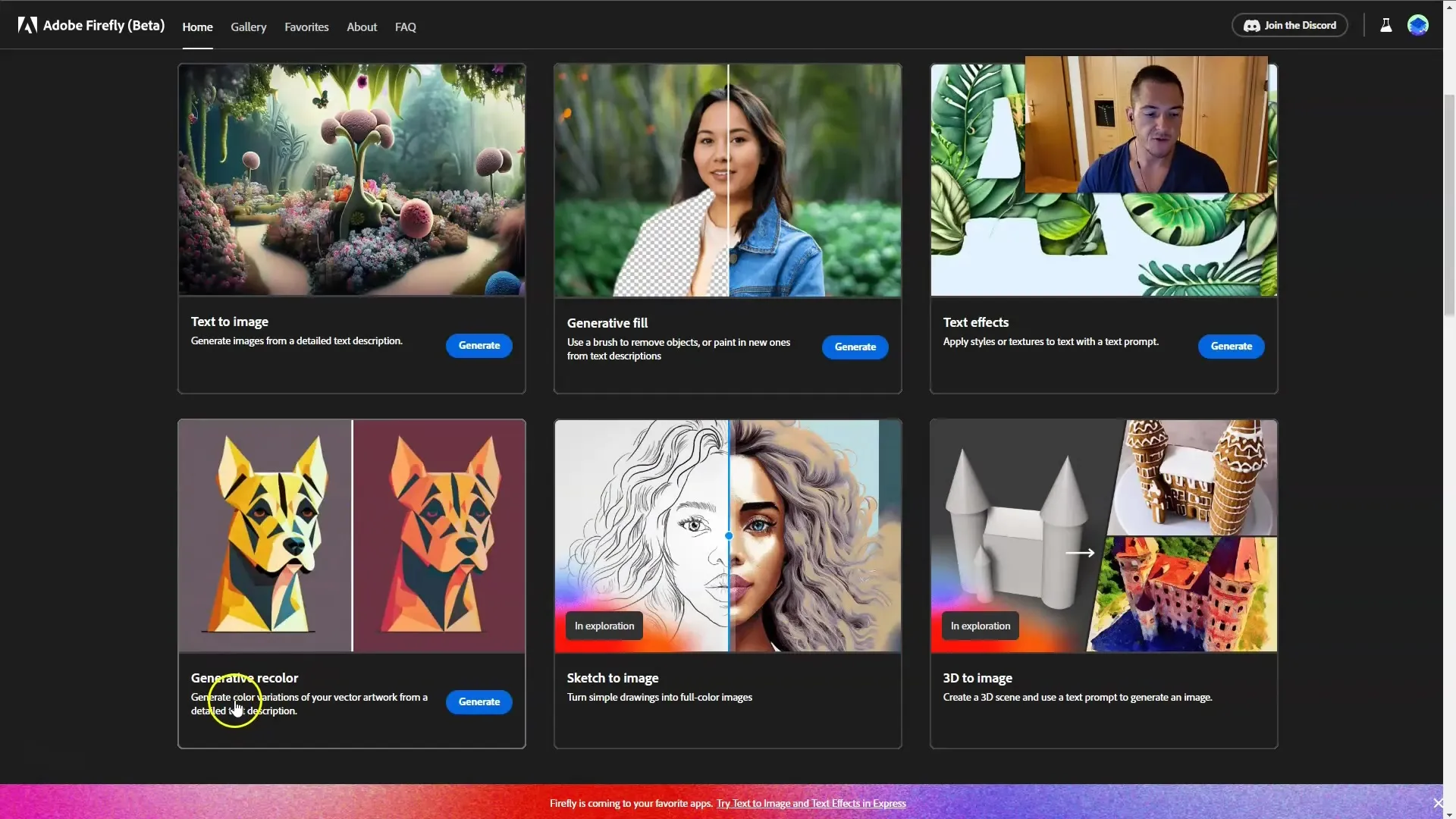
Step 3: Changing colors by entering prompts
After uploading your file, you can easily change colors. Use the input fields to insert specific colors, e.g., "red" or "blue". You will immediately see how the colors of your design change. Enter multiple color prompts to get different color variations.
Step 4: Using color suggestions
Click on the "Shuffle colors" option on the left side. This will offer you different color variations based on the current colors. You can click through the suggestions to see how your design reacts to each new color variant.
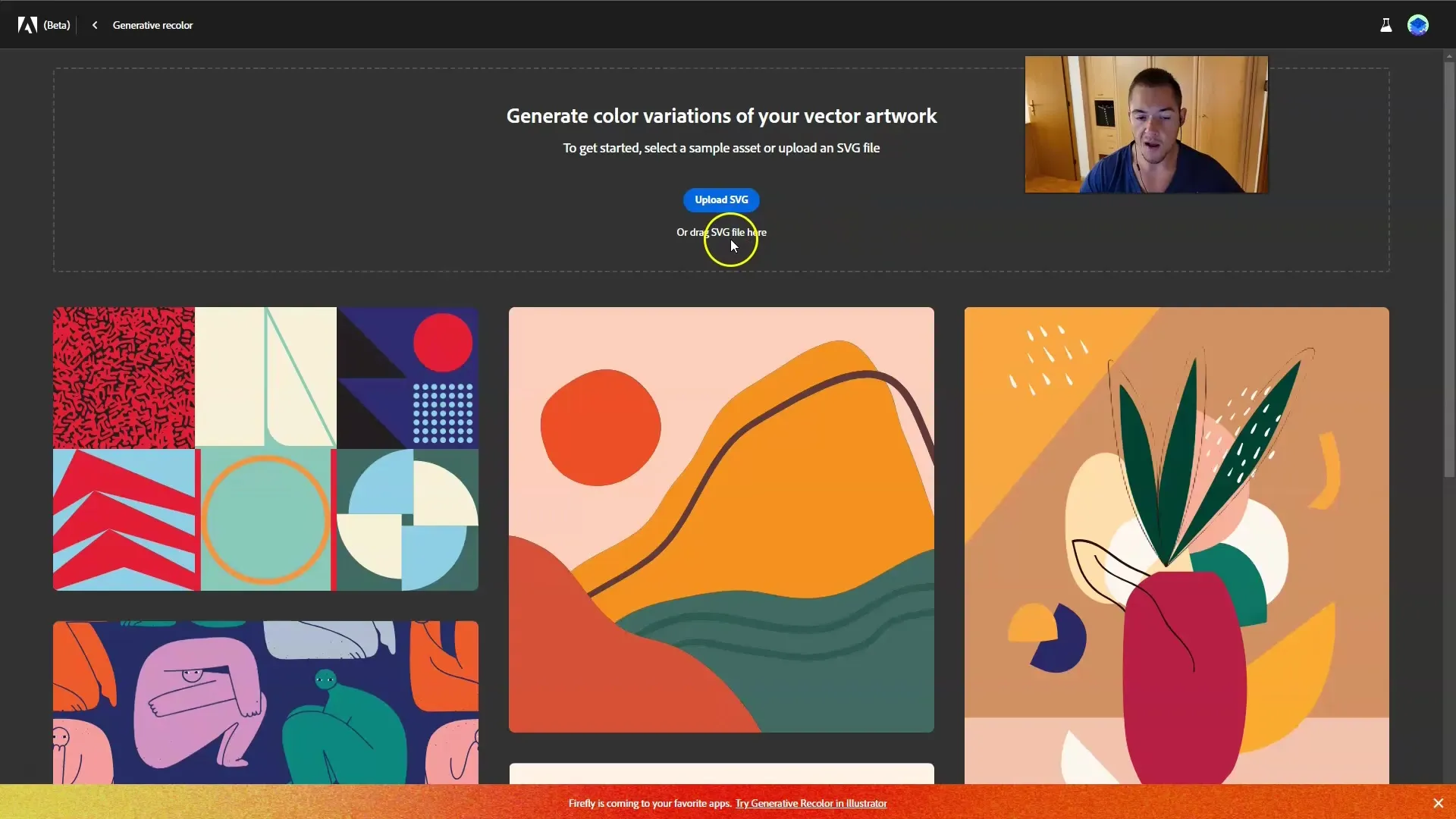
Step 5: Applying color harmonies
In the bottom area of the interface, you will find the "Harmony" options. Here, you can choose different color schemes, e.g., "complementary" or "analog". These color theories are based on color theory and help you find harmonious color combinations that work well together.
Step 6: Using color theory
If you want to learn more about color theory, you can search for examples on Google. You will see that colors are divided into primary, secondary, and tertiary colors. There are also specific models like complementary colors, which are opposite each other and work well together.
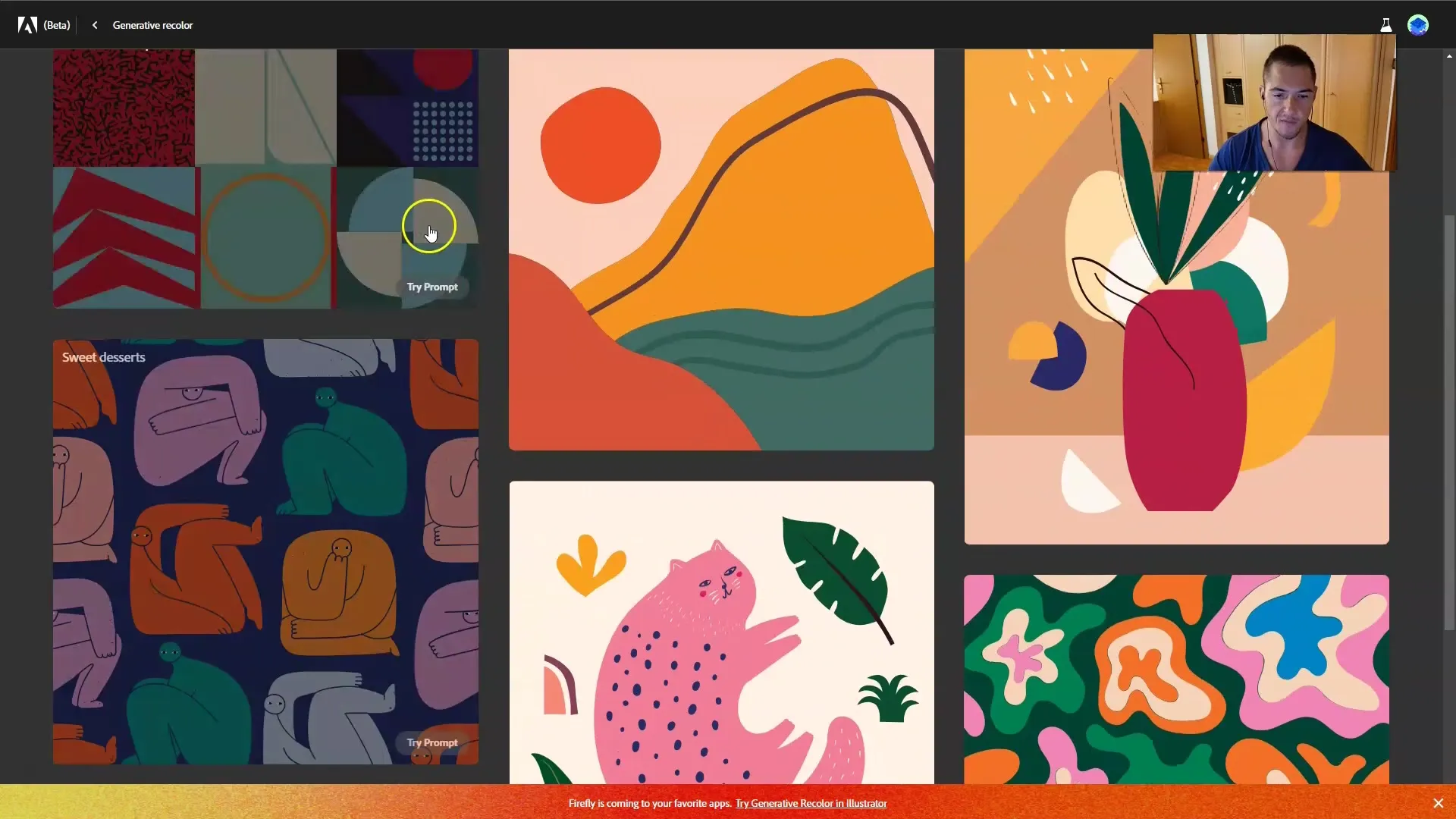
Step 7: Adjusting the color palette
Test different combinations by clicking on the different color options. Here, you can add additional colors to your design - for example, you can add green to blue. You can also activate or deactivate the options for black and white to see how they affect your design.
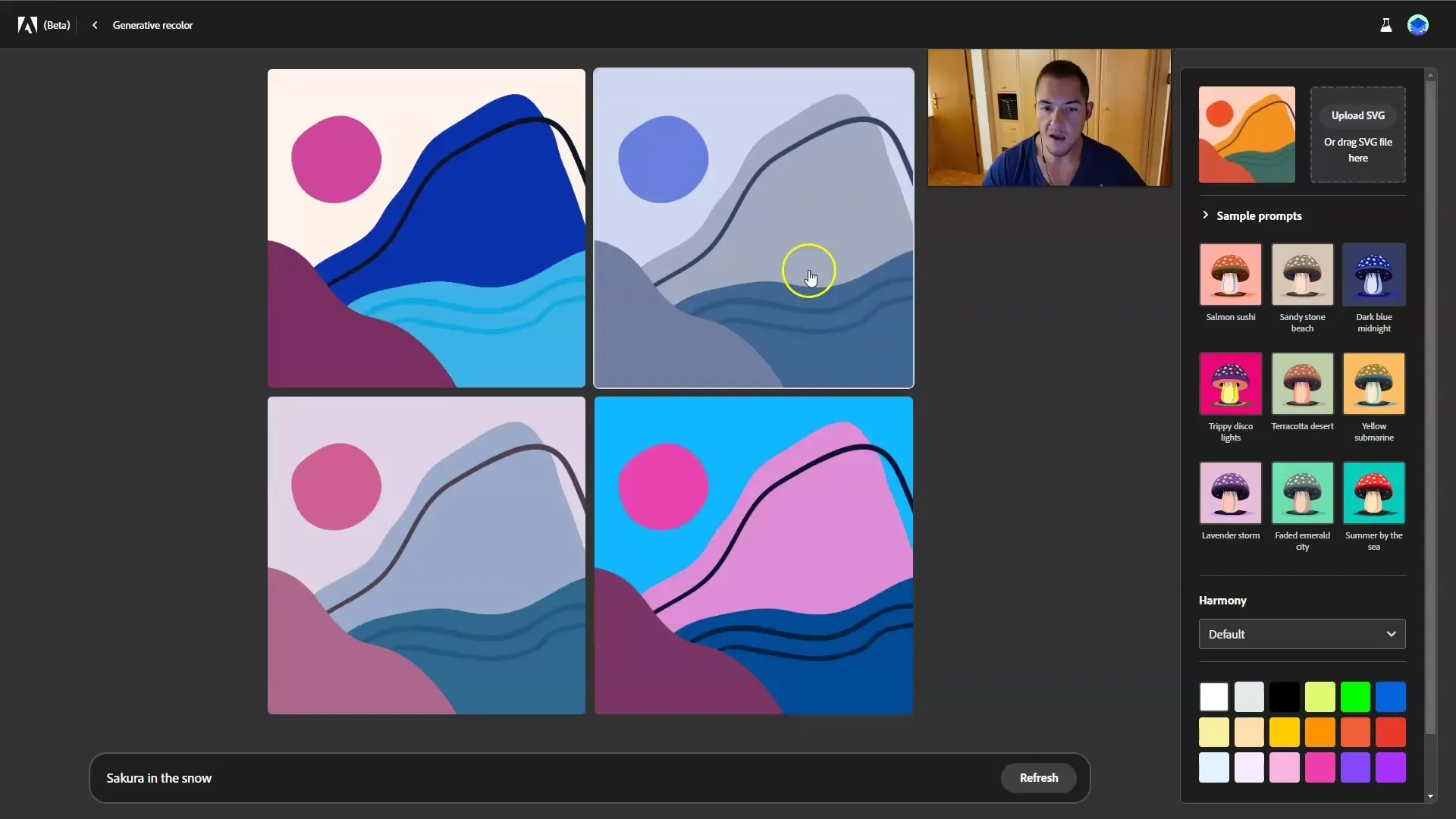
Step 8: Downloading your vector file
If you are satisfied with the result, click on "Download". Your edited file will be downloaded as an SVG, which can easily be further edited in other programs like GIMP. The layers remain intact, allowing you to customize them as you wish.
Step 9: Experimentation and Creativity
Be bold and experiment with different color combinations and designs. Adobe Firefly makes it easy for you to be creative and bring your ideas to life. I recommend working regularly to make the most of the tool.
Summary
In this tutorial, you have learned how to use Adobe Firefly to change colors in your vector files. You can upload your own designs, change colors by entering prompts, and try out different color harmonies. The user-friendliness of Firefly is dominant, encouraging you to try out your creative ideas. Don't forget to incorporate the basics of color theory into your design decisions.
Frequently Asked Questions
How do I upload a vector file?Click on the upload option and select the desired SVG file from your computer.
Can I enter my own colors?Yes, you can enter colors directly into the input field and the design will be adjusted.
What is the "Shuffle colors" option?This option allows you to see different color variations based on your current selection.
How does color theory work in Adobe Firefly?Firefly offers various options such as complementary and analogous colors to help you create harmonious designs.
Can I continue editing the file after downloading it?Yes, the downloaded SVG file can still be edited in programs like GIMP.


