In this tutorial, I would like to introduce you to the new features of Adobe Firefly in Model 2, which were released in October 2023. The latest version brings a variety of improvements and new possibilities that are intended to inspire you as a user and stimulate your creativity. Let's take a look at the new features together so you can make the most of them.
Key Takeaways
- Introduction of the new Model 2 with high-quality results
- Possibility to use custom image styles
- Improved settings for aperture, shutter speed, and field of view
- Sharing functions for generated images and improved user interface
- Preview images with new creative approaches
- New features in development for Photoshop and Illustrator
Step-by-Step Guide
Accessing Adobe Firefly
To try out the new features, open the Adobe Firefly application. As soon as you log in, you will be greeted with a pop-up introducing the new features of Version 2. Here you can be encouraged to take a closer look at the news.
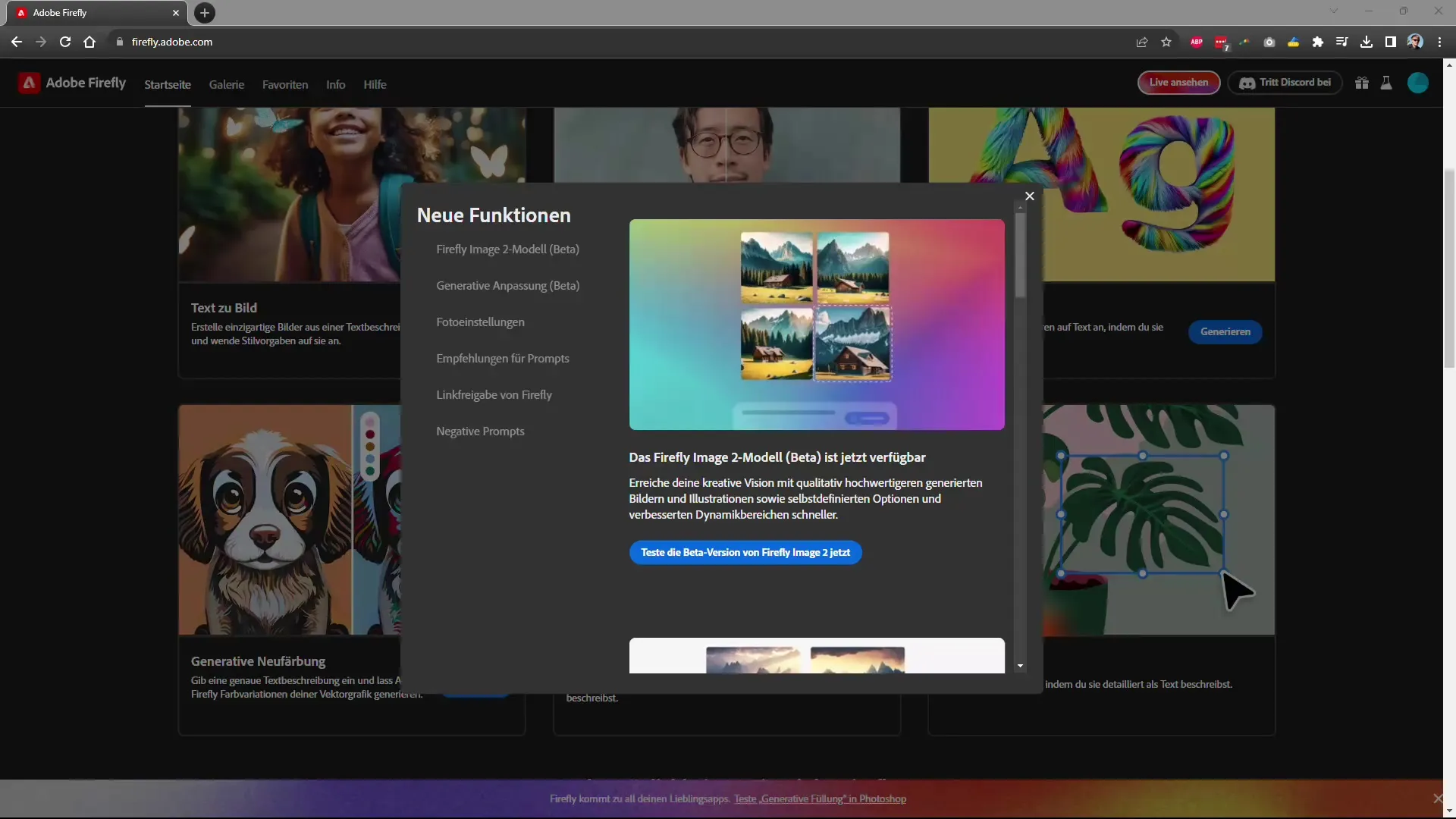
Working with Image Styles
In this new version, you have the choice to either select from predefined styles or even upload your own style. Click on the "Custom Styles" option and upload a reference image. You can see how the style is applied to the images you generate.
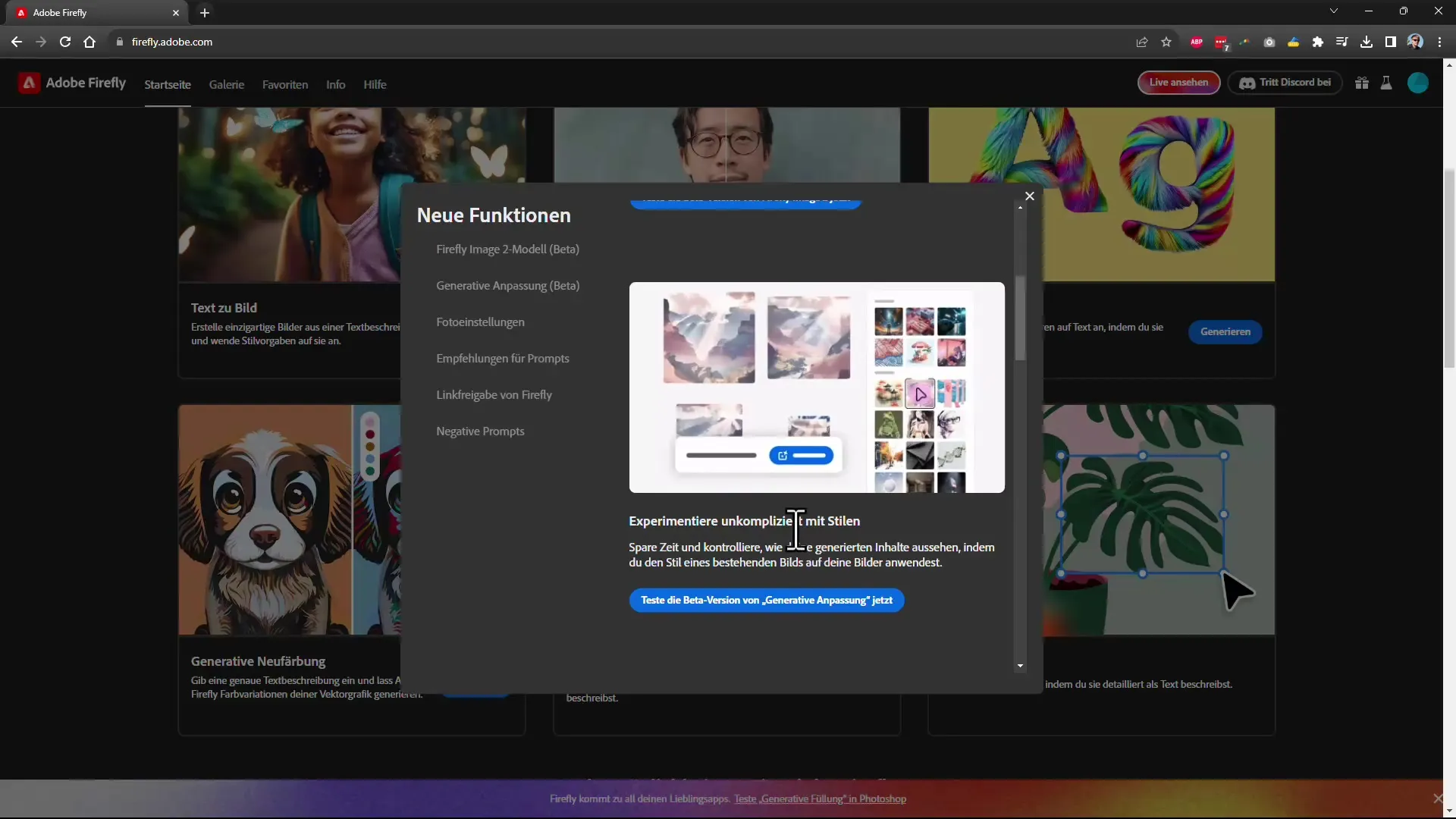
Using Camera Settings
Exciting news is the ability to configure various camera settings such as aperture, shutter speed, and field of view. Go to the photo settings and experiment with the aperture. You can see directly how the background blur changes depending on the settings you choose.
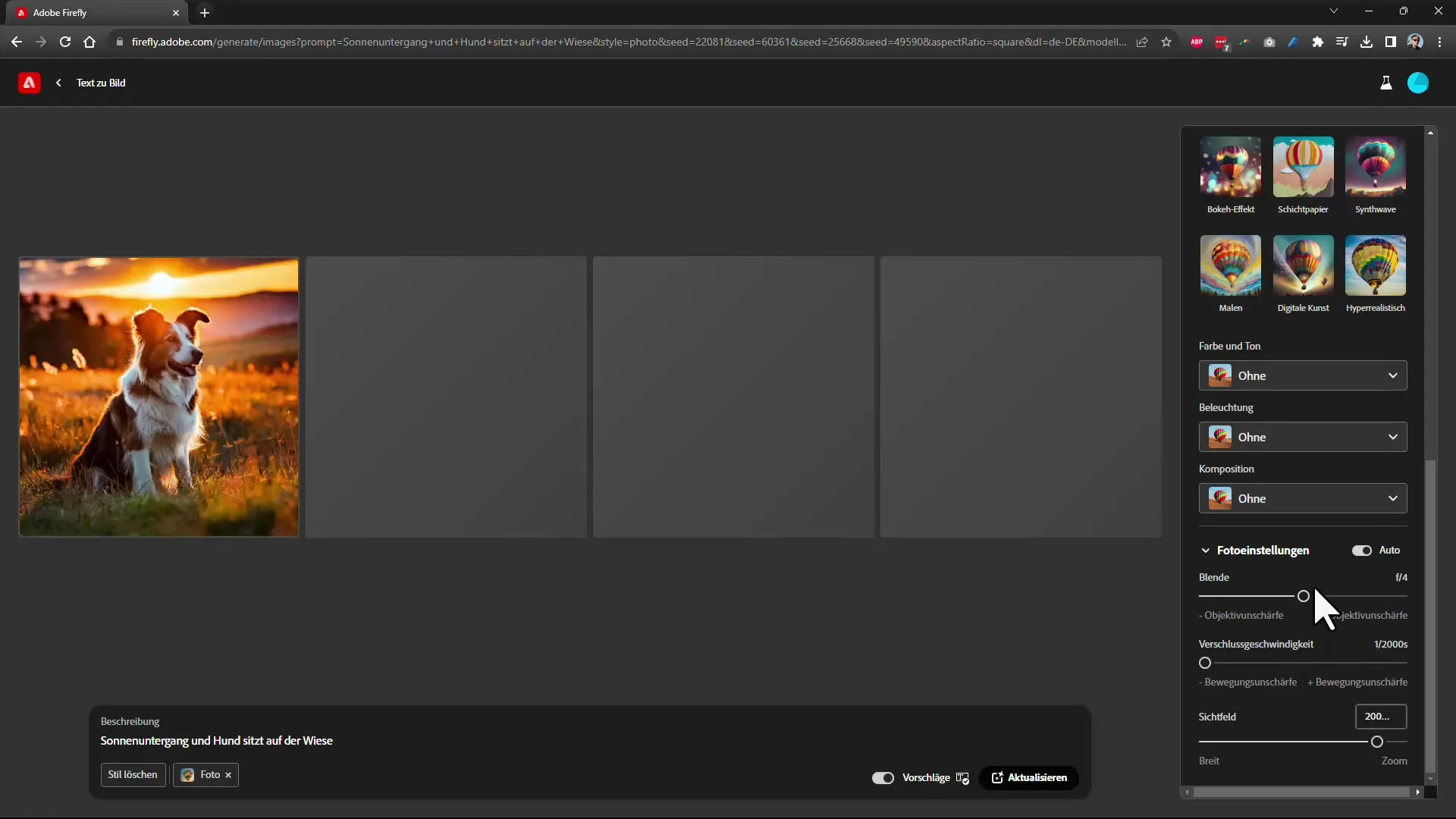
Generating a New Image
To generate an image, simply enter your desired parameters, for example, "sunset and dog in the field." The application will immediately show you four different suggestions that reflect your inputs. Choose the design that you like best.
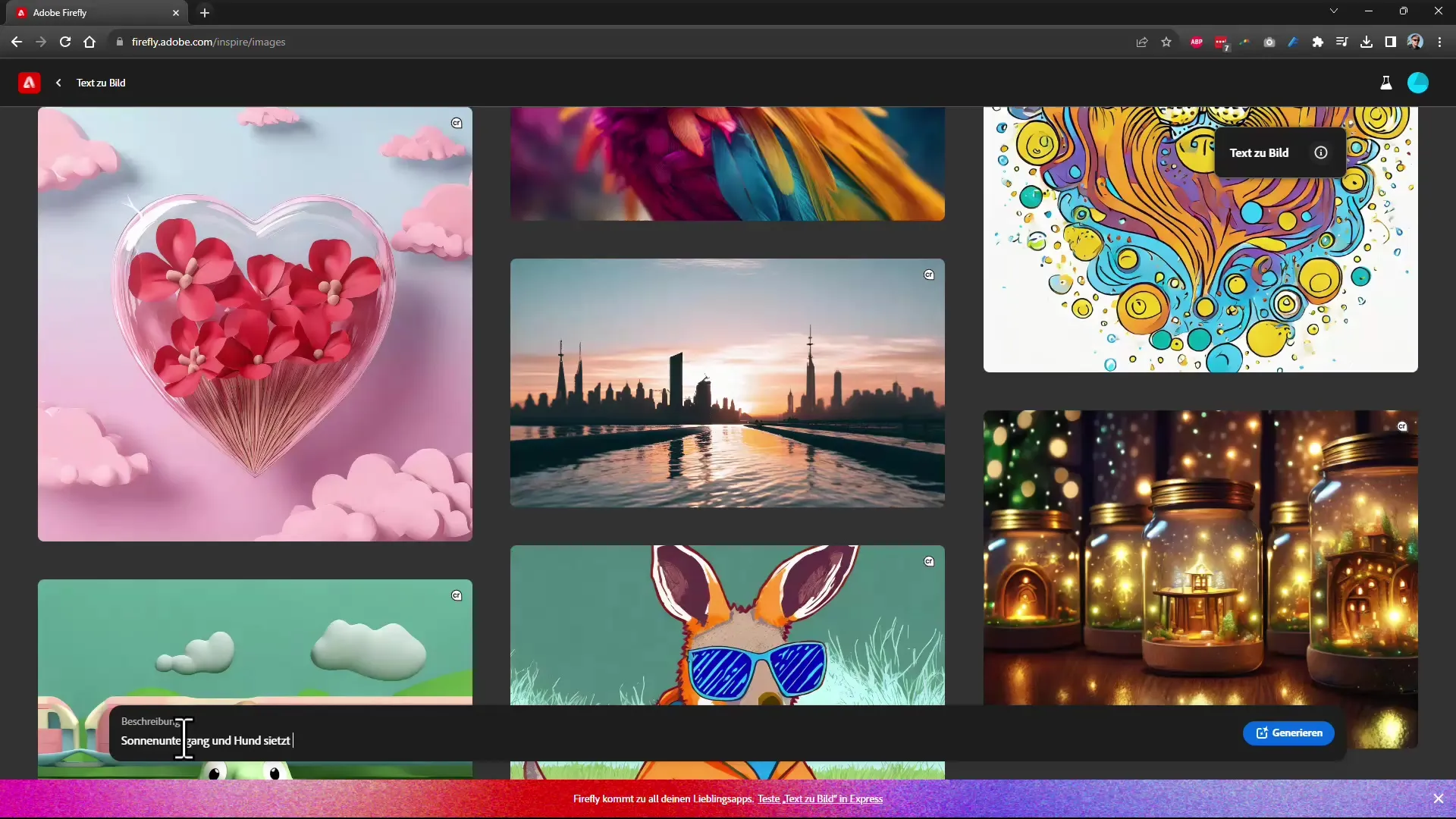
Uploading Custom Reference Images
Another great feature is the ability to upload your own photos as style reference. Simply click on "Upload Image" and choose your image. The app will then try to apply your style to the generated image.
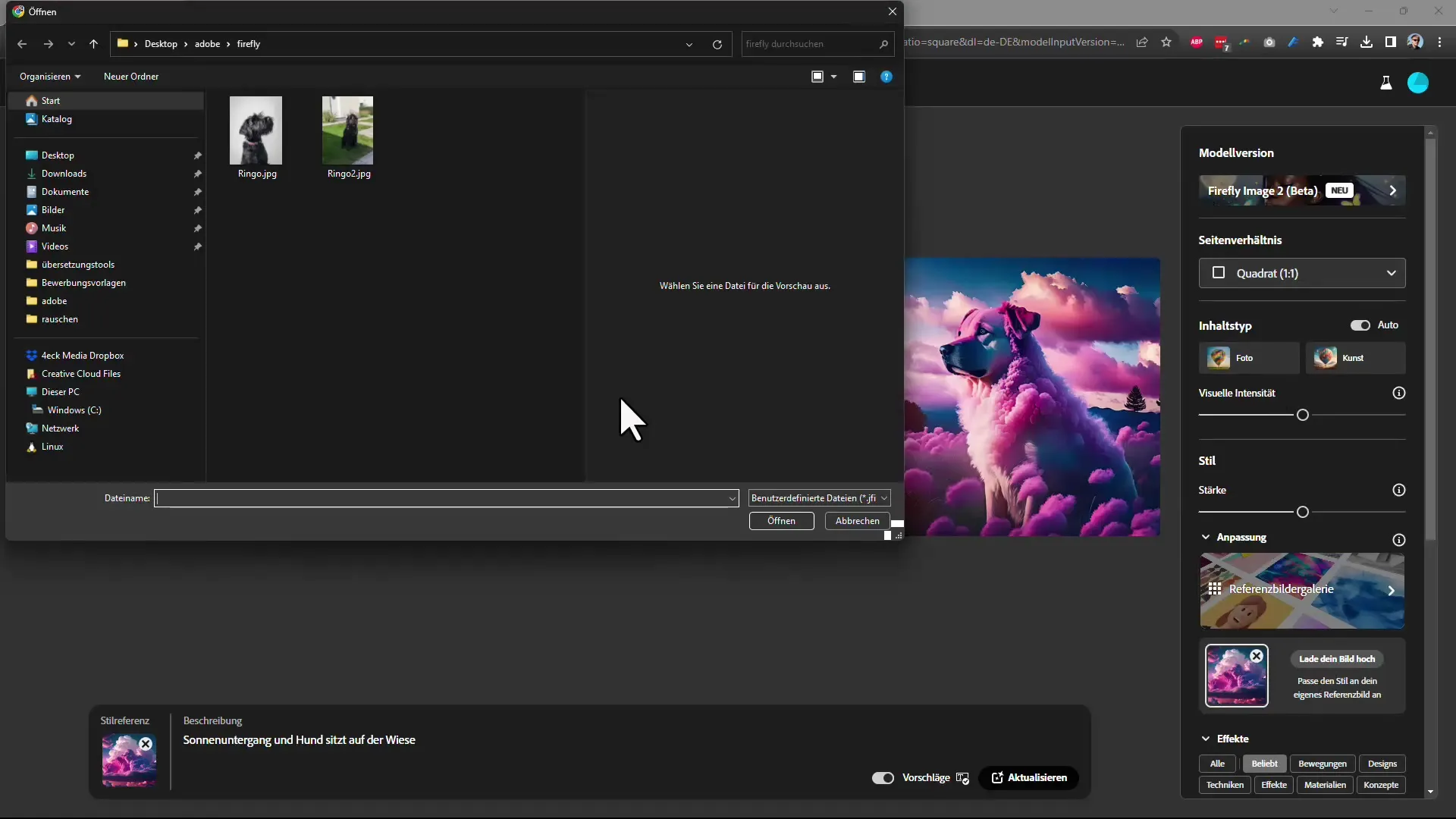
Improving Generated Images
After generating an image, you can view the preview in different versions. Note that the results may sometimes differ from your expectations, especially in complex scenarios or details like hands.
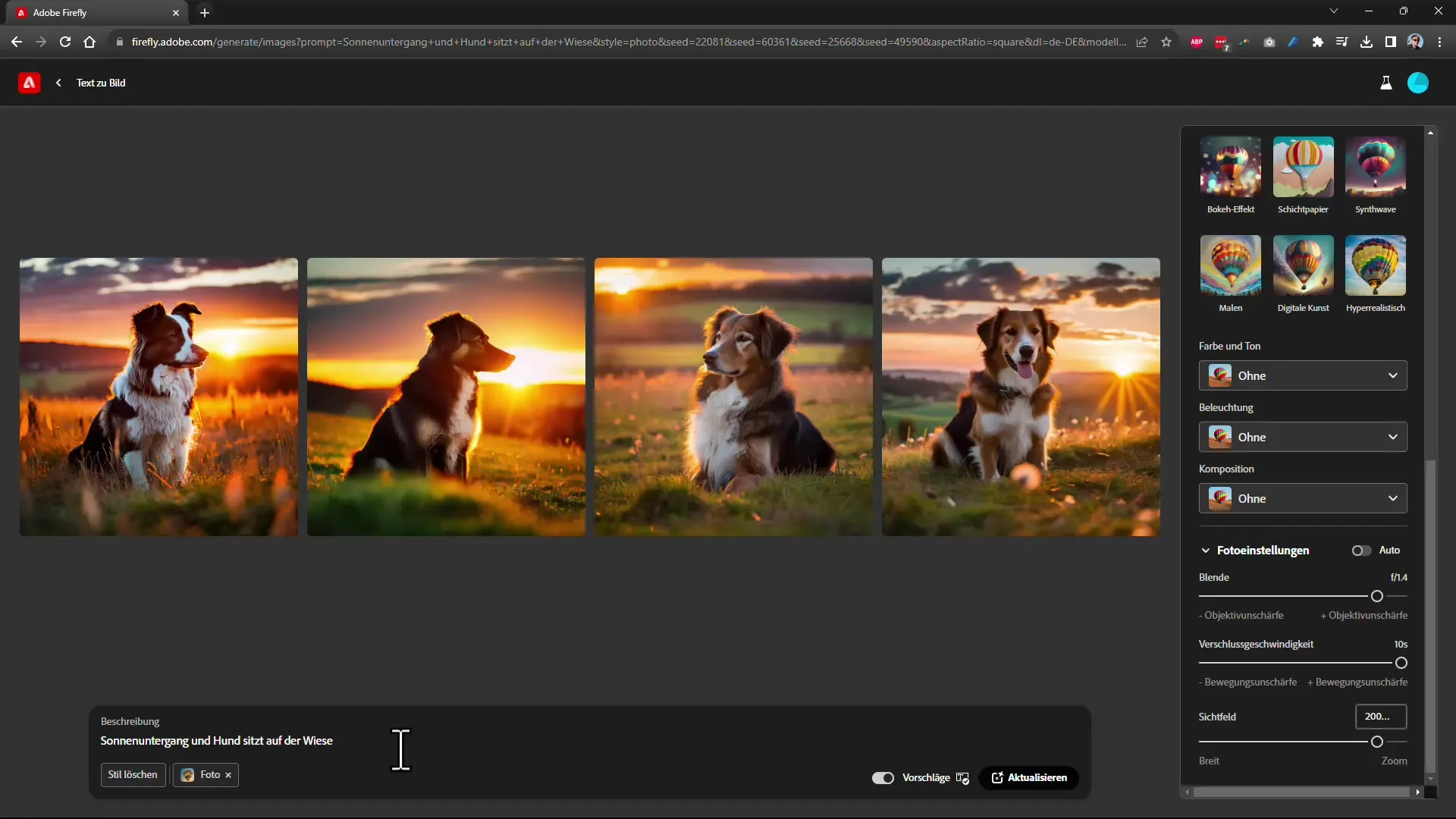
Sharing Images
To share a generated image, go to "More Options" and then "Copy Link." This makes it easier to share your creations with others and displays everything from copyright to description.
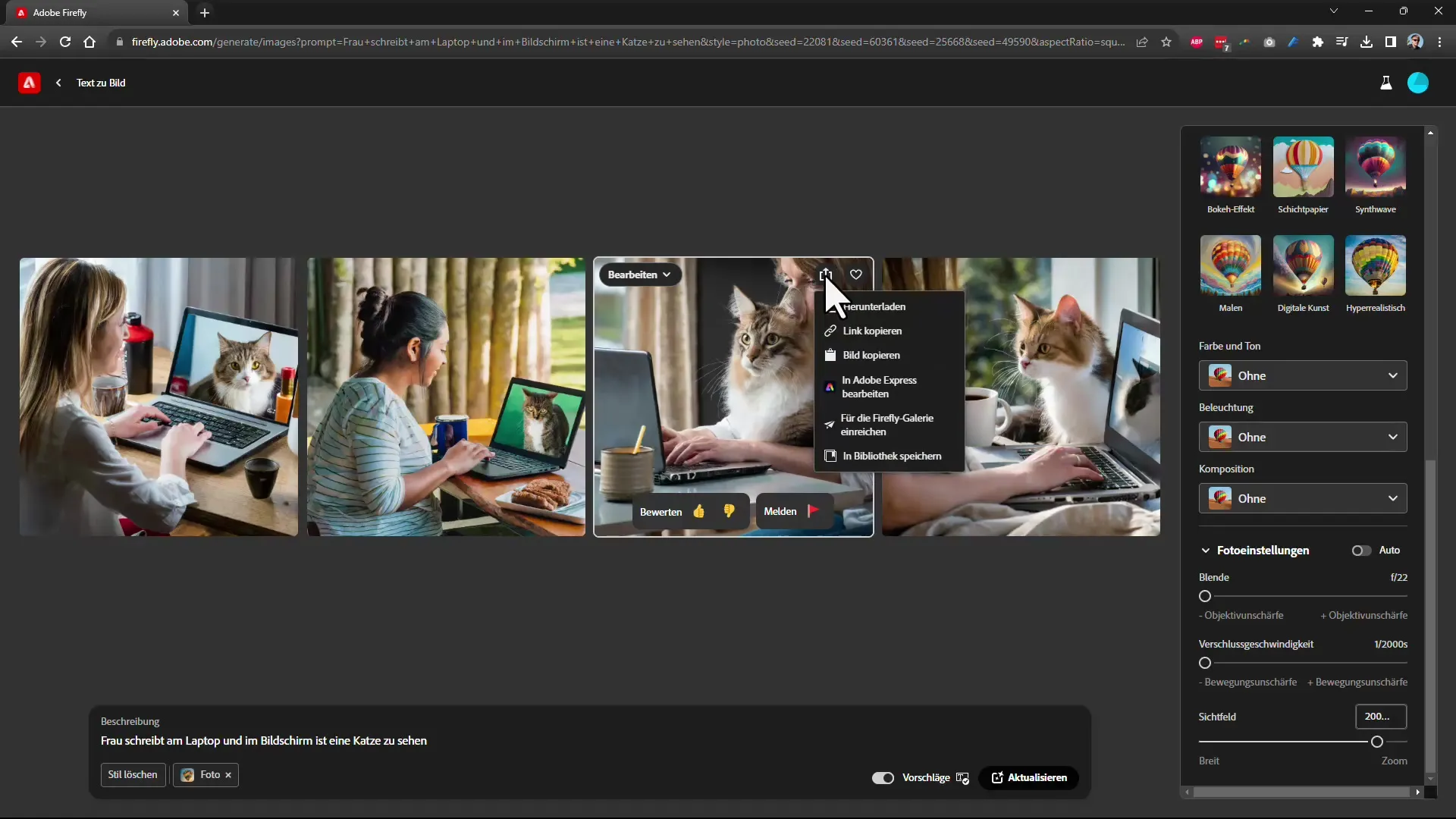
Review and Feedback
If you have generated an image that you do not like, you can provide feedback and suggest improvements. The algorithm will learn from your inputs and be able to better meet your preferences in the future.
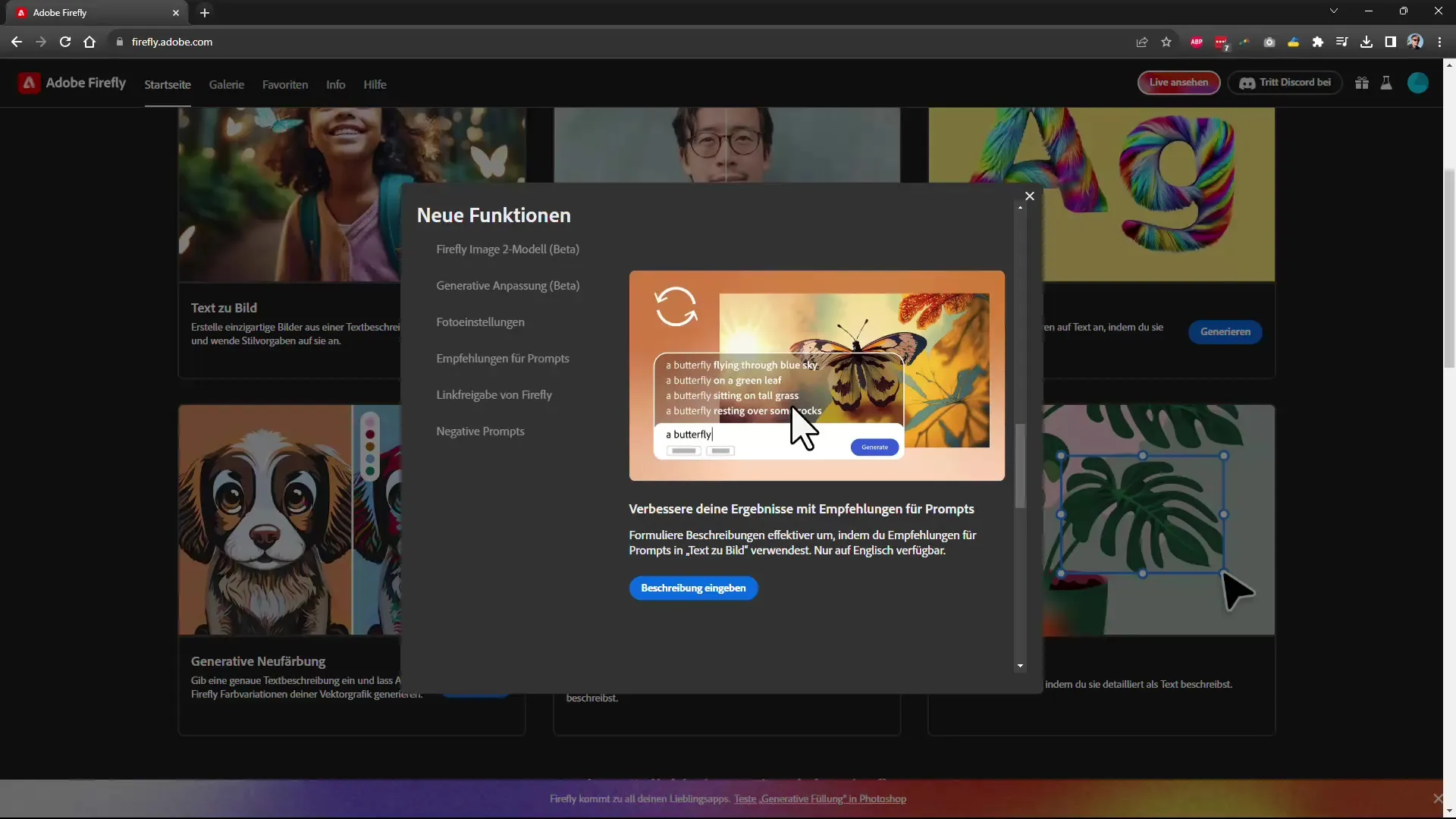
Future Developments
Adobe has announced that even more features will be integrated in future versions, including 3D modeling and video editing options. Keep your eyes open for these exciting additions that will soon be available.
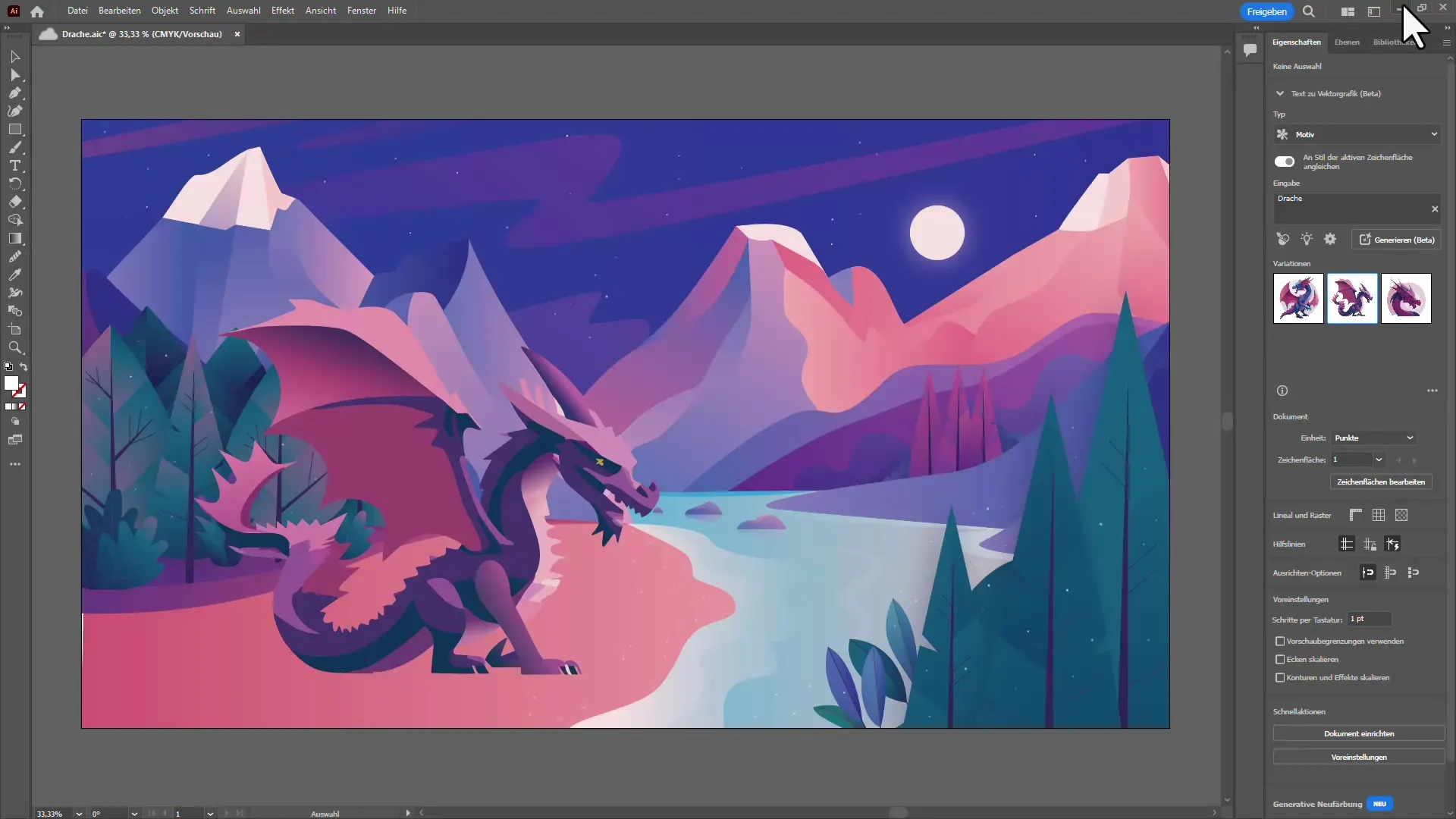
Usage in Illustrator
If you use Illustrator, you can generate images directly within the application. The latest features of Firefly can be seamlessly integrated into your creative workflow by simply entering the desired content into the program and generating it.

Integration in Adobe Premiere
Another promising feature that will be available in Premiere in the future is the ability to modify objects from videos. This allows you to make artistic changes to moving images and customize them according to your preferences.
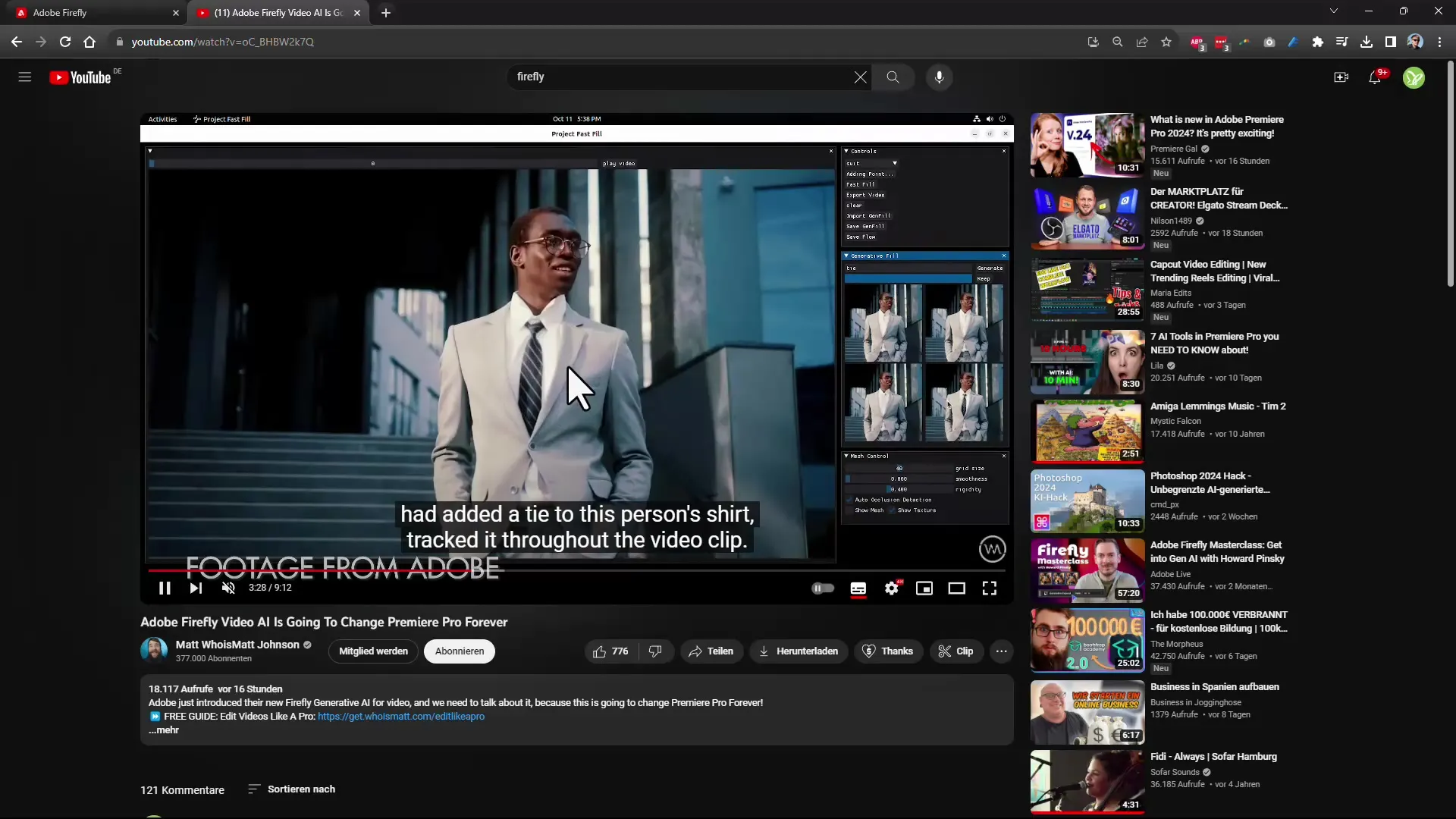
Summary
The latest version of Adobe Firefly brings a variety of exciting features that can be beneficial for both beginners and experienced users. With the new possibilities for creating and customizing images as well as adjusting styles, you have more creative flexibility than ever before. I invite you to try out these new features yourself and use them in your creative work.
Frequently Asked Questions
What are the new features of Adobe Firefly in Model 2?The new features include the ability to upload custom image styles, settings for aperture and shutter speed, as well as enhanced generative options.
Can I use my own images?Yes, you can upload your own images as style references and compare the results with your creations.
How do I share an image generated in Firefly?You can share the image through the "More Options" menu and generate a link that includes the image and its description.
In which Adobe applications will additional features be implemented?In the future, features are planned to be available in Adobe Photoshop and Illustrator as well as in Adobe Premiere for optimized editing.
Are there improvements in the user interface?Yes, the user interface has been simplified and now provides a more intuitive experience when working with images and styles.


