Adobe Firefly revolutionizes the way you generate images and texts in Adobe Express. This tutorial will guide you step by step through the basic functions of Firefly within the Adobe Express platform. You will learn how to create appealing graphics for your social media posts by simply entering prompts and letting the tool handle the visual implementation for you. Whether you want to try out new designs or customize existing images, here are the key pieces of information you need.
Main Insights
In this tutorial, you will learn how to:
- Utilize the user interface of Adobe Firefly in Adobe Express.
- Create prompts and adjust the images generated from them.
- Add stylish text effects and seamlessly integrate them into your designs.
- Edit layers and switch between different elements to customize your designs.
Step-by-Step Guide
Start by opening the generative AI in Adobe Express. To do this, click directly on the corresponding menu item to access the interface.
In the interface, you will have a similar experience to the Firefly web application. The design is clear and intuitive to use. You can experiment with the various functions by moving the mouse over the image or text features.
Choose a sample image that you want to use as a basis. When you click on a specific image prompt, it will be immediately implemented. Note that Microsoft's default translation may not be ideal, so it is advisable to use simple prompts to get the best results.
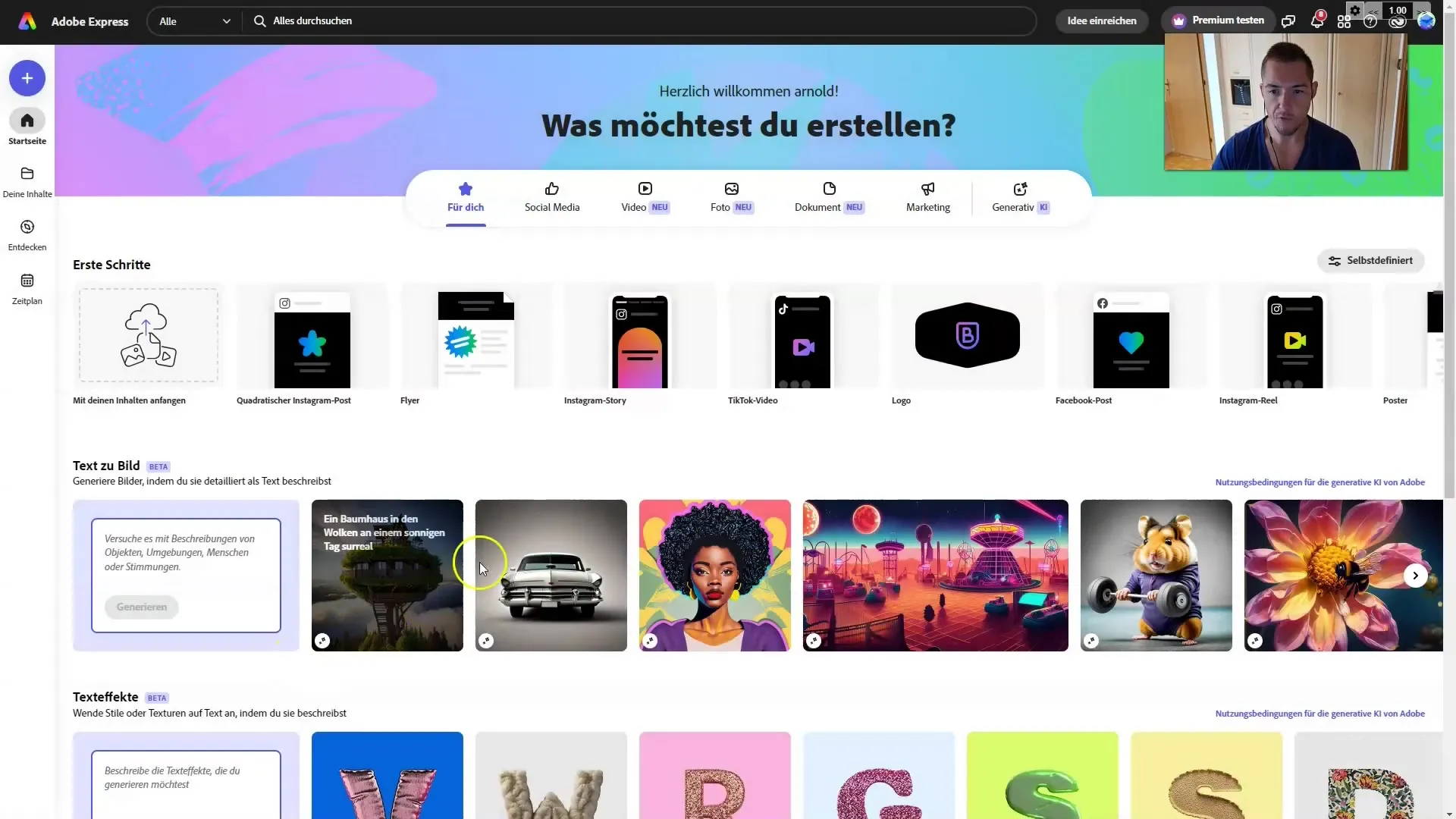
Here you can choose between multiple variants of the image. Click on the image you like best and continue editing it accordingly. To work with your own prompt, enter it in the designated field.
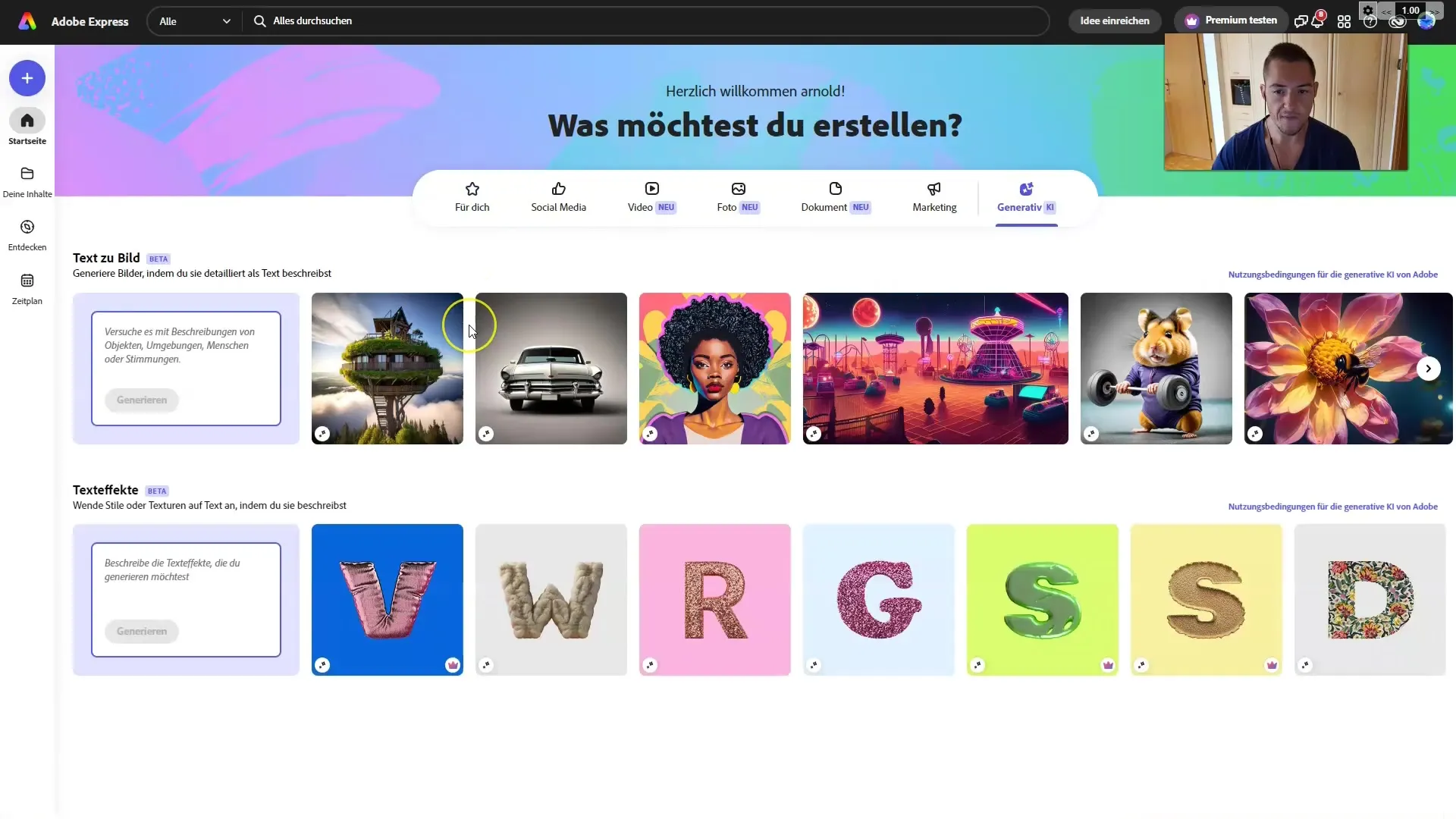
Another useful tool is the collaborative prompt generator, which you can find in the chat feature. Here, you can enter creative prompts like "Cyberpunk City" to receive suitable results.
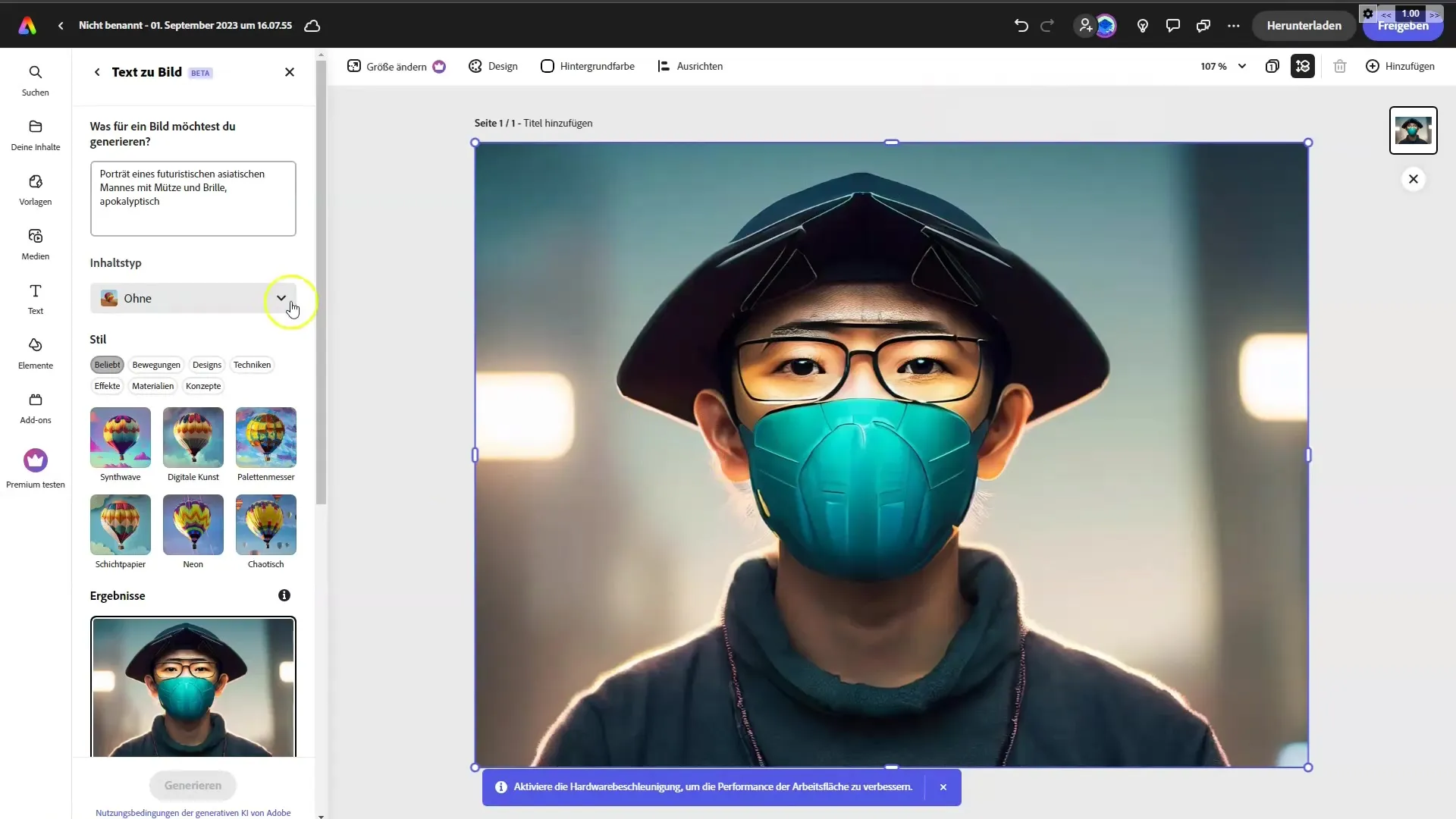
Once you have worked with a selection of images, copy the best prompt to use it later. Continue editing your images by using the prompt function again.
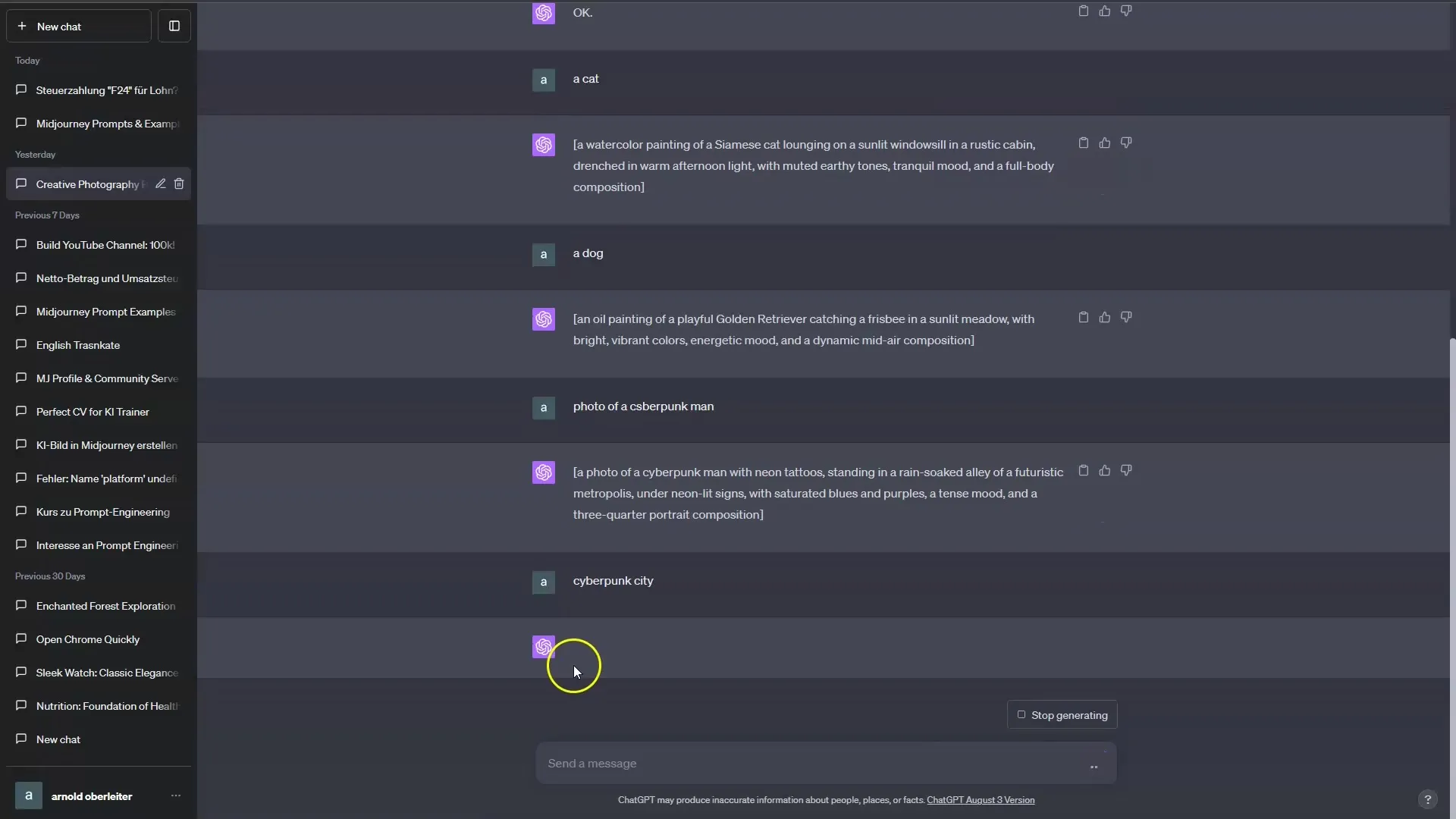
A major advantage of Adobe Express is the ability to quickly and easily combine images with various media. Add new images, resize, and position them as desired.
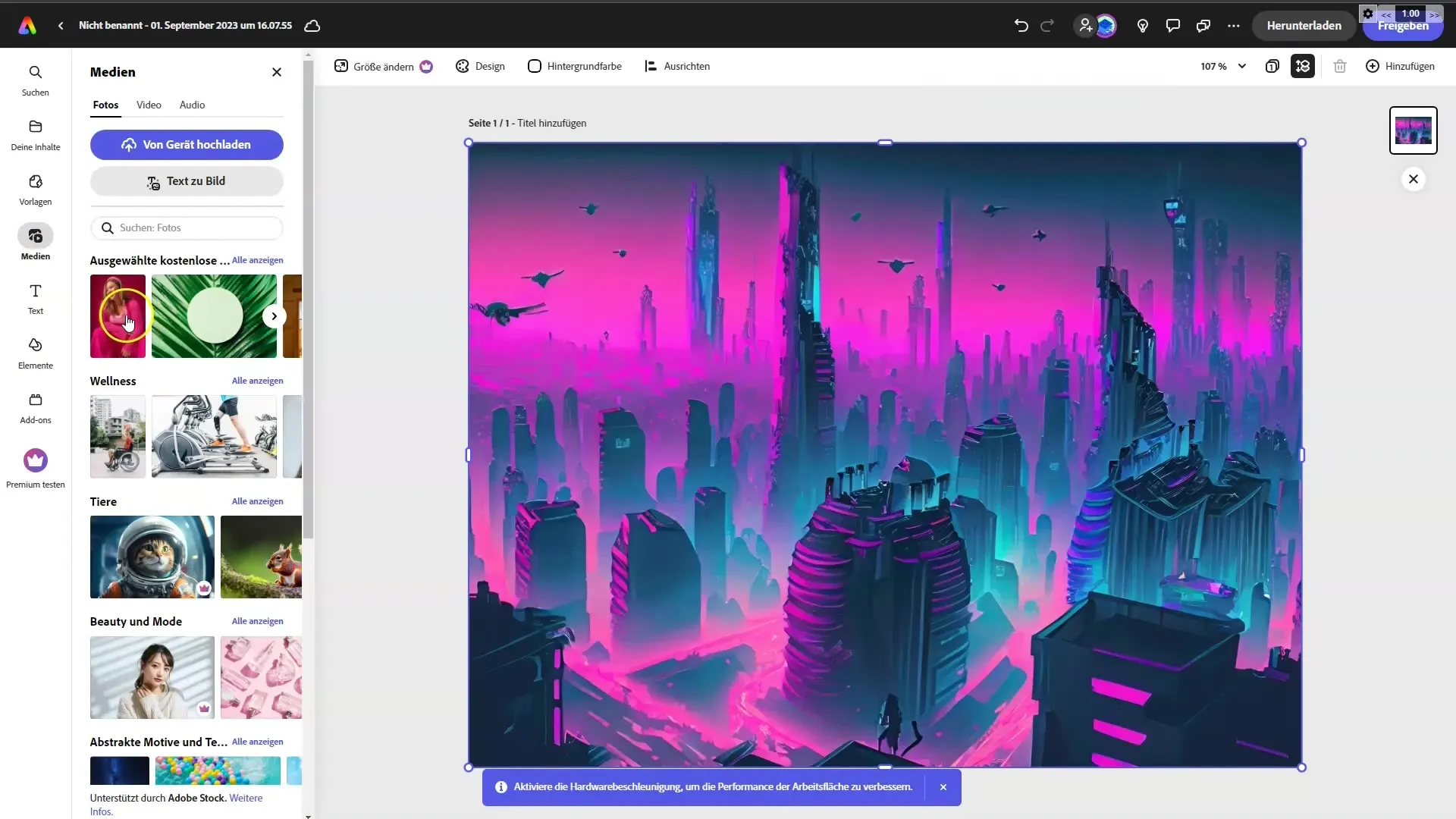
Want to insert a cat into your image? Simply choose a suitable image and add it. You can move the image and position it as desired.
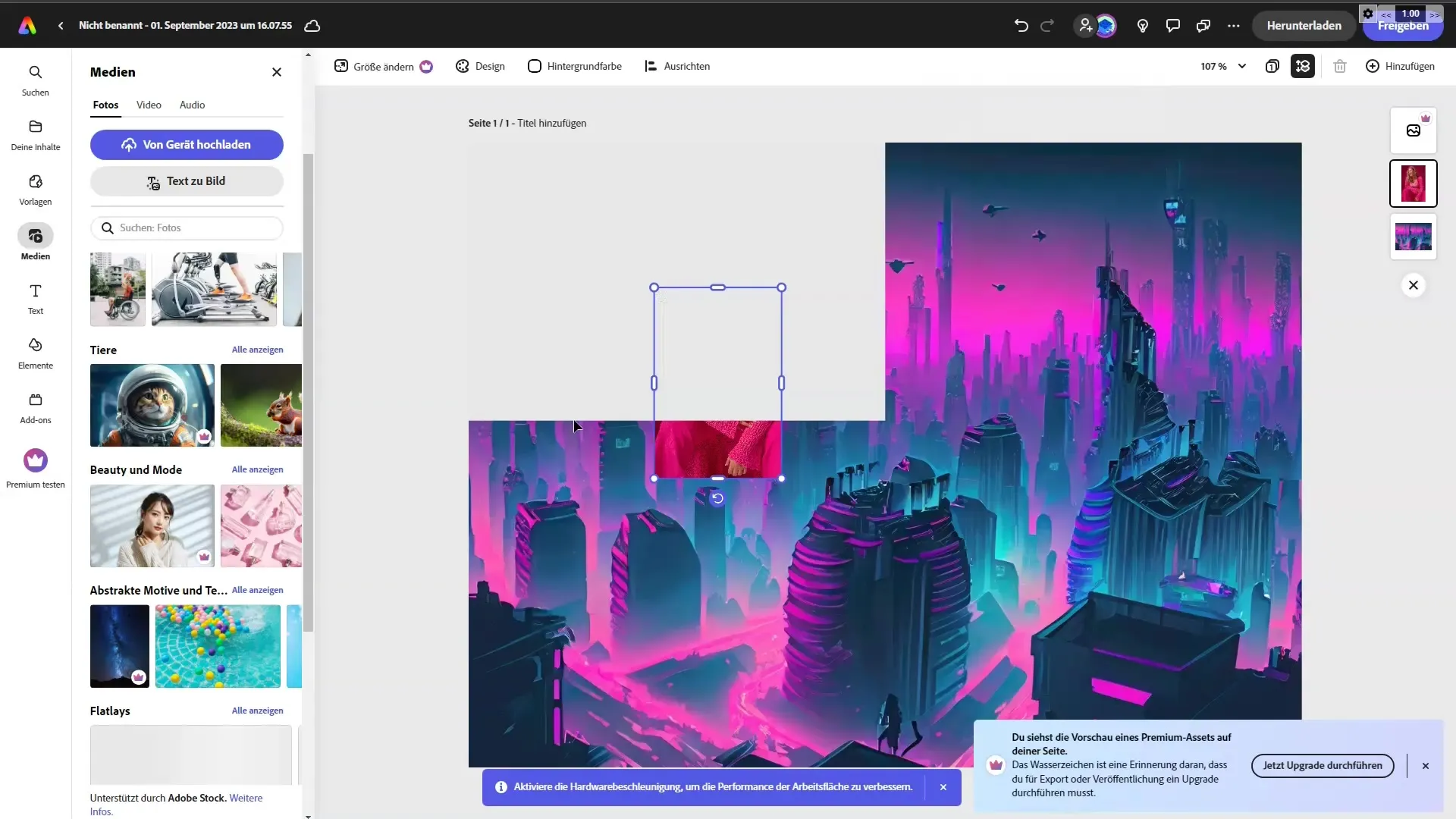
Text engravings are also very simple thanks to the text function. Click on "Add Text" and write the message you want to use in your design. You can adjust the size and position of the text to ensure it fits perfectly in your image.
In addition, you have the option to add special text effects to emphasize the text. Experiment with different fonts and colors until you are satisfied with the result.
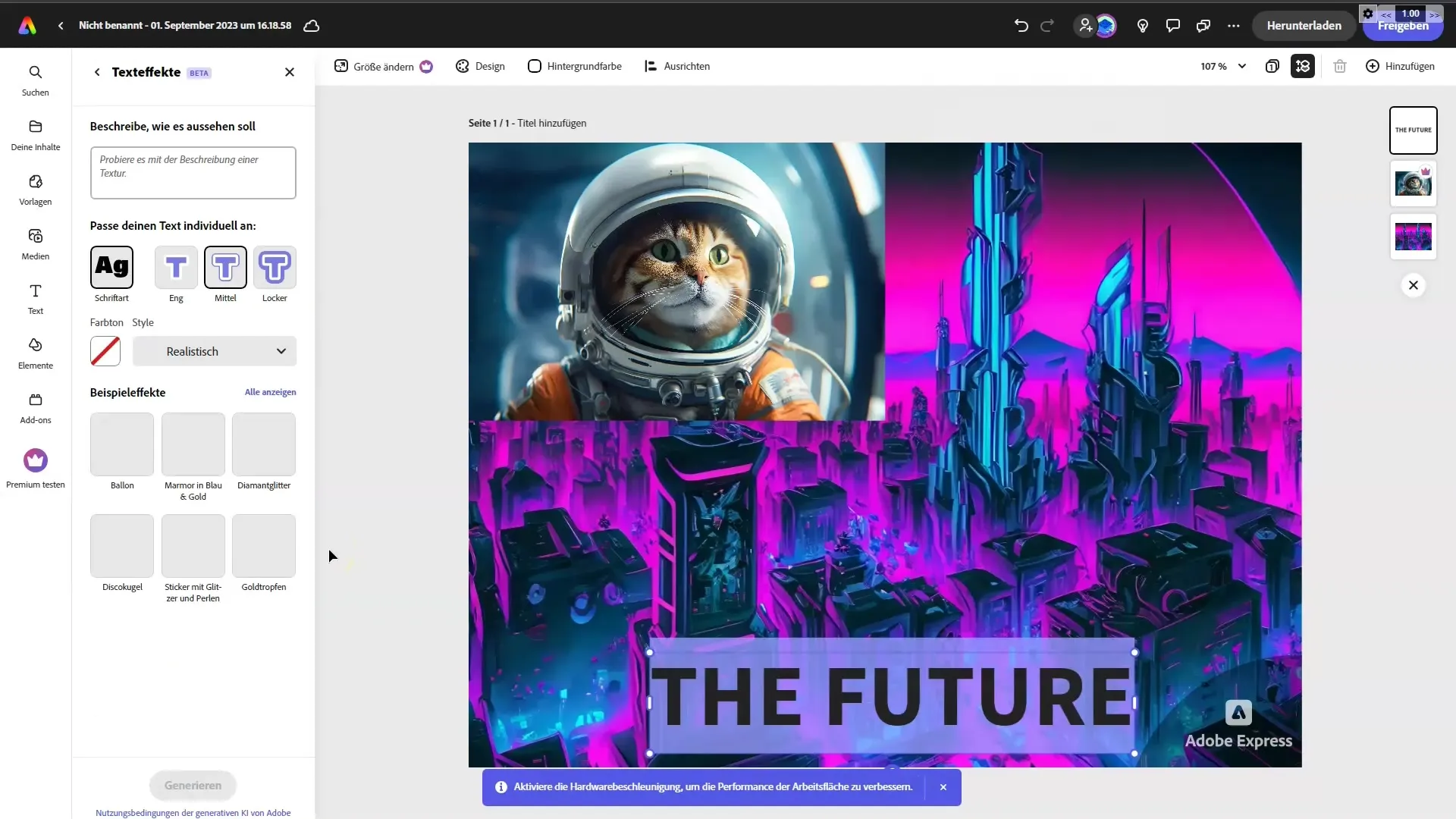
If you are not satisfied with the design, you can always go back and make adjustments. Simply click on the desired layer to modify it without affecting the other elements.
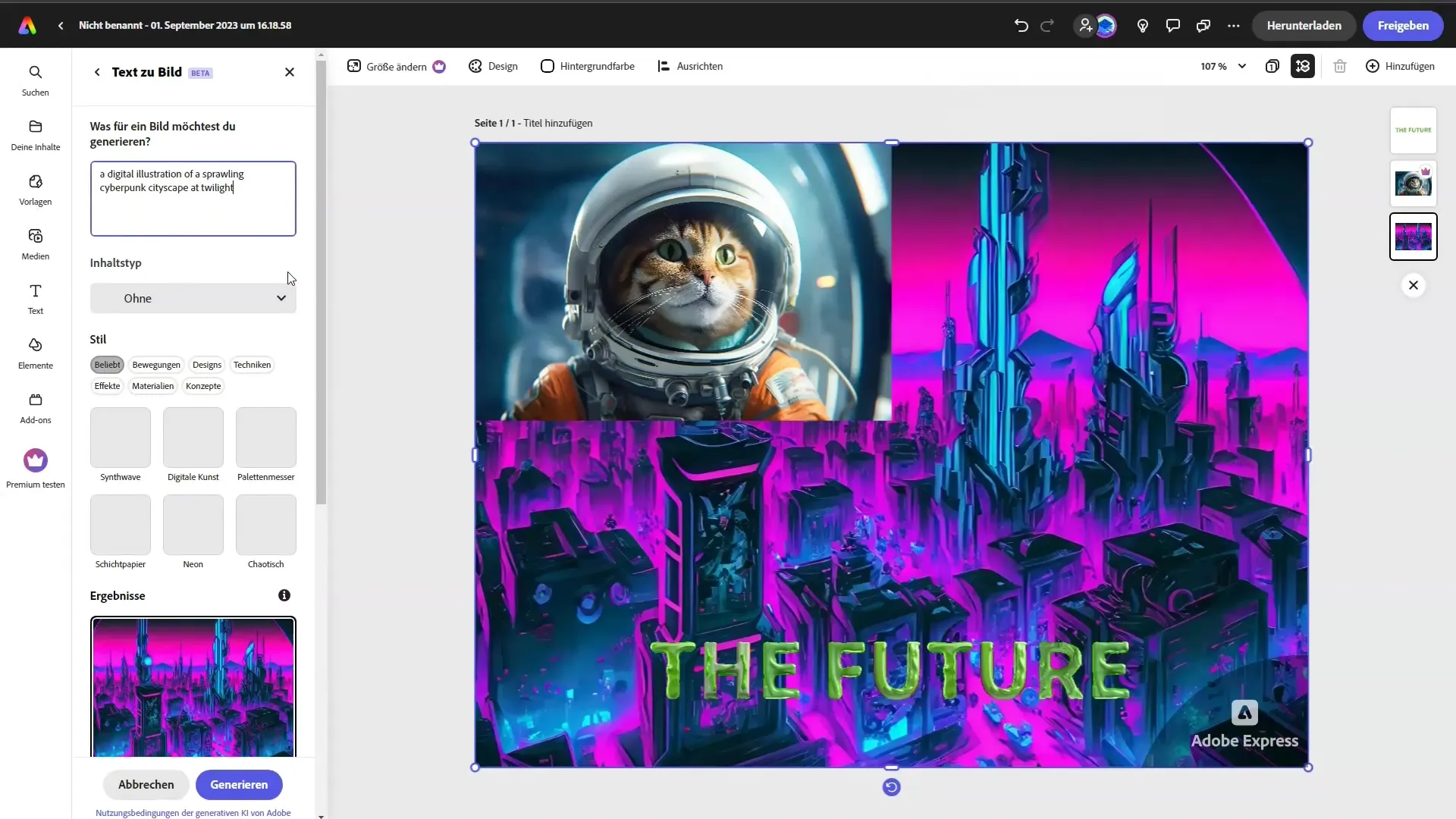
To change the image or text, select the respective layer and edit it according to your wishes. The flexibility of Adobe Express allows you to make all these adjustments without losing anything.
Once you have completed all changes, consolidate your work to ensure that all layers harmonize well and your design looks appealing. You are now ready to share your creative works on platforms like Instagram!
Summary
In this tutorial, you have learned how to effectively utilize the features of Adobe Firefly in Adobe Express to create your own visual works. You can create prompts, edit images and text, and easily generate appealing graphics. Experiment with the various tools and discover how you can further enhance your designs in the future!
Frequently Asked Questions
What types of prompts can I use in Adobe Firefly?You can use simple, creative prompts to generate high-quality images.
Can I customize the text in my images?Yes, you can adjust the text size, color, and position to achieve the perfect design.
How can I change the backgrounds of my images?Use the "Generative Fill" feature to remove or adjust backgrounds.
Can I edit existing elements in my designs?Yes, you can edit each layer individually without altering the entire design.
Is it possible to insert multiple images into my design?Yes, you can add as many images as you want and customize them as needed.


