With Adobe Firefly, you can easily create creative content for your social media. In this tutorial, I will show you step by step how to develop an appealing Instagram Reel with AI-generated texts in Adobe Express. Whether you are a beginner or already experienced, this guide is designed to provide you with the basics and help you successfully complete your project. Let's start together!
Main Insights
- Adobe Firefly offers tools for creating videos and texts in appealing designs.
- It is easy to import videos, add backgrounds, and design text.
- You can publish your creations directly on Instagram or download them.
Step-by-Step Guide
Below, I will guide you through the main steps to create your Instagram Reel.
Step 1: Create a New Project
Start by opening Adobe Express. Click on the "Create New" button and choose the option for Instagram Reels or Stories. This ensures that your settings are optimized for the format.
Step 2: Import Video
Now you need to drag the video you want to use for your Reel onto the blank canvas. You can simply select the desired video from your folder.
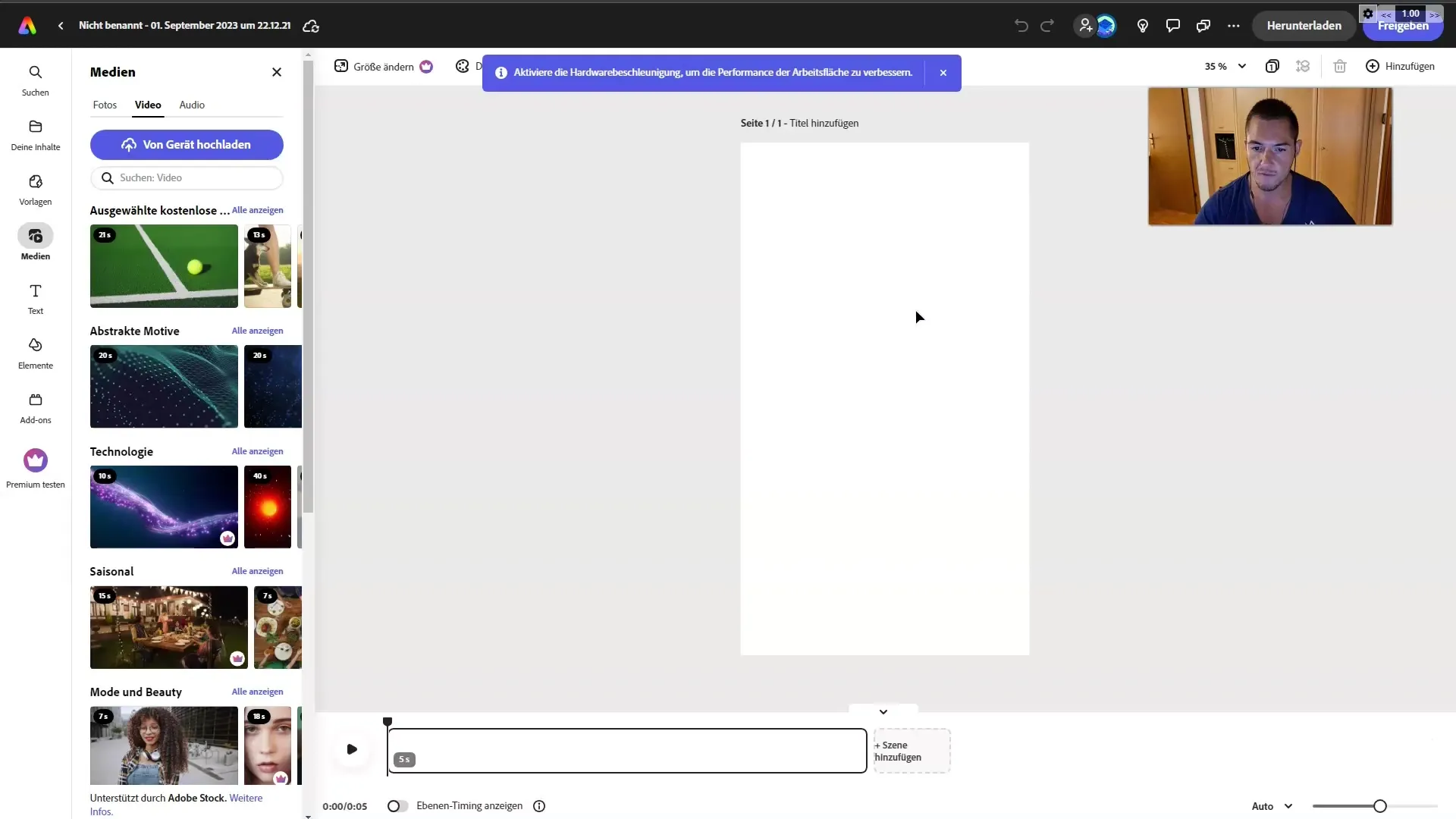
Step 3: Adjust Video
After importing the video, you can adjust it as needed. Drag the video to enlarge or center it. Make sure you are visible in the middle of the frame and that the entire video looks good.
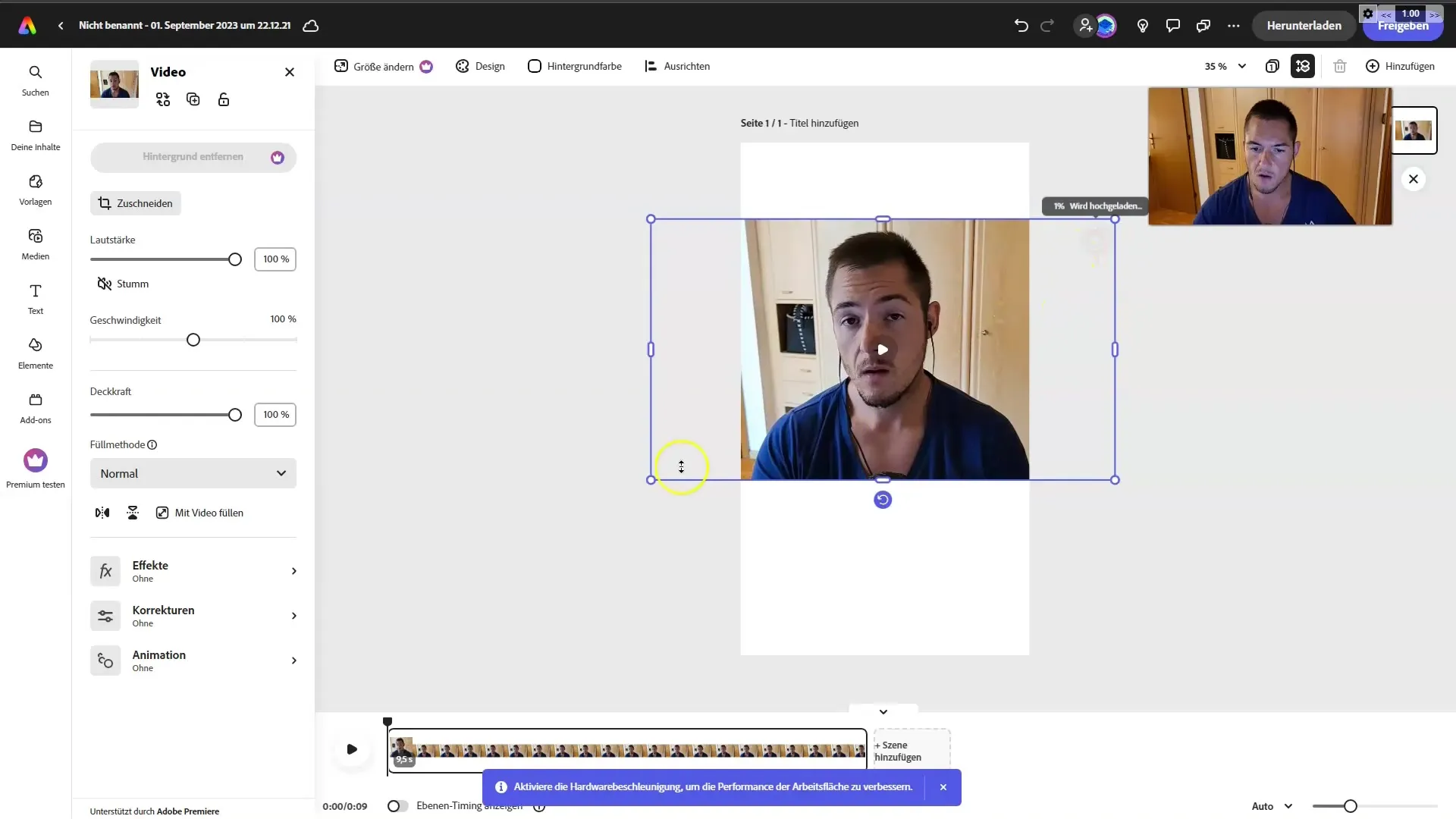
Step 4: Add Background
To add more visual interest to your video, include a suitable background. Click on the "Elements" section and search for a background that fits your Reel's theme.
Step 5: Add Text
Your Reel needs text to grab the viewers' attention. Click on "Text" in the menu and choose the text option you like. Customize the font, color, and position. It is recommended to place the text at the bottom of your video.
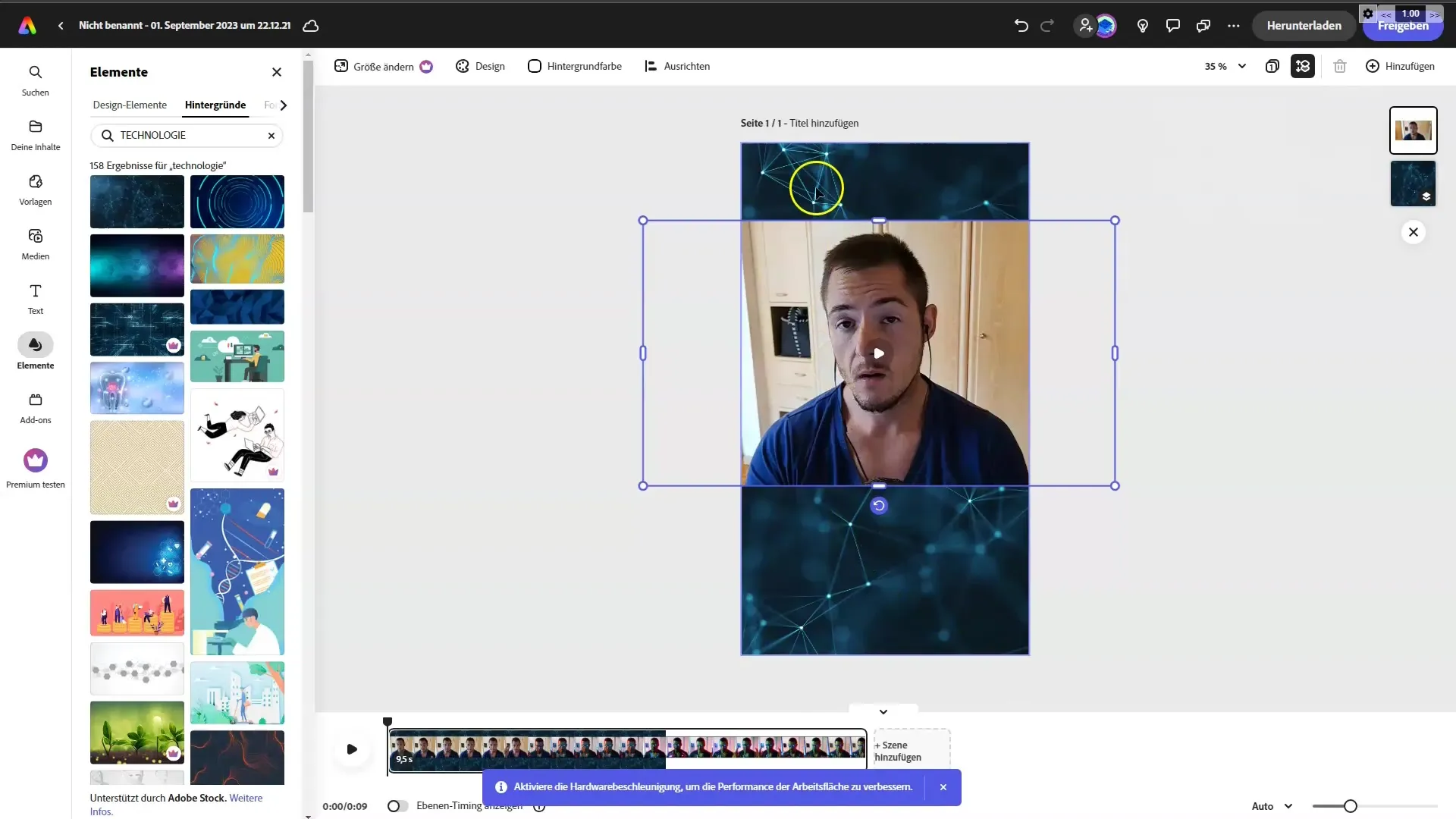
Step 6: Use Firefly Effects
Make use of Adobe Firefly's AI text features. Click on "Text Effects" and choose a font that matches your style. Write the desired text, for example, "Wrap Fusion." The AI will instantly generate lettering in the chosen font.
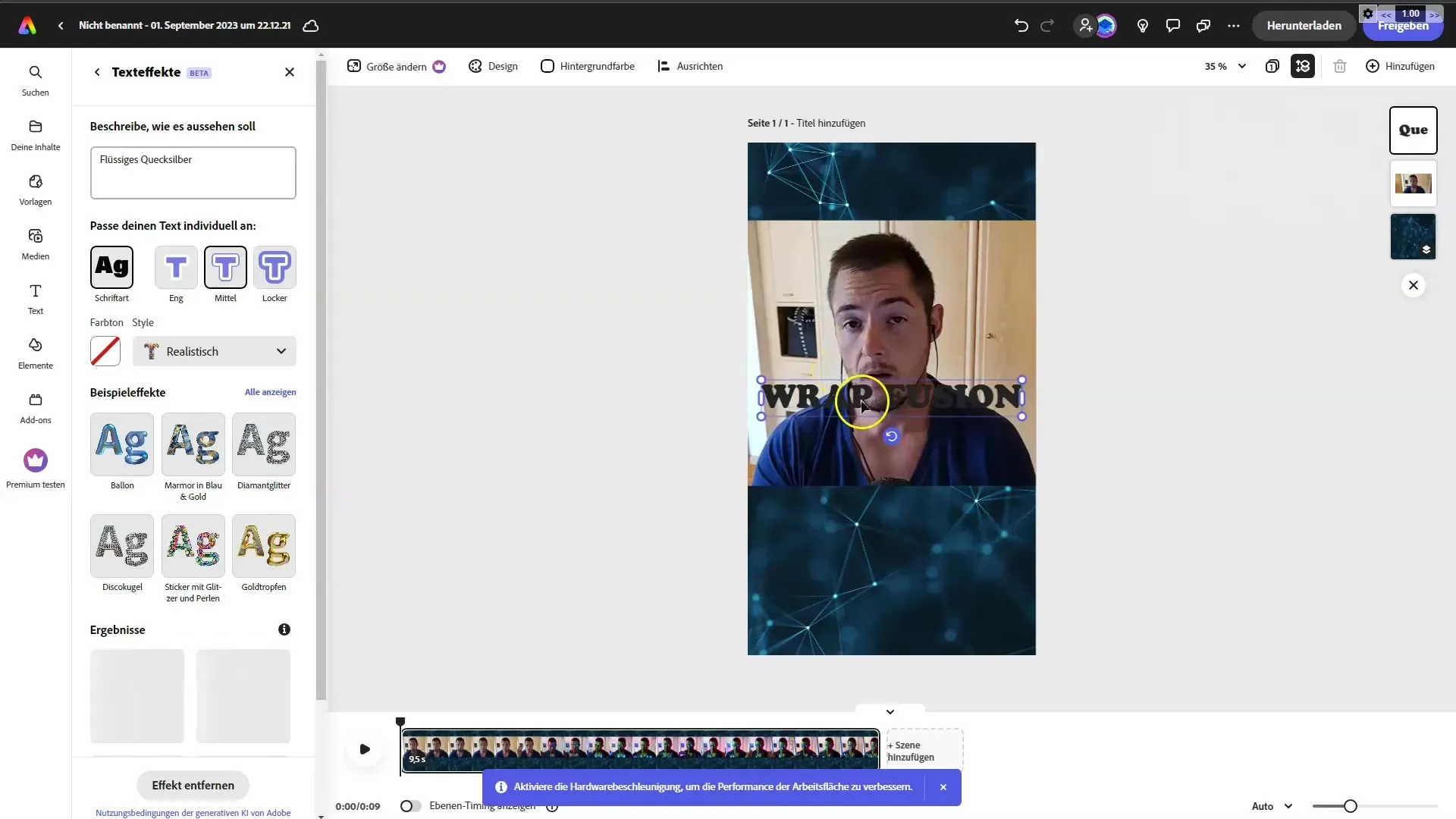
Step 7: Adjust Text
Now you can further customize the text. Move it to the desired position and resize if needed. Ensure that the text is legible and does not distract from the video.
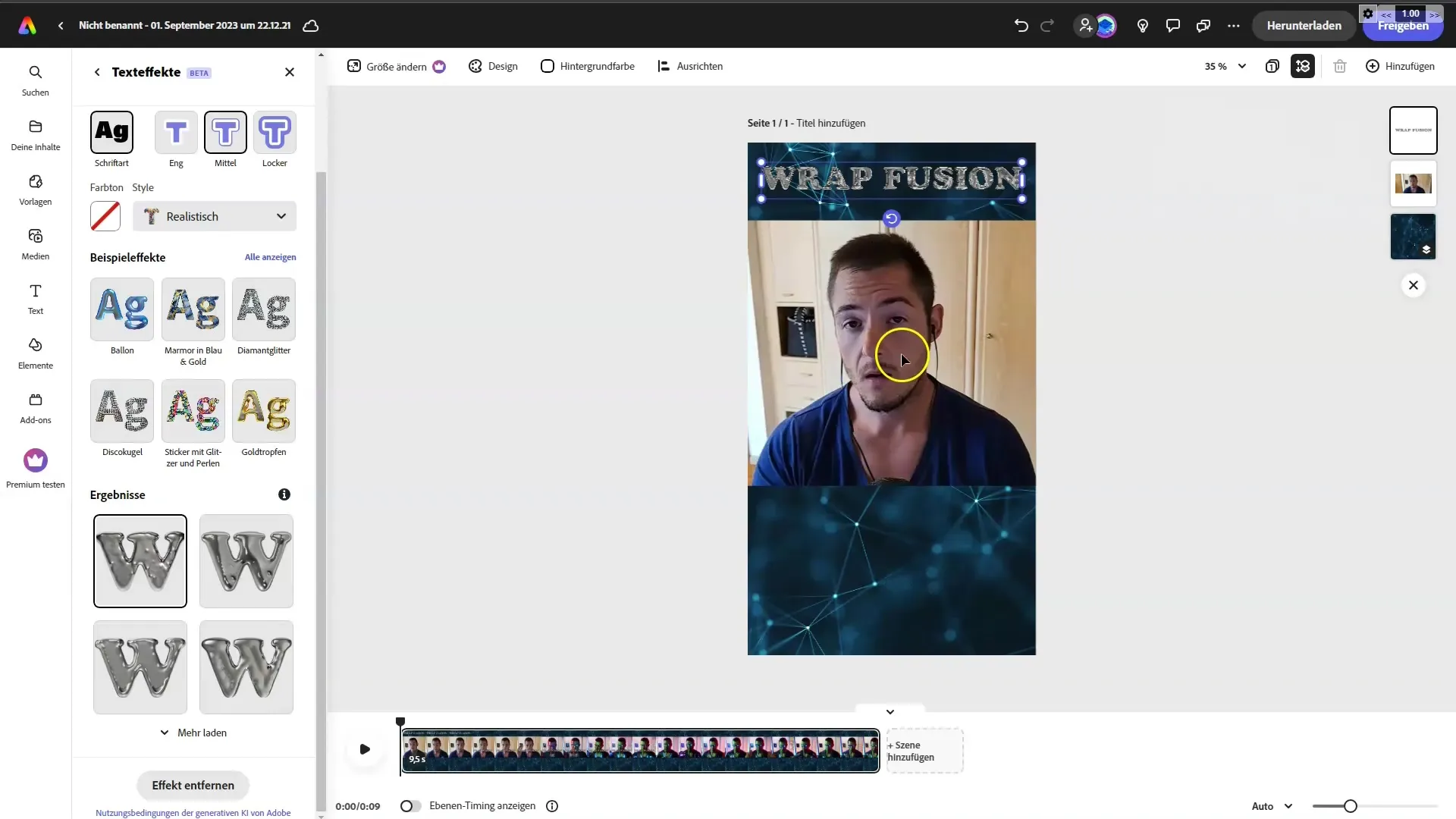
Step 8: Add Animation
To make your Reel more dynamic, add a text animation. Click on the animation options and choose, for example, "Slide in from the left" for the text effect. This will give your Reel a professional look.
Step 9: Save or Share Project
Once you are satisfied with your Reel, you can download it and share it on your preferred social network. Click on the "Download" button or choose the "Share" option to publish the video directly on Instagram.
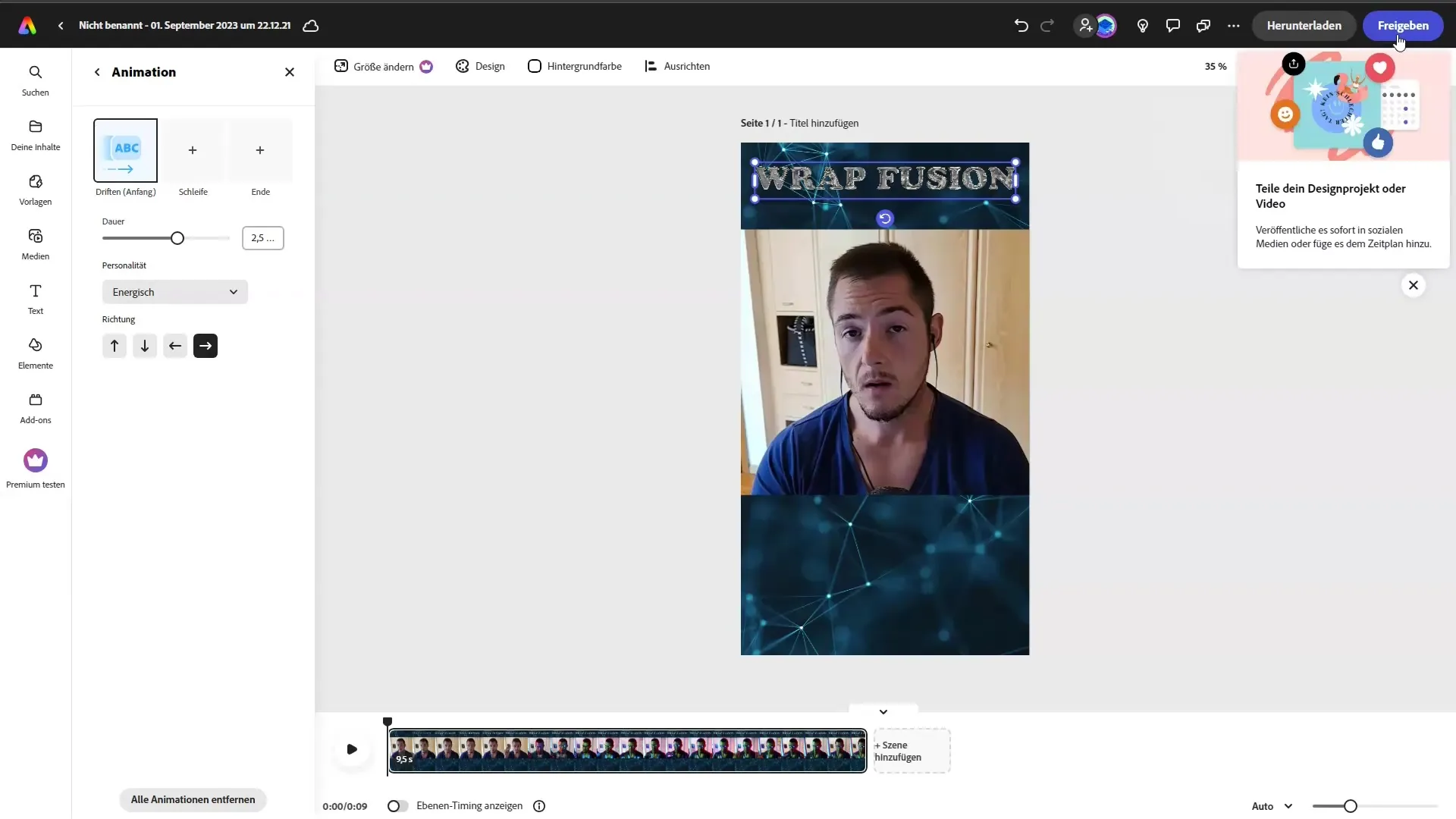
Step 10: Creating More Reels
If you want to stay creative, experiment with more videos and texts. You can use the same method for new reels and thus regularly update your content feed.
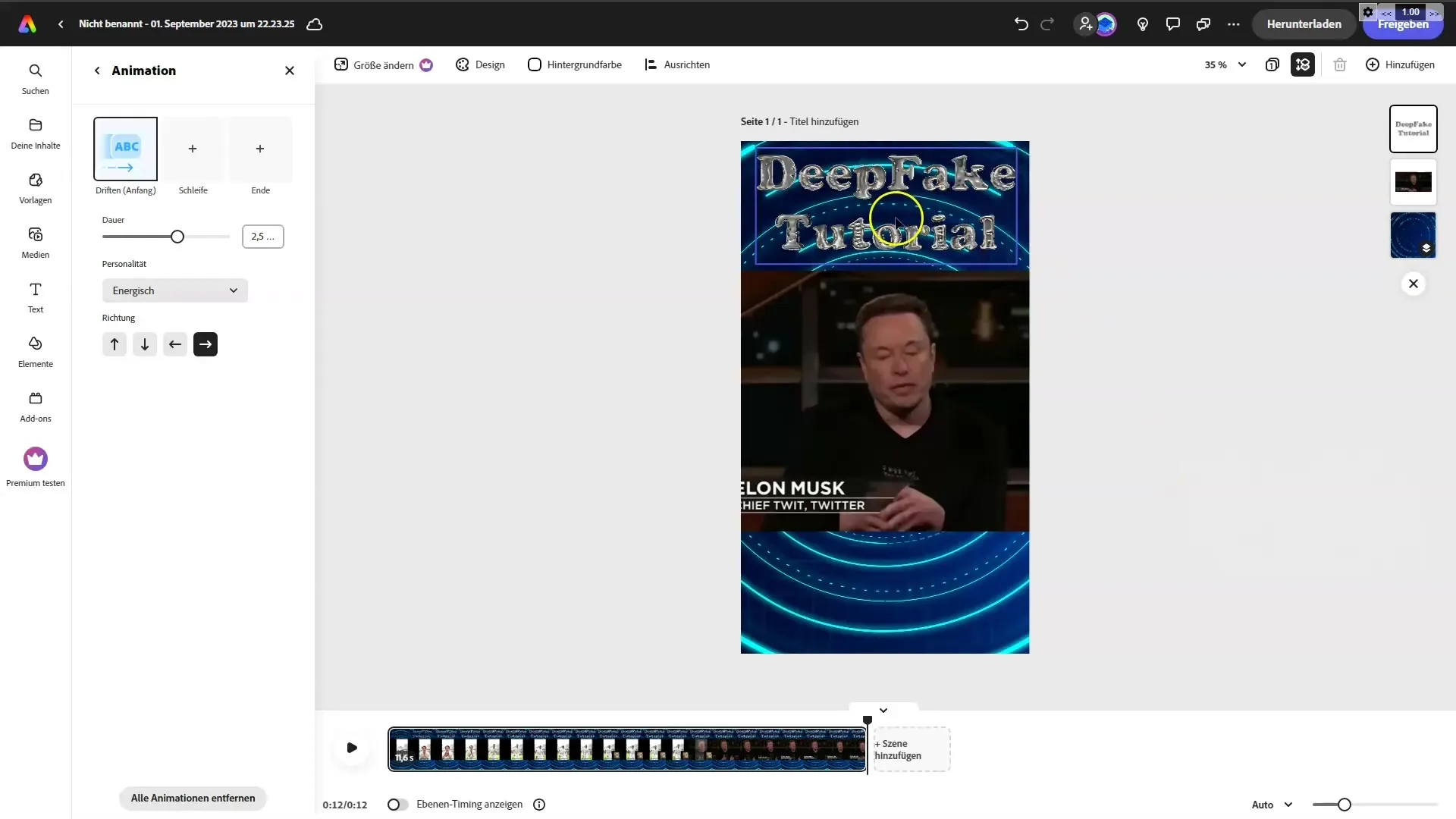
Summary
In this step-by-step guide, I have shown you how to quickly create an appealing Instagram Reel with Adobe Firefly. You have learned how to import a video, add texts, customize them, and even integrate animations. In the end, you have the option to download your finished product or publish it directly on Instagram. With the content you have created, you can now enrich your social media presence.
Frequently Asked Questions
How can I import a video in Adobe Express?You can simply drag the desired video onto the workspace.
Can I change the font in the text?Yes, you can adjust the font, size, and color of the text according to your preferences.
Is there a way to save the text effects?Yes, text effects once created can be saved and reused when needed.
Can I share the Reel directly on Instagram?Yes, you have the option to publish your Reel directly from Adobe Express to Instagram.
How do I download my Reel?Simply click on the "Download" button to save the file on your device.


