In this guide, you will get to know the possibilities that generative AI in Adobe Illustrator offers to effectively change the colors of vectors. You will learn how to download vector files, import them into Illustrator, and use the integrated tools to creatively modify your designs. Although some beta functions may not be available, the basic steps will be clearly explained to you so that you can get started right away.
Key Insights
- Using AI in Adobe Illustrator offers innovative color adjustment options.
- It is important to use vector files that can be imported into Illustrator.
- Access to beta features is through the Creative Cloud, but availability may vary.
Step-by-Step Guide
To successfully change the colors of vectors in Adobe Illustrator, follow these steps:
First, make sure Adobe Illustrator is installed on your computer. Open the Creative Cloud application and verify that you are using the latest version of Illustrator. This is crucial to access the latest features.
Before you start coloring your vector files, you need suitable vector files. I recommend the website "Freepik" where you can find numerous free vectors. Visit the website and click on the "Vectors" category to browse the available designs.
Once you are on Freepik in the vector category, you can look for designs that appeal to you. You will find a variety of vectors that are suitable for color adjustments. Choose a vector that you like - for example, I click on the first design.
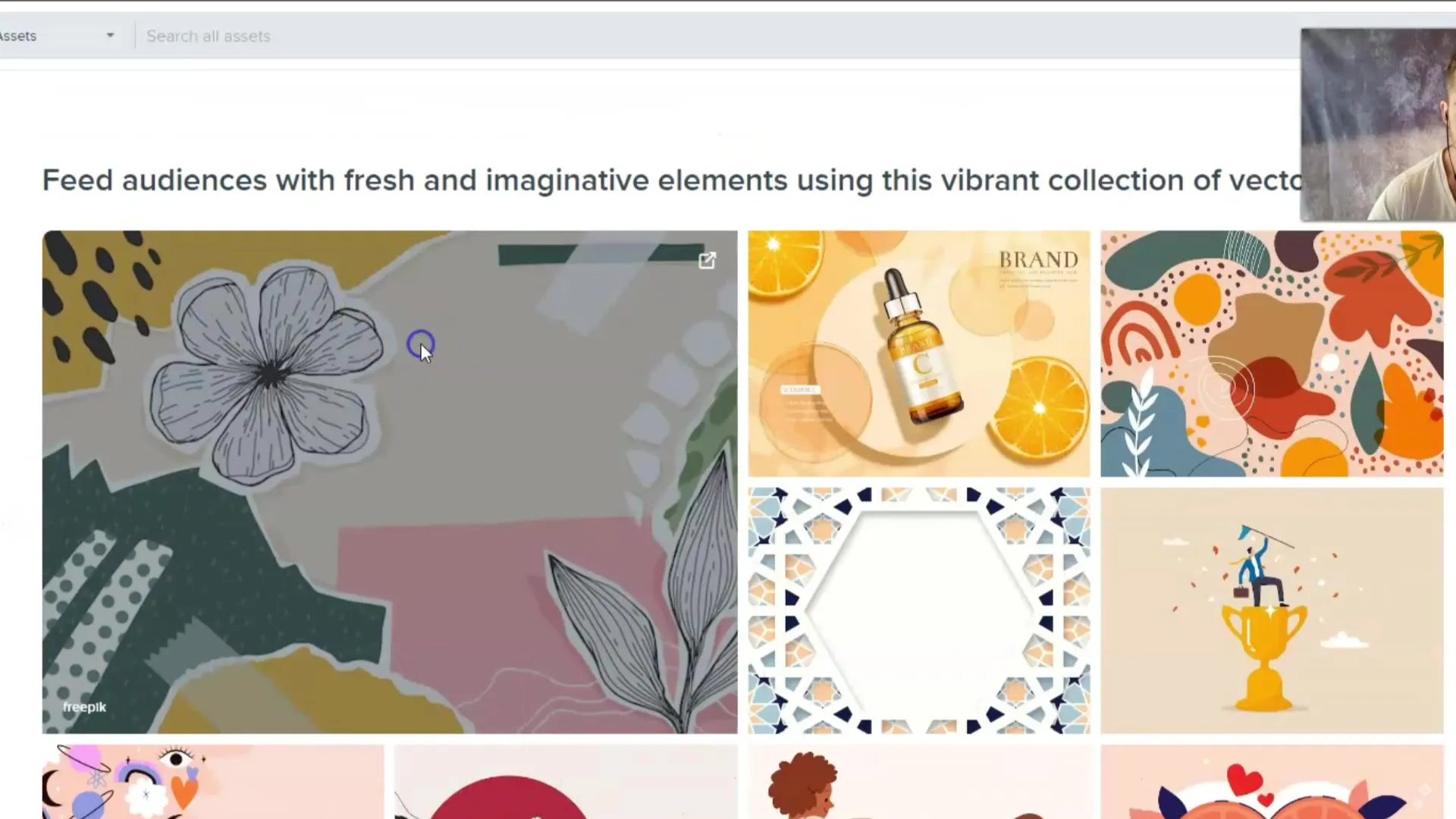
After clicking on the chosen design, you can find the download button there. Click on it to download the vector file. Most vectors are available for free, but there may also be paid content that you need access to.
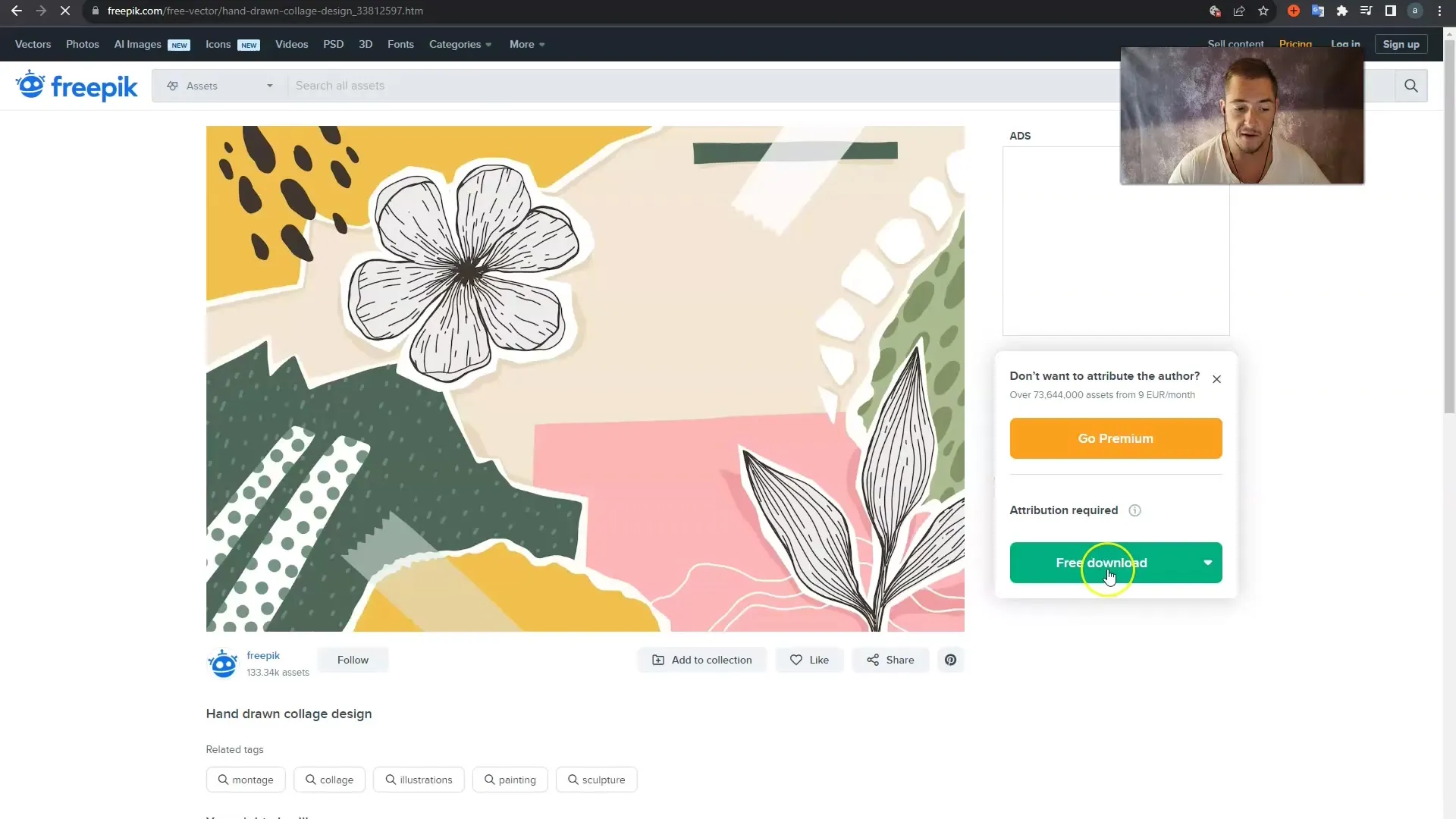
Once the download is complete, the vector file will be in a ZIP folder on your computer. Open this folder to access the included files. You will find a .jpg file and a suitable vector file.
It is important not to open the .jpg file. Instead, select the vector file you want to use in Adobe Illustrator. Right-click on the file and choose "Open with..." followed by "Adobe Illustrator" to open the file in the program.
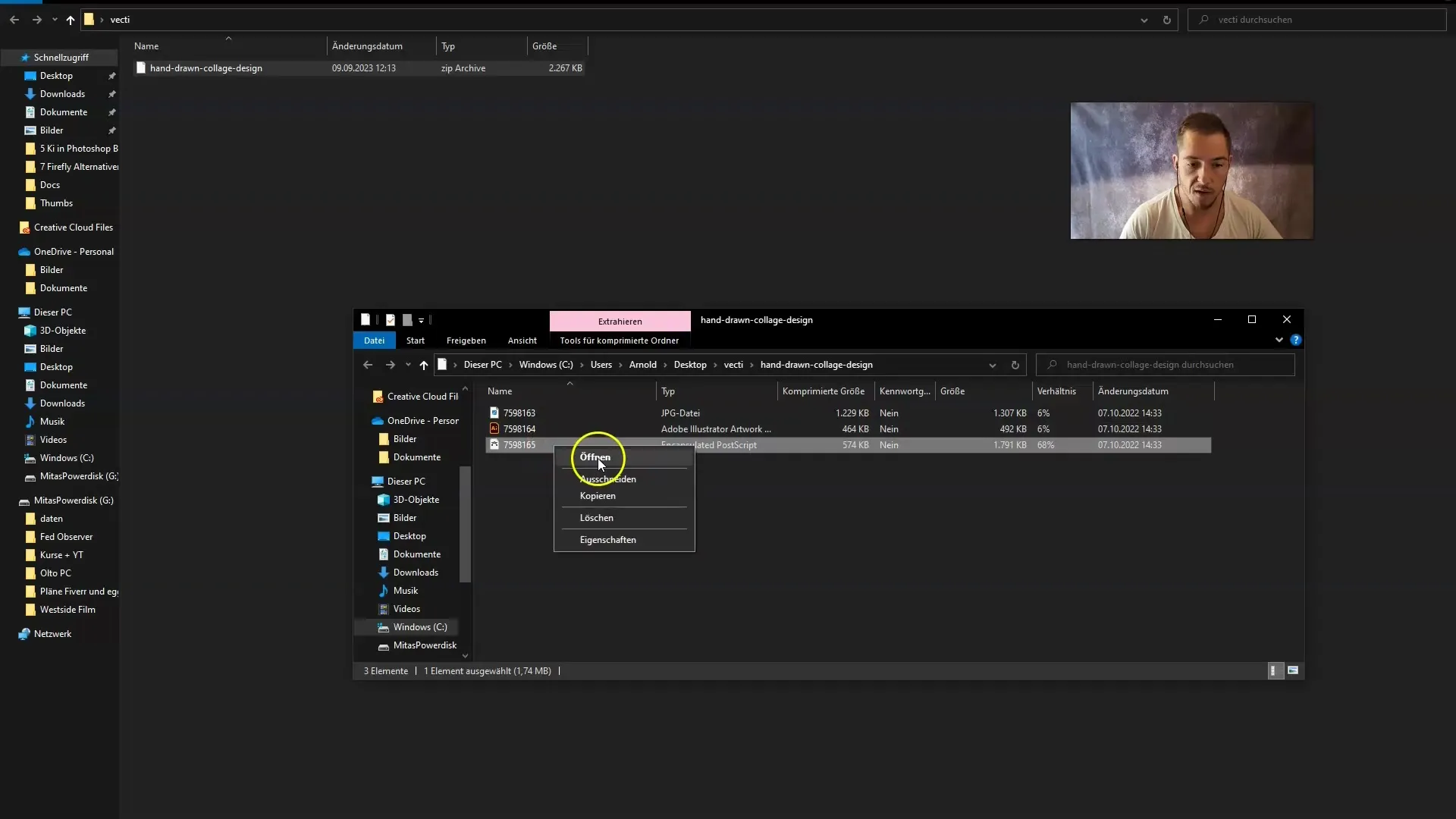
After opening the design in Illustrator, you can easily adjust the colors. Hold down the Control key and click on the different color areas within your vector. This allows you to select the channels you want to color.
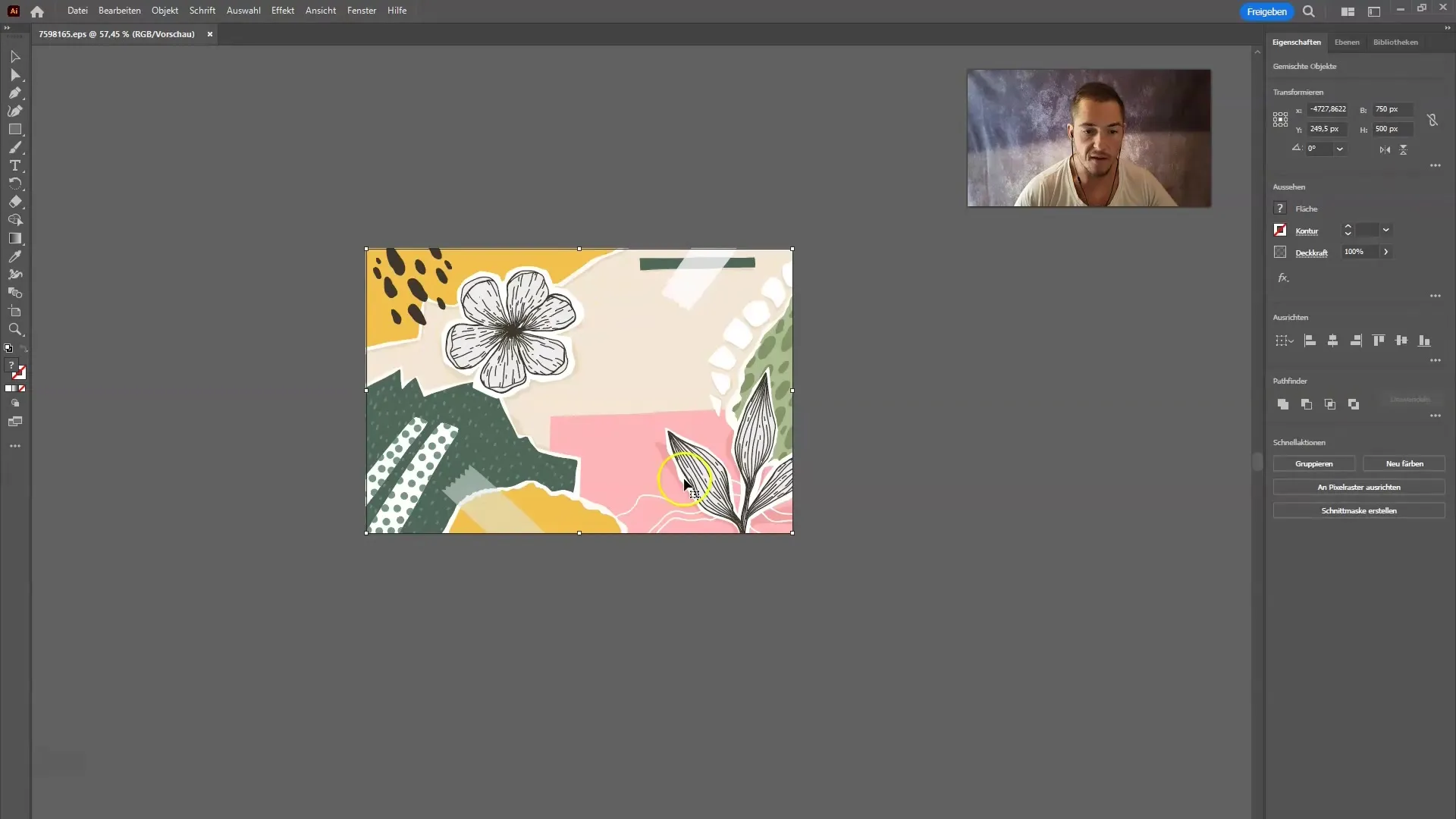
Now go to "Edit" in the top menu bar. Choose "Edit Colors" here, and then select "Recolor Artwork." In this step, you should have access to the beta features that allow you to change colors using generative AI.
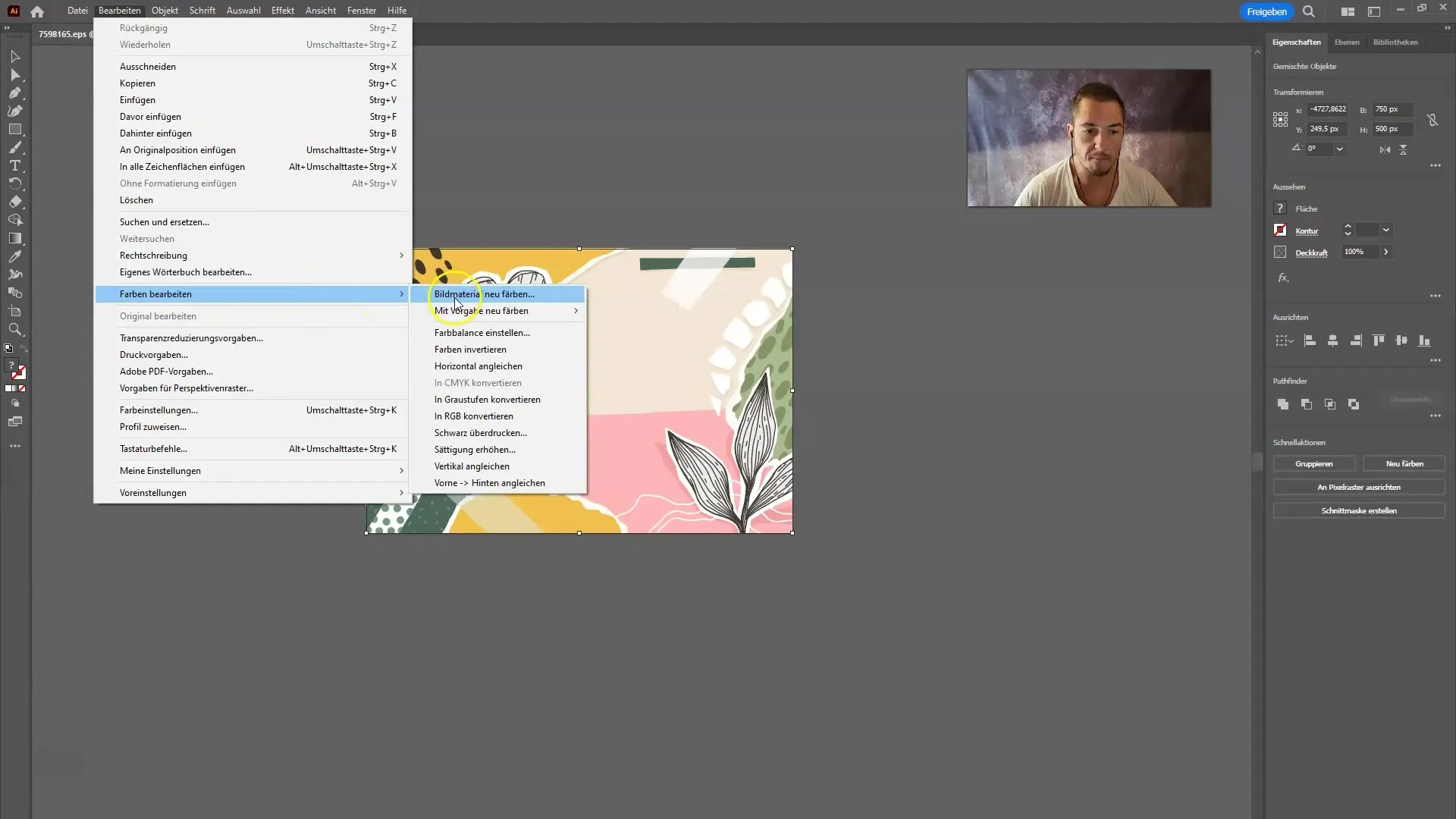
If you can no longer use the beta features, you can still manually adjust the colors. You can use the "Recolor" option to change the different colors within your design.
For a quicker adjustment, choose the color palette that you like best. Here you can make simple settings and change the colors in no time. For example, select a palette called "Food" and click on "Ice" to change the entire color scheme at once.
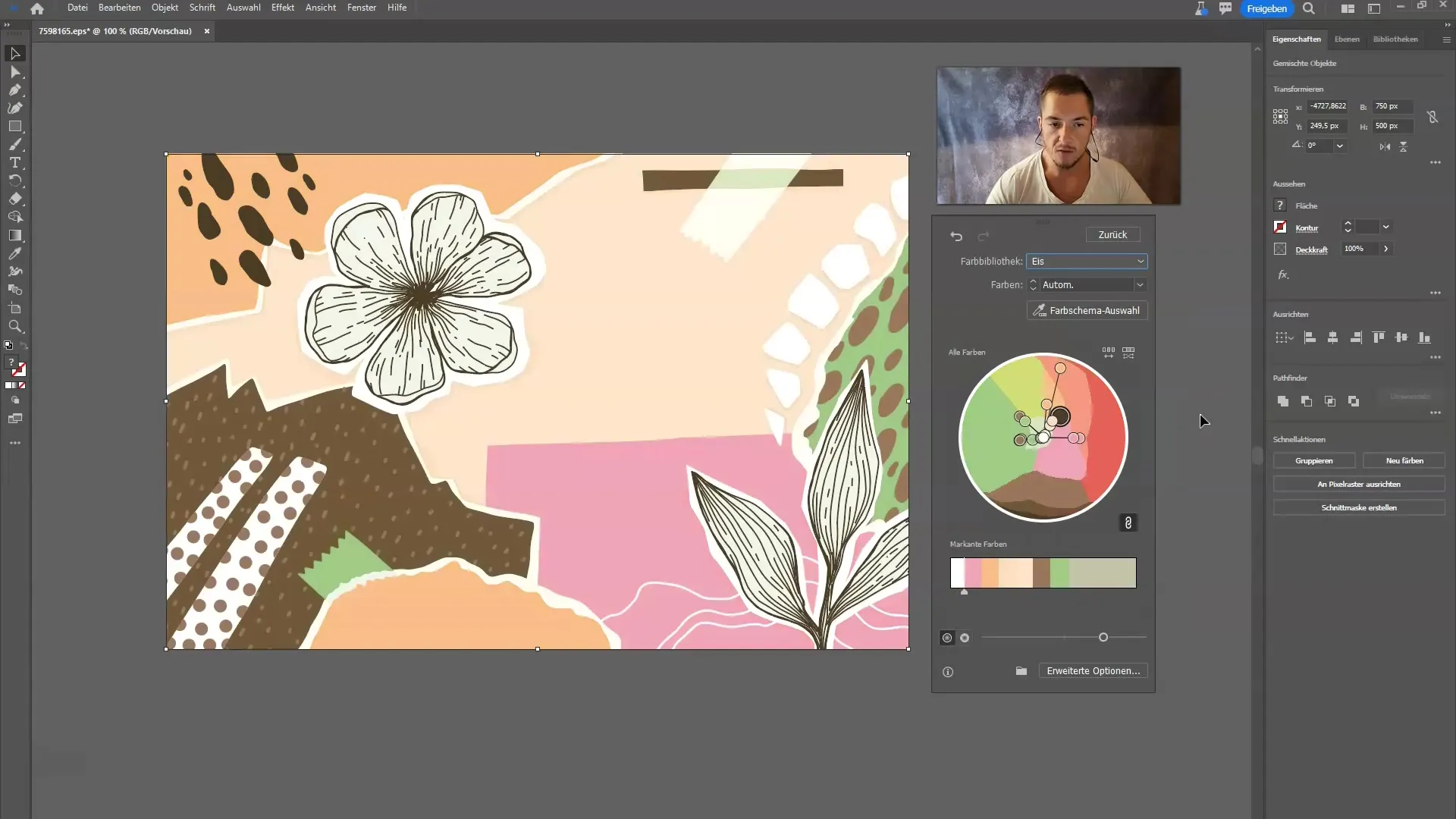
With just one click, you can adjust all color tones. If you desire a specific hue, you can vary the colors according to your wishes. For example, earth tones or darker shades are easily achievable.
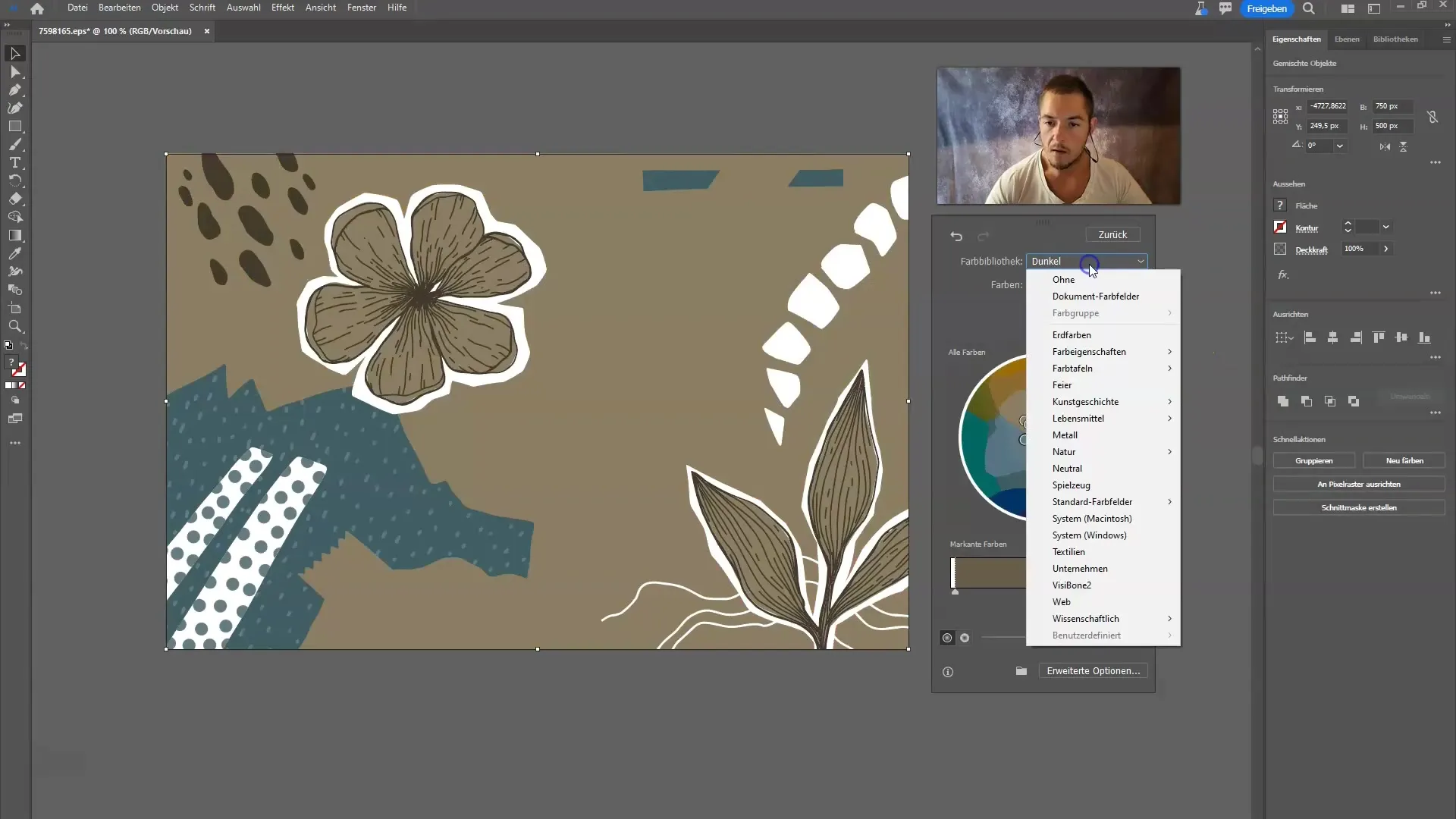
Creativity knows no bounds here, and you can adjust the design almost instantly. Depending on the chosen color palette, you can try out different styles and see how the changes influence your design.
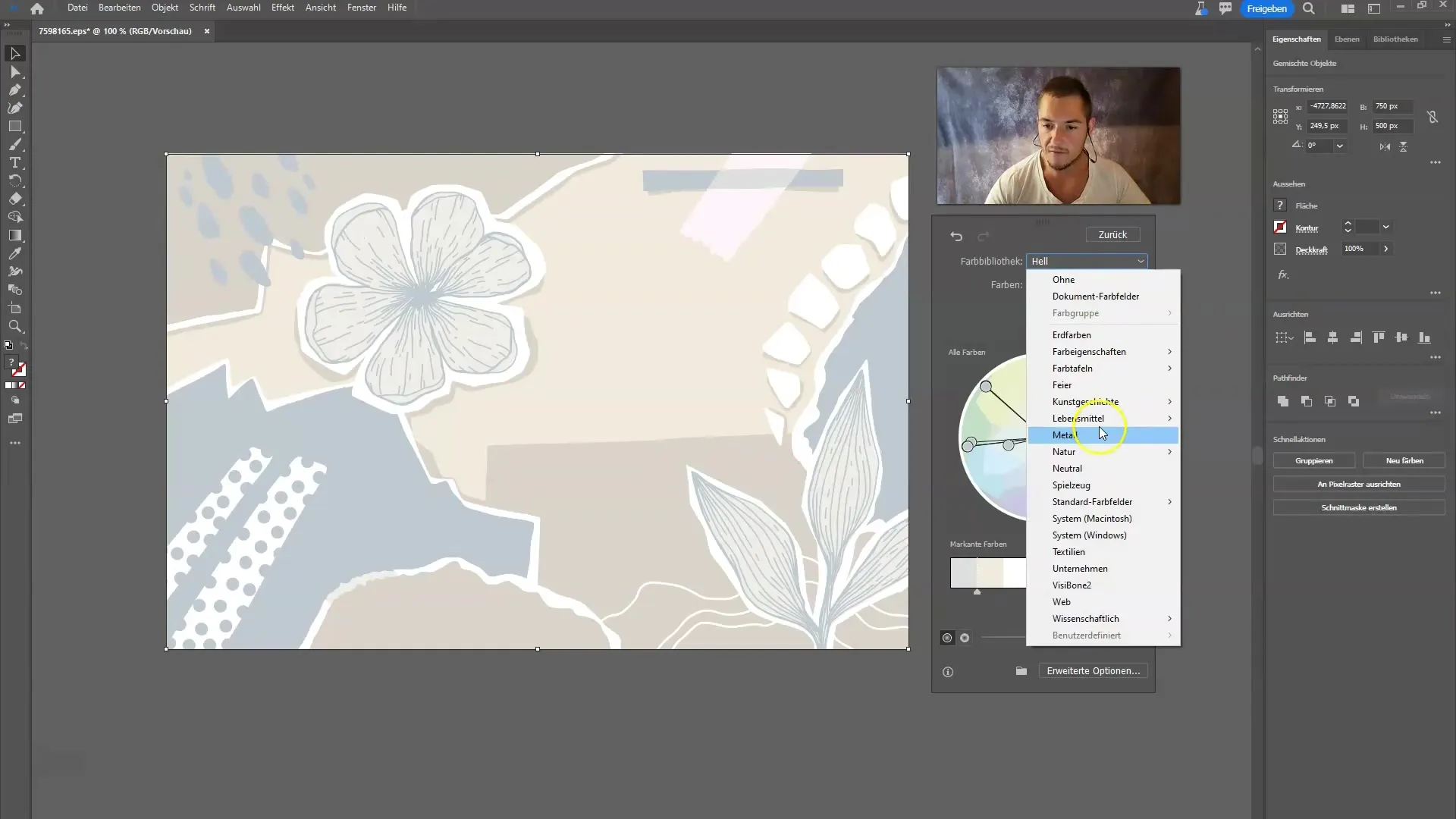
It might happen that some of the functions you tested are no longer active. Let me know in this case if you still have access to the beta tools. In general, the generative AI in Illustrator should work seamlessly, as I have shown you in previous lessons.
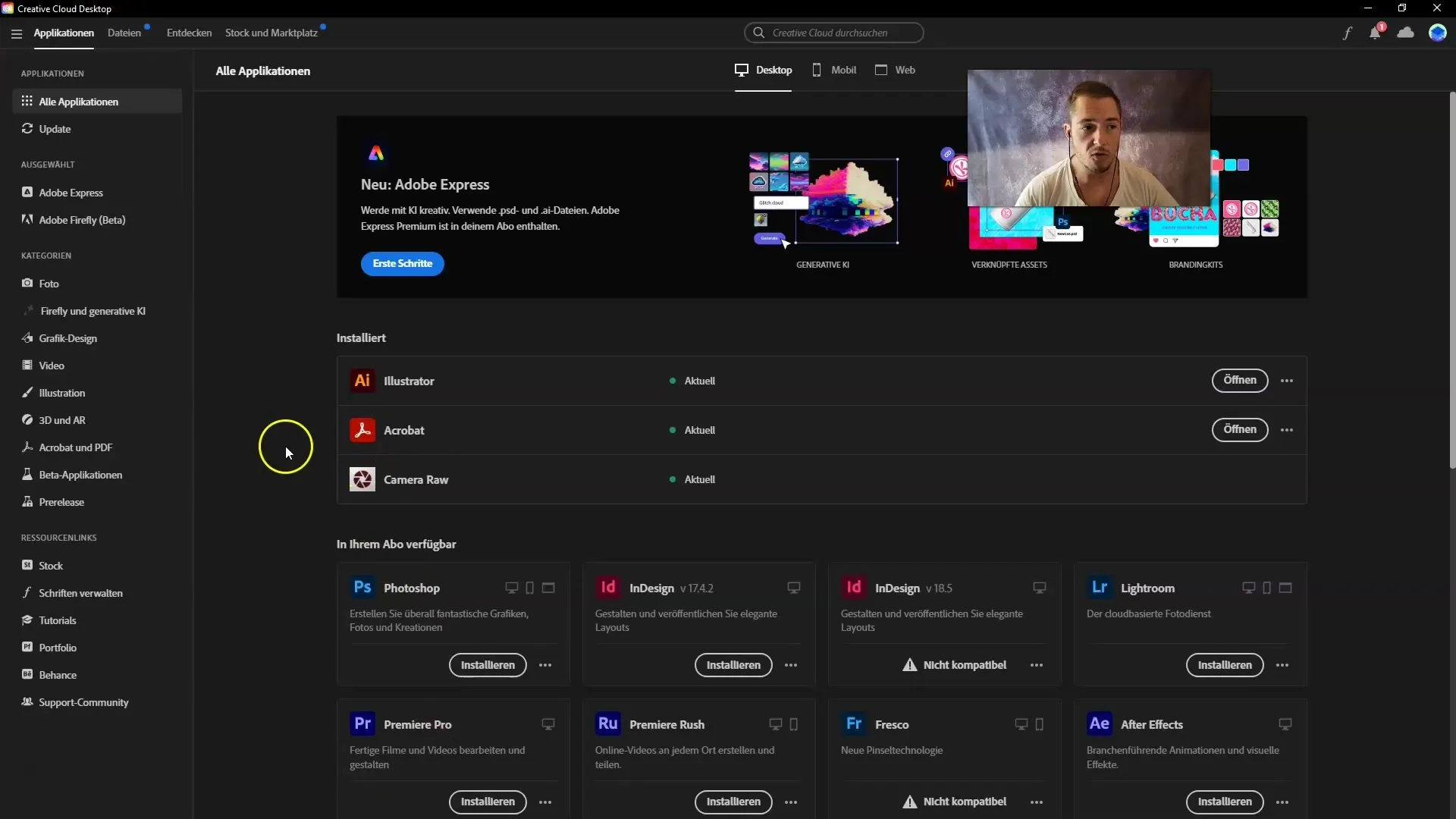
If you have any further questions or need additional support, you can always refer to the integrated help in Illustrator. Simply click on the Firefly and generative AI section in your Creative Cloud. There you will find relevant information and possible solutions.
Summary
In this tutorial, you have learned how to change the colors of vectors in Adobe Illustrator using generative AI. You have learned how to download and import vector files and effectively use the color change tools. Even if beta functions are sometimes not available, you are now able to creatively design your projects.
Frequently Asked Questions
How do I download vector files from Freepik?You go to Freepik, select the "Vectors" category, and click on the download button of the desired design.
Can I manually adjust the colors of my vectors?Yes, you can adjust the colors by going to "Edit" > "Edit Colors" > "Recolor Artwork".
How do I access the beta features in Illustrator?The beta features are available through your Creative Cloud, but access may vary.
What can I do if the beta features are not showing up for me?You can also manually change the colors or check if your Illustrator version is up to date.
Is there a way to select different color palettes in Illustrator?Yes, you can choose different color palettes by clicking on the relevant library in the "Recolor" menu.


