It's easier than ever to create explainer videos, even if you're not a professional speaker or video producer. With tools like ElevenLabs, you can effortlessly generate high-quality audio commentary that enhances your learning or explainer video. In this tutorial, I'll show you step by step how to create an engaging explainer video, even if you don't want to be in front of the camera.
Key Insights
- You can easily personalize your explainer videos using ElevenLabs without having to speak yourself.
- The tool allows you to choose different voices and languages.
- With a short text input, you quickly get high-quality audio content.
Step-by-Step Guide
Step 1: Content Preparation
Before you start creating your explainer video, you should decide on the topic you want to cover. Let's say you want to explain how to make a paper airplane. You could prepare some sketches or a small video to create the visual part of your project.
Step 2: Script Writing
Now you need a script that describes the steps you want to convey for your topic. Keep it simple and concise. For example: "Welcome to our explainer video where we show you how to make a simple paper airplane. Just follow the steps to create your own flyer and have fun throwing it."
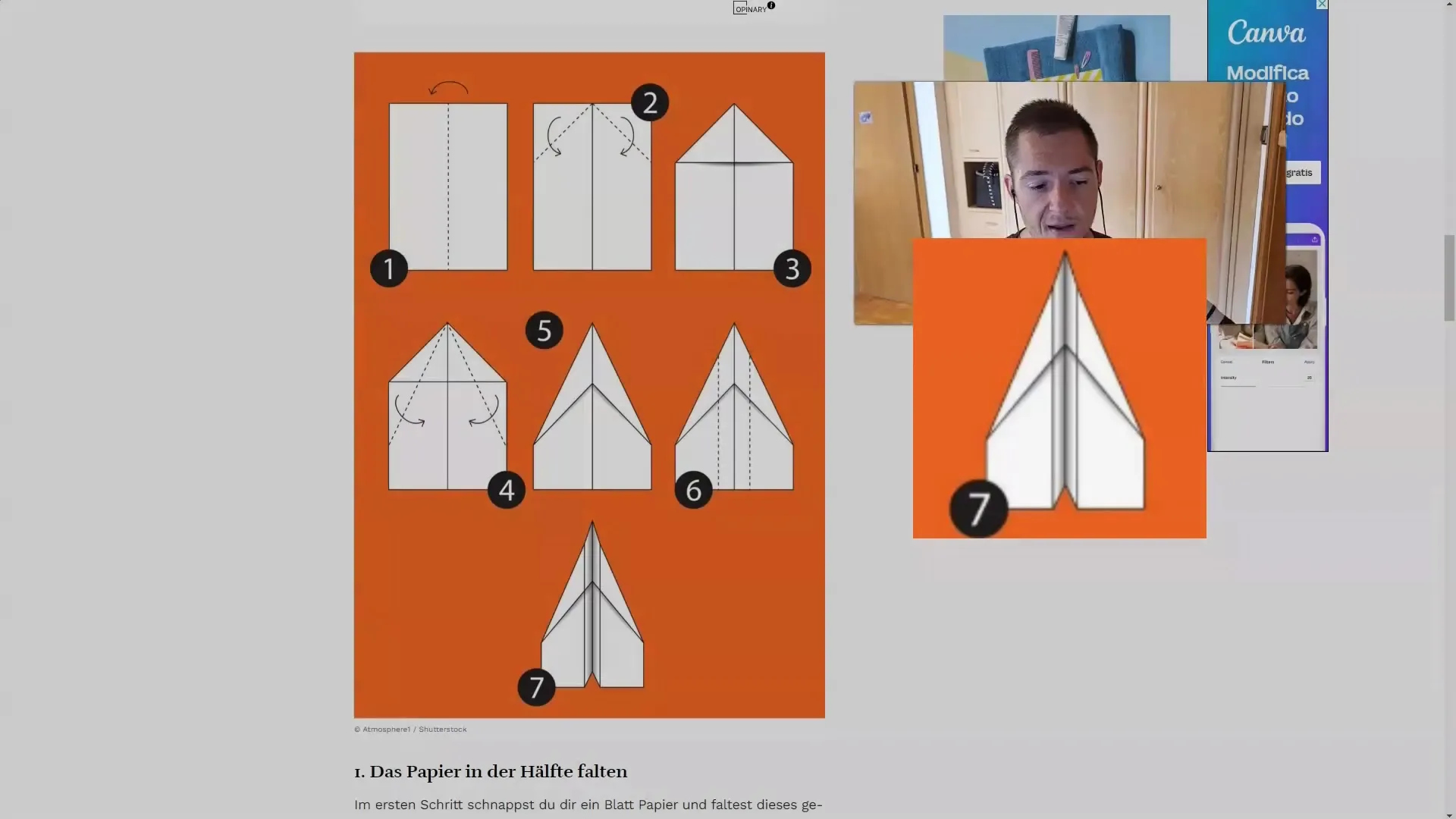
Step 3: Using ElevenLabs
With your script ready, go to the ElevenLabs website. There you can enter the prepared text. Choose a voice that suits your audience. In this example, we could use the voice of Anthony, who has a friendly and clear pronunciation.
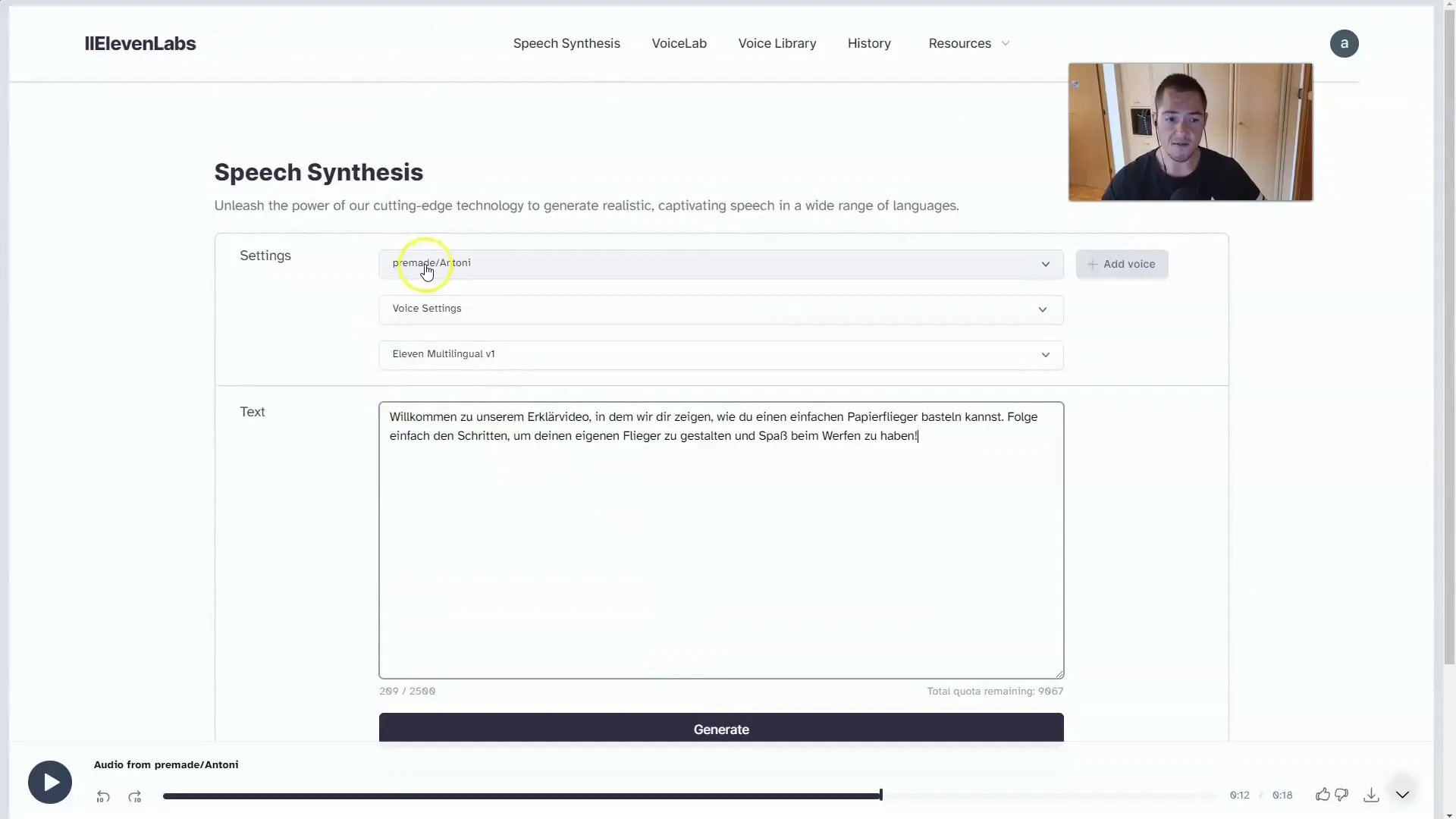
Step 4: Generating the Audio Material
Simply click on "Generate" to create your audio. This usually only takes a short moment. Once the audio has been generated, download it.
Step 5: Video Editing
Now comes the creative part. Open your video editing program and combine the downloaded audio with your prepared visual content. If you have created slides for your video, you can easily insert them into the editing process to visually guide viewers through the steps.
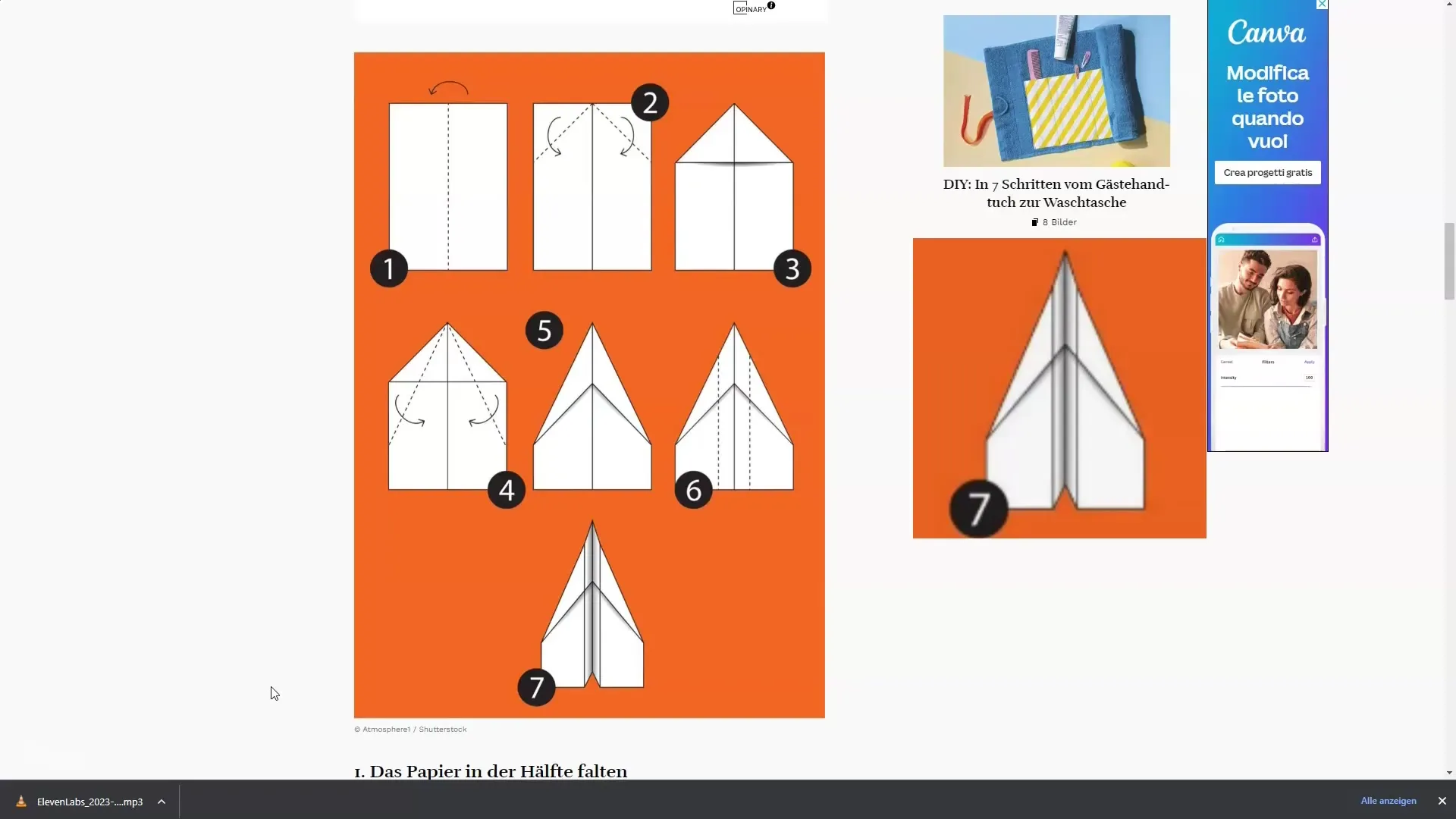
Step 6: Review and Adjustments
Play through your video to ensure that the synchronization between audio and visual elements is well done. If necessary, make adjustments and cut relevant parts. This ensures that your explainer video is well received in the end and viewers can optimally absorb the information.
Step 7: Publishing
If you are satisfied with the result, export the video and upload it to the platform of your choice. Make sure to choose an engaging title and description to attract the attention of your target audience.
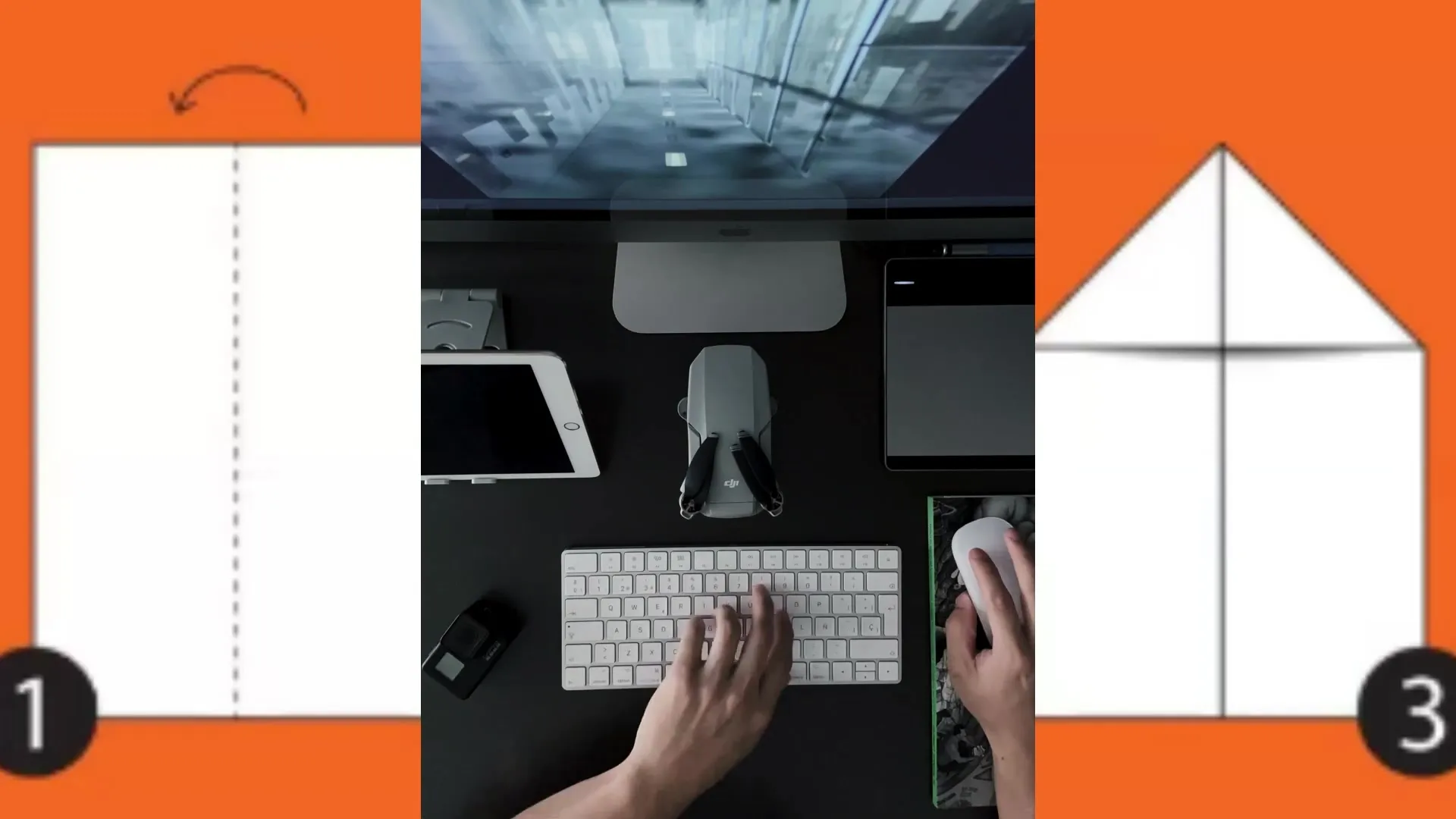
Step 8: Using Additional Features
ElevenLabs also offers the ability to translate text into multiple languages. If you want to reach a wider audience, you can use the translation function and adjust the voice if you are not satisfied with the current one. This way, you can efficiently adapt content to different target groups.
Summary
In this tutorial, you have learned how to create an explainer video using ElevenLabs without having to speak yourself. With clear preparation, creative use, and simple audio feedback, you can effectively and professionally convey your learning content.
Frequently Asked Questions
What is ElevenLabs?ElevenLabs is a tool for creating AI-generated voice content that allows you to easily create audio for videos.
Can I select different voices?Yes, ElevenLabs offers various voices that you can choose according to your preferences.
How do I get my audio content?After entering the text and clicking on "Generate," you can simply download the audio.


