In this guide, I will show you how to create an impressive dither effect in Photoshop. Dithering is a technique used in image editing to create the appearance of colors that are not directly present in the image. The result is a creative and retro-inspired look. You don't need extensive Photoshop knowledge to achieve this effect. Let's get started!
Key Takeaways
With just a few steps, you can create a dither effect in Photoshop. By adjusting the image size and selecting different dither modes, you can customize the appearance of your image. It's important to experiment with different palette settings to achieve the desired effect.
Step-by-Step Guide
First, open Photoshop and load the image you want to work with. Since you want to create the dither effect, it's important to first adjust the image size to achieve optimal results.
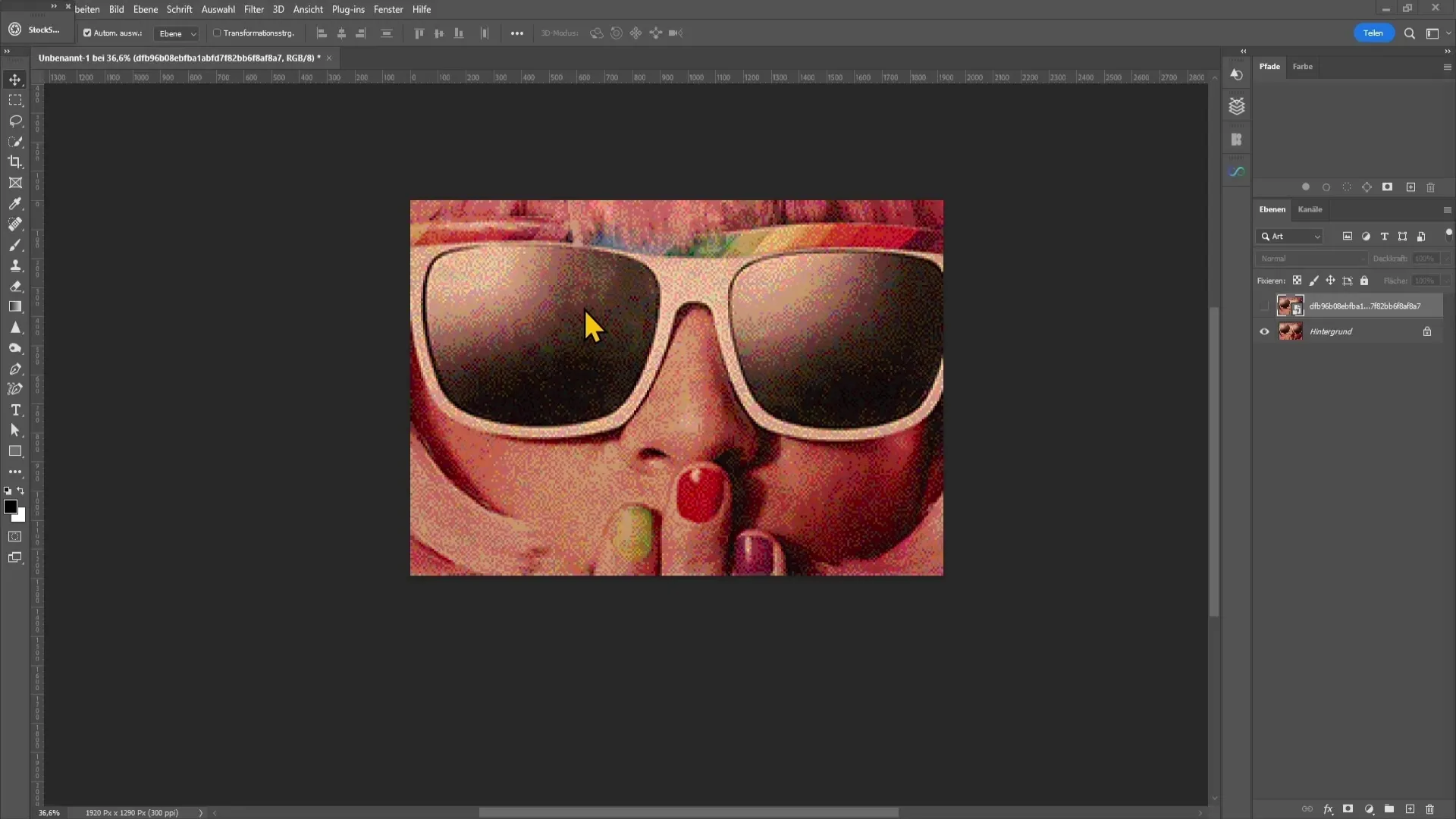
To reduce the image size, go to Image at the top left and then select Image Size.
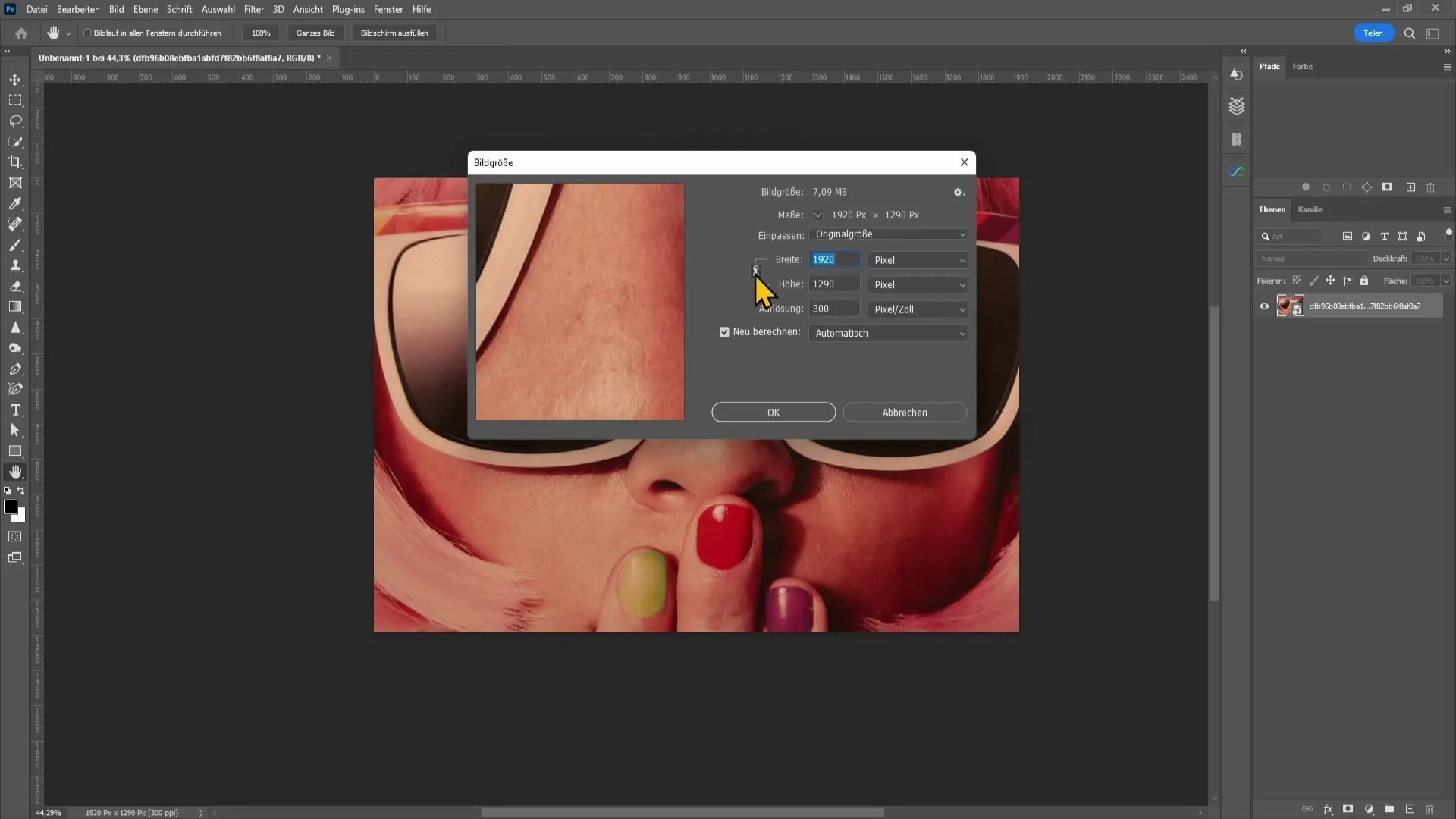
Make sure the chain on the left is active to maintain the proportions of the image. Then set the width to 250 pixels and click OK.
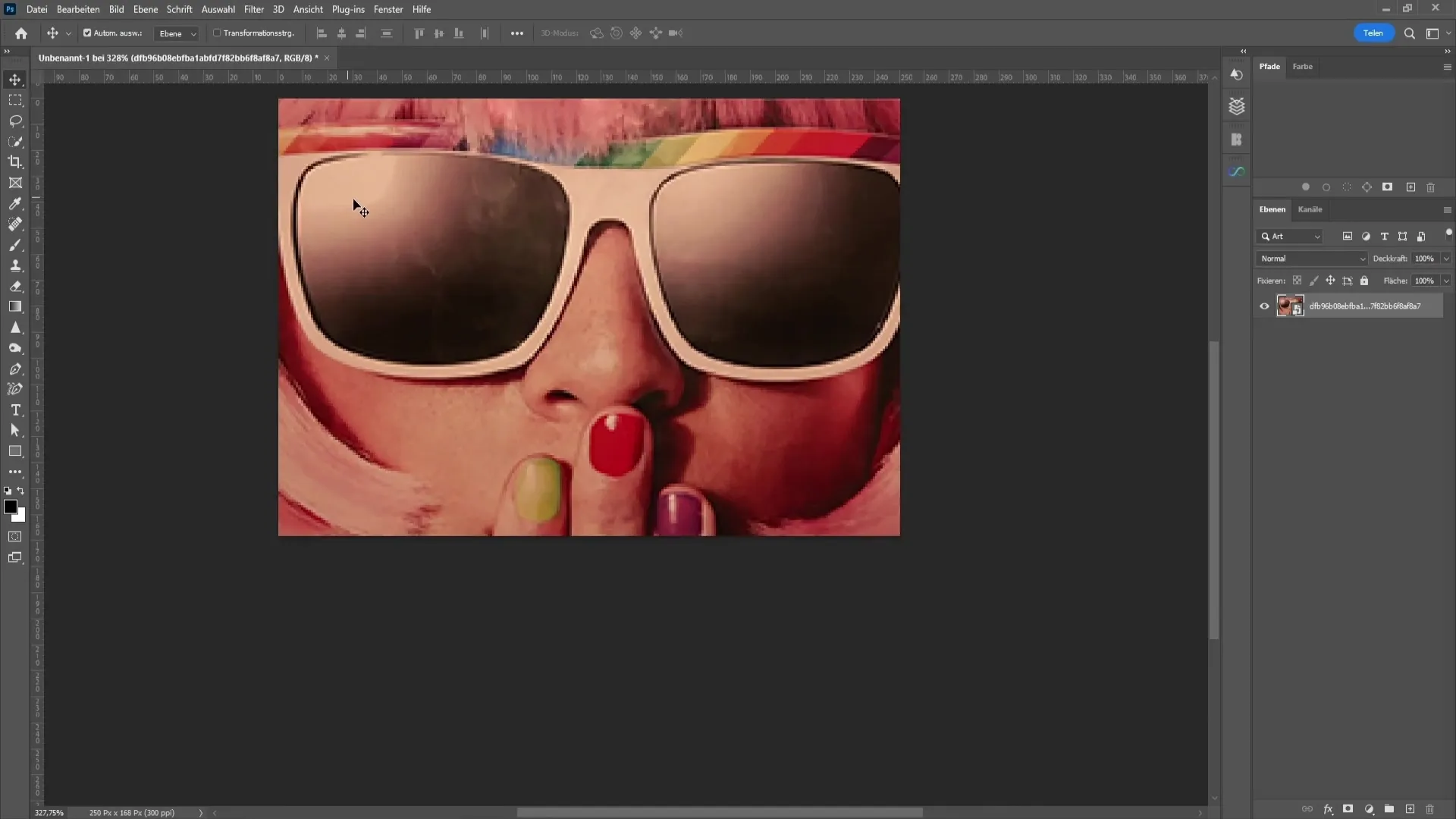
Now you have a smaller image that is ideal for the dither effect.

To apply the dither effect, go back to Image and choose the Mode option followed by Indexed Color.
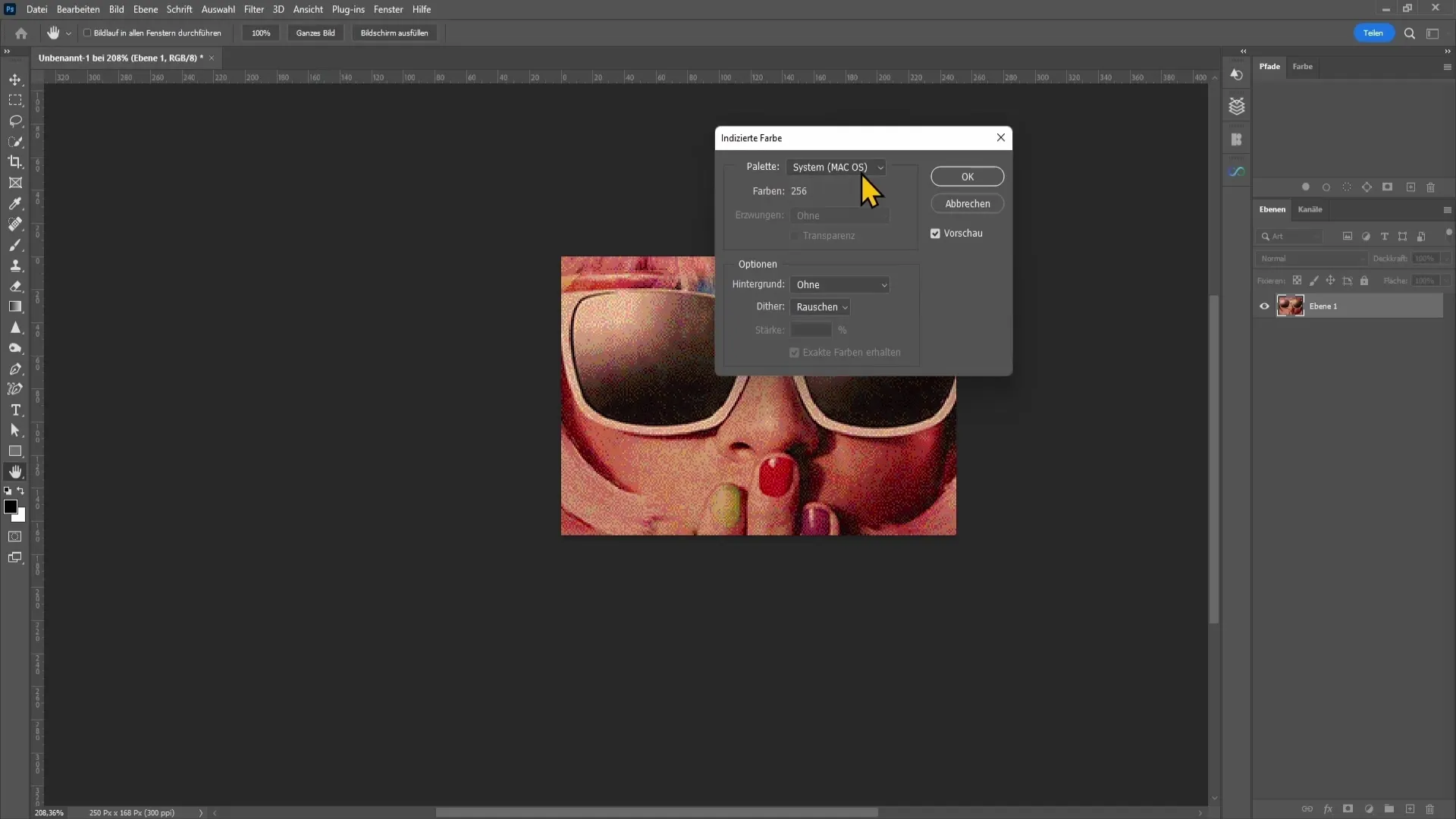
In the top section of the print window, choose Custom under Palette.
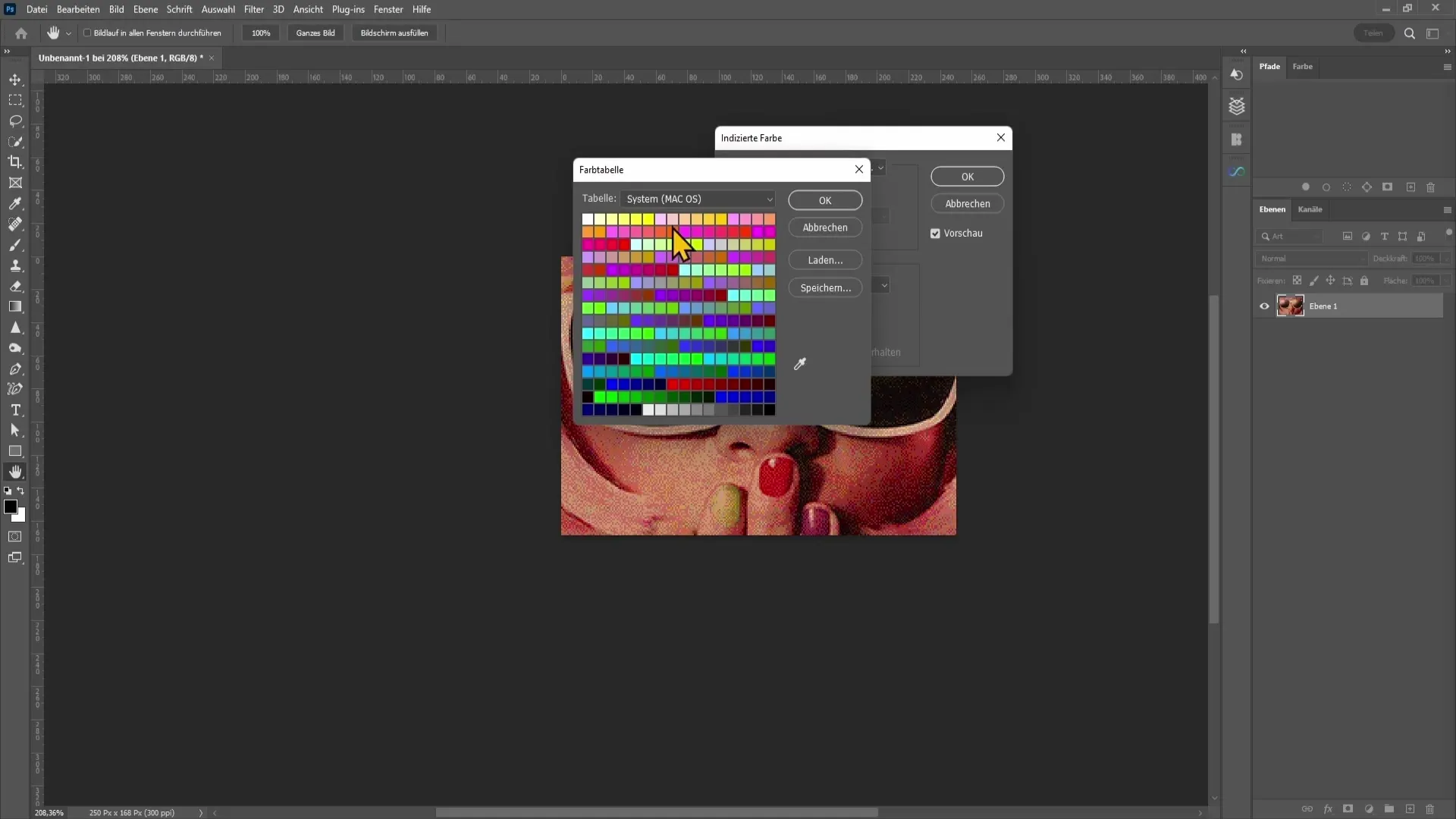
Here, you can browse through the different tables. Experiment with the various options. For example, if you switch to Grayscale and click OK, you will immediately see that a grayscale dither effect has been applied.
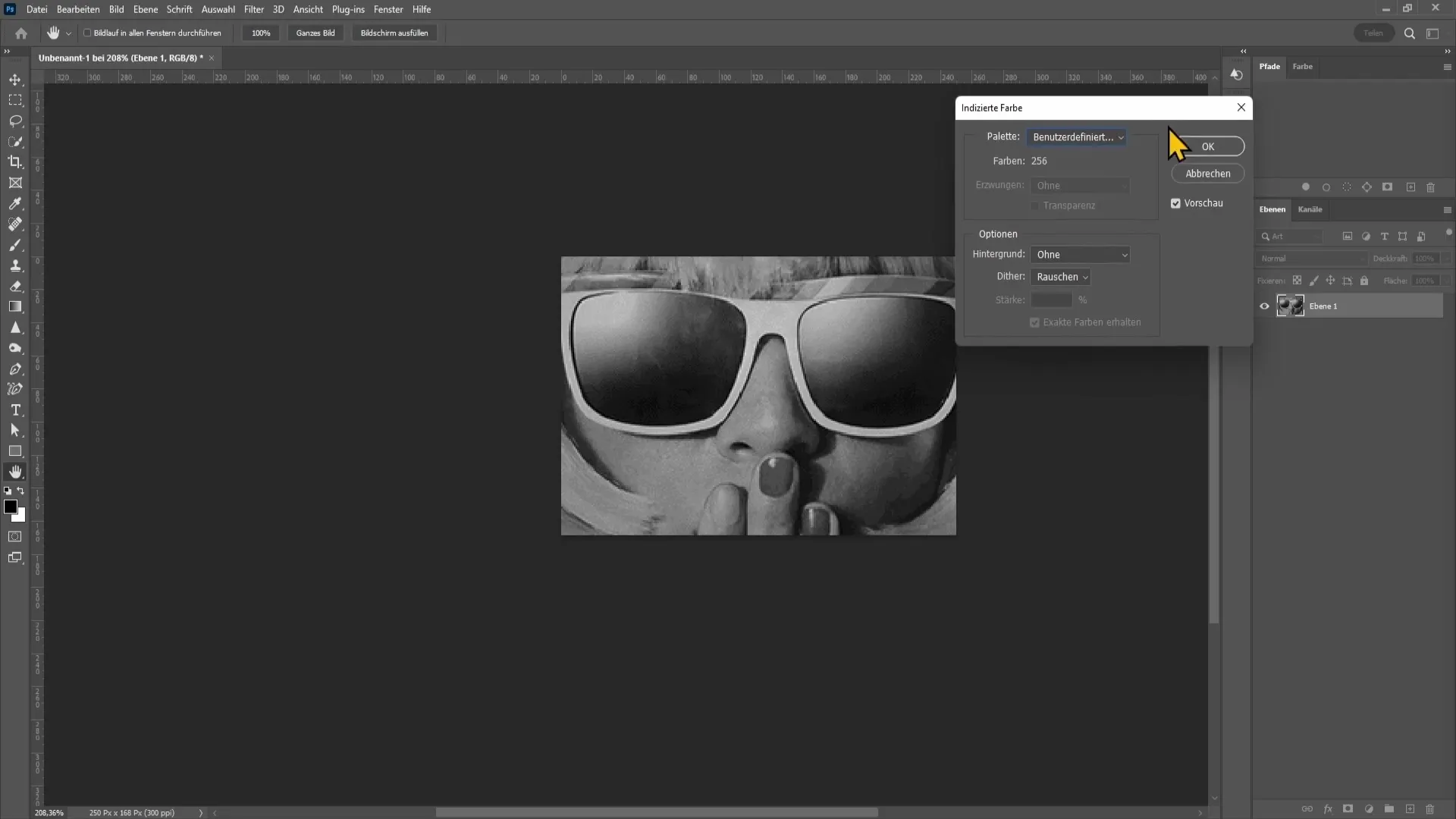
The example demonstrates how a simple dither effect is created.
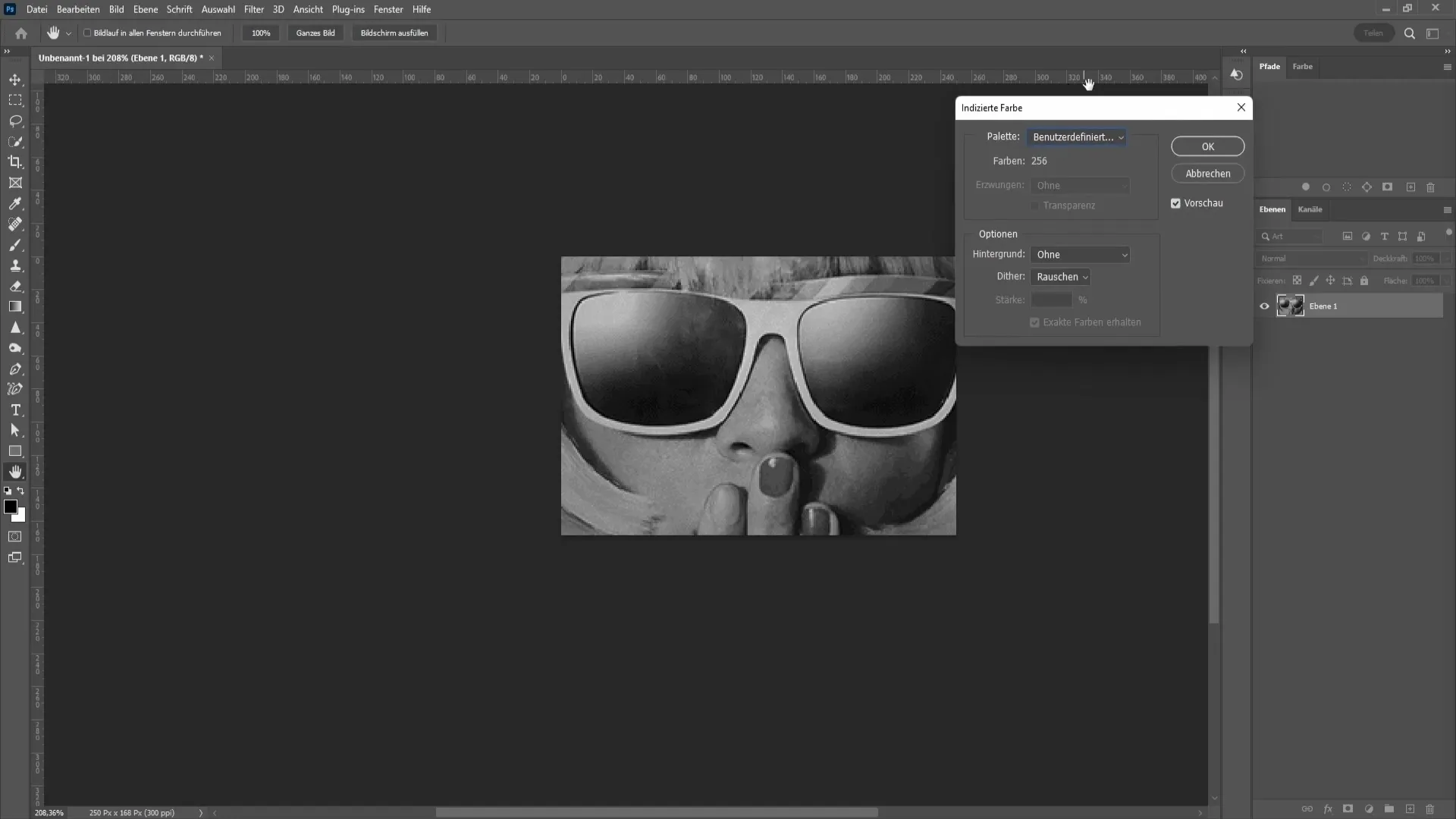
Another interesting mode you can try out is Diffusion. But you can also use a different palette to test out more styles.
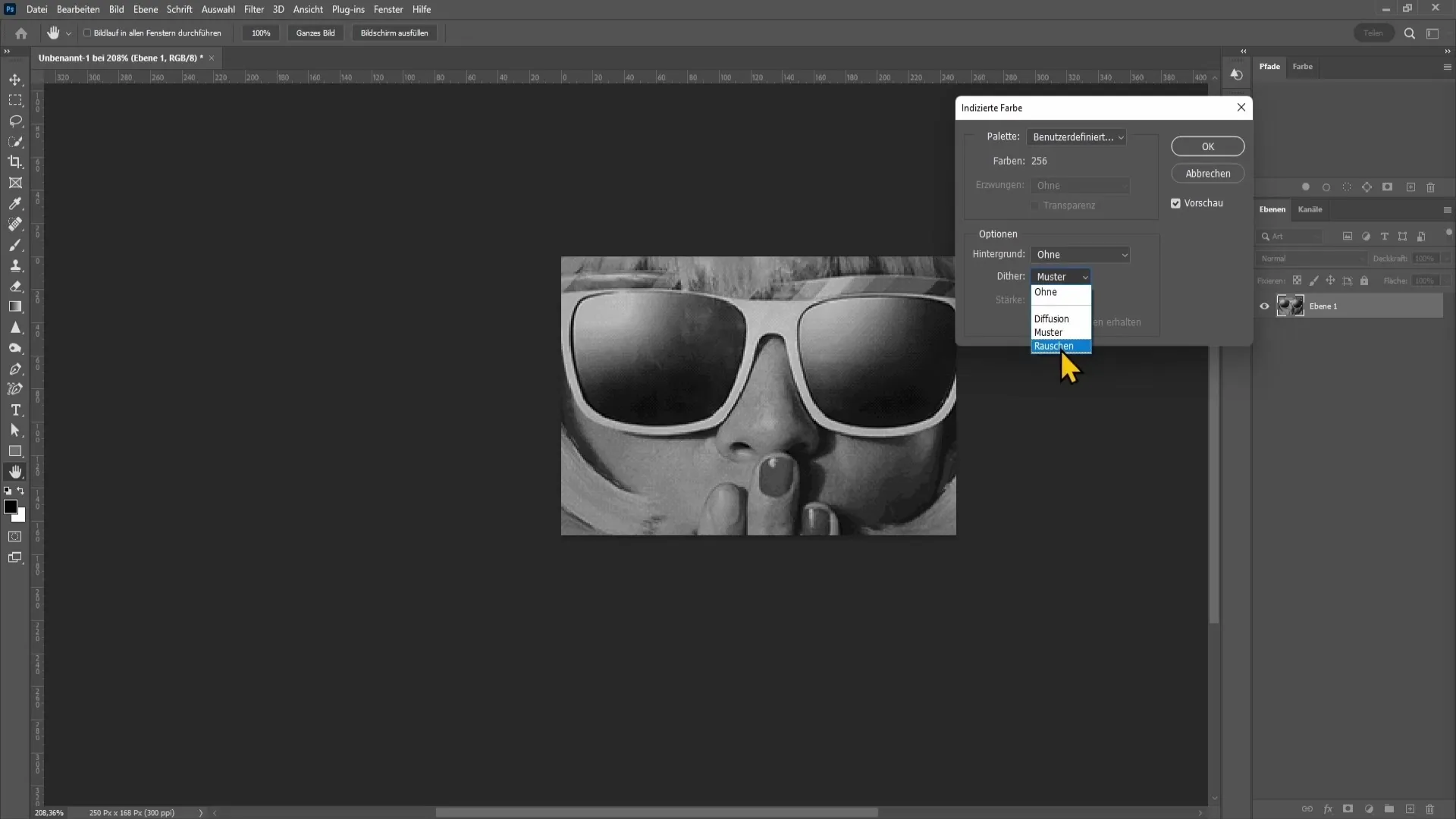
It's important to experiment here and see which dither mode you prefer the most.
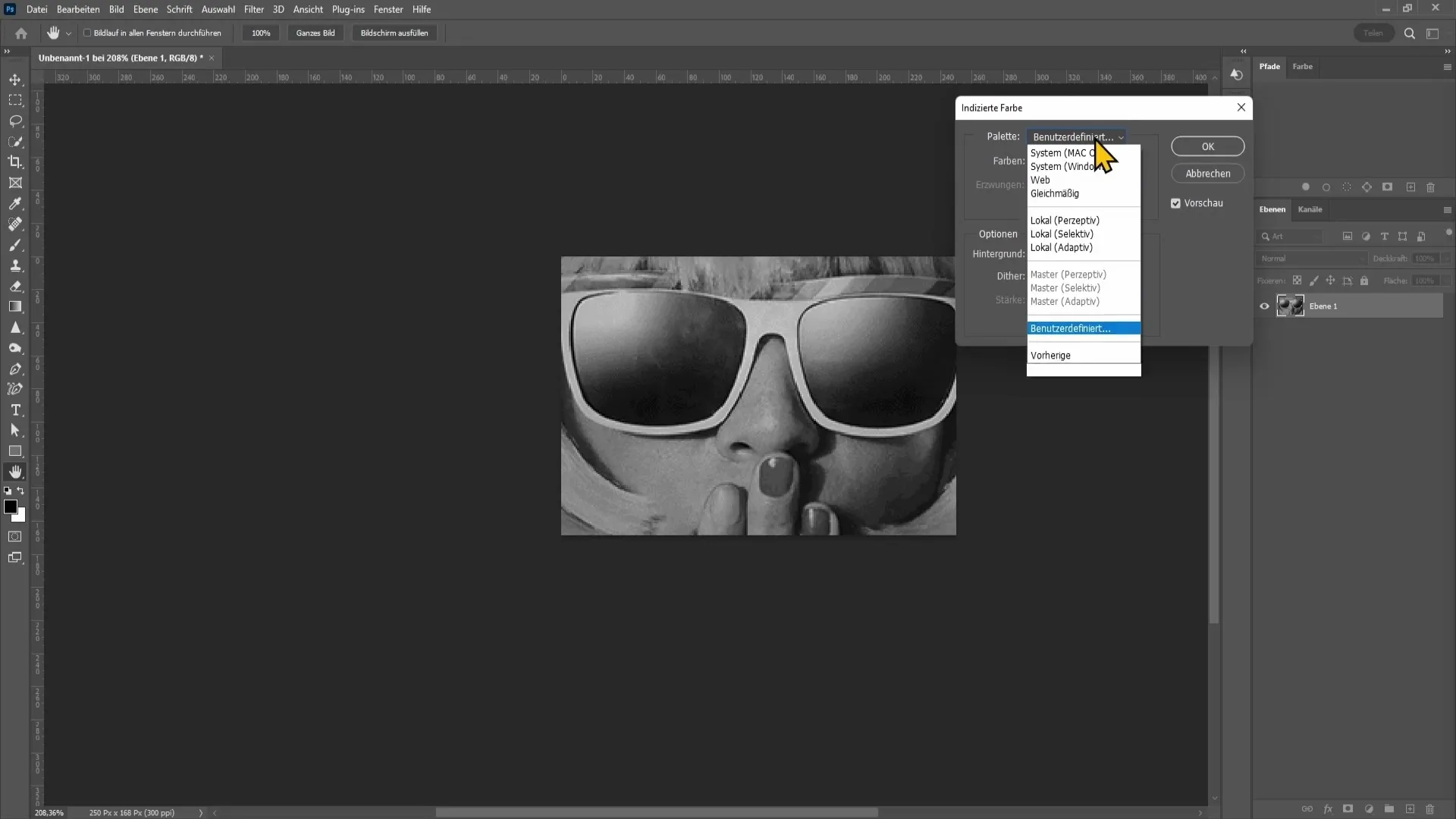
You may find the System Windows or System MacOS quite appealing. Some users prefer the variations of these two modes.
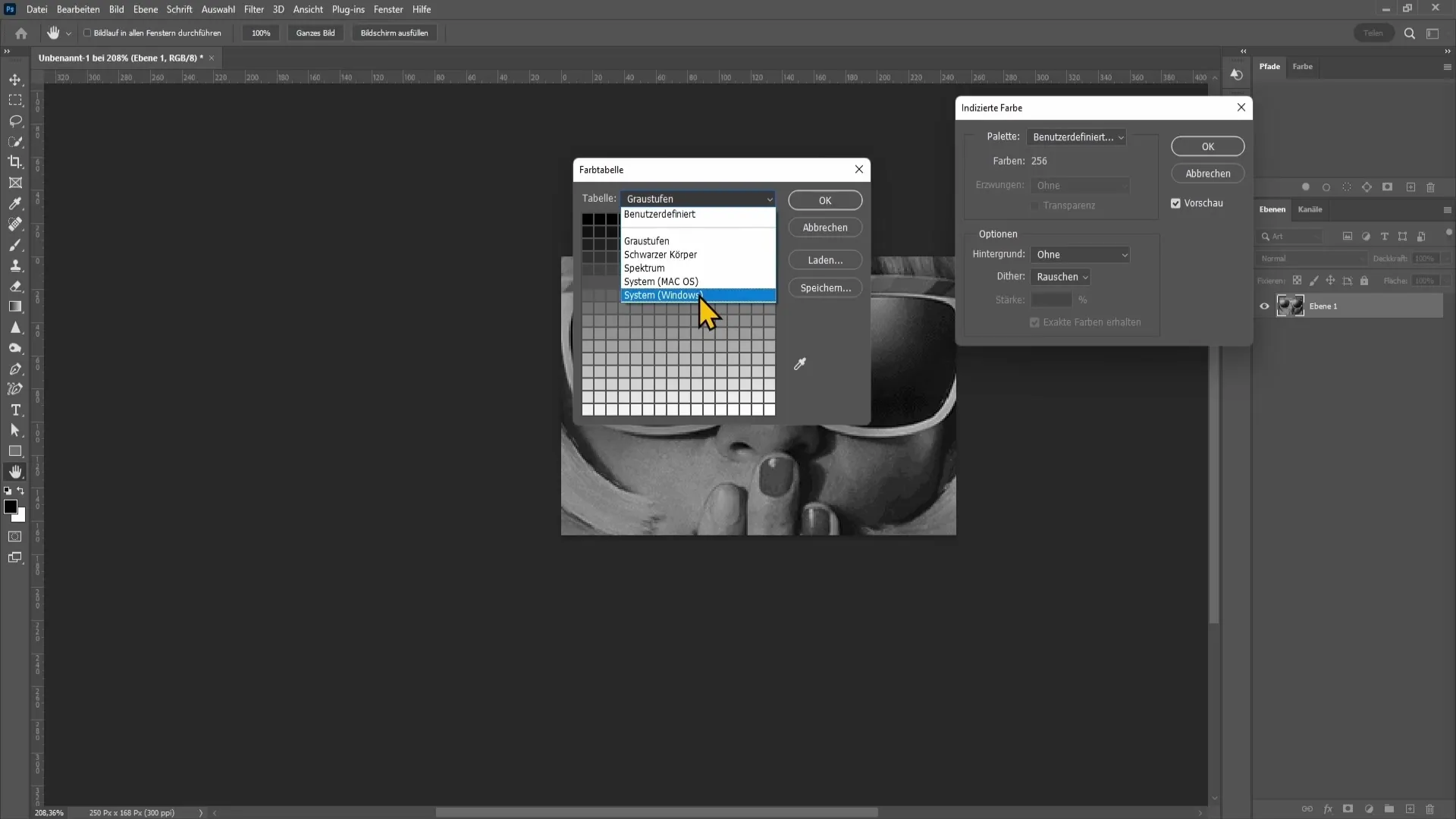
If you're not satisfied with the dither effect, continue cycling through the different options until you're pleased with the result. For example, if you stick with the Pattern, click OK.
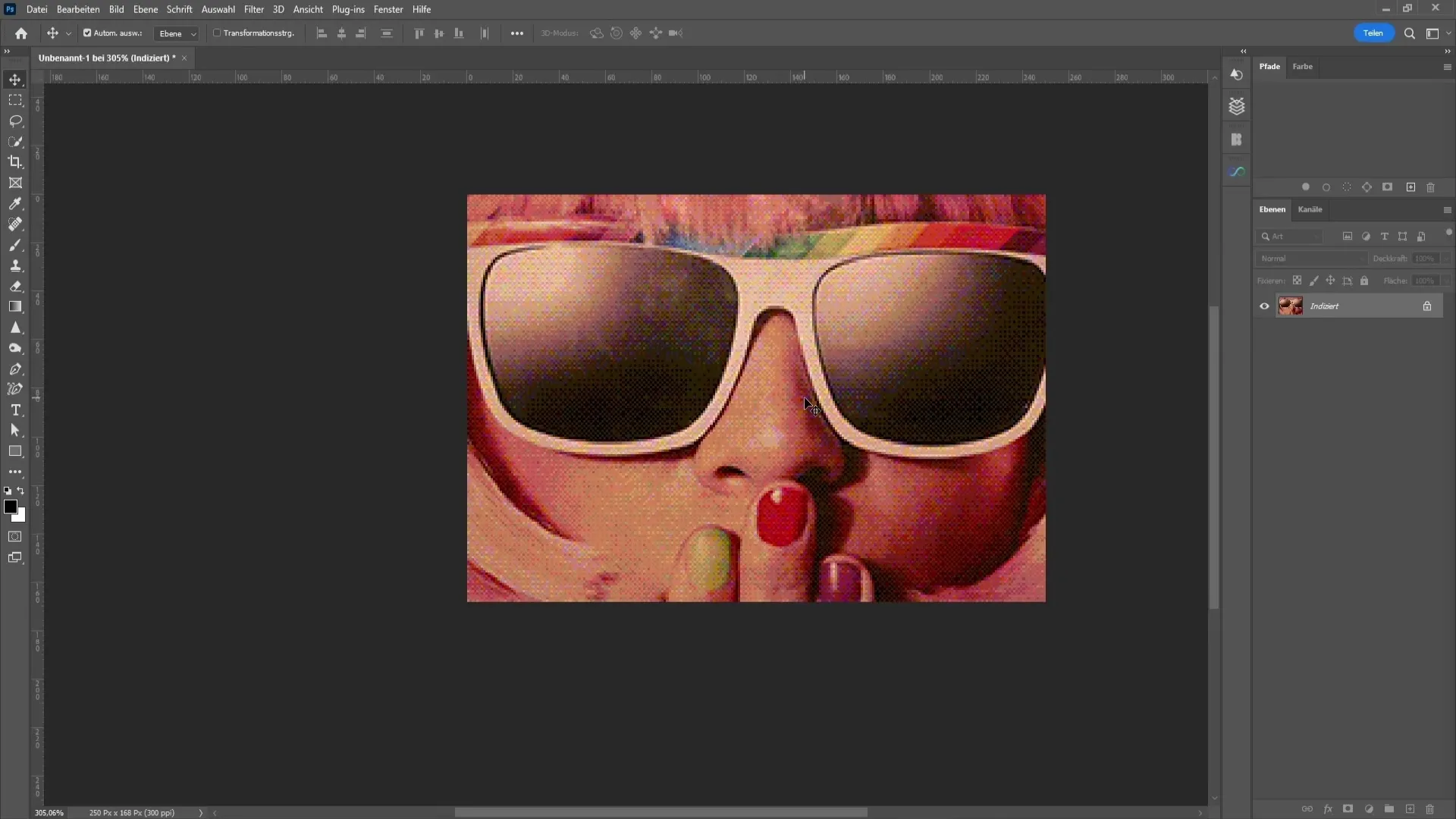
The image now has the desired dither effect, but you may want to increase the image resolution. So, go back to Image and click on Image Size again.
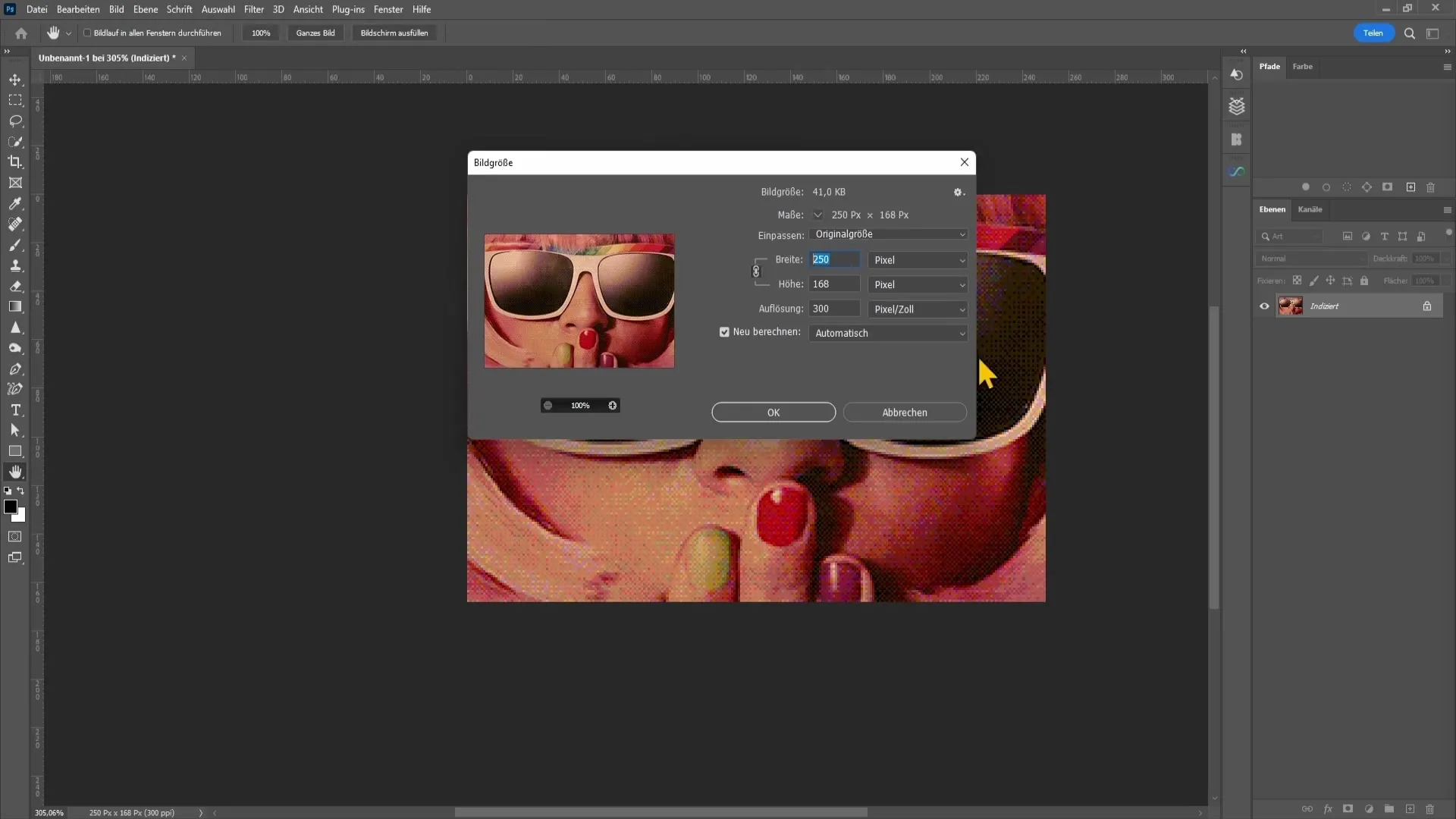
Here you can set the width to 1920 pixels and click OK again.


