Note: This tutorial is the text version of the accompanying video training by Stefan, created as part of our textualization call. The texts may therefore also have a colloquial style.
So, in this little tutorial I would like to give tips on how to keep files relatively small. I have a CMYK file here and my tip describes how I can make it smaller.
I can see in my file manager that it is around 9 MB, i.e. 9.29 MB in size. How can I make it smaller?
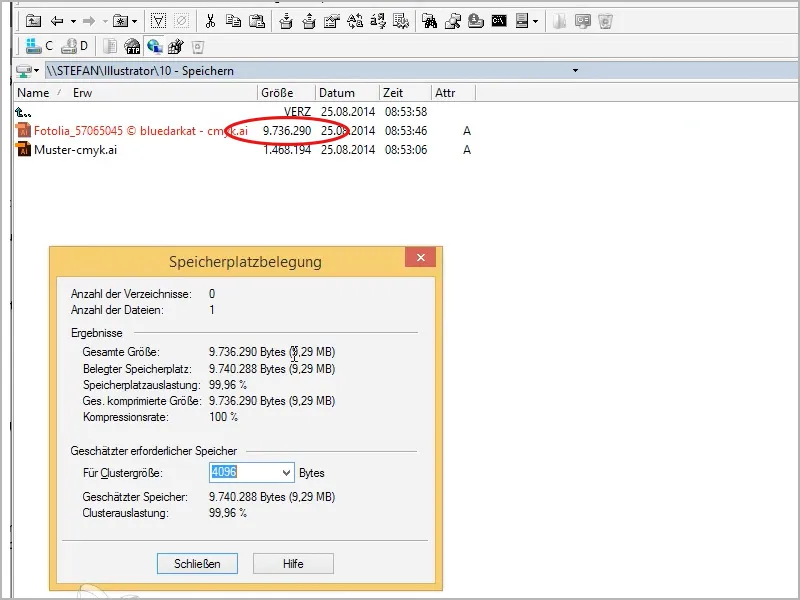
I go back to the menu>Save as..., give it a new name (here: ... "compressed"), click on Save and in the next window, the Illustrator options, I can simply check the box next to Use compression to make the file smaller.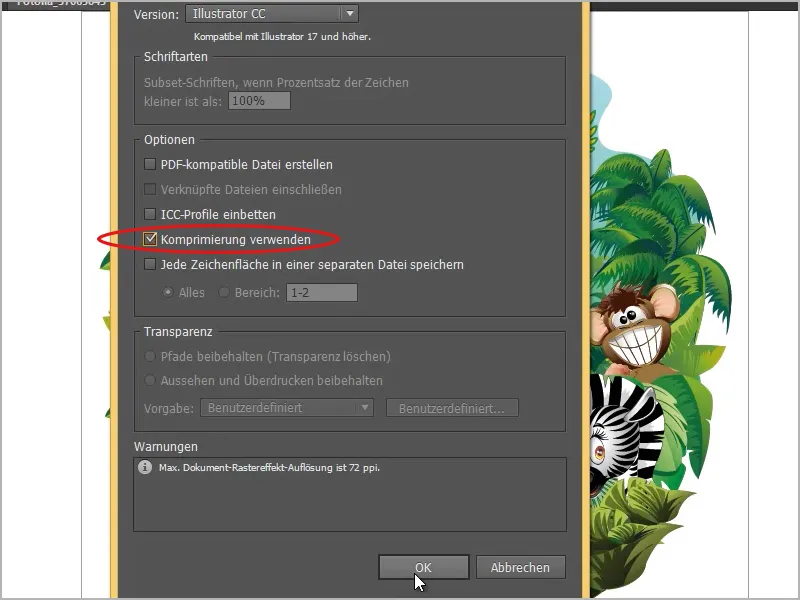
And then you can see how the file shrinks. Instead of 9 MB, it is now only 2 MB.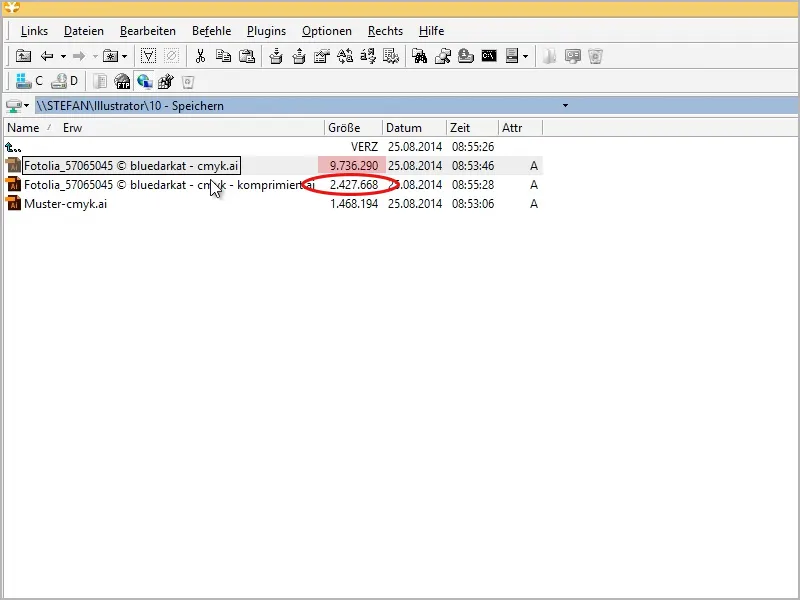
That's a great thing, you should add it or activate the check mark.
What else can you do? It doesn't work in my first example image, but it does in this example: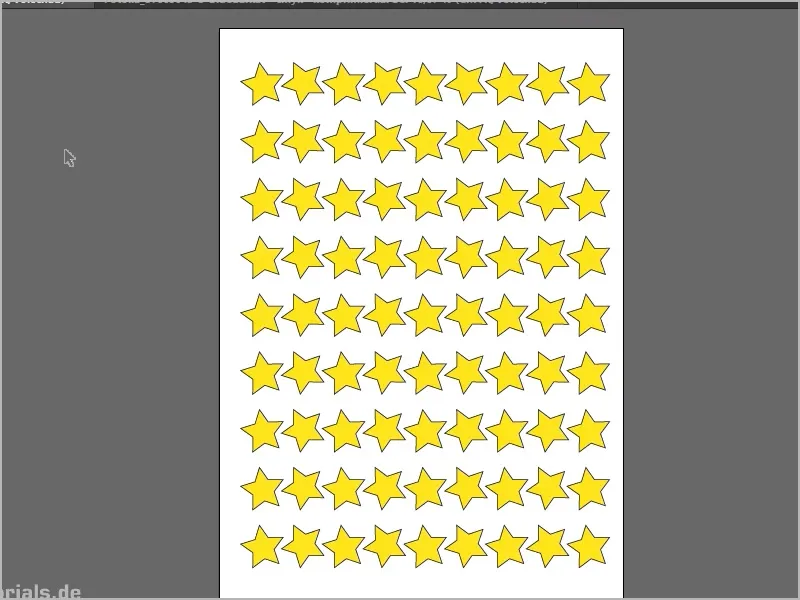
I now have a pattern here, if I look in the file manager, my pattern swallows 1.4 MB. But if I change the color mode from CMYK to RGB via the Document Color Mode menu...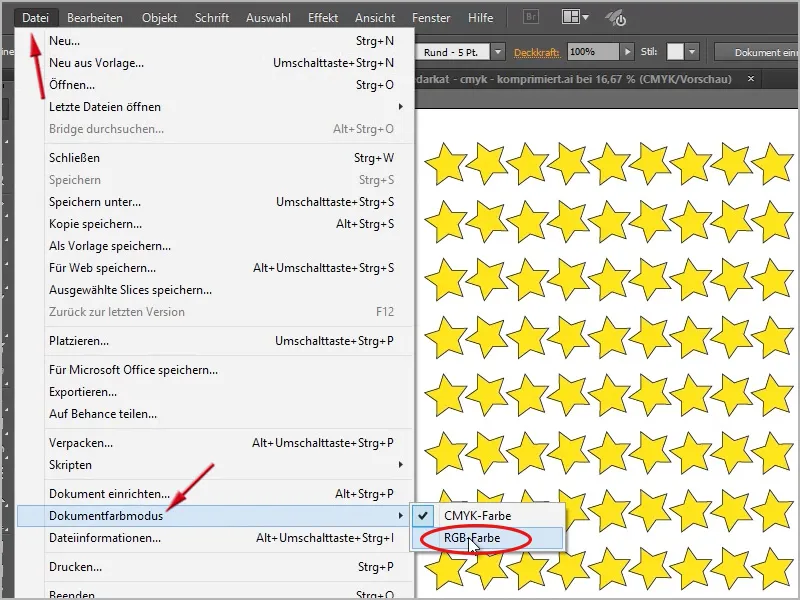
... and save it this way, again with the checkmark next to Use compression, then you can see that it is only 421 KB in size.
Therefore: If you don't want to print the files anyway, but only want to use them for the web, you should definitely work in RGB, that will reduce the file size and for the web you have to use RGB anyway, or if you only want to use it for the screen, my tip is RGB.
Otherwise you can also compress it.
If I compress it here now, in my file manager it works very quickly, I can only recommend Altap Salamander, then click OK. In the next window, the ZIP configuration, I enter 9 for the compression level (i.e. the highest level), click OK here too and then save.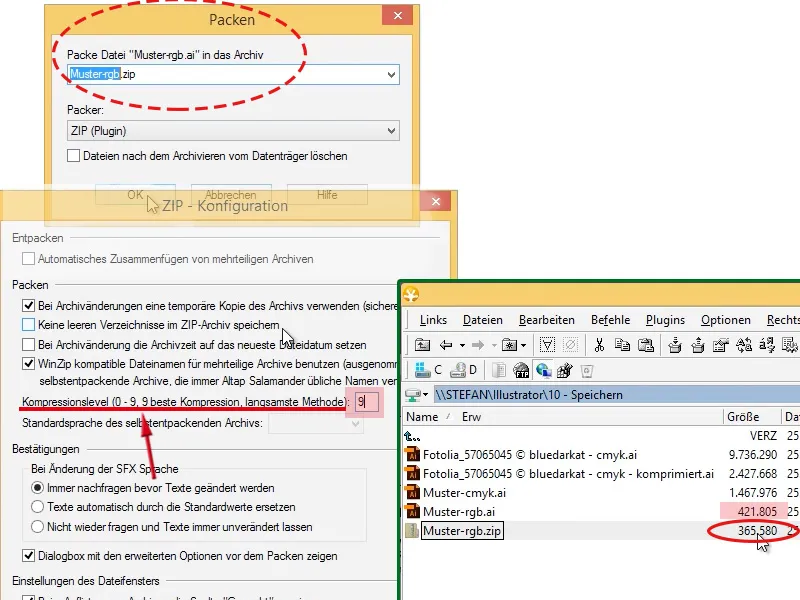
Then you can see that the file volume is a little smaller, now only 365KB.
Another mini-trick: If you really want to get the maximum out of it, you can create a new layer for the first image with the jungle, for example, and fill it with a white rectangle. This means that you can't see anything here anymore. Well, you can always show and hide the layer. And if you now save again (here "compressed2"), all the following settings as described above, ...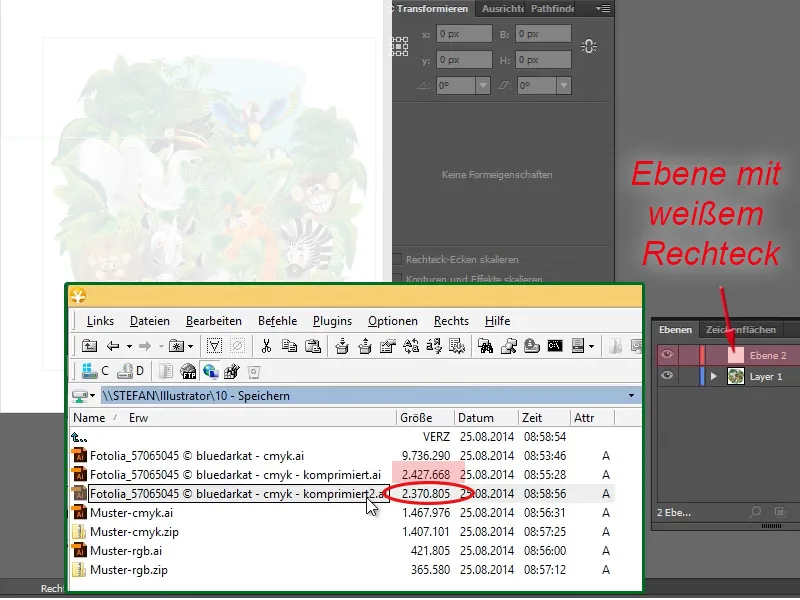
... you can see that the file has become a bit smaller. It is no longer 2.4MB, but only 2.3MB. Why? Because the internal preview image here is now white instead of colorful, preview images are displayed in the Bridge or something like that. Not in this case, because it's just a white area, and that saves a little bit of volume. Well, I don't know if you should necessarily do that, I find it quite practical if there is a preview.
OK, one last way to shrink the file even further: If there are a lot of icons in the icons panel, you can of course simply remove them all if you don't need them for this file. To do this, select all the symbols in the symbols panel, drag them to the trash (bottom right) and drop them there.
The same goes for the brushes in the brushes panel and the color swatches if you have special color swatches in the color swatches panel, like the foliage in my case.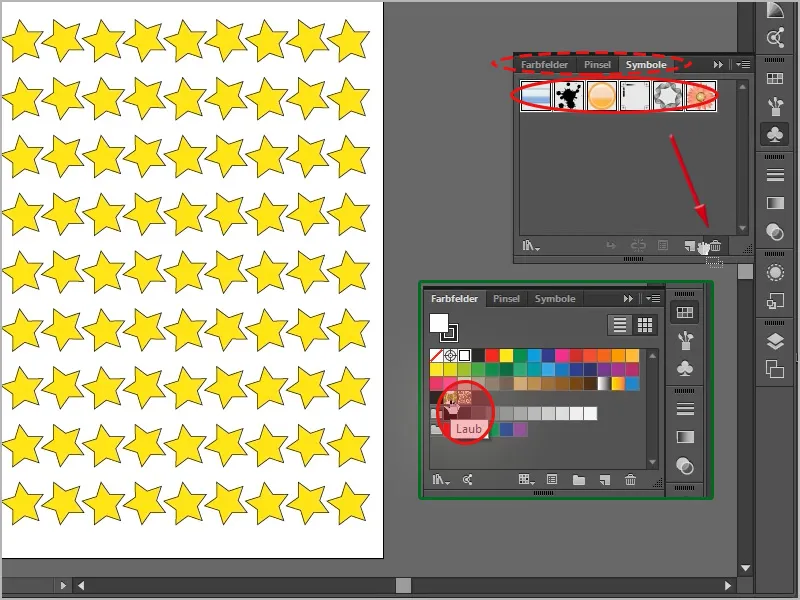
If I now save here again, here under the name ... "without_brushes_etc.", and continue saving as above, you will see that the file is now smaller, namely here for comparison "Pattern_rgb" 421KB to "Pattern_rgb_without_brushes_etc." 370 KB.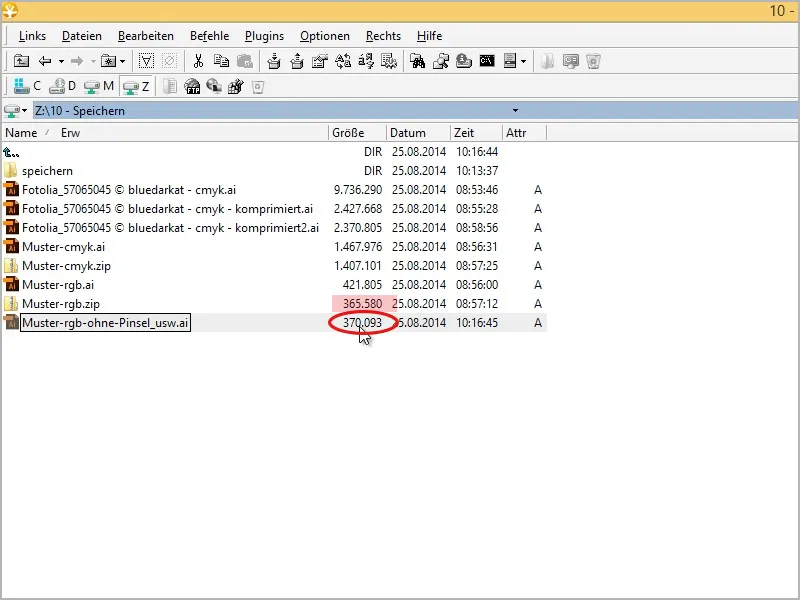
That's not bad, is it?
Last but not least, you could save the file again here in Menu>Save as... and this time say, I don't want the whole thing in the Illustrator CC version, but in Illustrator CS compatibility mode, for example .
I get various warnings about what might not work, but I'm sure that this pattern with the stars will work. So I can save it here like this.
Then you will see that the file is now even smaller.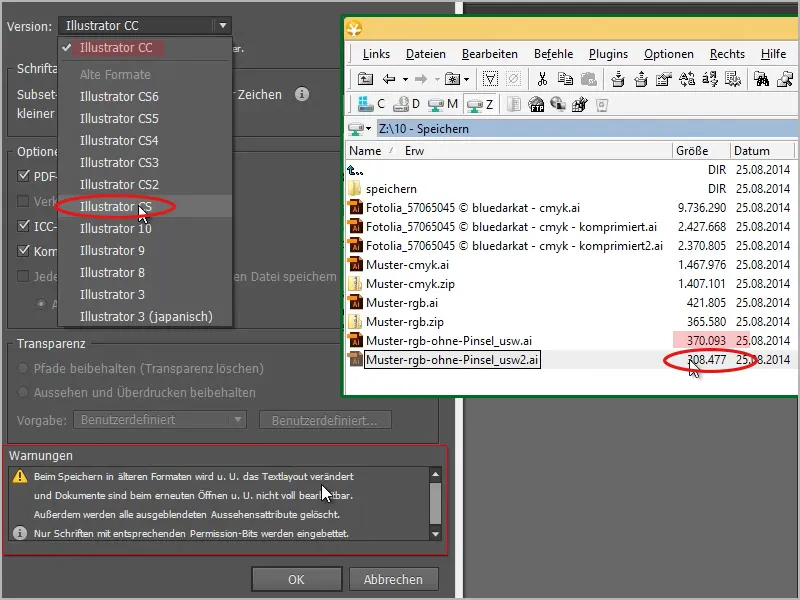
Before 370KB and now 308KB. If I close it now and open it again, it will open normally without anything being misinterpreted here. So that works. You'll have to see if it really works, sometimes it really does, if special new functions have been used from the CC, for example, then of course you can't just save in the CS version. It won't work because it's reduced there, the path for example. But try it out, as you can see, you can really manage to save files smaller and smaller if you know where to start.


