In this guide, I will show you how to change the language in DaVinci Resolve. DaVinci Resolve is a powerful tool for video editing and color correction, and it is important that you can navigate the user interface in a language that you understand. This step-by-step guide will help you set your preferred language - even if German is currently not available.
Key Takeaways
- The language in DaVinci Resolve can be changed in the settings under "User".
- The default UI is set to English, but other languages are also available.
- German is currently not available, but could be added in future versions.
Step-by-Step Guide
To make the changes, follow this step-by-step guide:
First, you need to open DaVinci Resolve. Click on the DaVinci Resolve logo at the top left to access the main menu. Here is where you start the language setting process.
In the main menu, you will find the option "Preferences". Click on it to open the program settings. Accessing these settings is necessary to change the language.
Once you are in "Preferences", navigate to the "User" tab. This is where you should be to make the language setting. It is important to stay in the "User" section to see the right options.
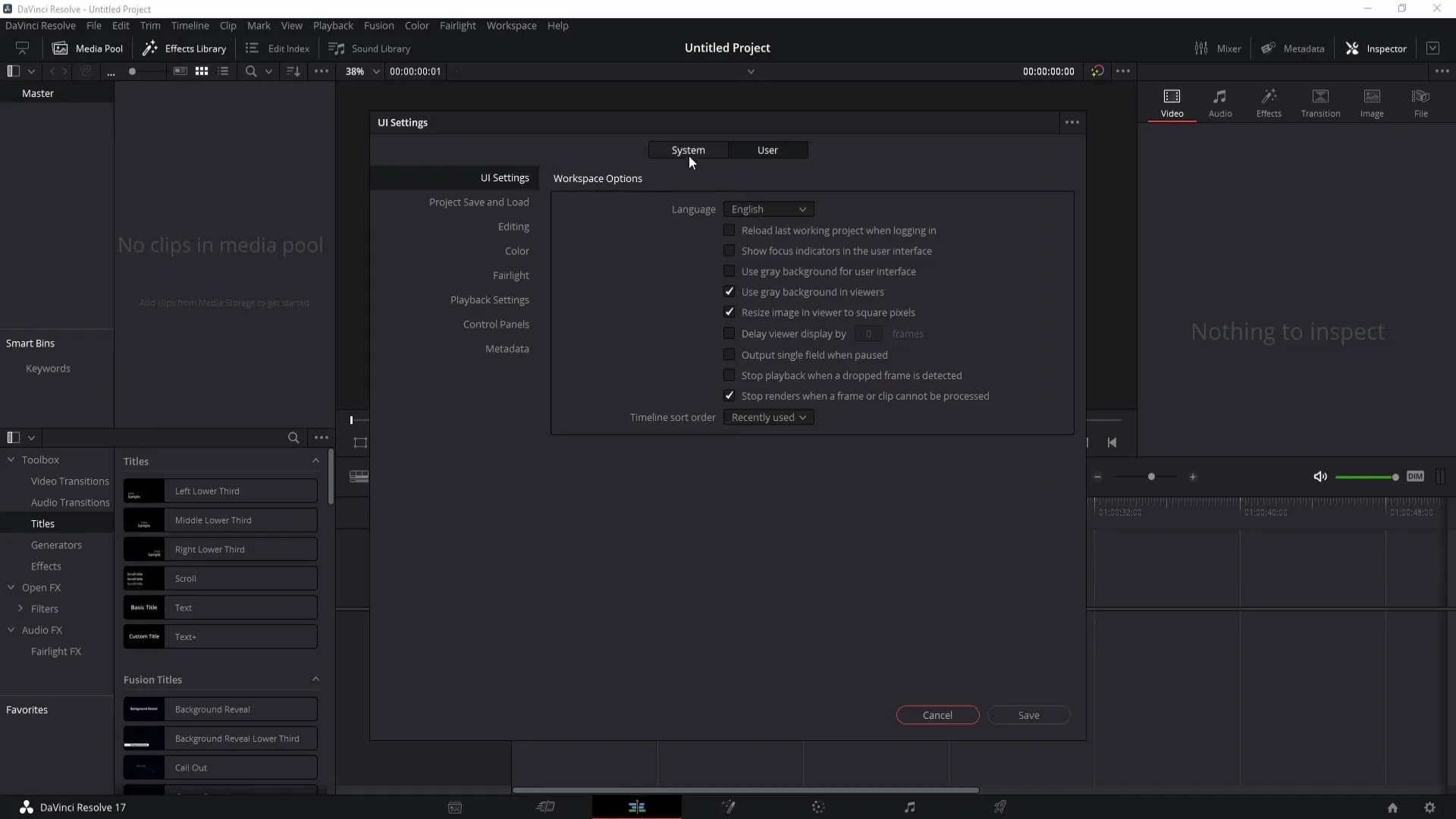
Within the "User" settings, look for the "UI Settings" category. In this area, you can select the language you want to use for DaVinci Resolve's user interface.
By default, English is set as the language. However, you can choose from a list of languages. For example, if you are Portuguese, you can select Portuguese. Choosing a language that matches your native language can significantly improve workflow.
Unfortunately, there is currently no German language option in the current version. This is regrettable, but there are hopes that German will be added in future updates. Currently, other important languages are available to you.
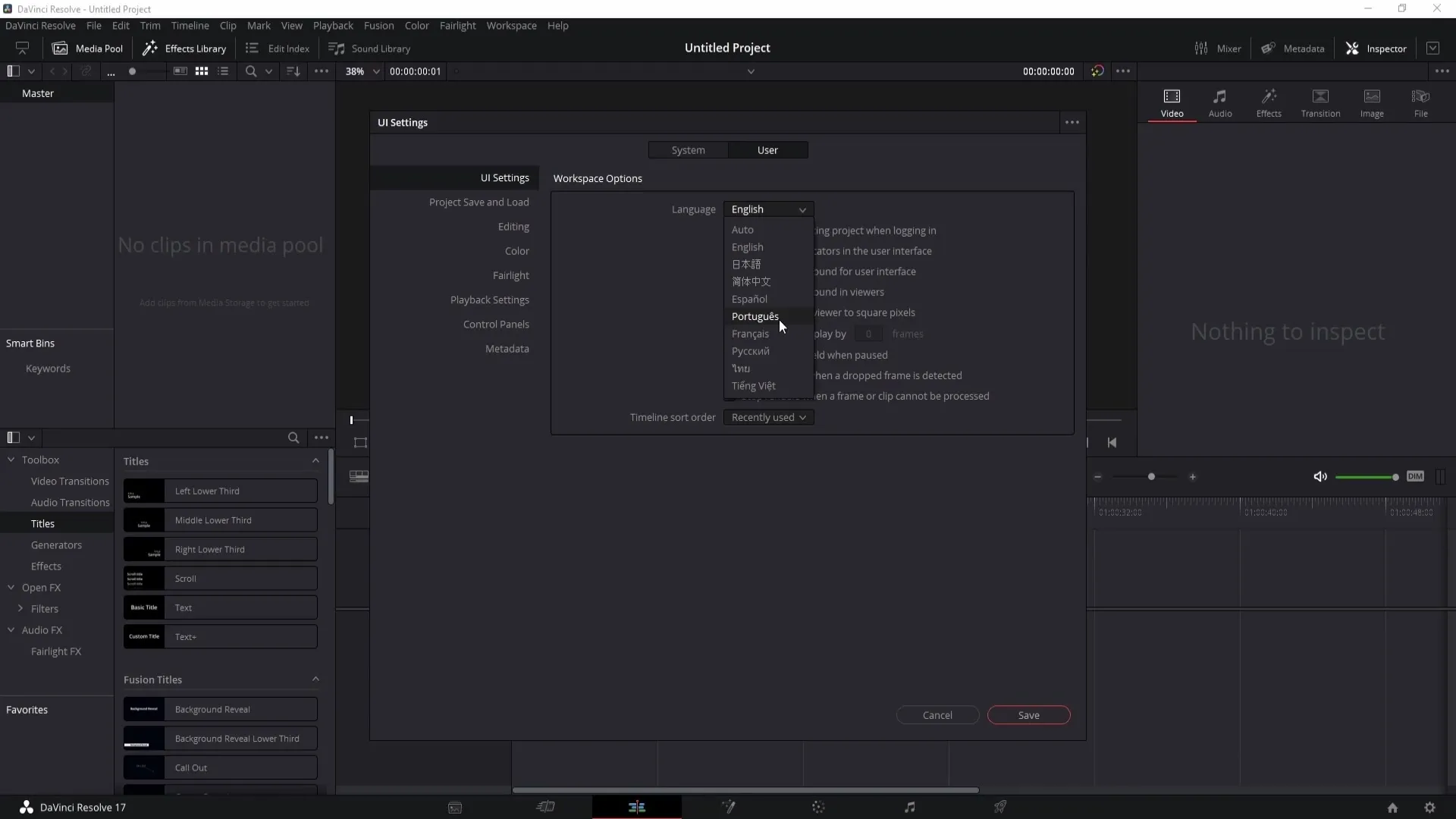
After selecting your desired language, look at the bottom right of the window. Here you will find the "Save" button. Click on it to save your settings. This action applies the change you have made.
Summary
Changing the language in DaVinci Resolve is easy, even though German is currently not available. You can always access "Preferences", choose "User" settings, and select one of the other supported languages.
Frequently Asked Questions
Which languages are available in DaVinci Resolve?Some of the supported languages include English and Portuguese.
Why can't I select the German language?The German language is currently not available, but could be added in the future.
How do I save my language settings in DaVinci Resolve?Click on the "Save" button in the settings window to save your changes.


