In this tutorial, I will show you how to create a 9:16 format in DaVinci Resolve 17. This format is particularly relevant for creating content that is used on mobile devices or social media, where vertical videos are increasingly gaining importance. It is important to make the right settings to optimize the quality and formatting of your projects. Let's go through the process step by step.
Key Takeaways
- To change the format from 16:9 to 9:16, you need to adjust the video settings.
- Changing the position and zoom is crucial to achieve the desired visual result.
- With the right zoom and positioning settings, you can ensure that your image looks exactly how you envision it.
Step-by-Step Guide
First, open DaVinci Resolve on your computer. Make sure the project you are working on contains the desired media files.
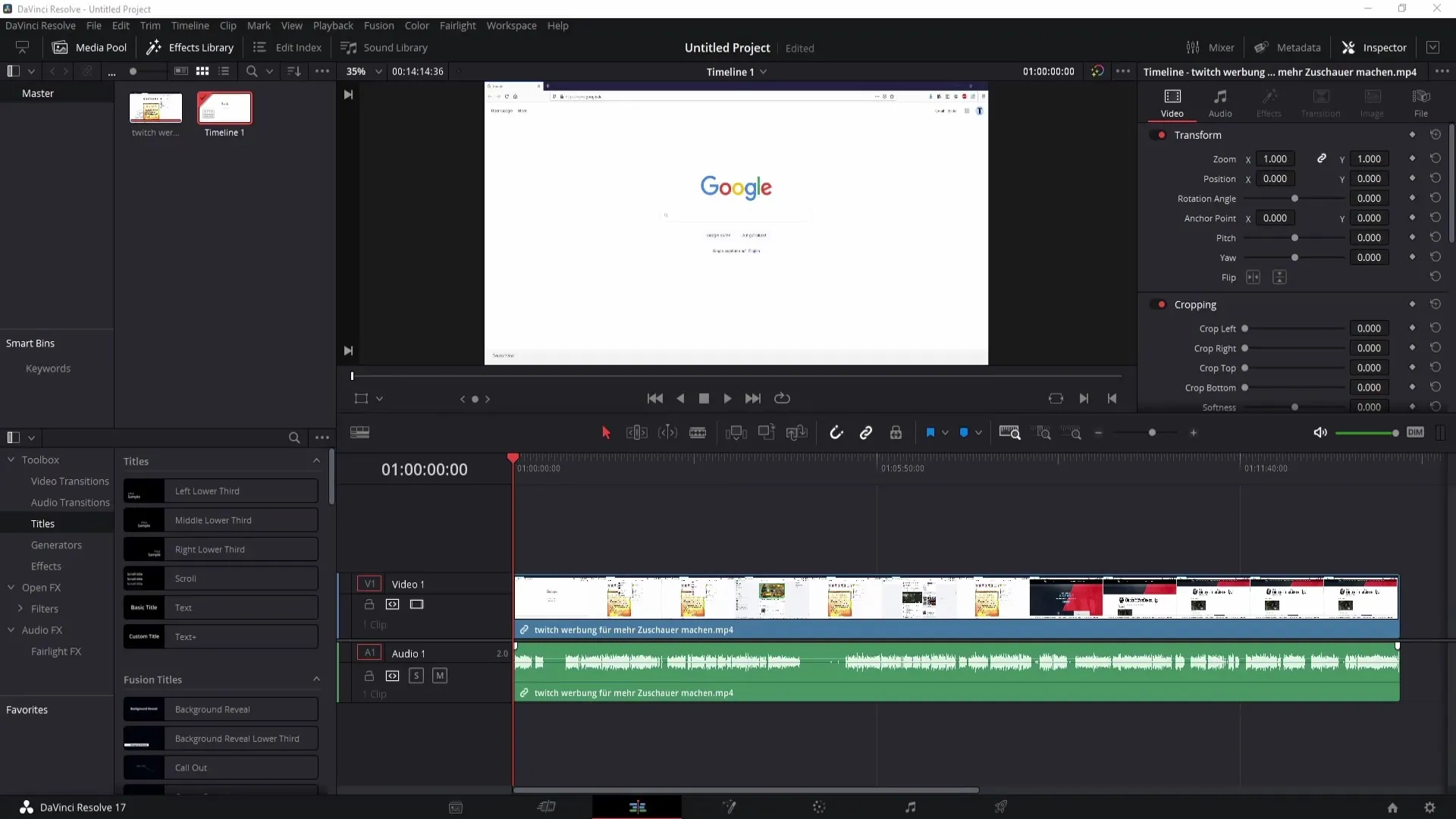
To switch your project to the 9:16 format, start by navigating to the gear icon in the lower right corner of the screen.
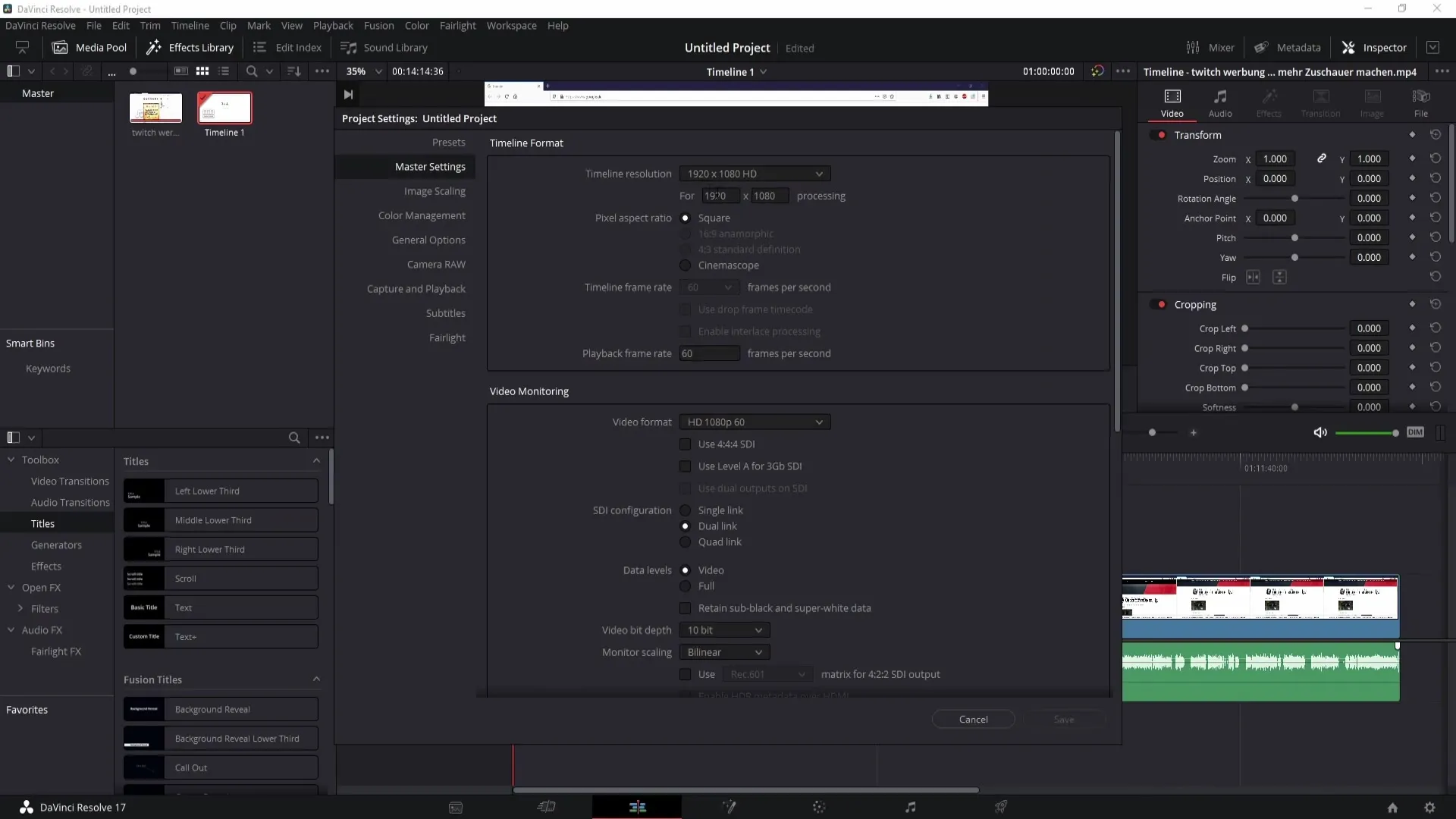
Here you can adjust the video settings. You will have the option to change your project's resolution. Simply flip the numbers so that you have "1080" in height and "1920" in width. This ensures that the format in your project is correct.
After flipping the numbers, click "OK." You should now see that the format of your video has changed. If needed, you can zoom out a bit to see the image better.
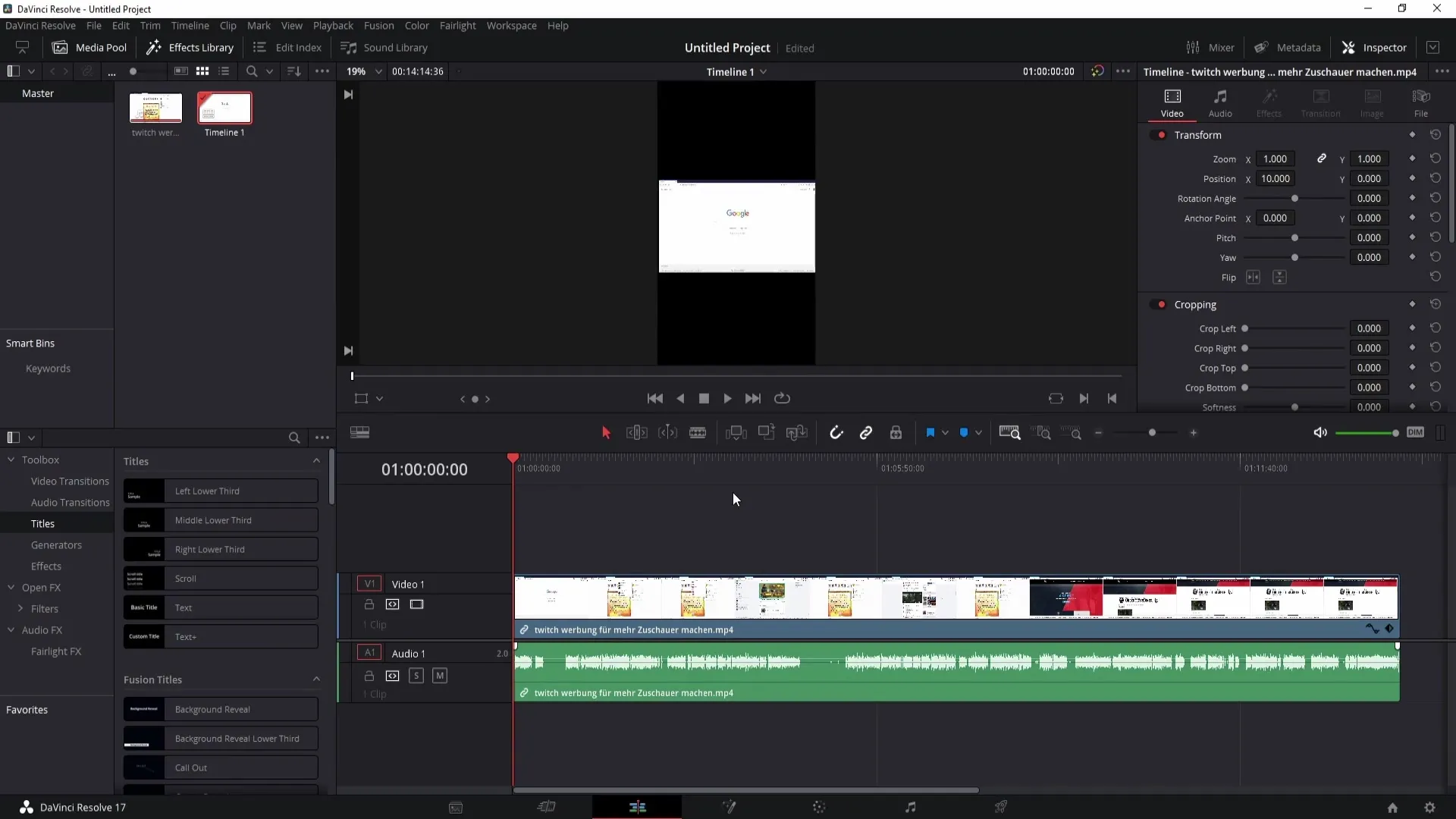
Since your video may now appear slightly blurry, you need to adjust the zoom and positioning settings. You can do this at the top of the window with the corresponding points. Use the left mouse button to pan left or right while adjusting the position simultaneously.
If you want to work precisely, you can also manually enter values. Double-clicking on the values allows you to, for example, enter "3" for precise positioning.
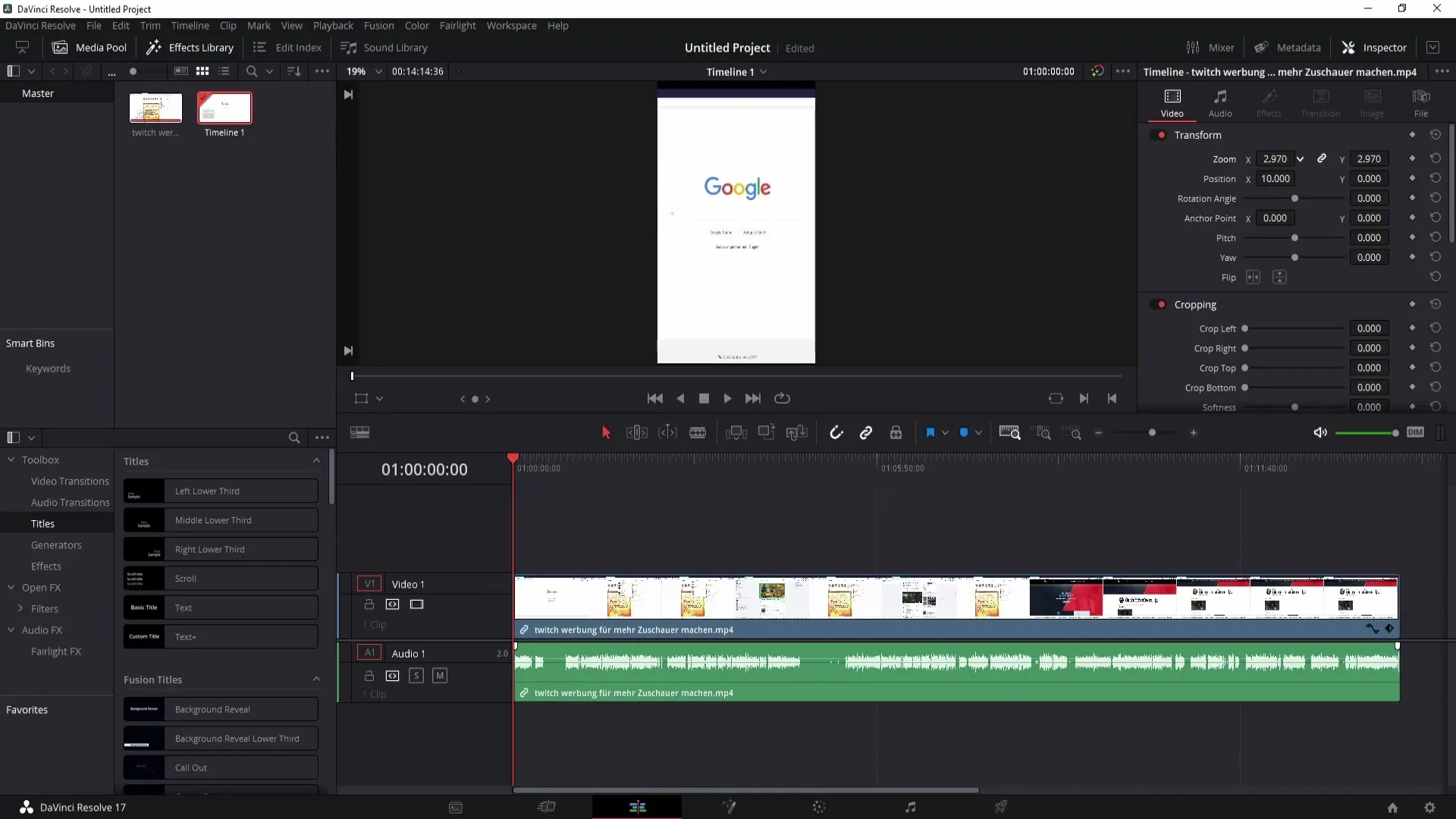
Alternatively, I prefer to control the position with the mouse to get a better sense of image composition.
To adjust the image dimensions, go to the zoom settings. Here you can change the proportions. Unlock the chain that connects the values so you can adjust the X and Y axes independently. This way, you can make the image slightly wider or narrower, or stretch it lengthwise.
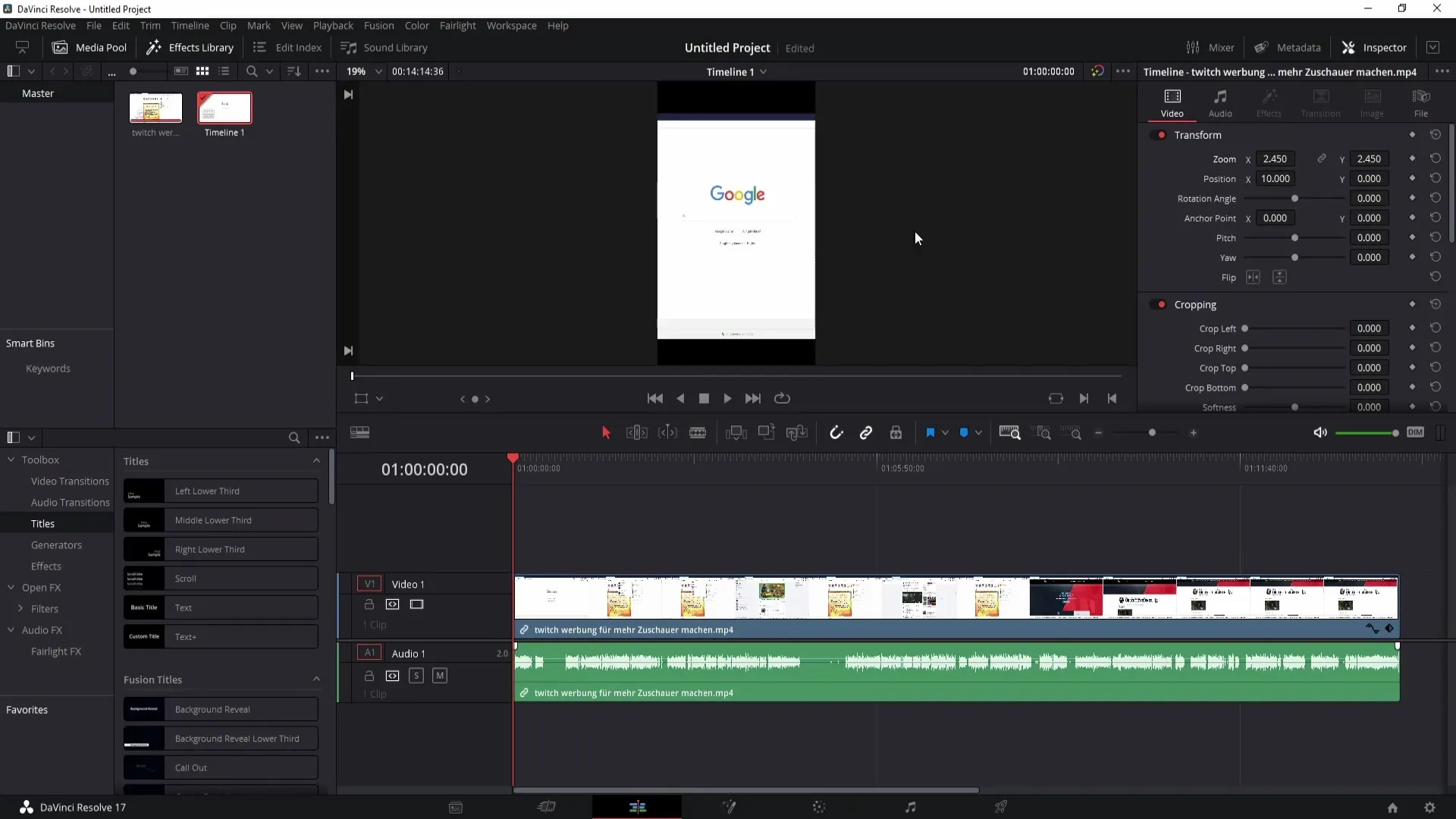
If you want to reset settings, simply click on the small arrow icon. This will reset all values back to the original settings.
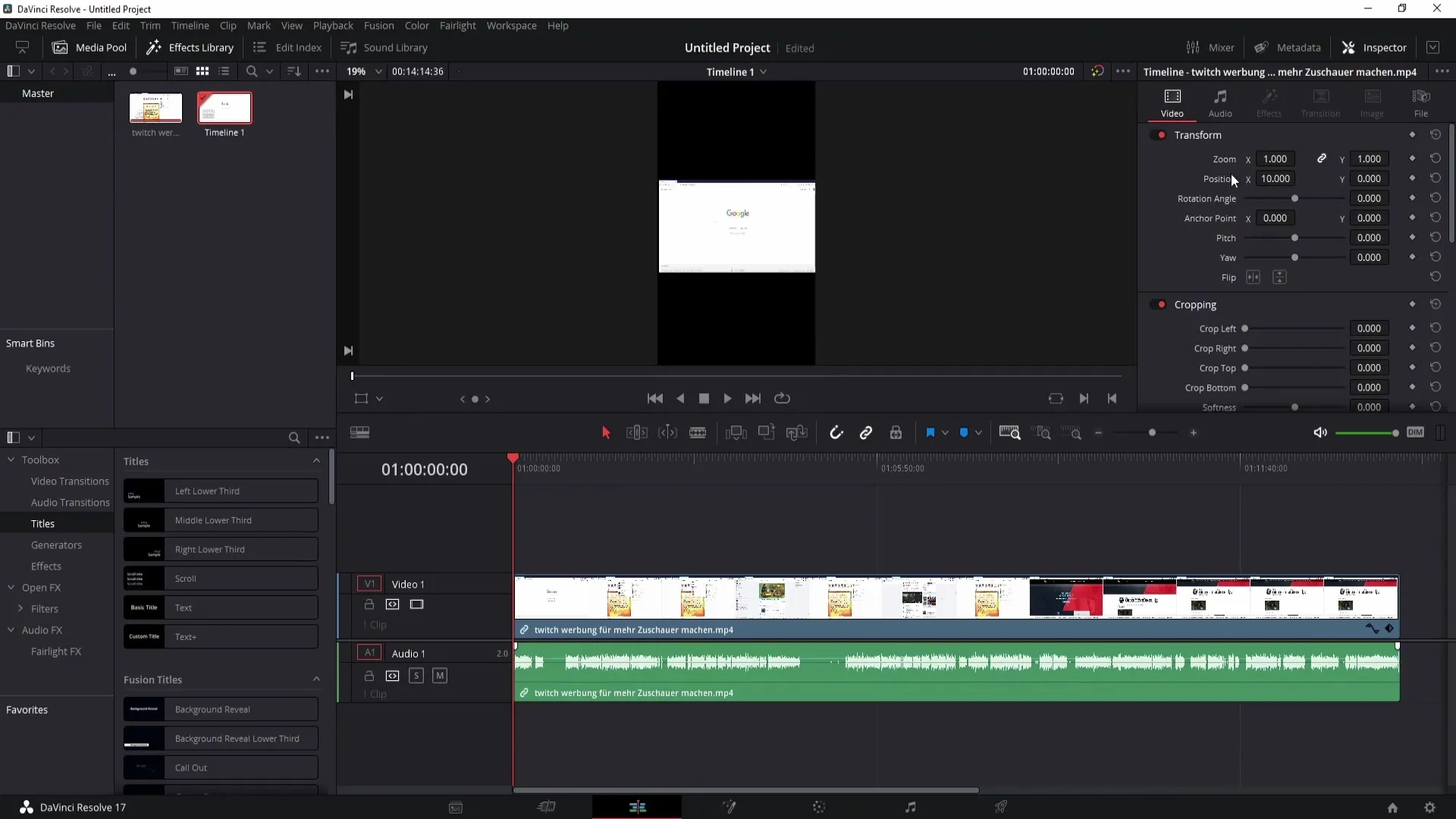
To further refine the position of your image, adjust the value on the X-axis to move your image left or right. For the Y-axis, movement is from top to bottom. In the negative axis, you move the image down, and in the positive, you move it up.
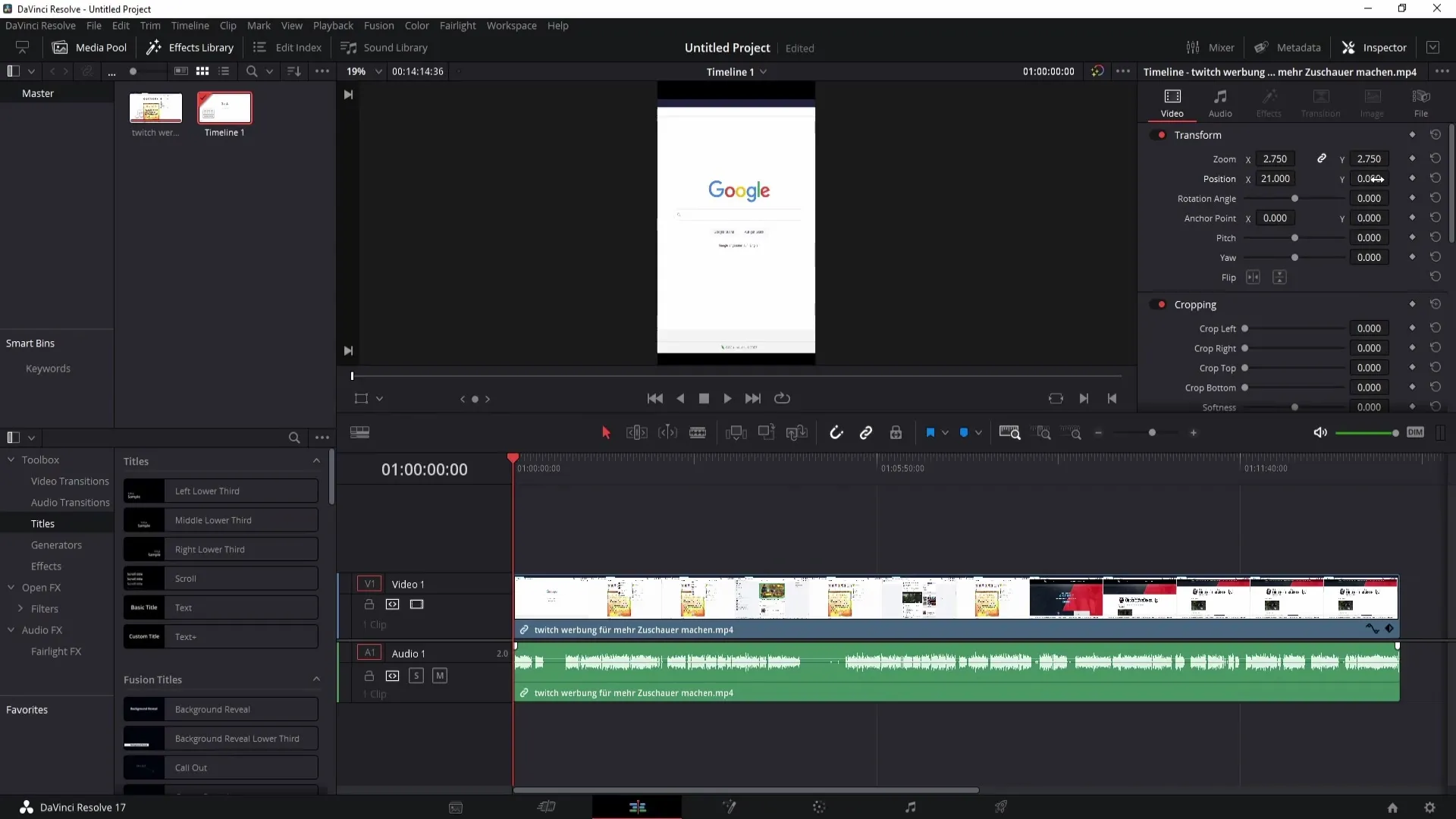
To ensure you are placing the edges of the image correctly, you can zoom in with the mouse scroll wheel. You may find that you cannot zoom into all areas. Therefore, hold down the Ctrl key (or the Command key on a Mac) and scroll down to get closer to the edge.
The same applies when zooming in. Again, hold down the Ctrl or Command key and scroll up to examine your image precisely.
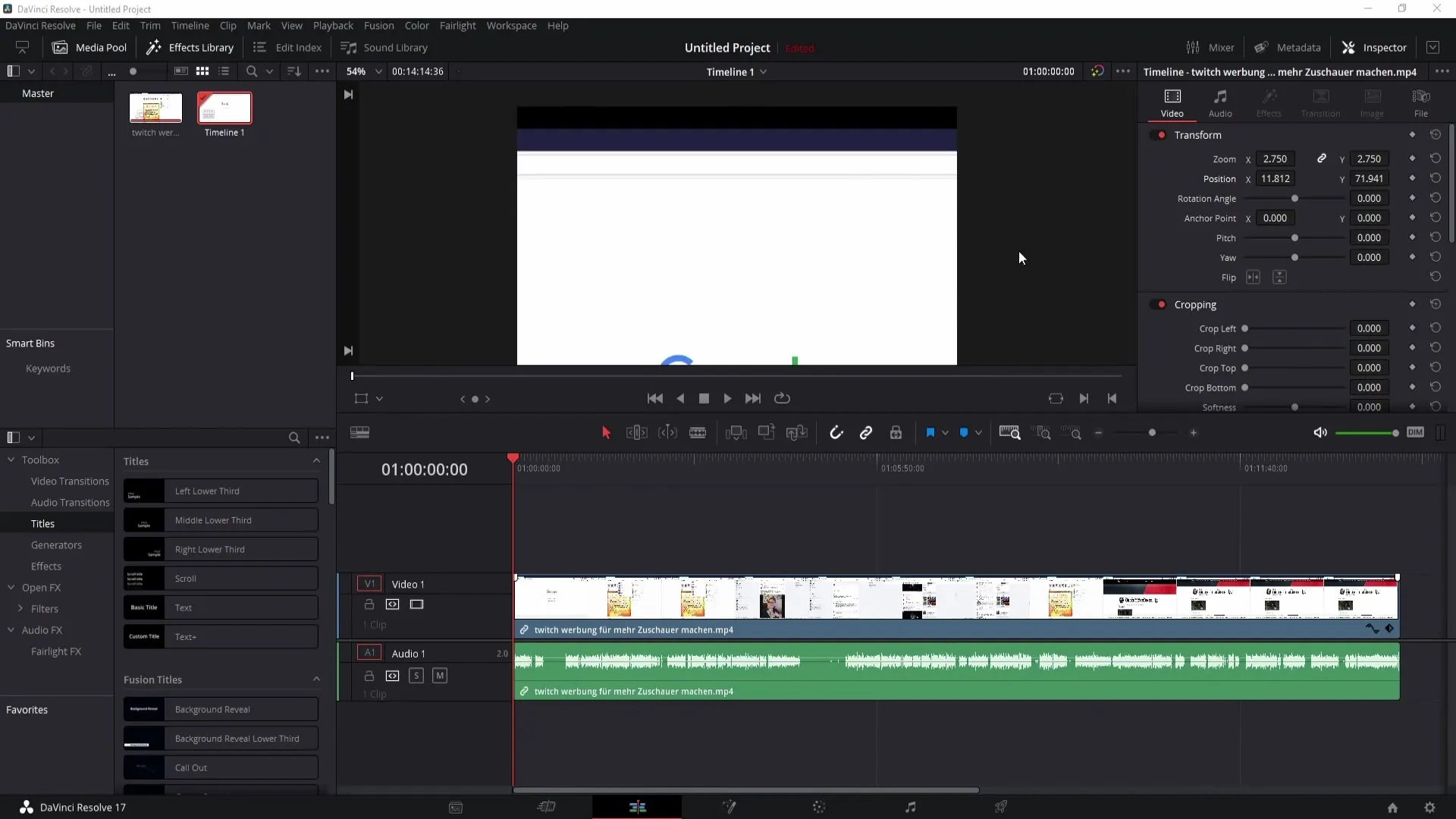
This allows you to have precise control over the layout and helps you achieve the desired results.
Summary
In this tutorial, you have learned how to switch the format from 16:9 to 9:16 in DaVinci Resolve. We have gone through the necessary steps to adjust the video settings, zoom, and image positioning. With these methods, you can ensure that your videos are optimally formatted for mobile devices.
Frequently Asked Questions
How can I change the format in DaVinci Resolve?Go to the video settings and reverse the values for height and width.
Why does my video look weird after changing the format?You may need to adjust the image and change the zoom and position.
Can I enter precise values for the position and zoom?Yes, you can double click on the values and make manual inputs.
How do I reset the values to the default settings?Simply click on the arrow icon next to the settings.
Can I see all areas of the image when zooming?To zoom to the edge, hold down the Ctrl or Command key.


