In this tutorial, you will be introduced to the fascinating possibilities of the Fusion section in DaVinci Resolve. The Fusion Page is a powerful tool for creating animations and visual effects that offers you a variety of creative options. In this guide, I will explain the user interface, the tools, and the basic workflows in Fusion so that you can work more independently and creatively.
Main Insights
- The Fusion section is ideal for complex animations and effects.
- Notes are the heart of work in Fusion and allow for flexible effect editing.
- Keyframes and the Spline work hand in hand to create and refine animations.
- With the right tools, you can unleash your creative ideas.
Step-by-Step Guide
1. Getting to Know the User Interface
Once you enter the Fusion section, you will be confronted with the user interface. This consists of several areas that you can see more closely in the video.
The key elements are the Media Pool, Clips, and the Notes. In the Media Pool, you can import materials and insert them into your work.
2. Importing Materials
To use materials in Fusion, you must first import them. Right-click in the Media Pool and select "Import Material." You can then drag image or video material into the Notes.
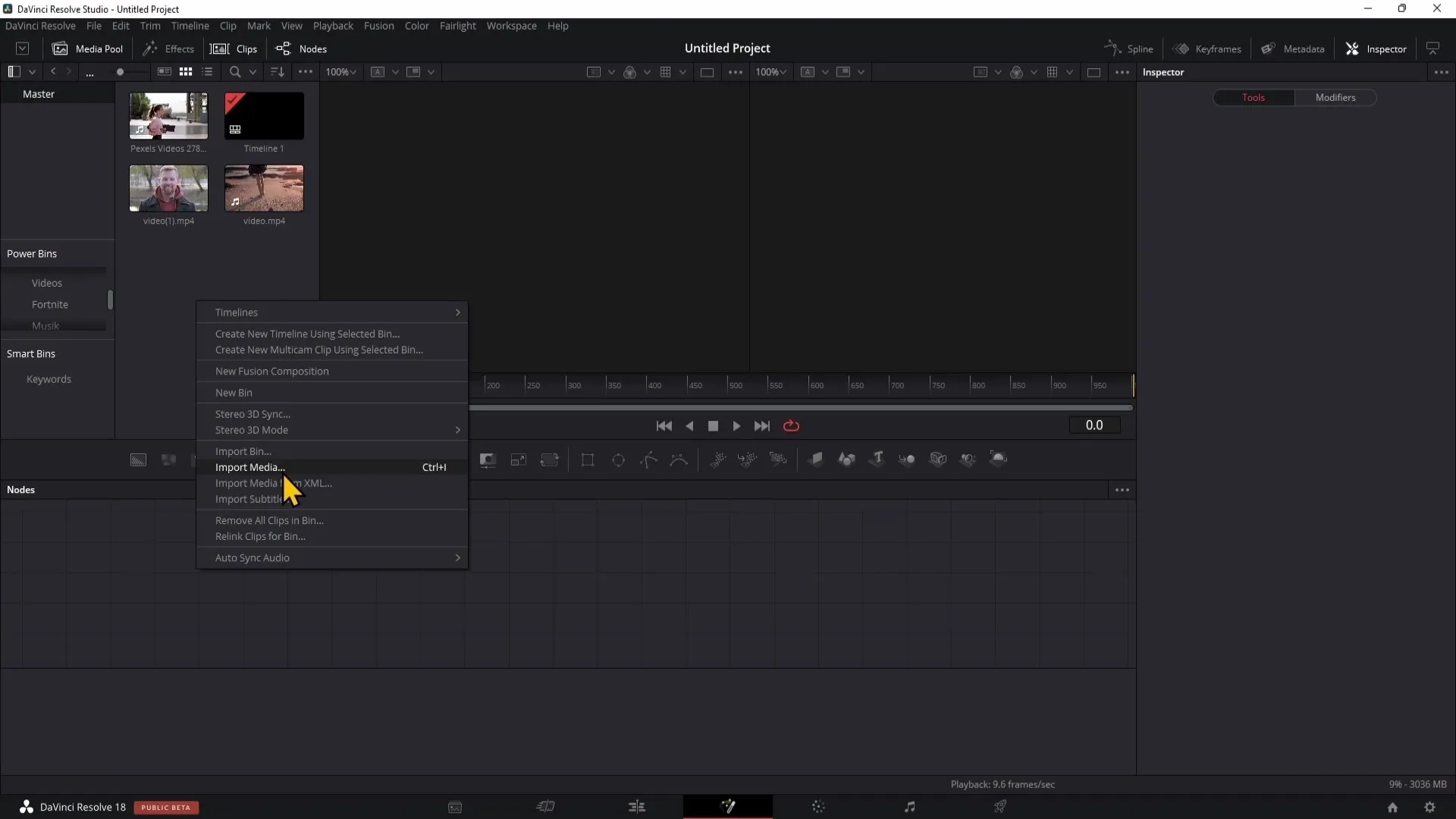
The imported file will then be displayed in the top left of the Media Pool.
3. Adding Effects
Fusion offers a variety of effects that you can use. These effects are specifically designed for the functionalities in the Fusion section and are not available in the Edit section.
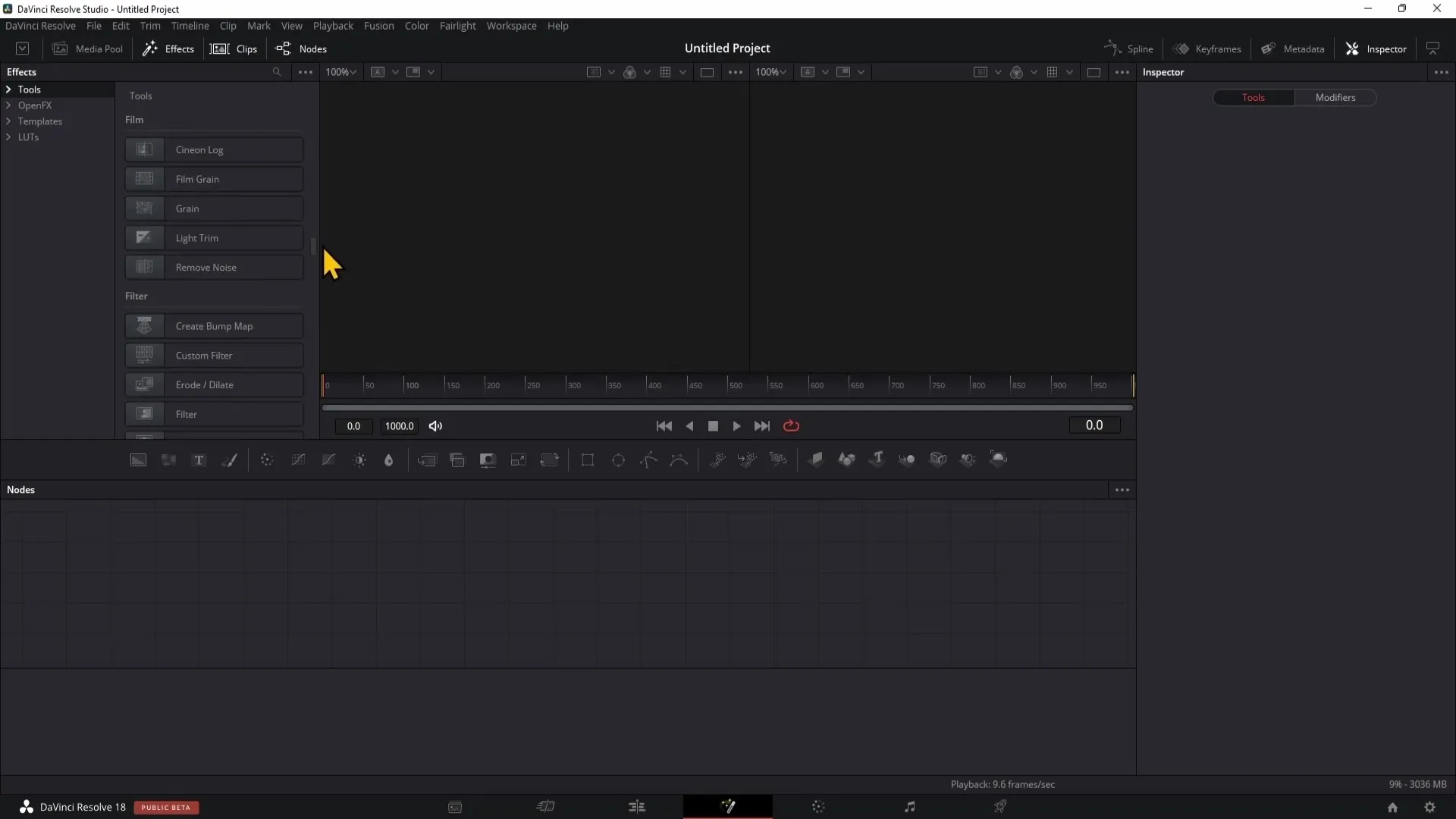
You will see that you have access to numerous effects that help you create complex animations and visual effects.
4. Working with Clips
When working with clips, you can easily import them into Fusion. If you do not have any clips in the Edit section, nothing will be displayed in the Fusion section.
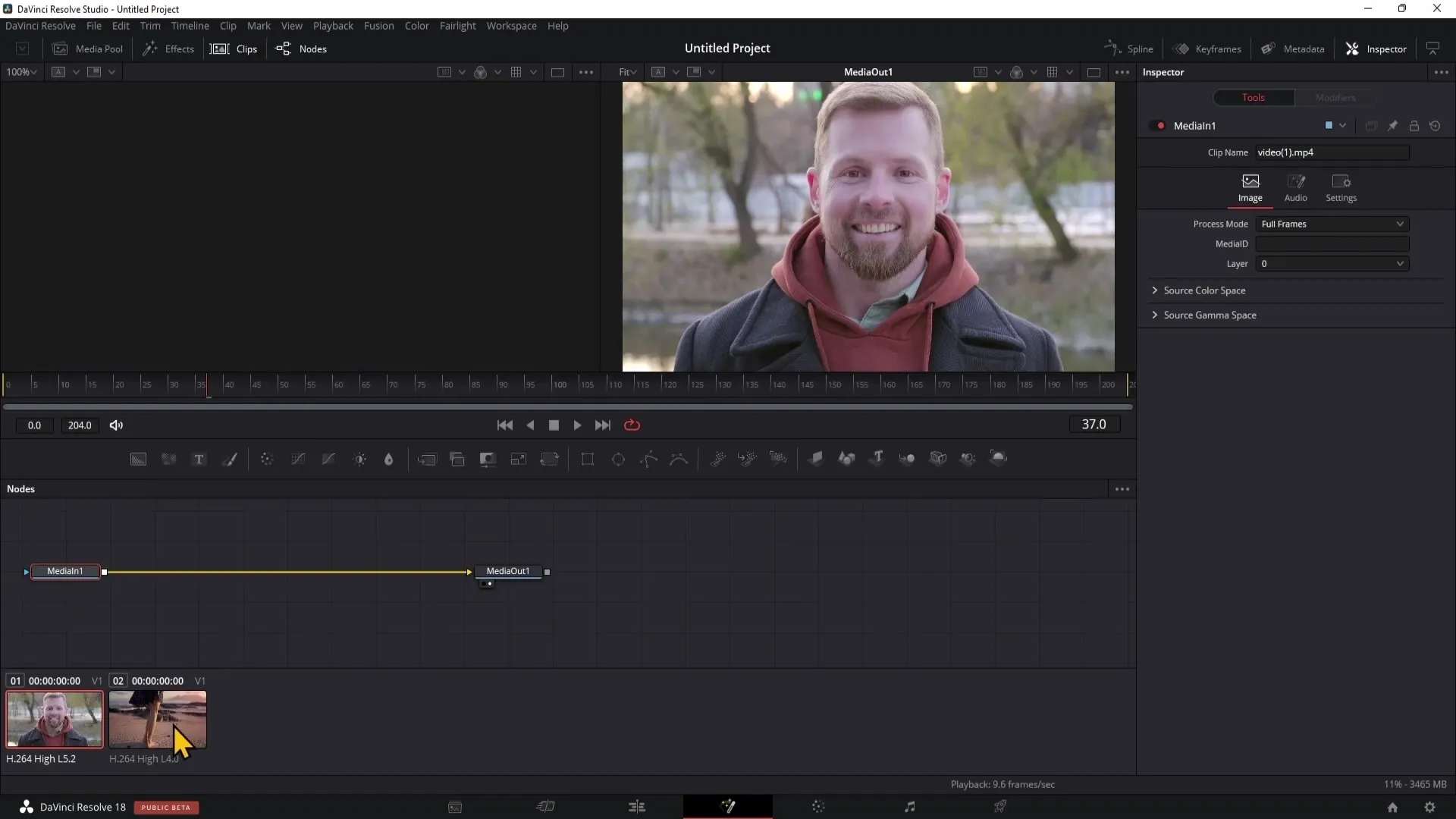
Add at least two clips to experiment with animations within the Fusion Page.
5. Using Notes
Notes in the Fusion section are crucial for creating effects and animations. You can show and hide the Notes to make more room for your preview.
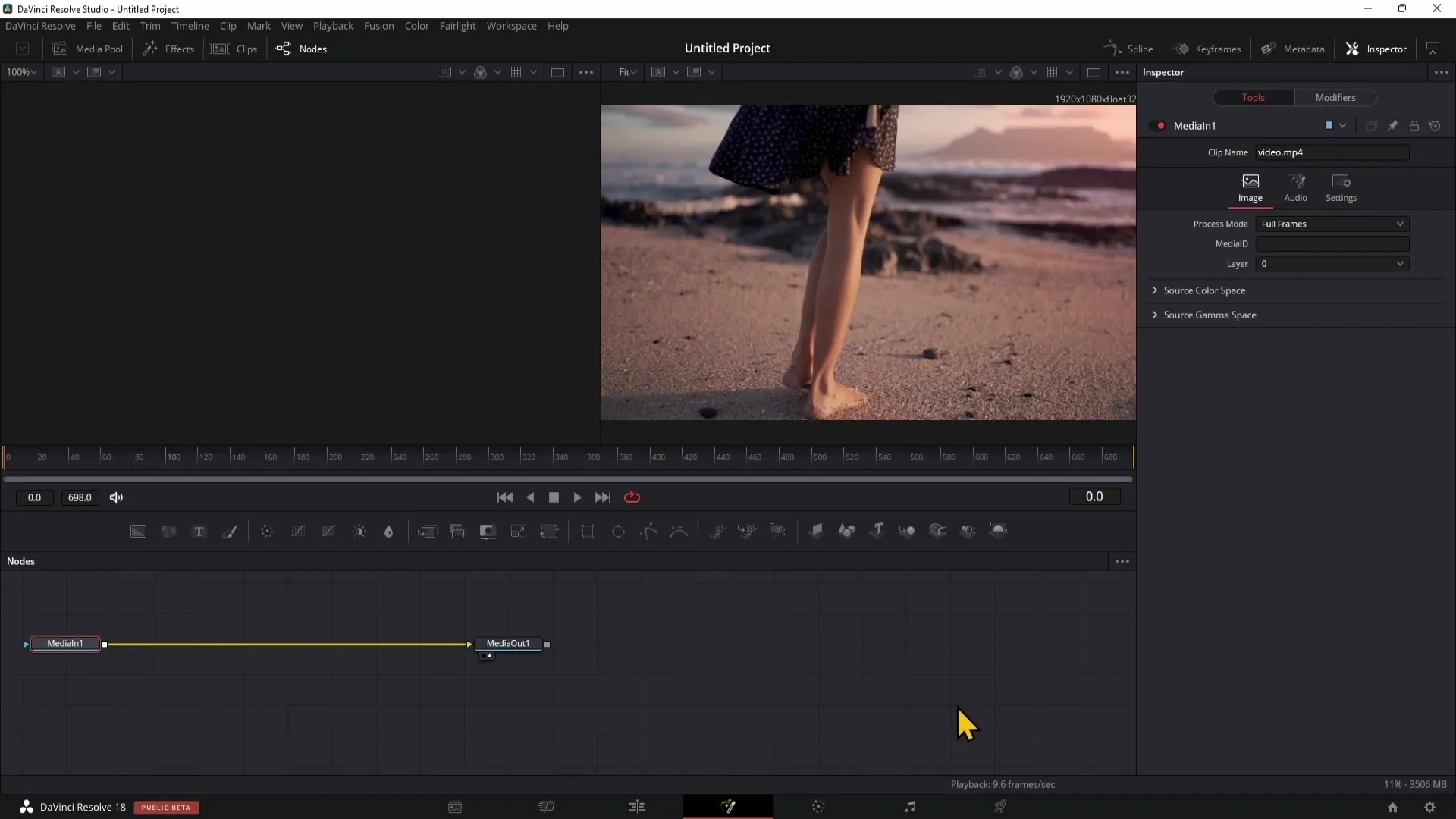
To create a new Note, click on "Add Tool" and choose the tab below, e.g., "Background," to create a background note.
6. Establishing Connections between Notes
To understand how Notes work, you must establish connections between them. Draw a line between the different Notes to link them together and proceed to the next step.
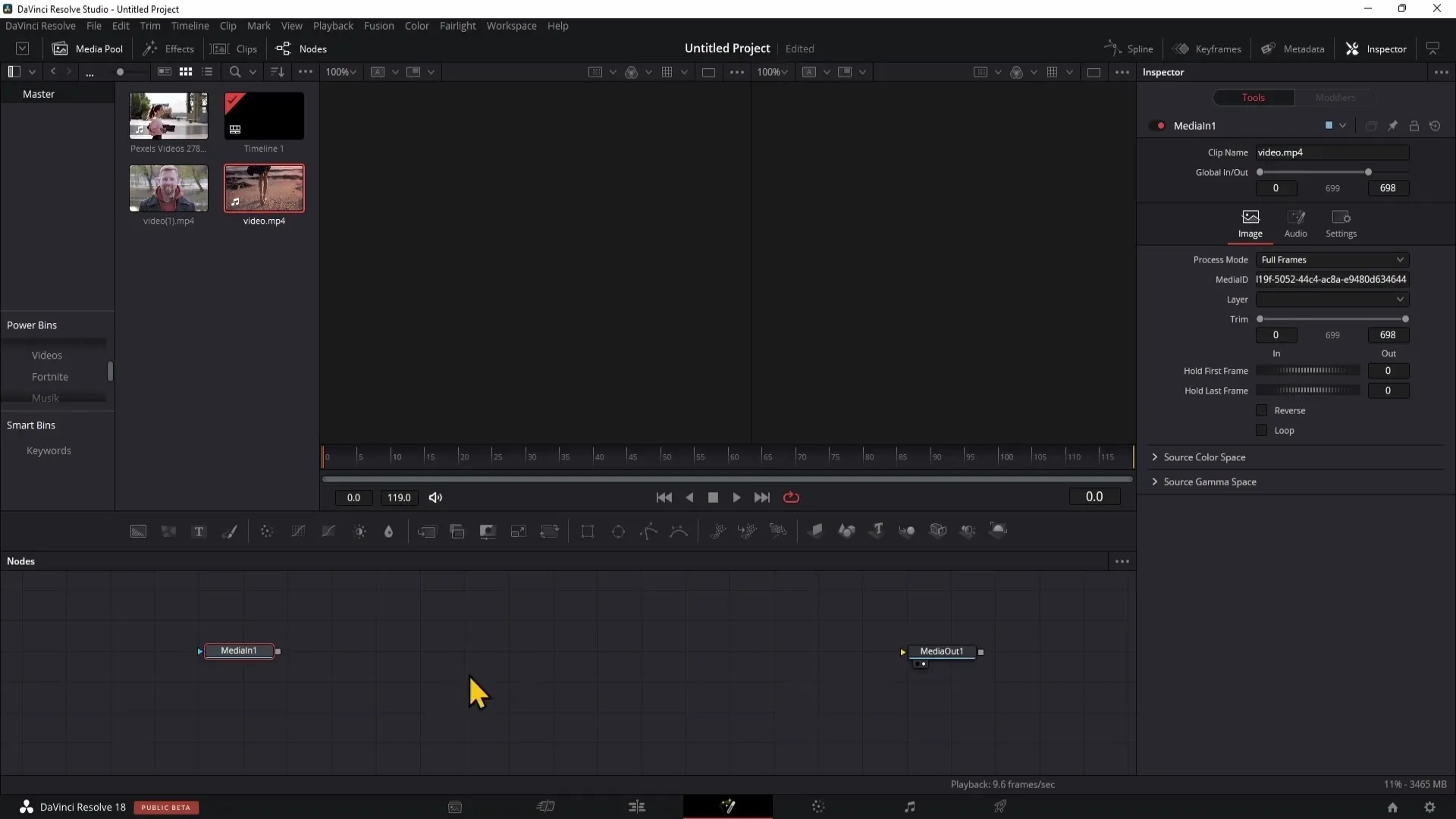
This connection allows you to combine different effects and adjustments.
7. Using Animation Tools
Among the most useful tools in the Fusion Page are the animation tools. To create an animation, you can use Keyframes that allow you to make changes to various parameters over time.
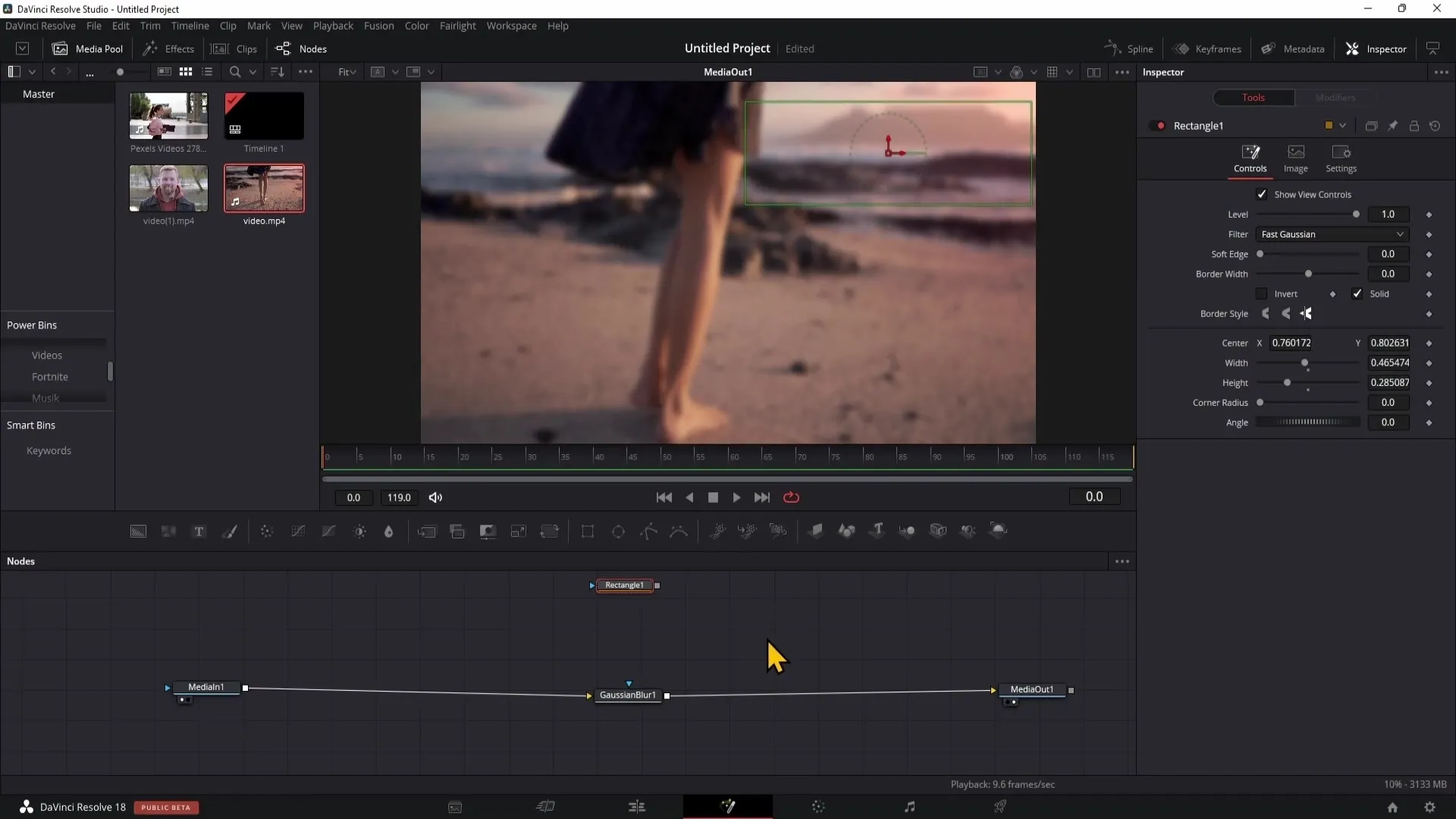
To set a Keyframe, navigate to the desired point in your timeline, select the parameter, and click on the small diamond icon.
8. Using the Spline Editor
The Spline Editor is used to edit the animation of your Keyframes. You can optimize the speed and trajectory of your animation by adjusting the curves.
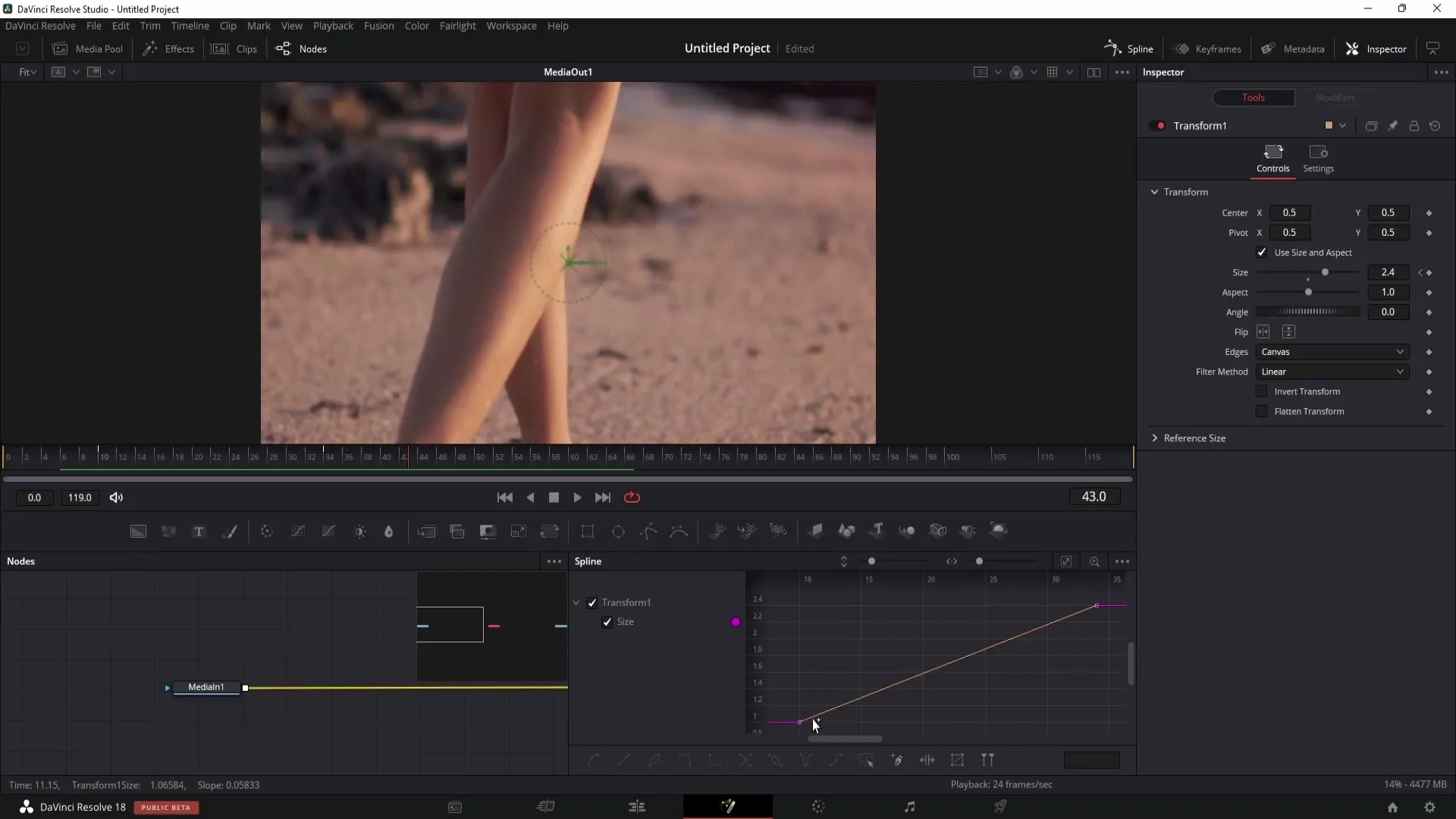
Editing keyframes becomes much easier with the Spline Editor.
9. Save and Reuse Effects
Once you have created an effective look or animation, you can save it as a template. Right-click on the node, choose "Settings", and then "Save As" to save your work.
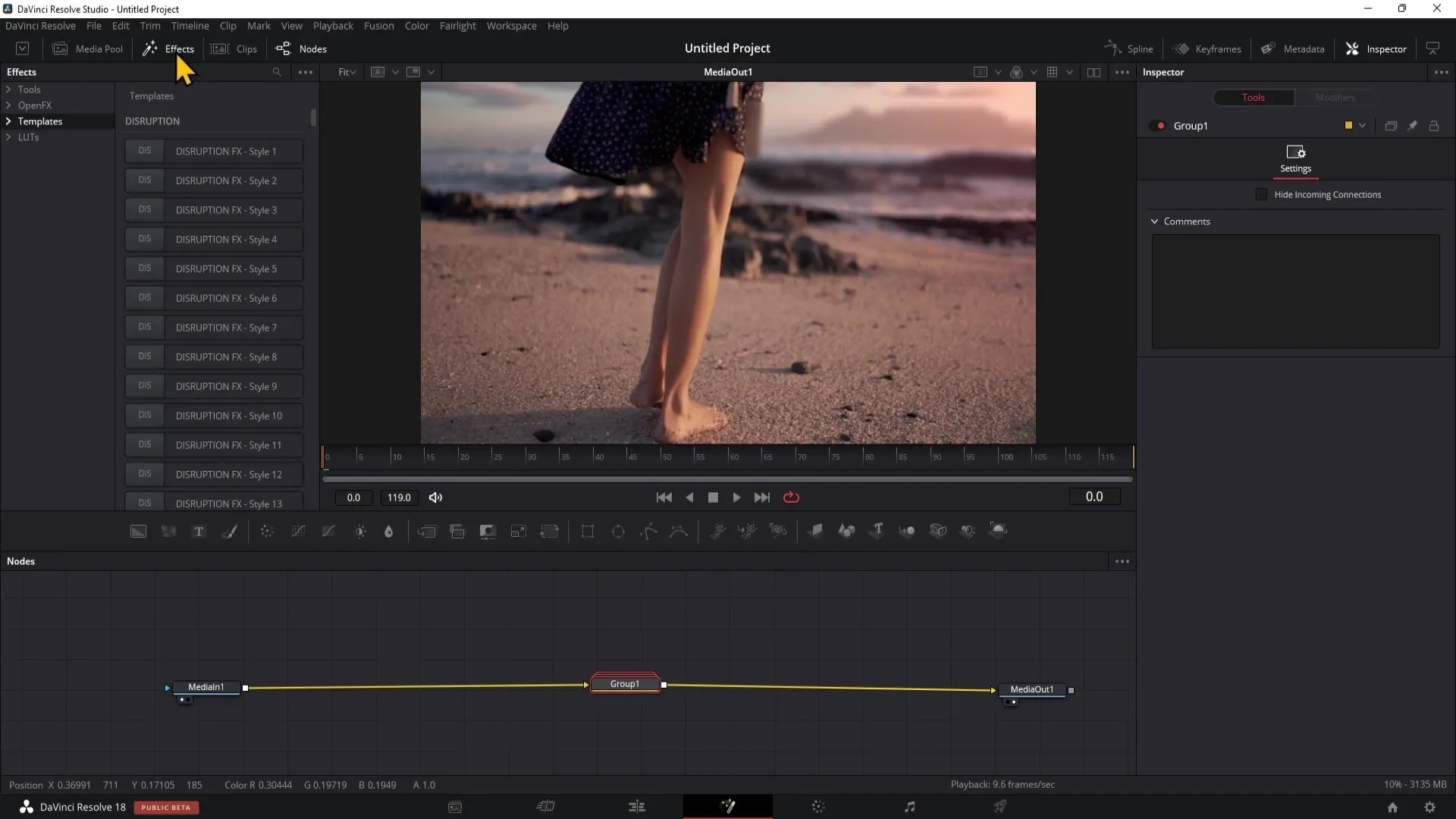
These templates can also be useful for future projects, saving you time.
10. Further Adjustments and Fine-Tuning
Experiment with the values in the inspector to give your effect the final touch. This means you can adjust properties such as color, size, and other specific attributes.
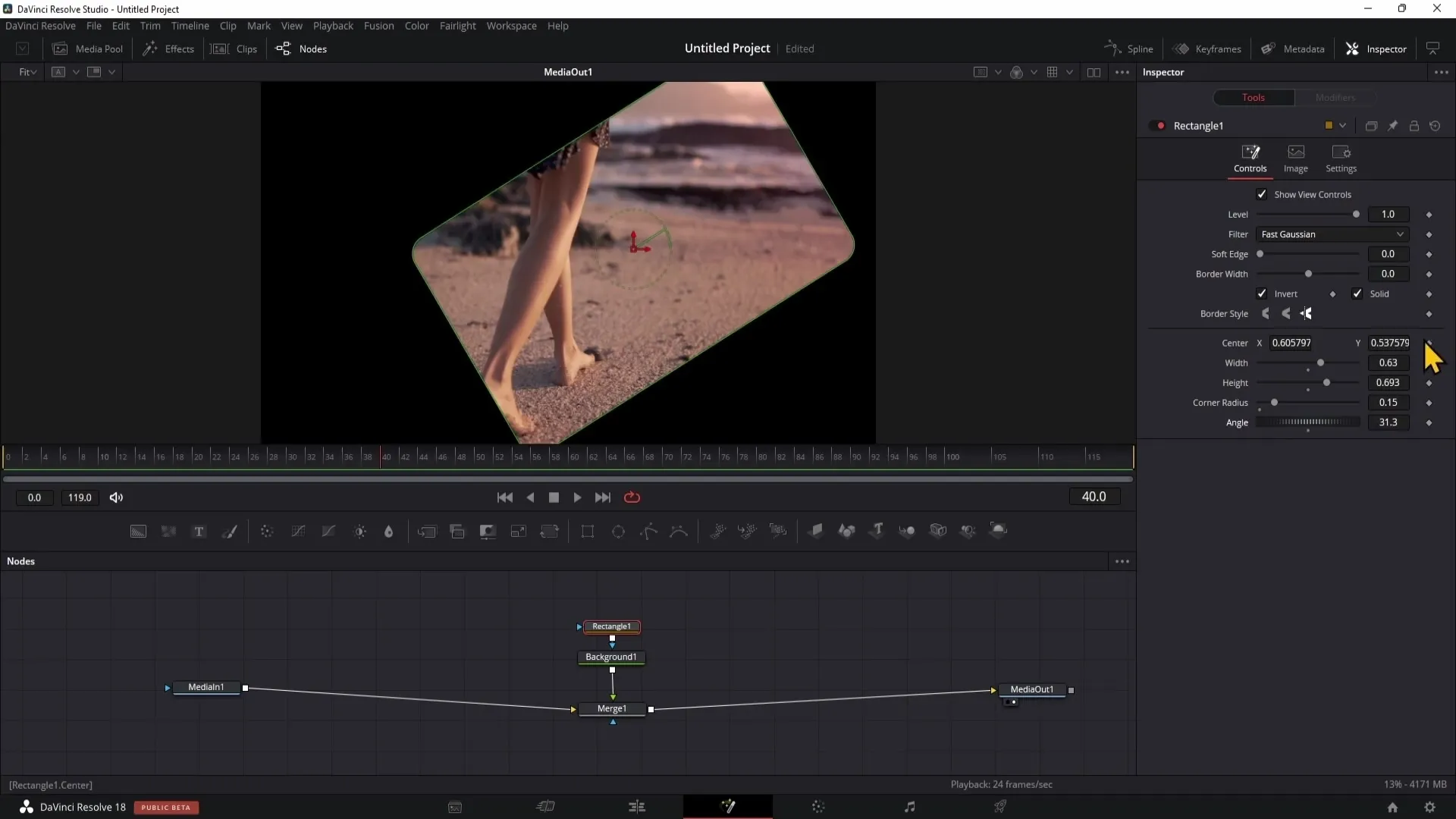
This is the key to fully unleashing your creative freedom in your project.
Summary
In this guide, you have learned the basics of the Fusion page in DaVinci Resolve. You know how to import materials, utilize the user interface, create animations, and develop inspired designs by using notes and keyframes. Armed with this knowledge, you are well-equipped to bring your creative ideas to life in the world of digital filmmaking.
Frequently Asked Questions
How do I import materials in Fusion?Right-click in the Media Pool and import material.
What are notes in Fusion?Notes are the tools used to create effects and animations.
How do I use keyframes?Place a keyframe at a parameter and change it at a later time to create animations.
What is the Spline Editor?A tool for editing and refining animation curves.
How do I save a note as a template?Right-click on the note, then choose "Settings" and "Save As".


