In this tutorial, I will introduce you to the project manager of DaVinci Resolve. You will learn how to efficiently manage your projects and make the best use of the various functions of the project manager. Whether you are a newcomer or already familiar with DaVinci Resolve, this guide will help you expand your skills and improve your workflow processes.
Main Insights
- The project manager allows easy management of your projects.
- You can sort and filter projects by different criteria.
- You can create new projects and folders, and export or import projects.
- Using databases enhances organization, especially when working on projects for multiple people.
Accessing the Project Manager
To access the DaVinci Resolve project manager, you need to open the software. The project manager will then automatically appear, giving you an overview of all your projects.
Managing Projects
In the project manager, you can manage your projects, meaning you can find all the projects saved in DaVinci Resolve here. You will see various icons that offer you different functions.
Customizing Project Previews
At the top of the project manager, there is a slider that allows you to adjust the size of the preview thumbnails. Move the slider to customize the view to your liking. Hover over the thumbnails to get a small preview of the project.
Sorting Projects
Another handy feature is the ability to sort your projects. By clicking on the filter icon, you can sort your projects by various criteria such as name, date, or number of timelines.
Viewing Project Details
If you want more information about a specific project, you can click on the "i" icon. Here, you will get details such as the video resolution and the last editing date.
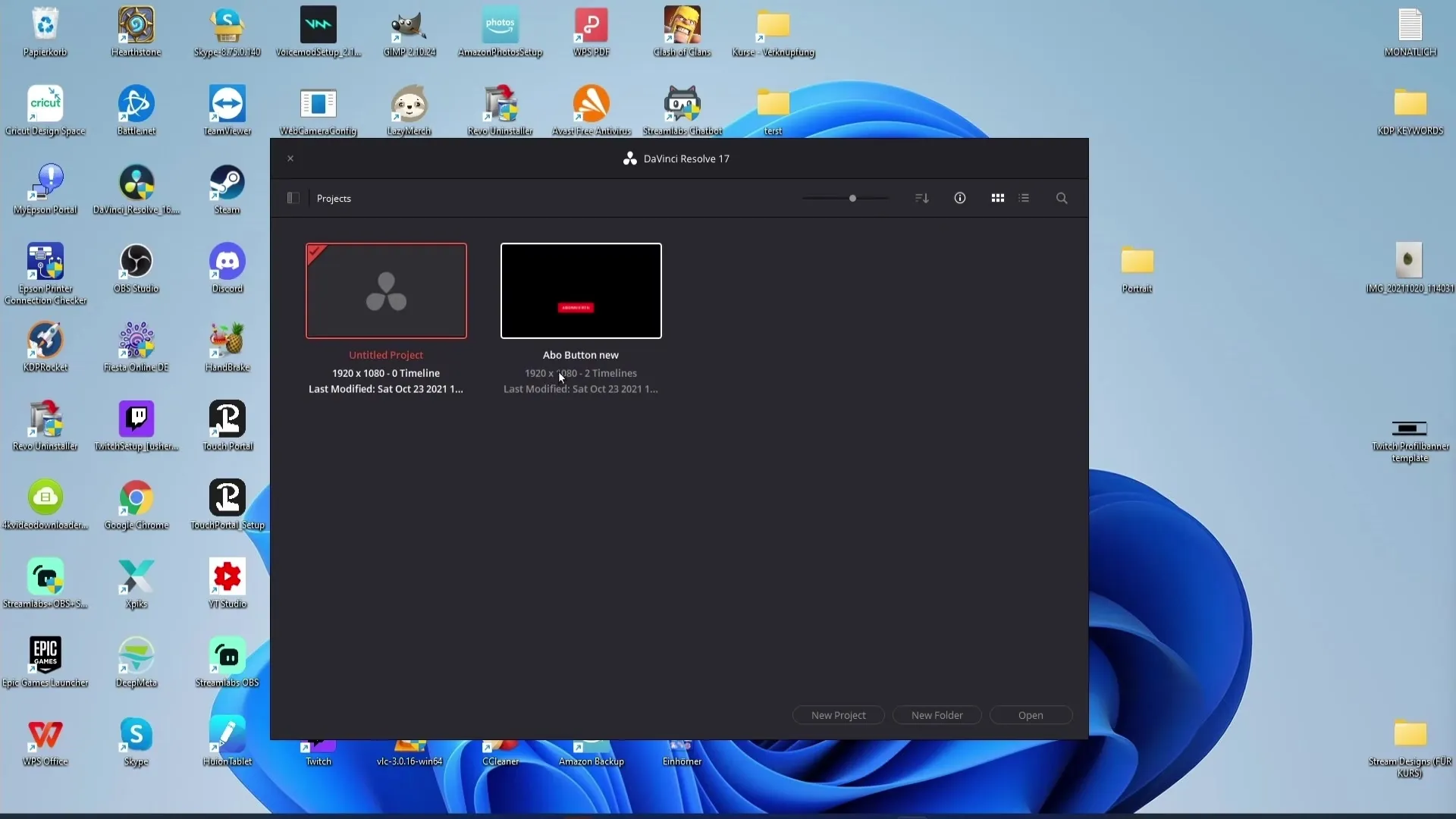
Preview Options
In addition to the information icon, there are two preview icons. These allow you to switch between different types of previews. Experiment with these options to find the view that suits you best.
Project Search
A very useful feature is the search bar at the top of the project manager. Using the magnifying glass, you can search for projects and filter the search by name, format, or notes.
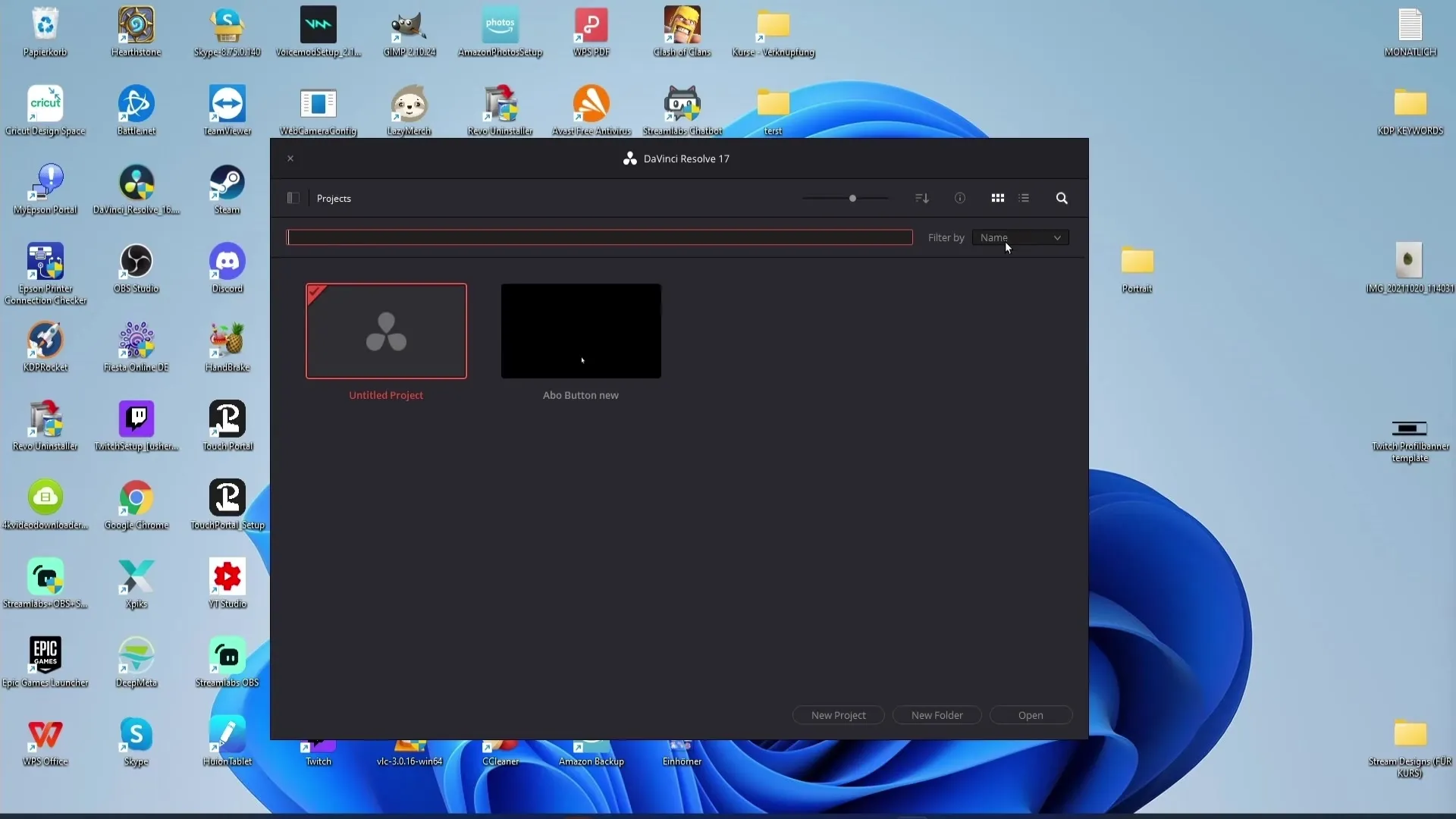
Creating a New Project
To create a new project, you can click on the "Untitled Project" button or simply double-click on an empty area in the project manager. This makes creating new projects very easy.
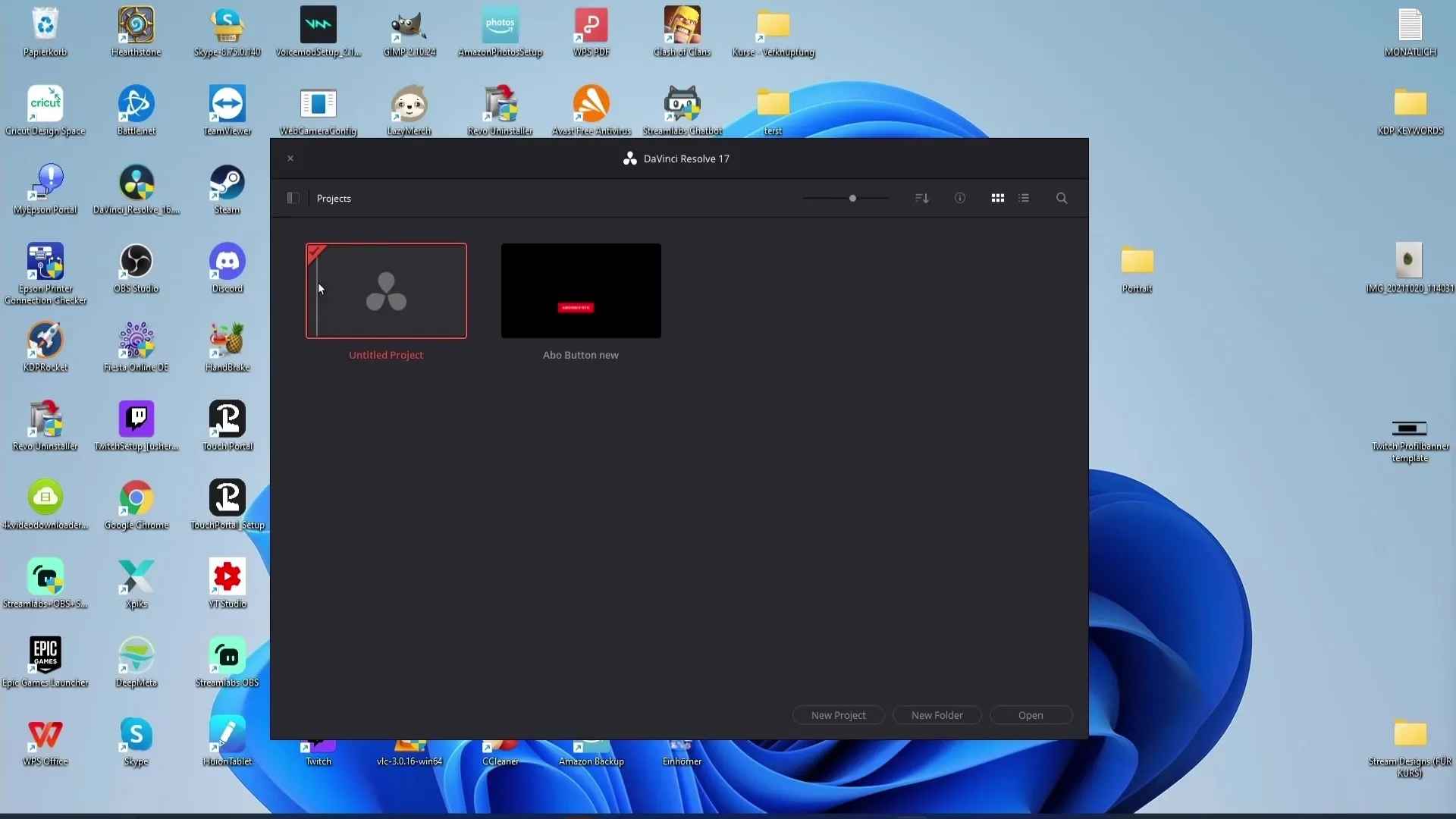
Creating Folders
You have the option to create new folders to better organize your projects. You can do this either through a specific button or by right-clicking and selecting "New Folder". Give a name to the folder and click "Create".
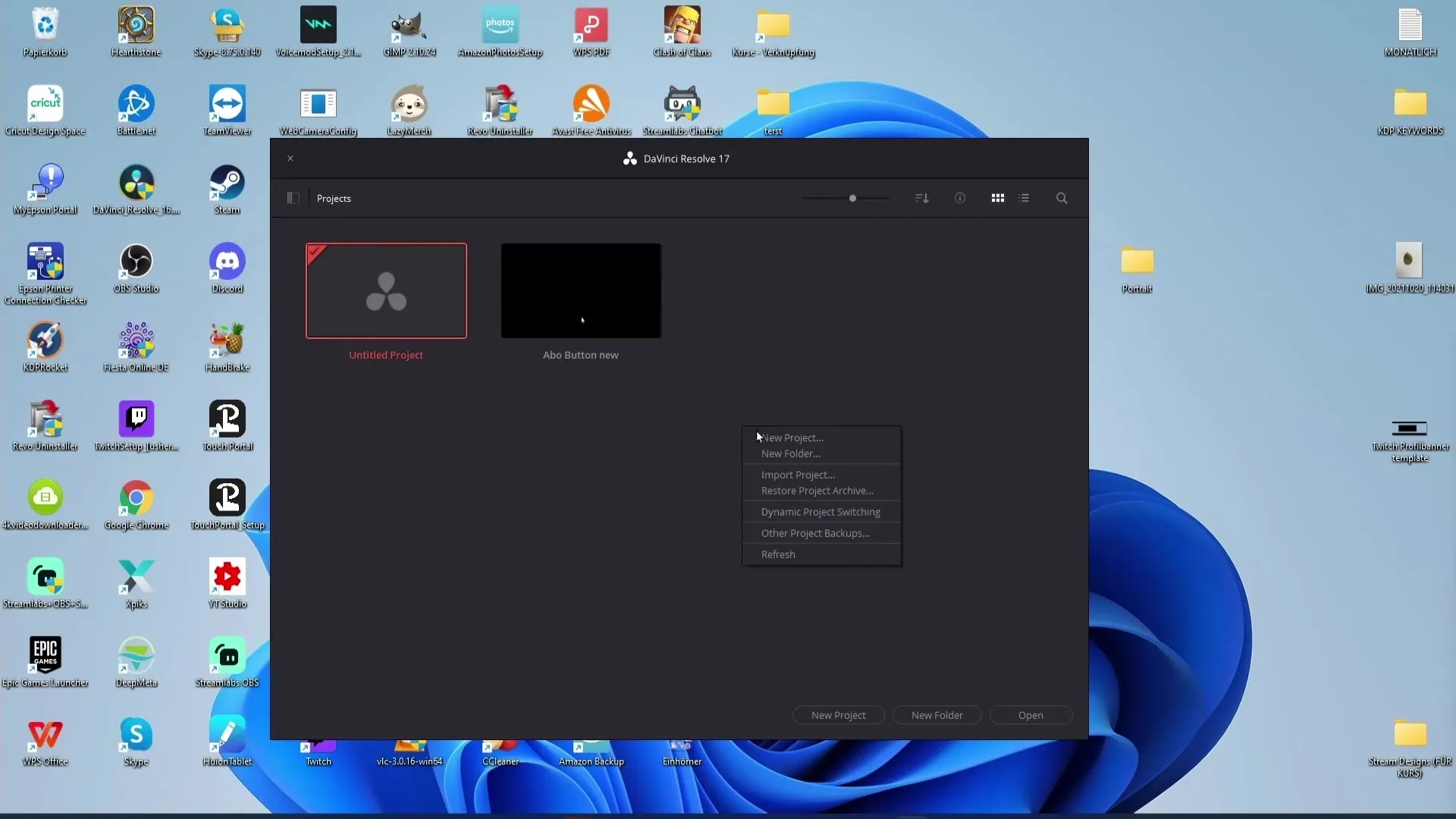
Moving Projects to Folders
You can easily drag and drop your projects into the newly created folders. This way, you keep your projects clear and well-organized.
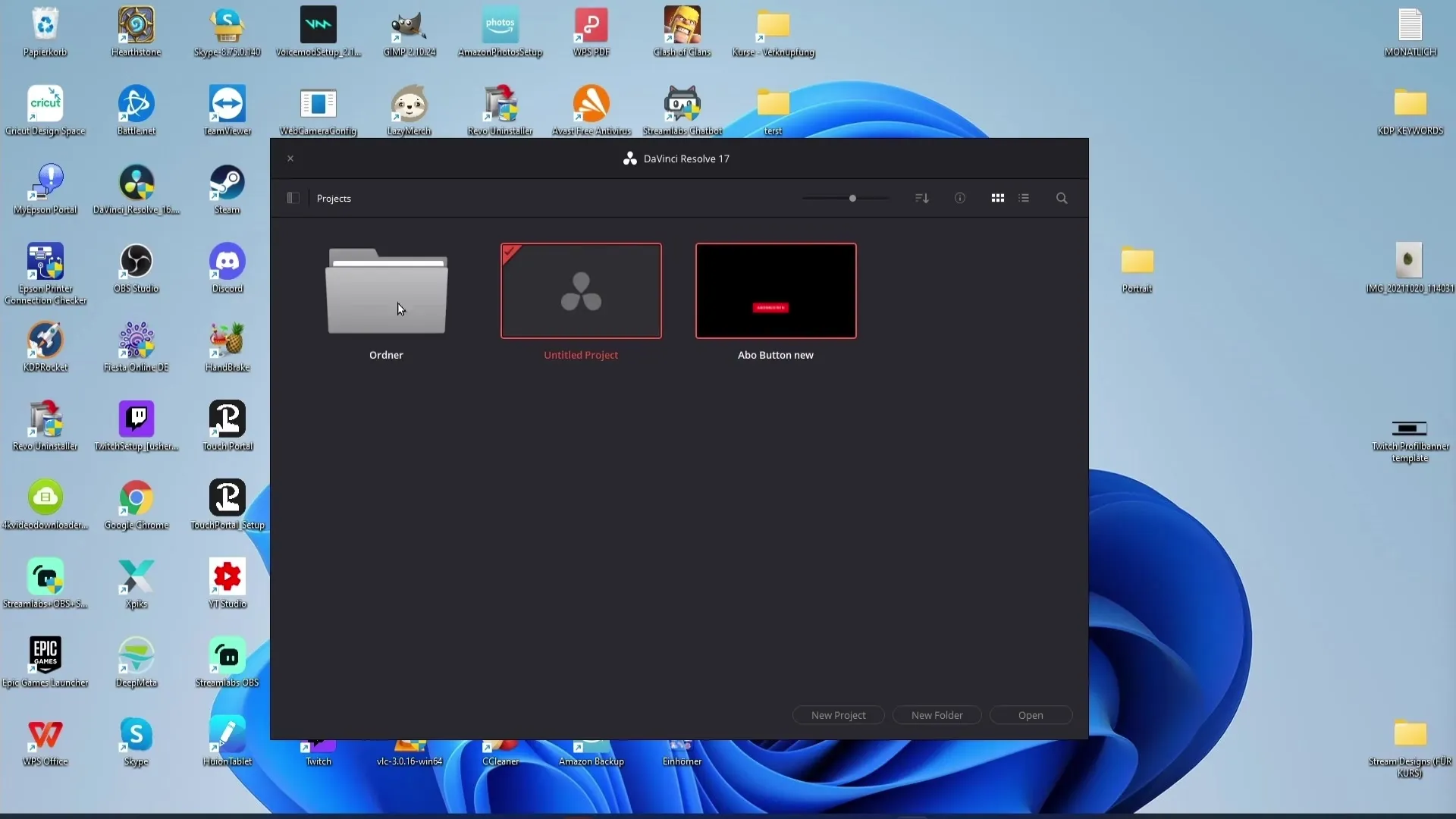
Opening Projects
To open a project, you can use the "Open" button, but often it is easier to double-click on the project itself. This allows you to quickly access your desired project.
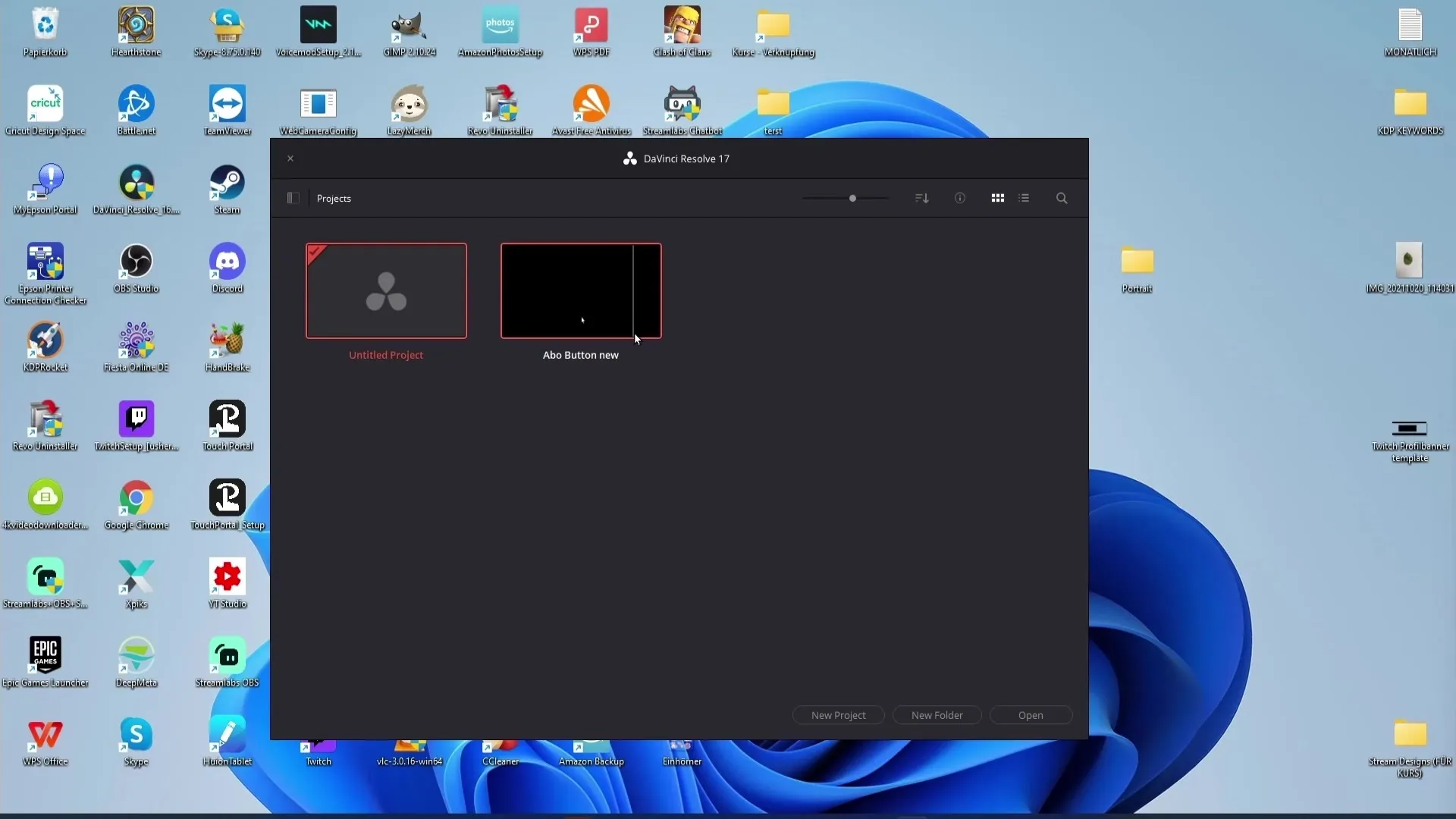
Exporting Projects
If you want to send a project to another person, you can do so easily. Right-click on the desired project and choose "Export Project". The project will then be saved for shipping.
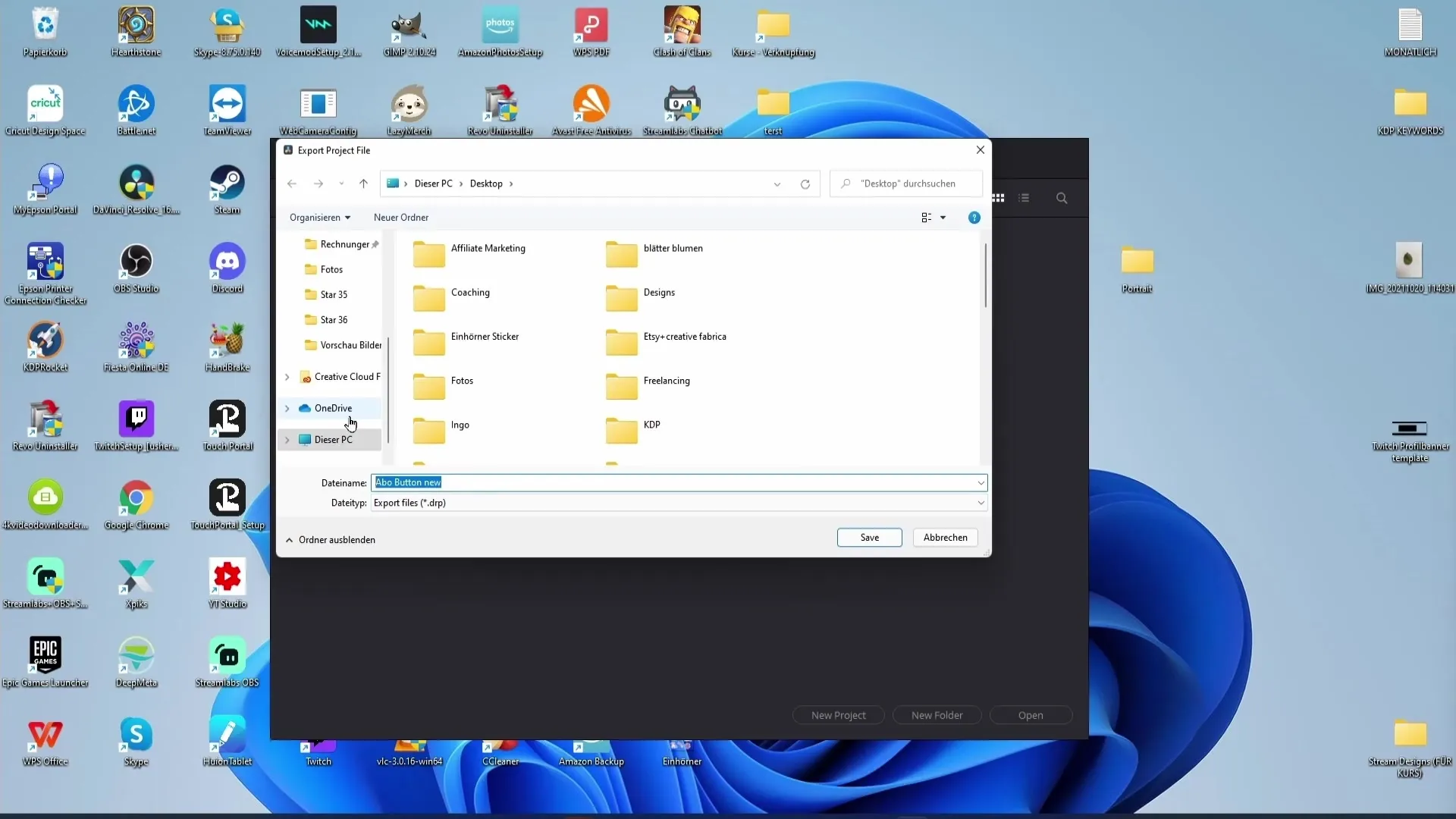
Importing Projects
The recipient can then import the project by right-clicking in the project manager. This provides you with an easy way to collaborate with others.
Function of Databases
If you work with multiple users, it can be useful to use databases. Creating separate databases for each YouTuber will help you to separate your files for different projects and keep an overview.
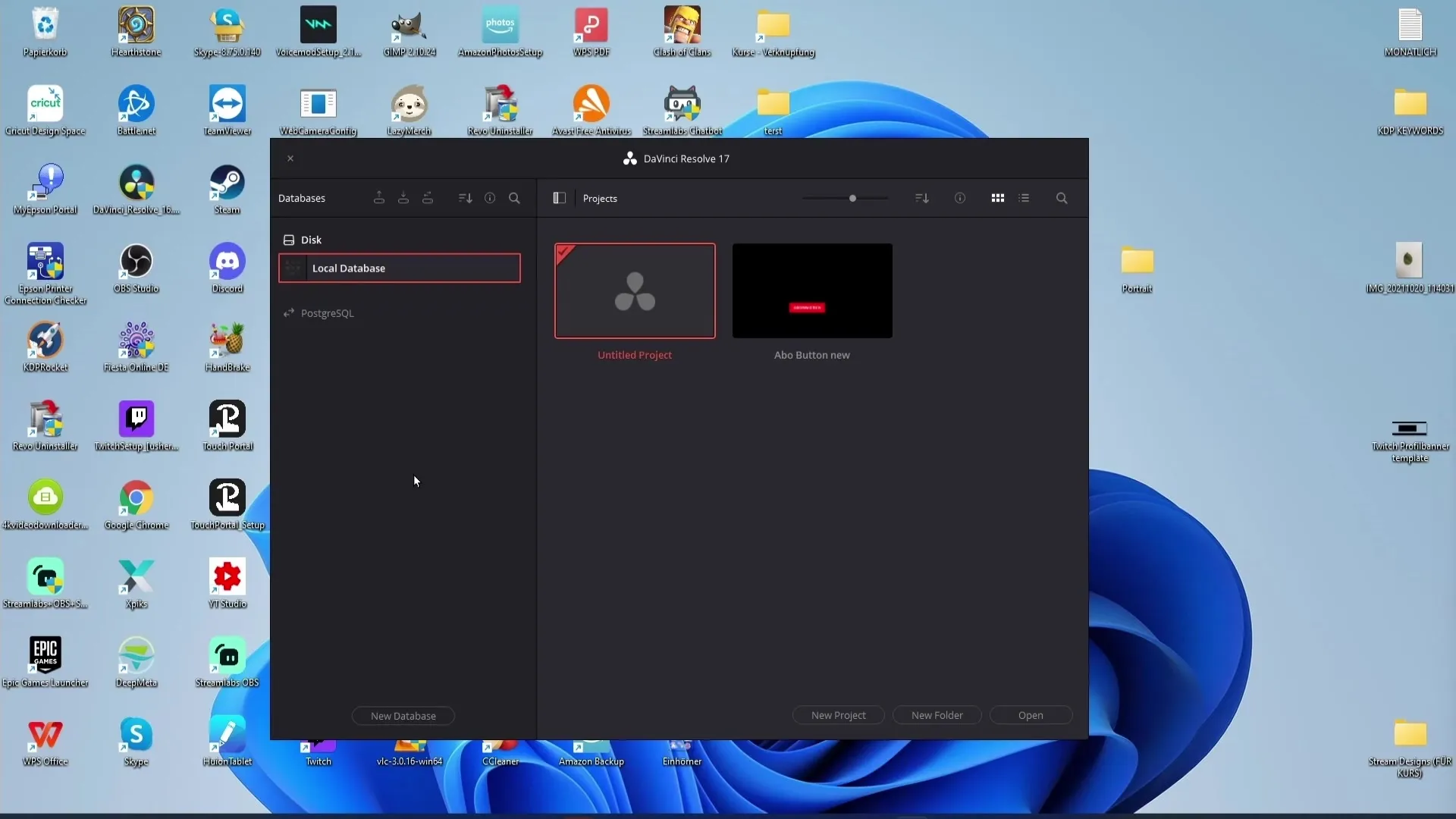
Backup of Databases
It is important to regularly backup your databases. This ensures that your project information is safe and can be restored at any time in case of emergency.
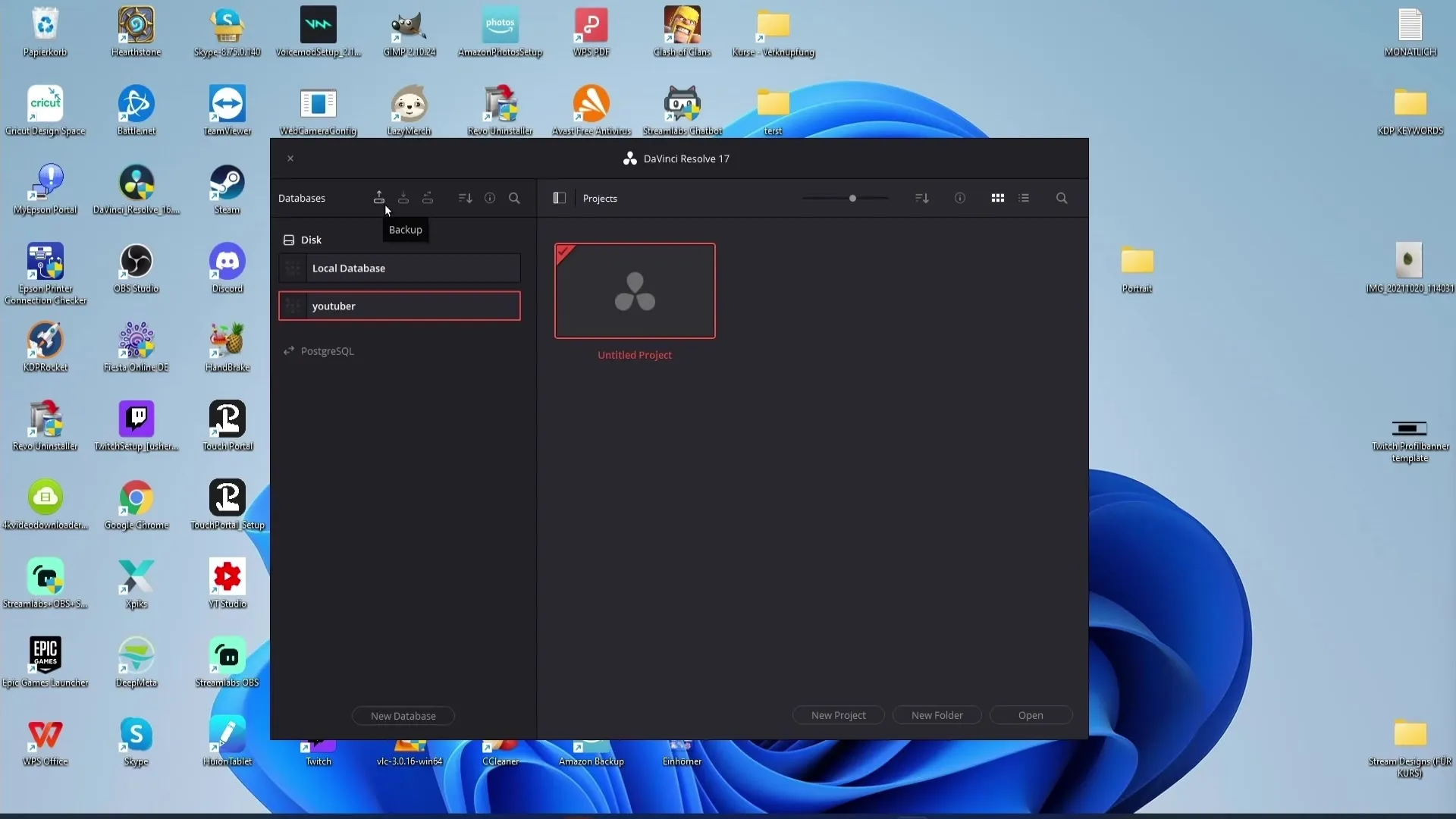
Sorting and Filtering Databases
In the project manager, you can sort your databases. Use the functions to filter the databases by name, schema, status, or location.
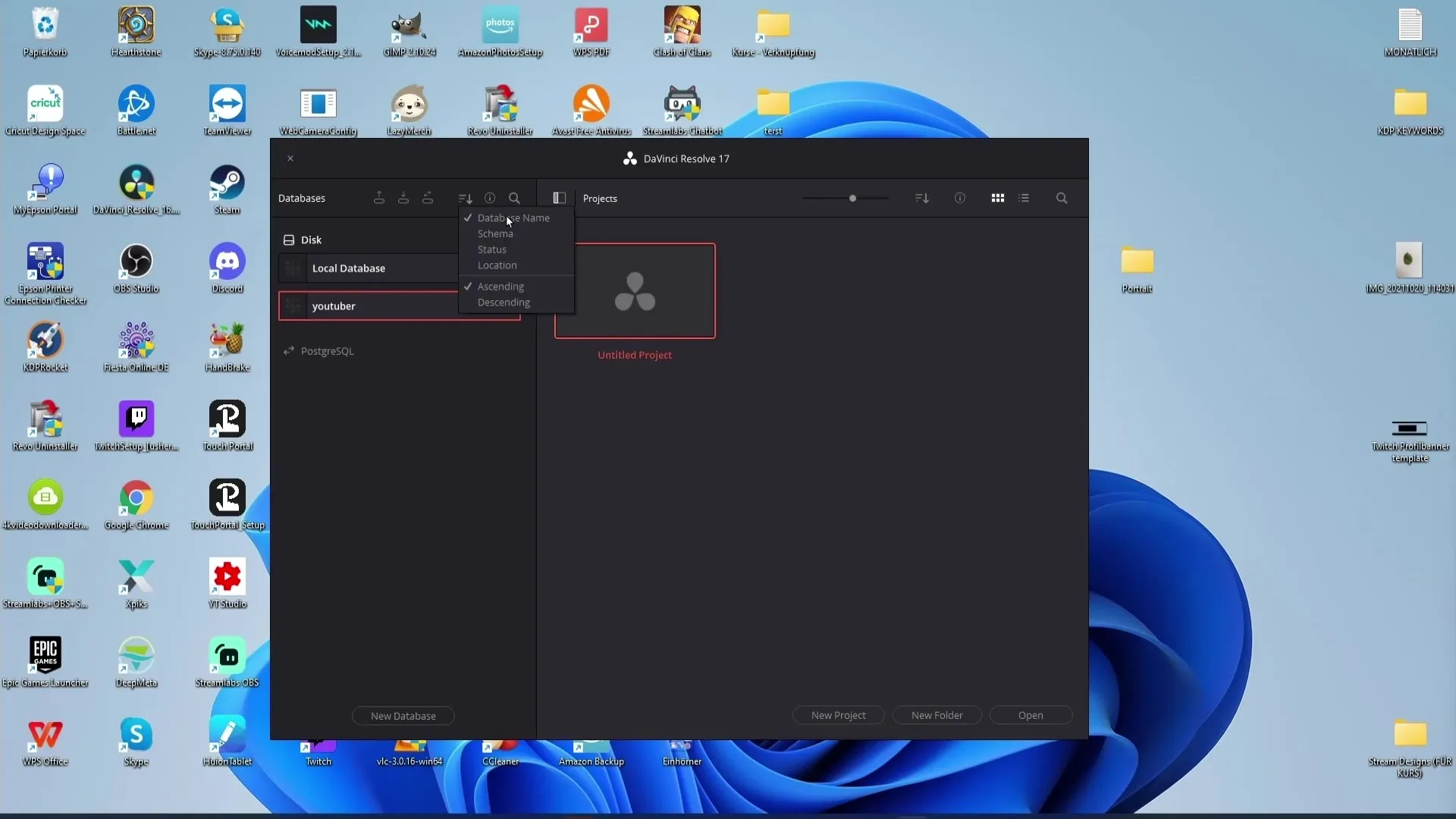
Access Management
If you want others to access your databases, you can create a PostgreSQL database. Enter the username and password to grant access.
Summary
In this guide, you have received a comprehensive overview of the project manager in DaVinci Resolve. You now know how to manage, organize, and share projects with others. Additionally, the functions of the databases enable you to work even more efficiently.
Frequently Asked Questions
How do I open the project manager in DaVinci Resolve?You simply open the project manager by starting DaVinci Resolve.
How can I sort projects?You can sort projects by name, date, or number of timelines by using the filter options.
Can I export projects?Yes, you can export projects by right-clicking on them and selecting "Export Project".
How do I create a new database?To create a new database, click on the symbol that allows you to do so and follow the instructions.
How can I create a backup of my database?You can create a backup directly through the appropriate symbols in the project manager to ensure that your information is secure.


