In this tutorial, I'll show you how to save projects in DaVinci Resolve. Whether you're a professional video editor or a hobbyist, saving your work is an essential step to ensure that you can access it at any time. Let's go through the process together so you can save your projects easily and efficiently.
Key Takeaways
- You can save projects in DaVinci Resolve through the menu or using a shortcut.
- It's important to save regularly to avoid data loss.
- Once saved, projects can easily be accessed or deleted.
Step-by-Step Guide
1. Save Project
When working on your project in DaVinci Resolve and ready to save it, first go to the top menu bar. Select the File option there.
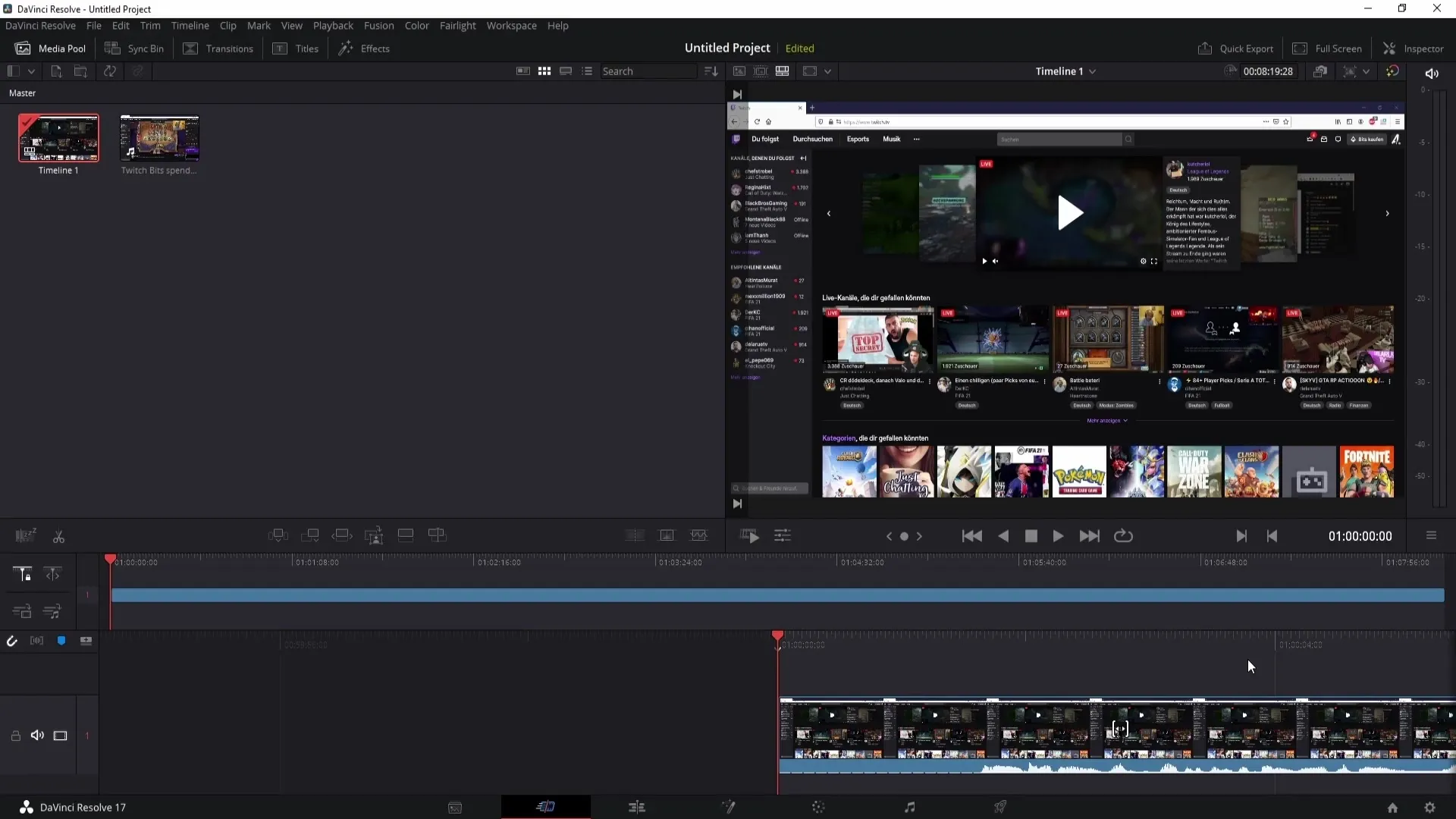
Under the File menu, you'll find the option to select Save Project. Alternatively, you can also use the shortcut Ctrl + S to directly enter the saving mode. Choose this option to proceed.
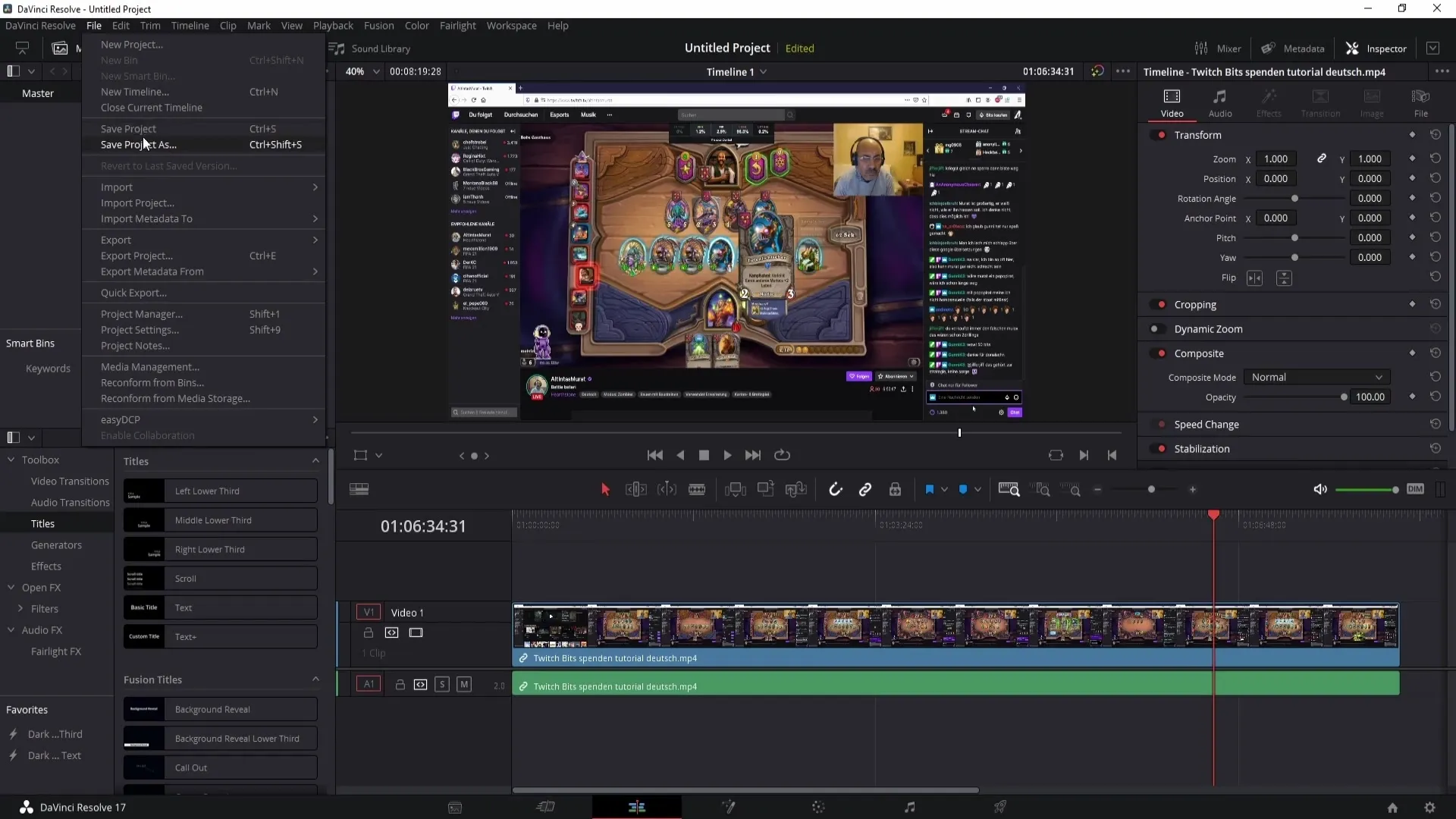
2. Set Project Name
Once you've accessed the save function, you need to give your project a name. In this example, I'll simply name the project ABC. However, you can choose any name that fits your project. Then click the Save button.
If the name already exists, you'll be prompted to enter a new name. In this case, I could also name the project 1 2 3 4 and click on Save.
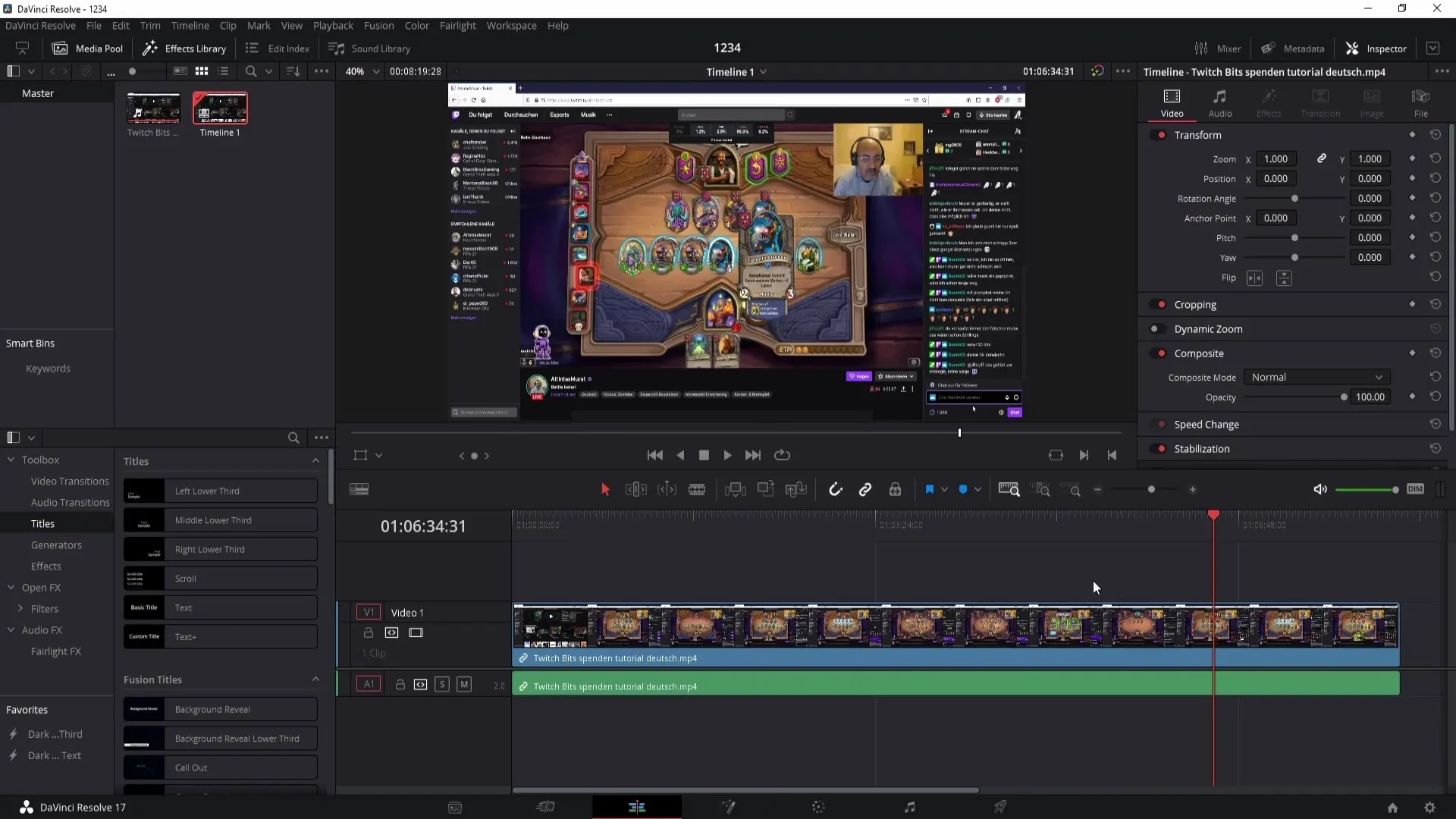
3. Save Regularly
I recommend saving your project regularly while working. This not only helps to secure your progress but also protects against unforeseen software issues or power outages.
4. Close DaVinci Resolve
After successfully saving your project, you can safely close DaVinci Resolve. Your progress is now integrated into the software and will be available again when you reopen it.
5. Retrieve Projects
To find your saved project later, reopen DaVinci Resolve by double-clicking on the program icon. After a short wait, you should see the Projects window where all your saved projects are listed.
In my example, I see the project 1 2 3 4 here, which I saved earlier. To open the project, simply double-click on it.
6. Delete Projects
If you no longer need a project, you can also delete it from the Projects window. Click once on the project to select it. You can use the Backspace key to delete the project, or right-click on it and choose Delete.
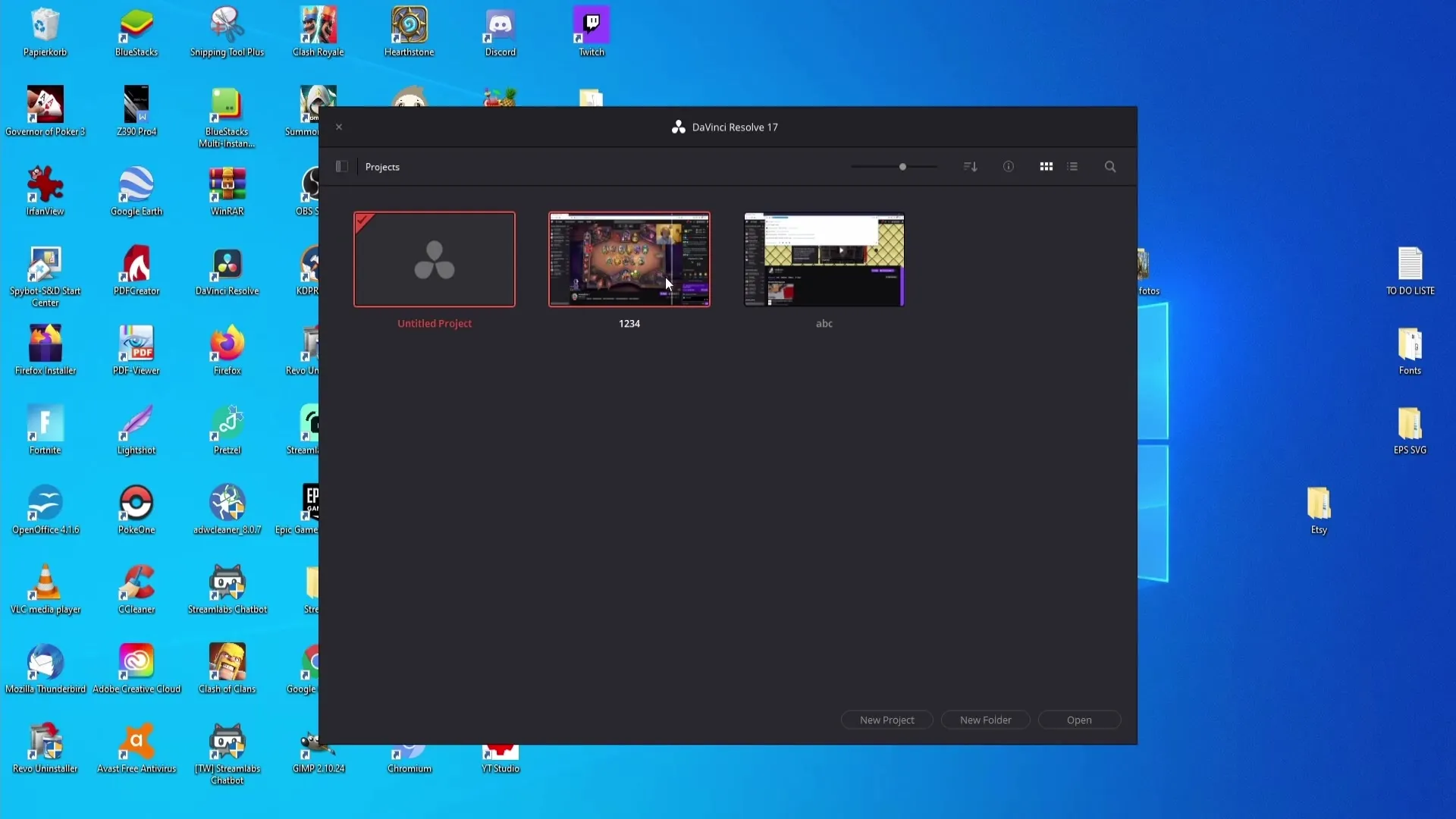
Summary
In this tutorial, you've learned how to save and retrieve projects in DaVinci Resolve. The steps we've gone through not only provide clear instructions for saving but also serve as a valuable reminder to save regularly to secure your progress.
Frequently Asked Questions
Which shortcut can I use to save my project?You can use the Ctrl + S key combination.
How can I reopen my project later?Open DaVinci Resolve and click on the project name in the Projects window.
Can I delete saved projects?Yes, you can delete a project by right-clicking and selecting the Delete option.


