In this tutorial, you will learn what an Adjustment Clip is in DaVinci Resolve and how you can effectively use it to enhance your video projects. Adjustment Clips are extremely useful for applying global effects to multiple clips at the same time, saving you time and giving you a better overview of your effects. So let's dive in and explore the many uses of this powerful tool!
Key Takeaways
- An Adjustment Clip allows you to apply effects like zoom, color adjustments, and more to multiple clips in your timeline without having to edit each clip individually.
What is an Adjustment Clip?
An Adjustment Clip is a special clip in DaVinci Resolve that allows you to apply various effects to all underlying clips in the timeline. It is particularly useful when you want to make changes to multiple clips simultaneously, such as achieving a uniform look or applying special effects. To use this clip, you must first insert it into your timeline.
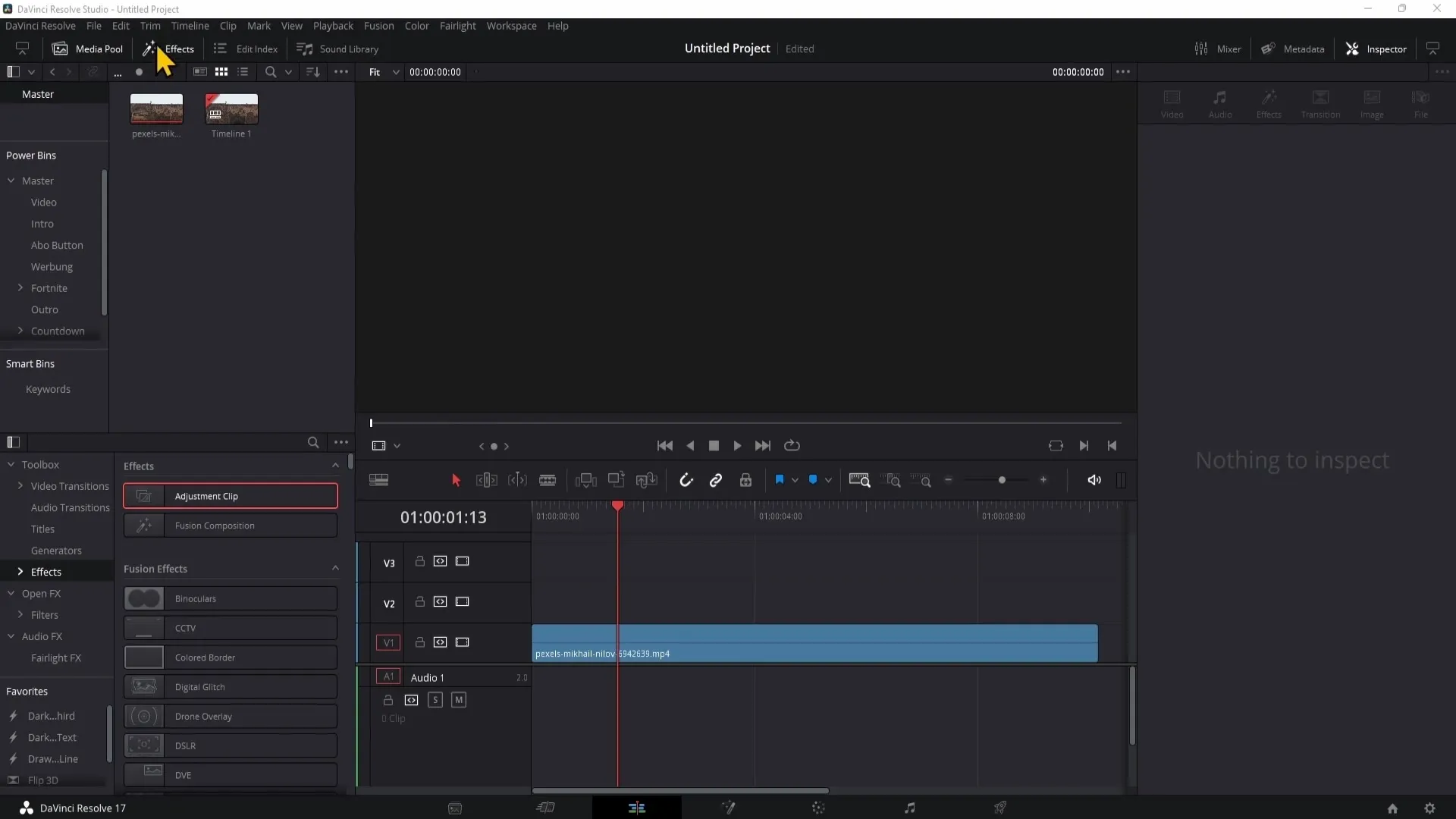
Step 1: Adding an Adjustment Clip
To add an Adjustment Clip, go to the "Effects" panel on the left side. Here, you will find the "Adjustment Clip" at the top. With a click and drag with the left mouse button, place the clip in your timeline over the desired clips.
Step 2: Adjusting the Adjustment Clip
After inserting the Adjustment Clip into the timeline, select it to make changes. Go to the Inspector window on the right side where you can make various adjustments, such as a zoom effect.
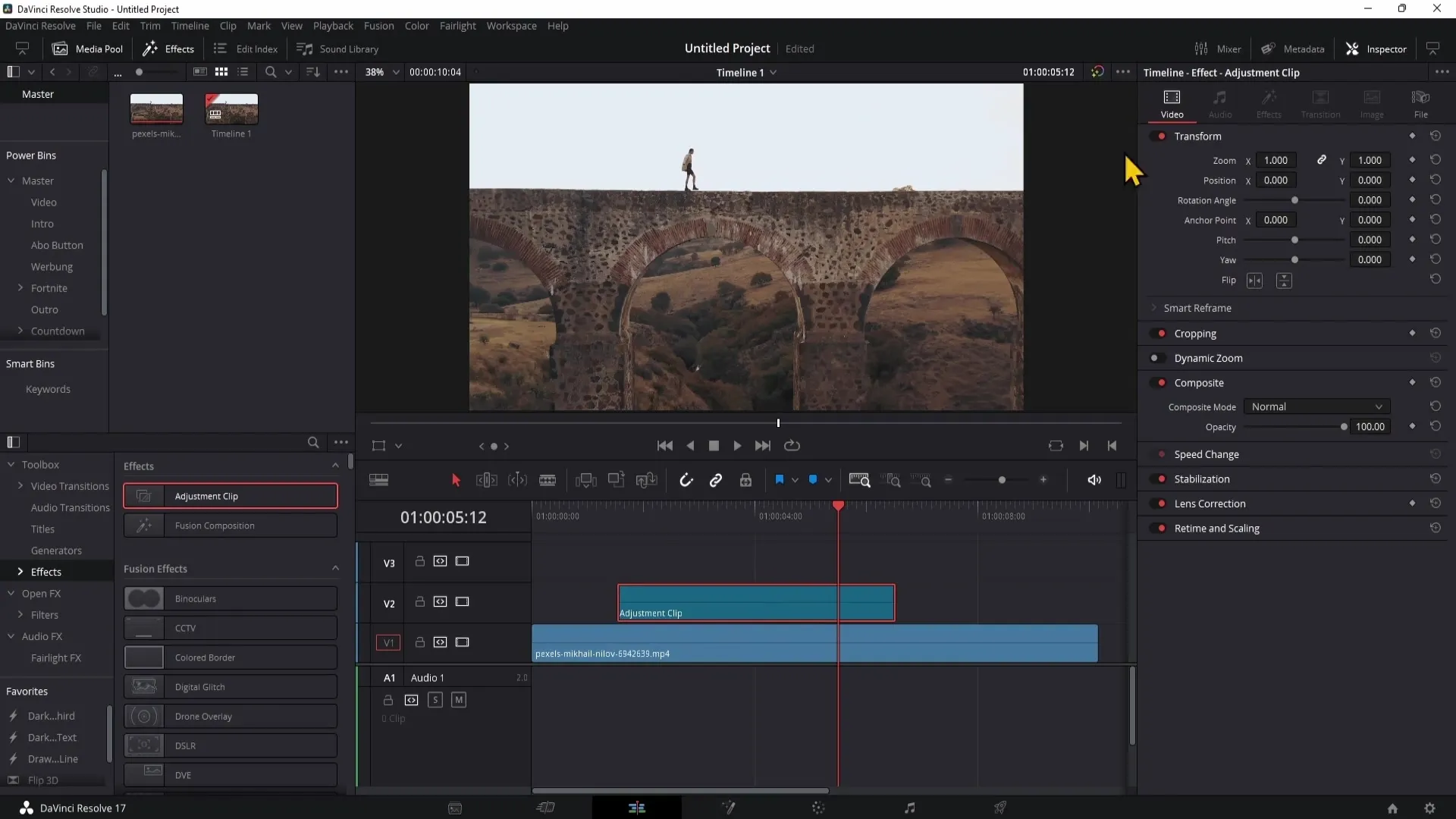
Step 3: Applying a Zoom Effect
To create a zoom effect, select the Adjustment Clip and move your Playhead to the desired position. In the Inspector, you can adjust the zoom. This allows you to change the clip's position, focusing on a specific point.
Step 4: Previewing the Changes
After making adjustments, play the video to see the changes in real-time. You should notice that the zoom effect starts at the position of the Adjustment Clip and then returns.
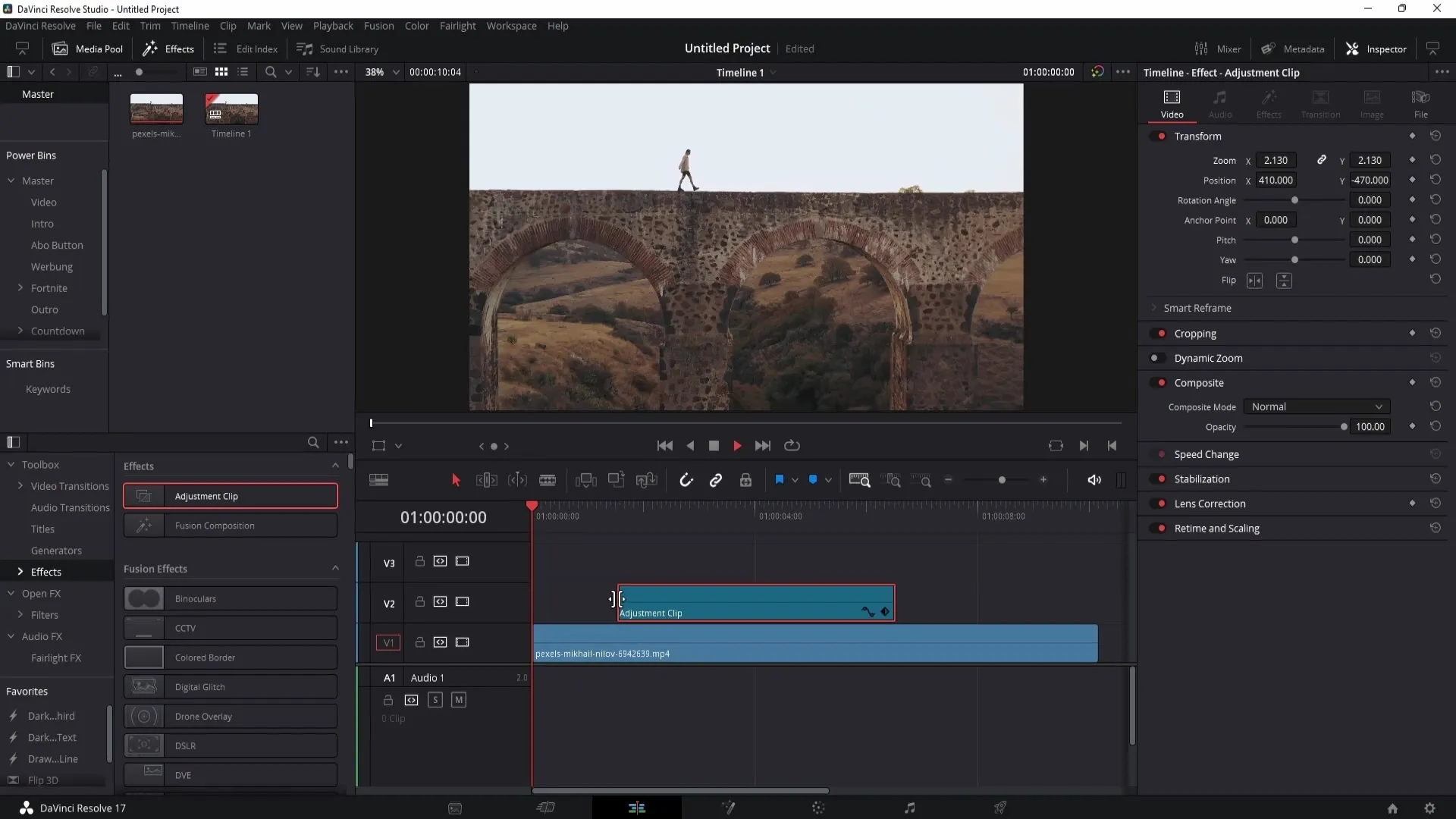
Step 5: Adjustments on Other Clips
There are alternative methods to apply an effect directly to a single clip. You can cut the clip and add a new effect at the desired location. However, this can quickly become confusing.
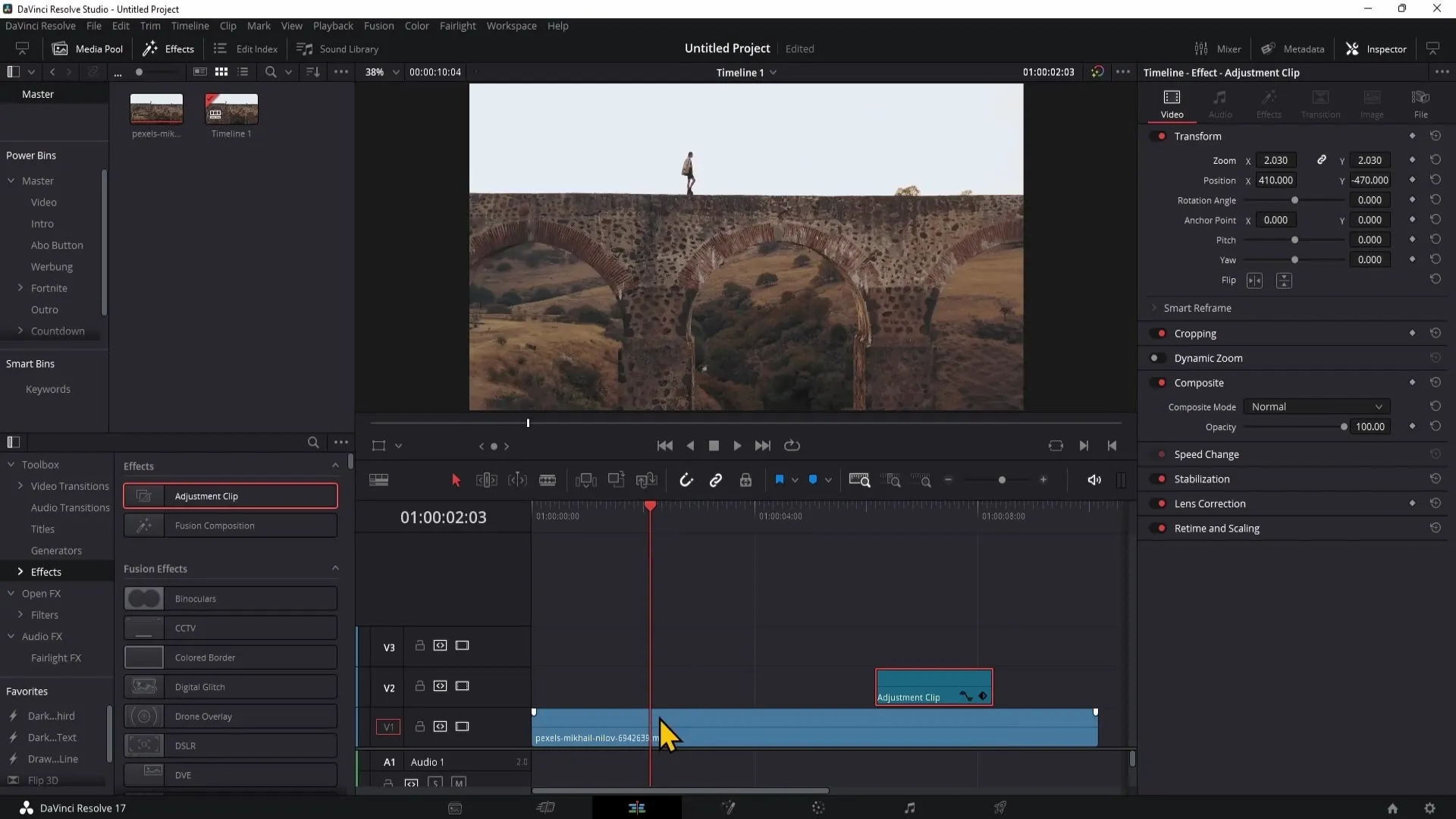
Step 6: Easier Duplication of Effects
A major benefit of Adjustment Clips is that you can duplicate them without having to set the same parameters again. To copy an Adjustment Clip, right-click and select "Copy." Then, move the Playhead to where you want to insert the clip and press "Ctrl + V."
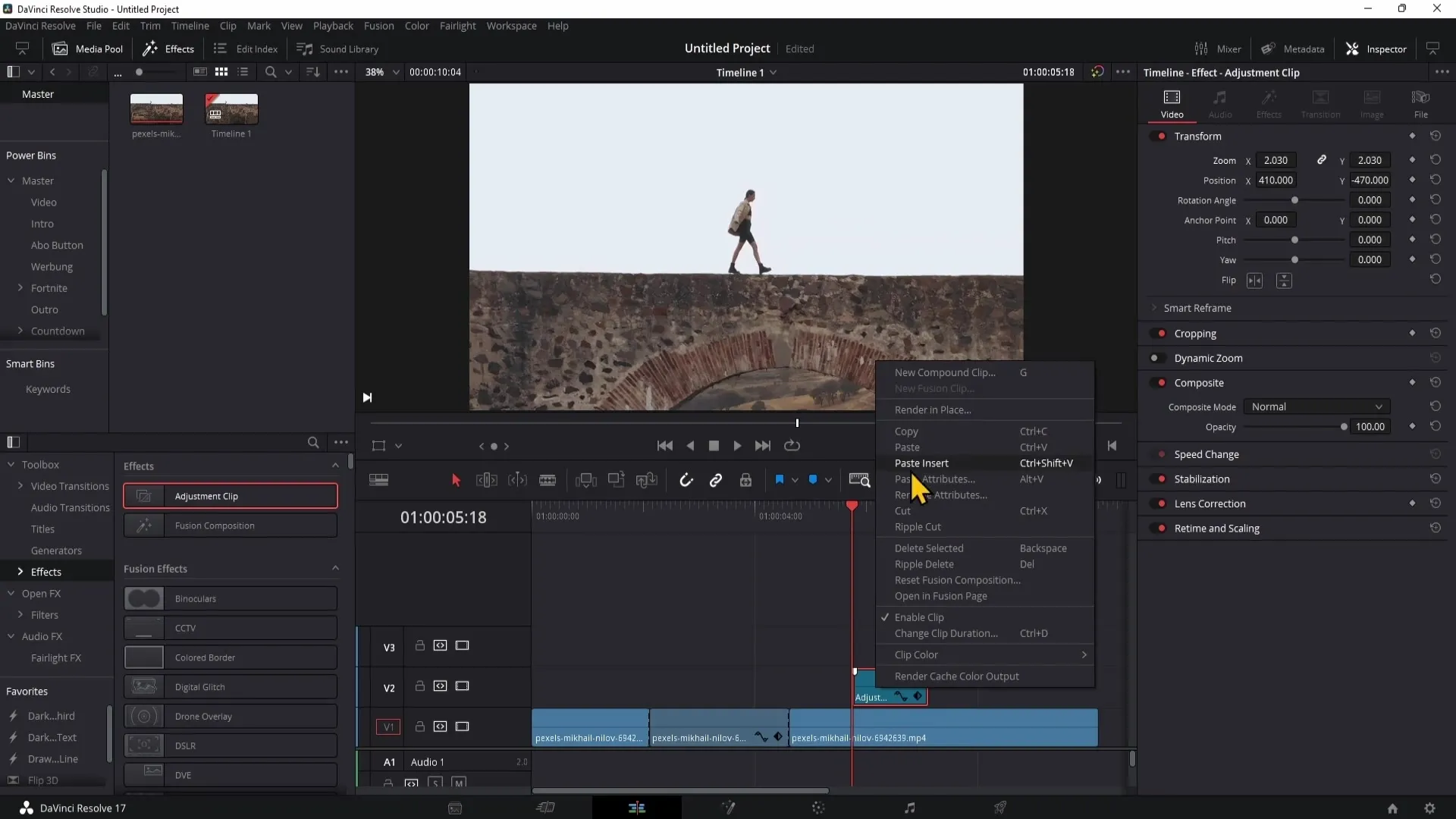
Step 7: Creating a Color Change
In addition to zoom effects, you can also perform color grading with Adjustment Clips. Switch to the Color Grading section and select your Adjustment Clip where you can adjust the color values to give your video a new look.
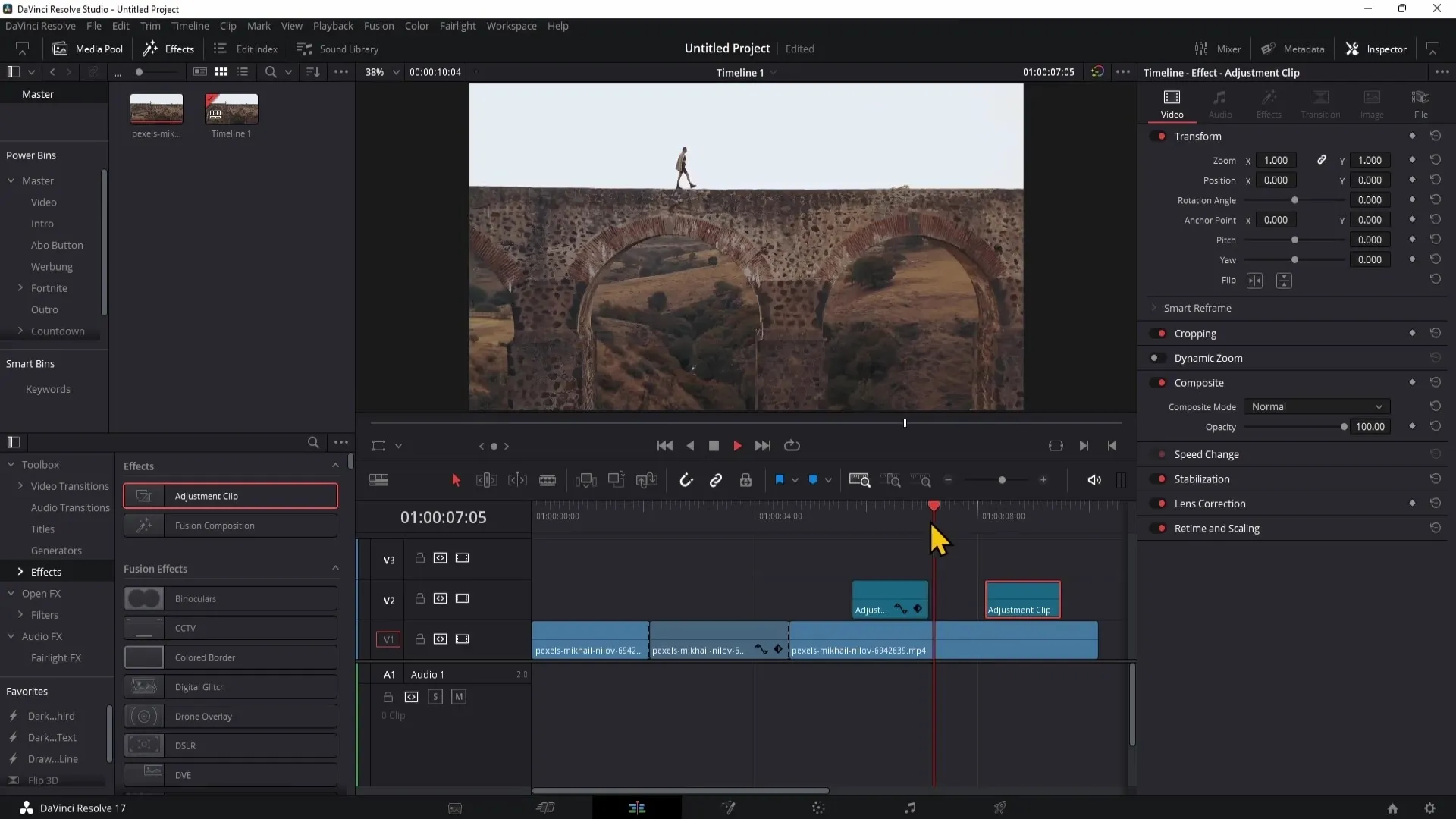
Summary
Adjustment Clips are an essential part of DaVinci Resolve as they help you apply comprehensive effects to your clips without having to edit each clip every time. By being able to easily adopt and duplicate adjustments, you engage in effective and structured work. In this tutorial, you've learned how to apply zoom and color grading effects with Adjustment Clips to elevate your videos to the next level.
Frequently Asked Questions
What is an Adjustment Clip?An Adjustment Clip is a special clip in DaVinci Resolve that allows you to apply global effects to multiple clips.
How do I add an Adjustment Clip?Drag the Adjustment Clip from the Effects Panel into your timeline above the desired clips.
What effects can I apply using an Adjustment Clip?With an Adjustment Clip, you can apply effects like zoom, color adjustments, and color grading to all underlying clips.
Can I copy an Adjustment Clip?Yes, you can copy an Adjustment Clip by right-clicking and selecting "Copy," followed by "Ctrl + V" at the desired location.
Why should I use an Adjustment Clip?An Adjustment Clip keeps your timeline organized and allows for simultaneous editing of multiple clips, saving you time and effort.


