In this guide, you will learn how to maximize the diversity and flexibility of Fusion Composition in DaVinci Resolve. The Fusion Composition allows you to create impressive visual effects and animations that you can integrate into your projects. Whether you want to animate text, create colored shapes, or design complex animations - with Fusion Composition, you have the tools to be creative and elevate your editing to the next level.
Main Insights
- Fusion Composition is a powerful effect in DaVinci Resolve.
- You can creatively design animations and effects and insert them into your timeline.
- Powerbins allow you to save frequently used Fusion Compositions for future projects and reuse them.
Step-by-step Guide
To create and use a Fusion Composition in DaVinci Resolve, follow these steps:
First, open DaVinci Resolve and select the Edit Page. To navigate, go to the bottom menu and click on the "Edit" option. This is the workspace where all video and audio elements are edited.
On the Edit Page, you will find the effects on the left side. To use the Fusion Composition, reveal the effects. Click on the "Effects" section, which may be expanded or collapsed. Here you will see the option for Fusion Composition, located under the Adjustment Clips.
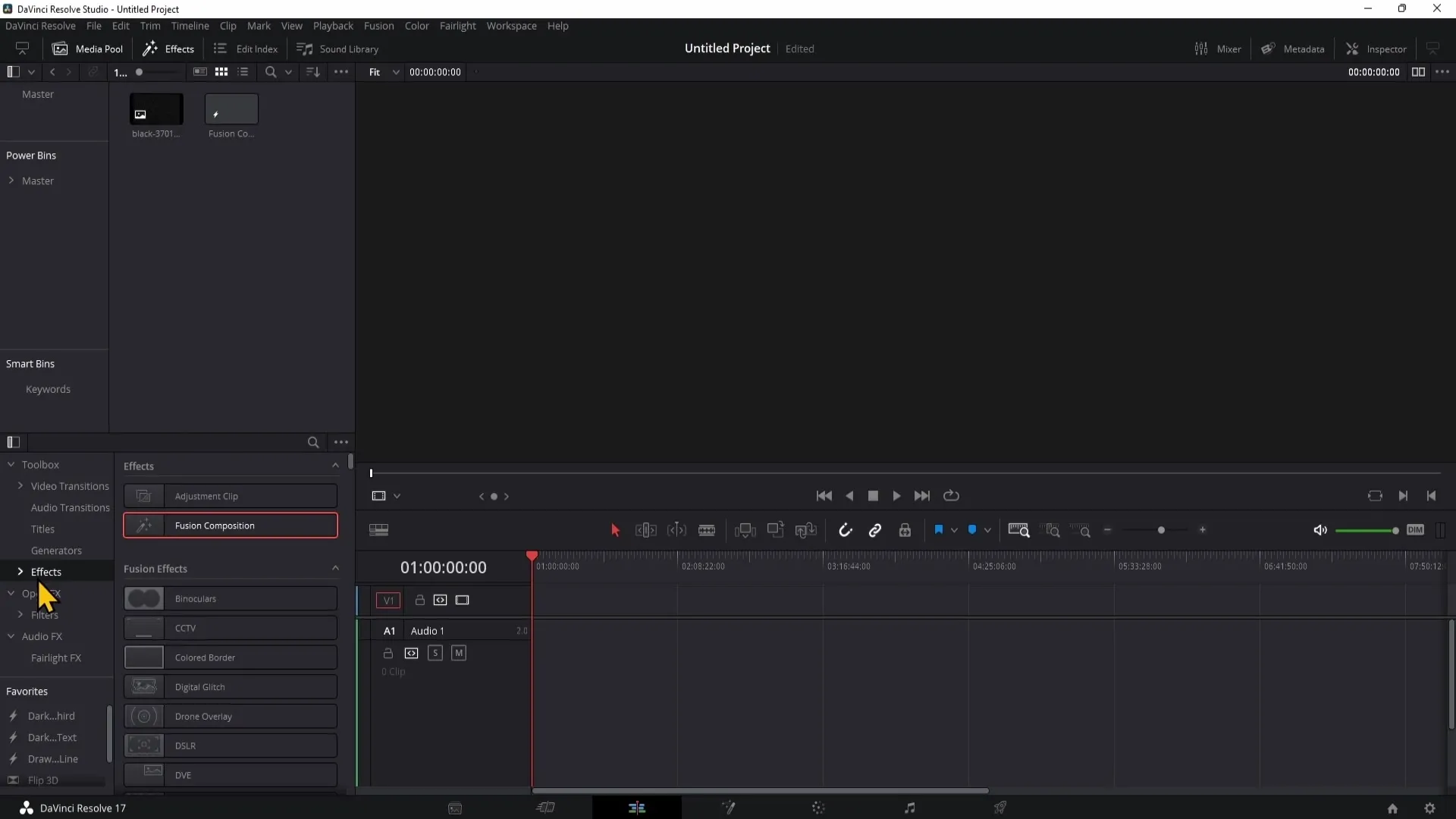
Drag the Fusion Composition into your timeline by clicking on it with the left mouse button held down and dragging it to the desired position in the timeline. When placing the Fusion Composition, you will see that it is treated like a regular clip that you can edit.
To start editing the Fusion Composition, right-click on the clip in the timeline. Choose the "Open in Fusion Page" option. You will be automatically redirected to the Fusion Page, where you have a variety of creative options to design your animations.
In the Fusion Page, you can add various elements such as text animations, colored shapes, or more elaborate animations. The Fusion Page offers a comprehensive set of tools to create complex visual effects.
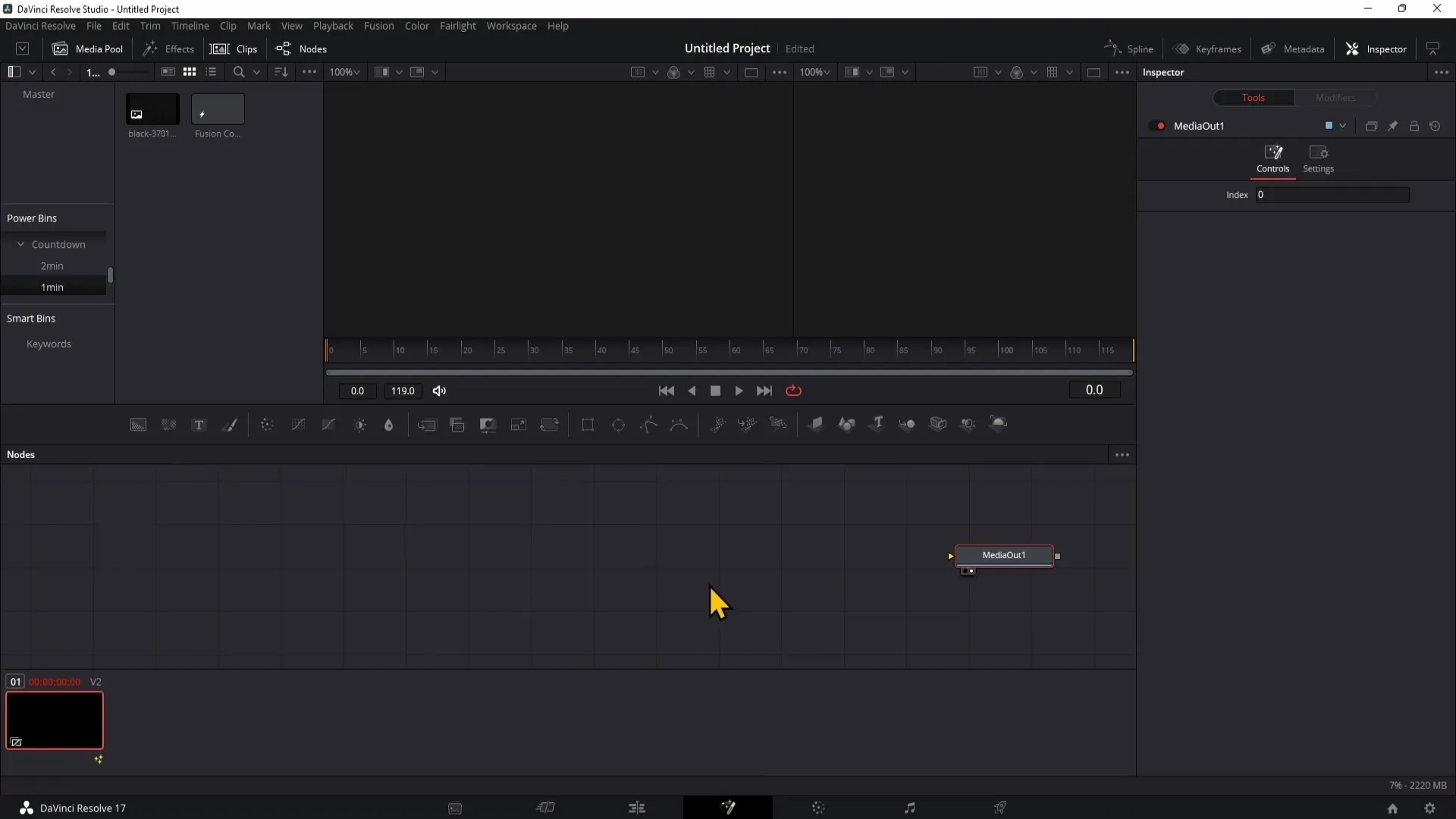
One advantage of using Fusion Composition is that you can save created animations in Powerbins. This feature provides significant benefits as it allows you to reuse animations, including your Fusion Compositions, in other projects. To access the Powerbins, go to the menu at the top and enable the "View" option, then "Powerbins".
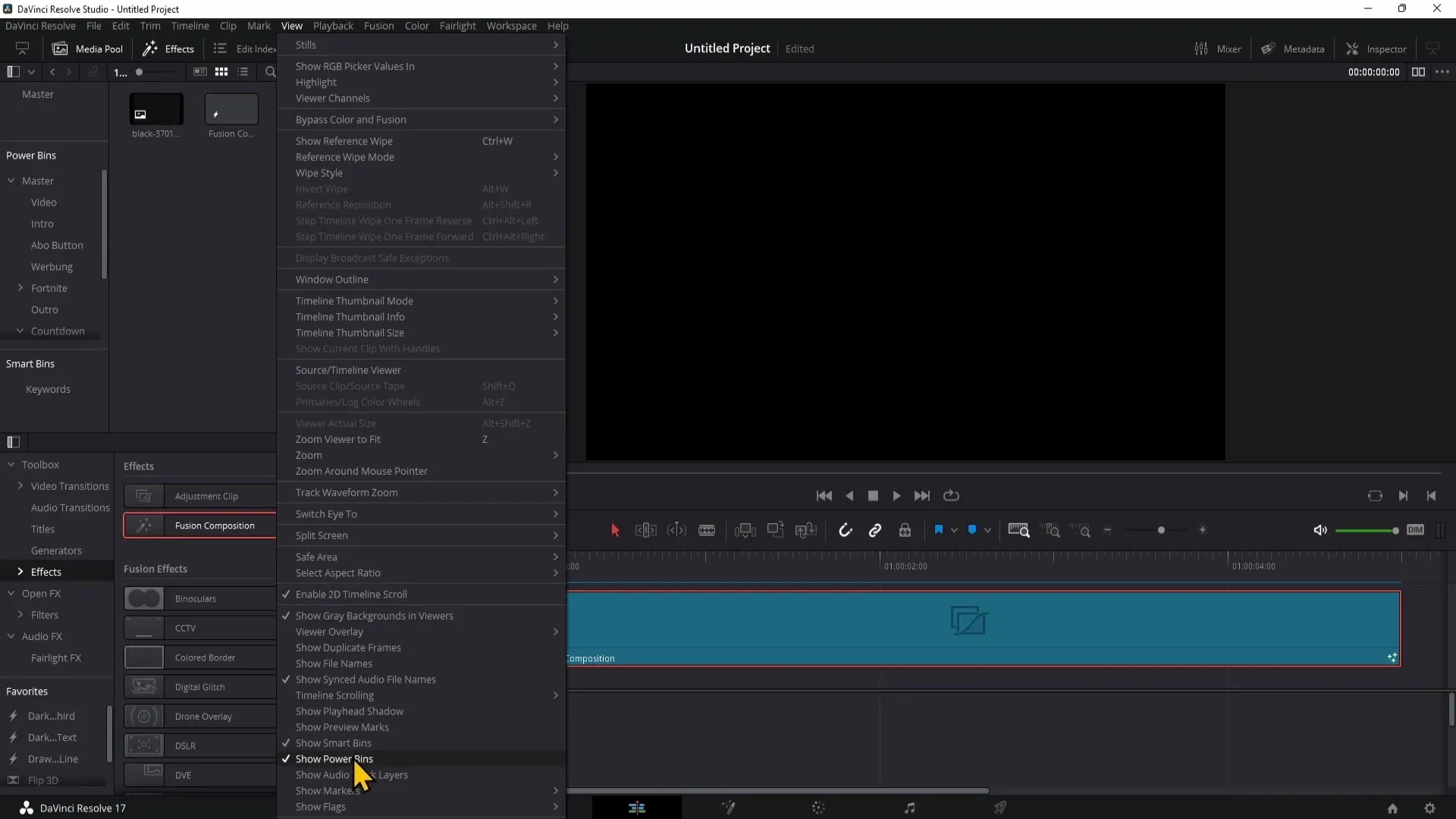
If you do not see the Powerbins, simply click on "Show Powerbins". A new section will then become visible in your project where you can store animations, including your Fusion Compositions.
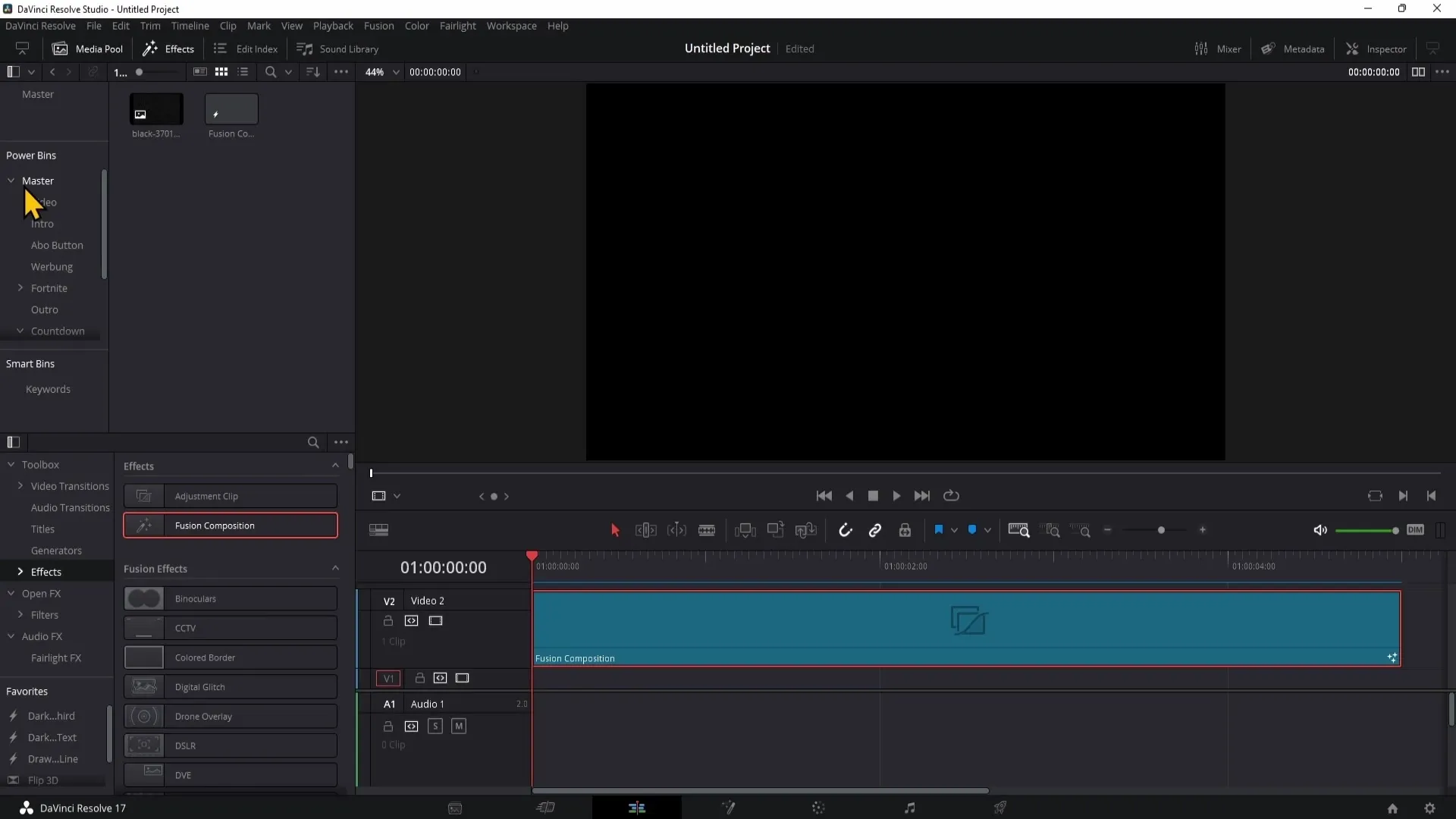
To save an animated Fusion Composition, simply drag it into a new bin using Drag & Drop, which you can create with a right-click. Give the bin an appropriate name so that you can easily access it later.
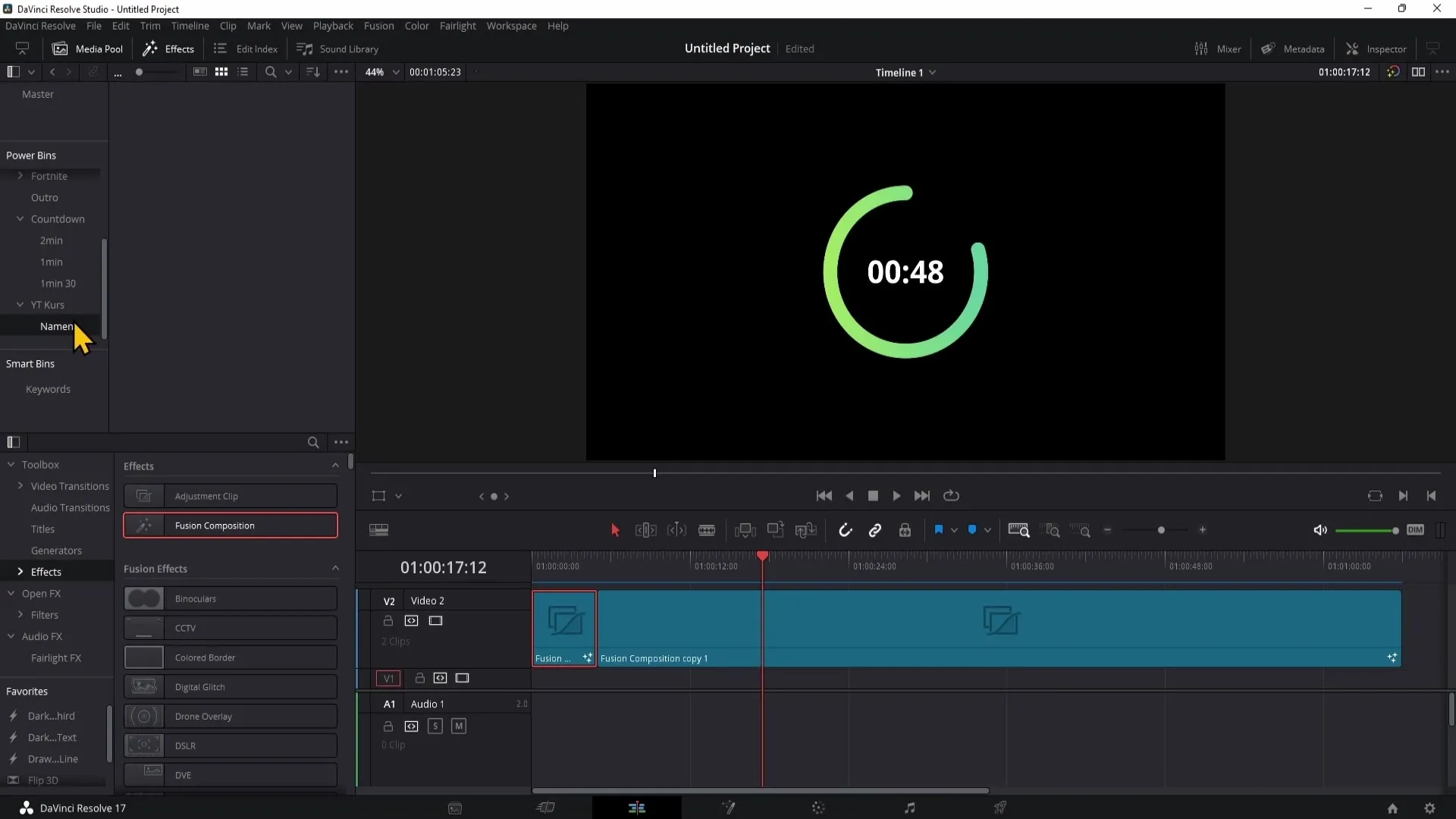
If you need your Fusion Composition in another project, simply open the Powerbins and drag the desired Fusion Composition into your new timeline. This way, you can maintain your creative visuals across different projects.
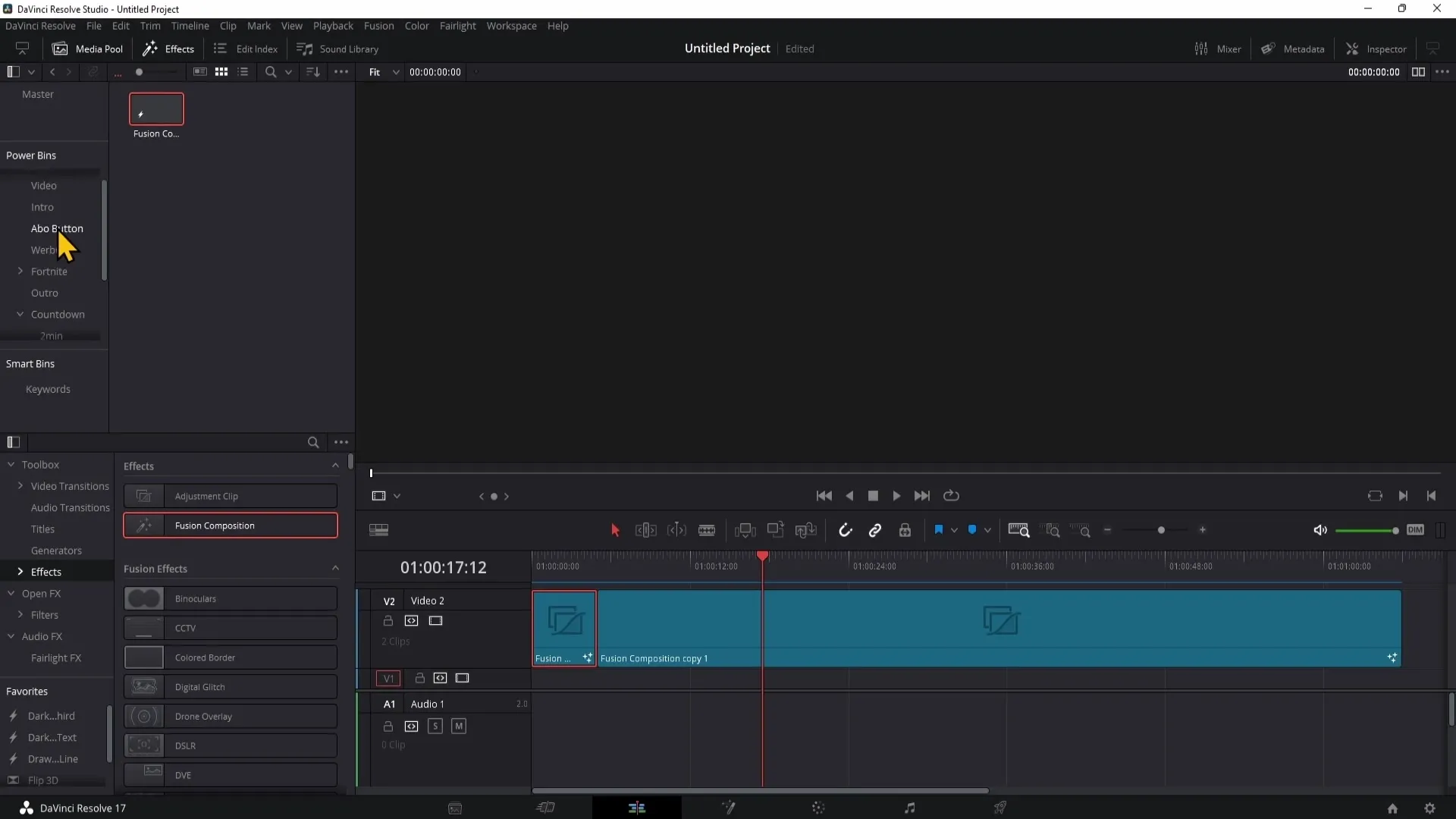
Summary
In this guide, you have learned how to create, edit, and save a Fusion Composition in DaVinci Resolve. The Fusion Page is a powerful tool for creating animations and effects. By saving your compositions in Powerbins, you can significantly increase the efficiency of your projects.
Frequently Asked Questions
How do I open the Fusion Page for a Fusion Composition?Right-click on the clip in the Timeline and select "Open in Fusion Page".
Can I use my Fusion Compositions in other projects?Yes, by saving them in the Powerbins, you can reuse them in future projects.
How can I activate Powerbins?Go to "View" and click on "Show Powerbins" in the menu.


