The appealing design of your content plays a crucial role. Boredom can cause viewers to jump ship before your video can even unleash its full potential. In this tutorial, I show you how to identify boring parts in your videos using the "Boring Detector" in DaVinci Resolve and improve them through targeted adjustments. This will increase viewer engagement and boost your watch time.
Main Insights
- The Boring Detector helps you identify boring sections in your videos.
- You can either insert new clips or use zoom effects to keep the interest.
- A combination of different effects can help make the video more dynamic.
Step-by-Step Guide
To effectively use the tool, follow these steps:
Step 1: Import Media
First, you need to import your video into DaVinci Resolve. Launch DaVinci Resolve and go to the Cut page. Click on the second icon at the bottom to enter Cut mode. Here, you can right-click and choose "Import Media" to add your video. Then drag the imported video onto the timeline.
Step 2: Activate Boring Detector
The next step is to activate the "Boring Detector." It is located on the left side of your editing interface. Click on it to start the analysis. For best results, I recommend setting the top settings to "6" and the jump cuts to "5." This allows the tool to determine when viewers might start finding your clip boring.
Step 3: Analyze Video
Click on "Analyze" now. DaVinci Resolve will analyze your entire video and show you which segments are considered boring. You will notice that the darkened areas are interesting while the bright sections are deemed boring. This helps you quickly identify where adjustments are needed.
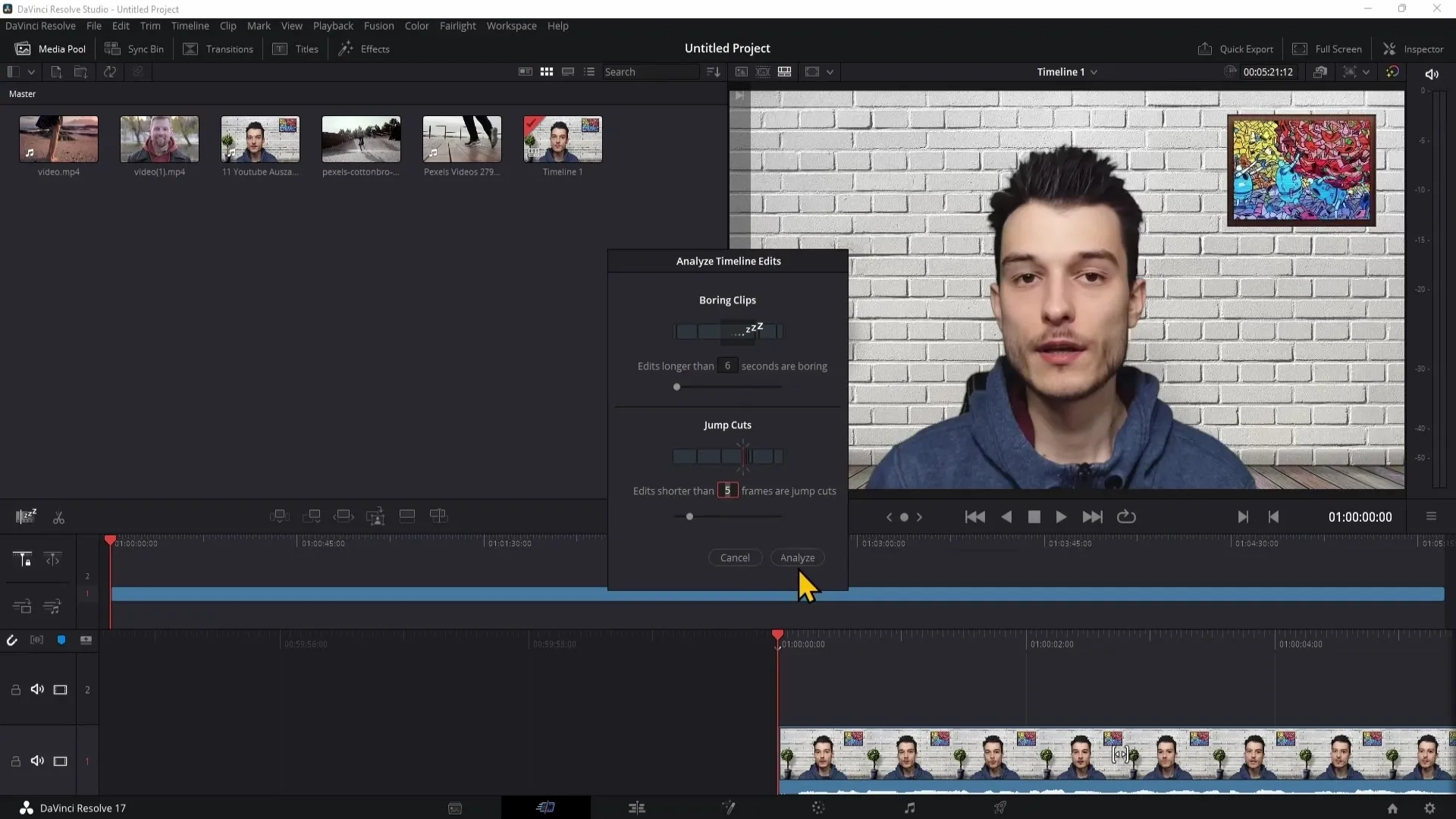
Step 4: Fix Boredom
To enhance the identified boring segments, you can choose from multiple strategies. One option is to navigate with your playhead to the bright spot and add a new clip from your media pool. Pay attention to the timeline: To replace the boring segment with this clip, drag it to the point where the dark area ends.
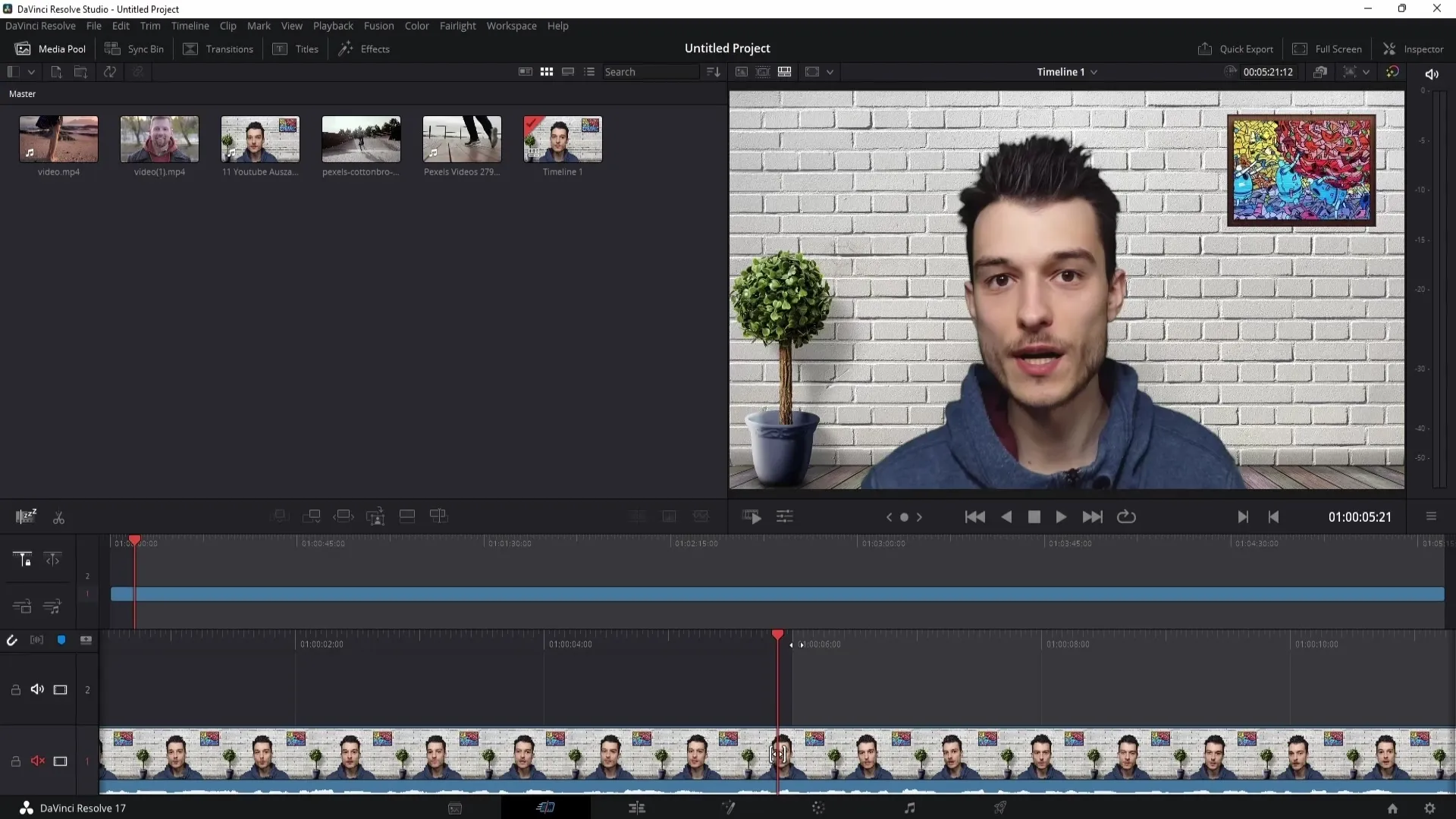
Step 5: Adjust Clip
If the new clip is too long, you should trim it to avoid boredom. The goal is to create a dynamic flow that keeps viewers engaged. Simply drag the clip to the point where the area becomes bright again. This way, you can keep viewers entertained by providing them with interesting content and effects.
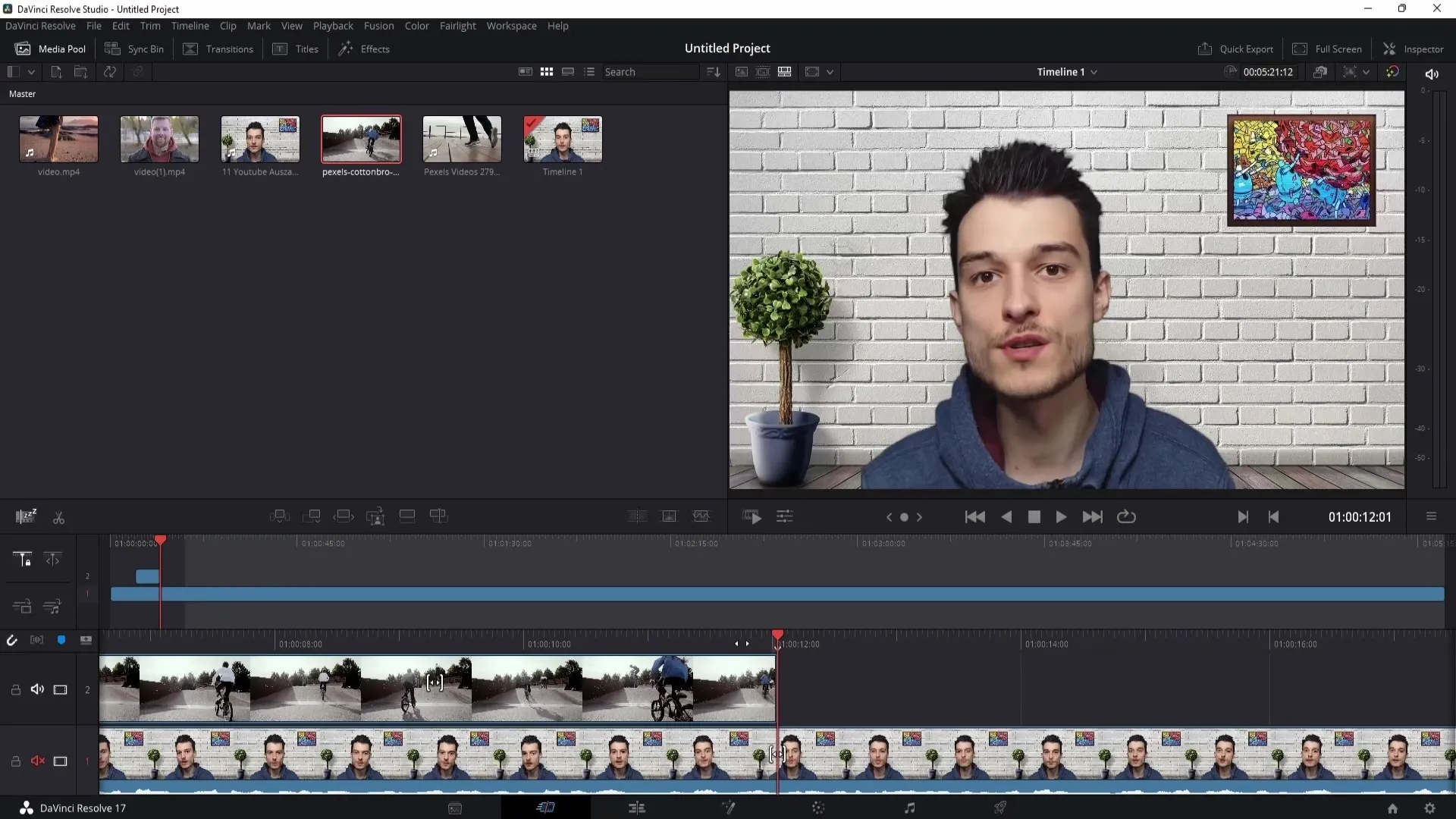
Step 6: Add Zoom Effects
Another way to enhance your videos is by adding zoom effects. Locate a bright spot, click on Crop – the "Close Up" icon – and adjust the zoom factor. Set it to around 1.1 to dynamically alter the image. This helps maintain viewers' attention.
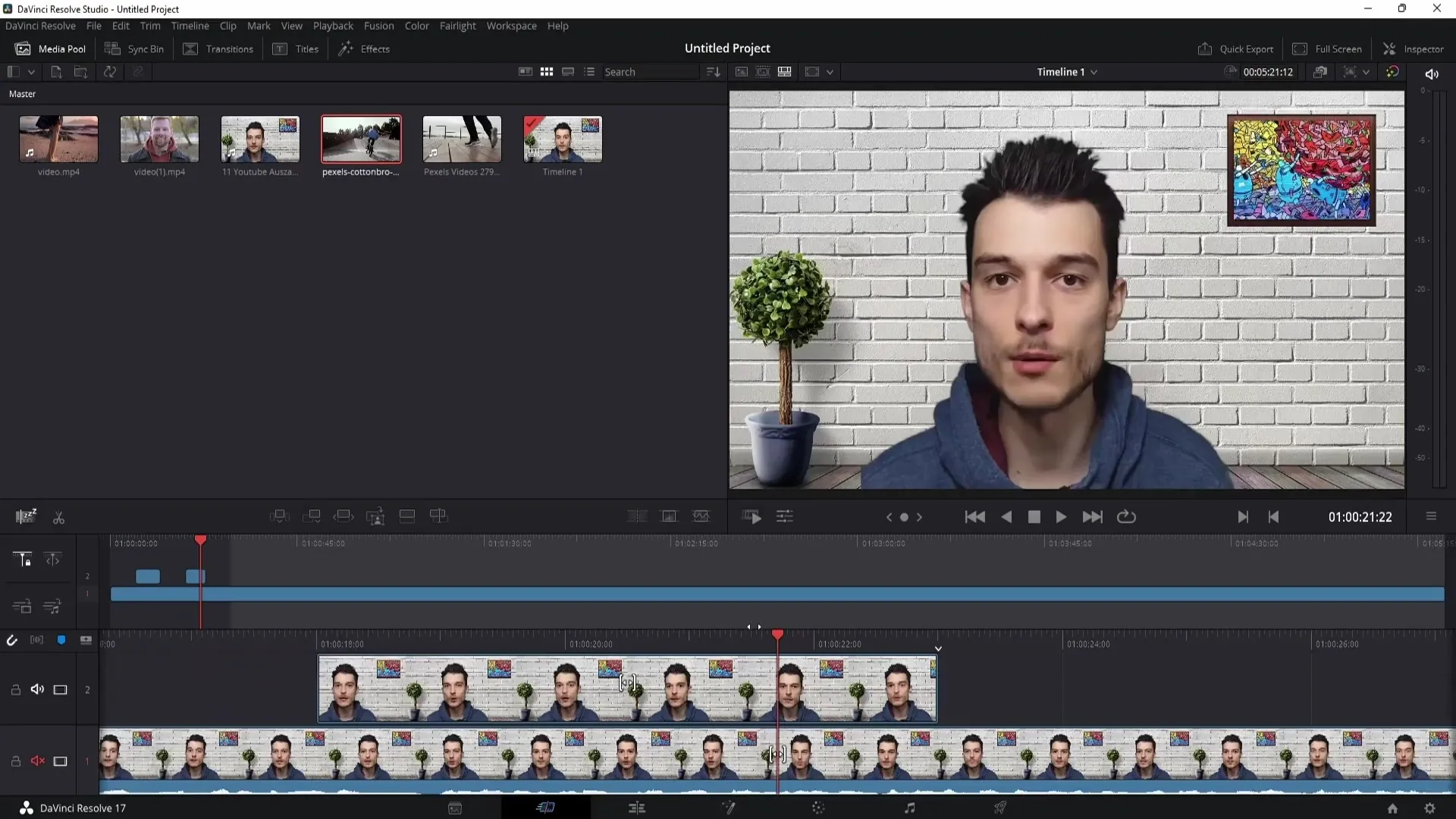
Step 7: Further Adjustments
If you are satisfied with the previous step, you can repeat the process by moving to the next bright spot. Either add a new zoom effect or consider what effect could help increase engagement. By adjusting the effects and inserting new clips, it's up to you to be creative and minimize boredom in your videos.
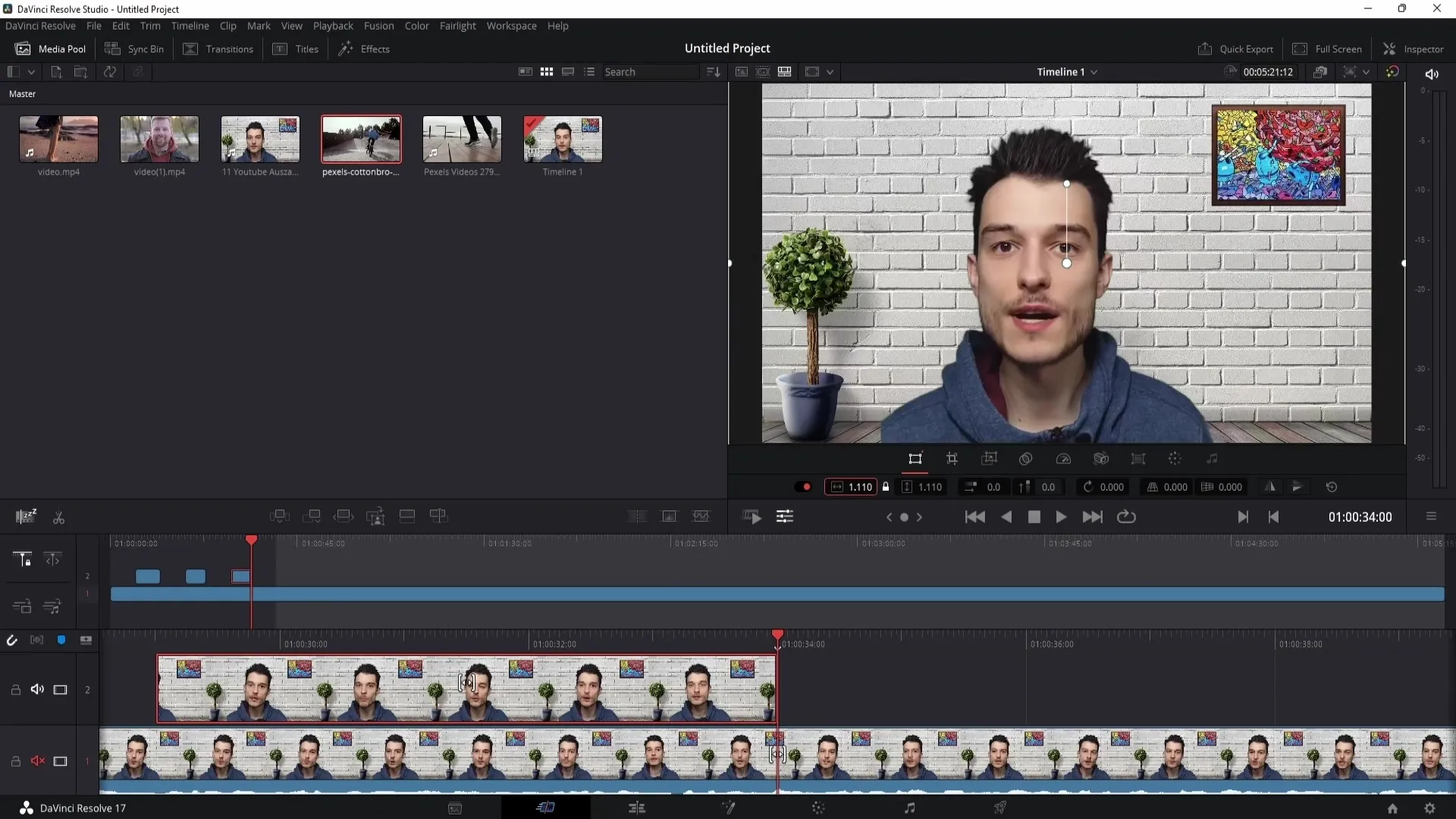
Summary
In this tutorial, you have learned how to identify boredom in your videos using the Boring Detector in DaVinci Resolve and how to avoid it through targeted effects and adjustments. By inserting clips, using zoom effects, and experimenting with different settings, you can significantly enhance your videos and keep viewers captivated for longer.
Frequently Asked Questions
How can I download DaVinci Resolve?You can download DaVinci Resolve from the official website and install the free version.
What are the system requirements for DaVinci Resolve?Make sure your computer has at least 16 GB of RAM and utilizes a good graphics card to achieve optimal performance.
Can I use the Boring Detector in the free version?Yes, the Boring Detector is available in the free version of DaVinci Resolve.
What are good effects to avoid boredom?Effects like zoom, transitions, or scene changes help to maintain the viewer's interest.


