In this guide, I will show you how to create and manage Fairlight Presets in DaVinci Resolve. A preset is a saved template for specific settings that you can use repeatedly for your projects. Whether you want to optimize your audio editing or simply save time, managing presets can help you work more efficiently.
Main Insights
- Presets are useful for saving settings for quick reuse.
- You can easily create, name, and use presets in other projects.
- Deleted presets are located in a specific area in DaVinci Resolve that is not immediately visible.
Step-by-Step Guide
Step 1: Understanding Presets
Before creating a preset, let's clearly define what a preset is. A preset is a saved template for a specific setting that you can reuse in different projects. This way, you can work with the same settings without having to configure them each time.
Step 2: Accessing the Fairlight Area
Start DaVinci Resolve and switch to the Fairlight area. You can do this by clicking on the music note in the bottom right corner, which provides access to the audio editing functions.
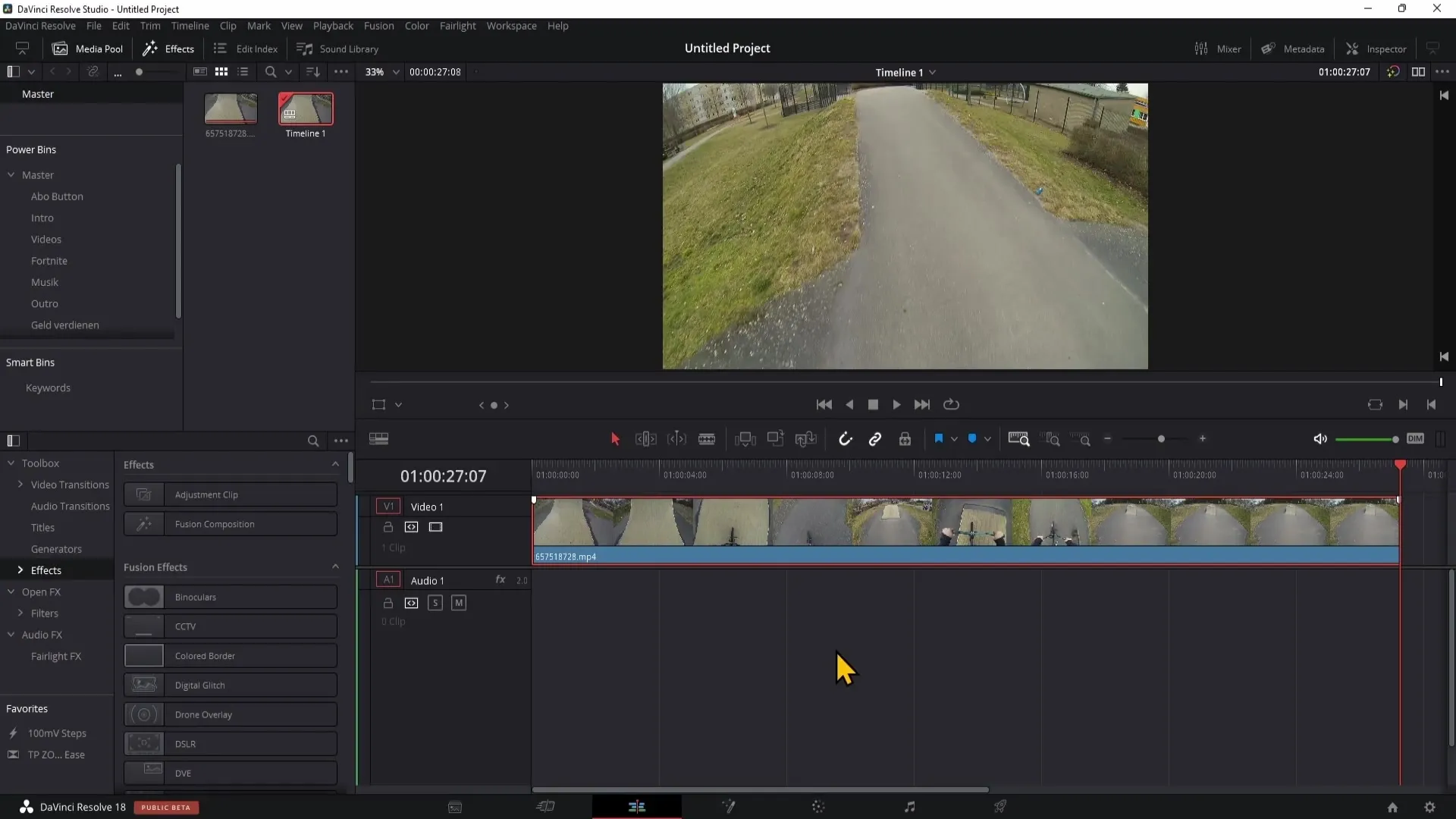
Step 3: Creating a New Preset
Now let's create a preset. Go to the dynamics settings. Double click on the dynamic options. Choose the compressor and adjust the settings to meet your requirements.
Step 4: Saving the Preset
Once you are satisfied with your settings, you can save the preset. Click on the plus sign at the top left to create a new preset. Give your preset a name, such as "YouTube Videos" or "Test", and then click "OK" to save the preset.
Step 5: Using a Preset in Another Project
After saving your preset, you can use it in a new project. Switch to another project, go to the same area, and click on "Default" at the top left. Then select your preset from the list. You will see that the same settings as before are displayed.
Step 6: Deleting an Existing Preset
If you want to delete a preset, go to the presets in the Fairlight area. Click on "Falad" at the top left and go to the "Presets Library". There, you can select the necessary filters and find your preset in the list.
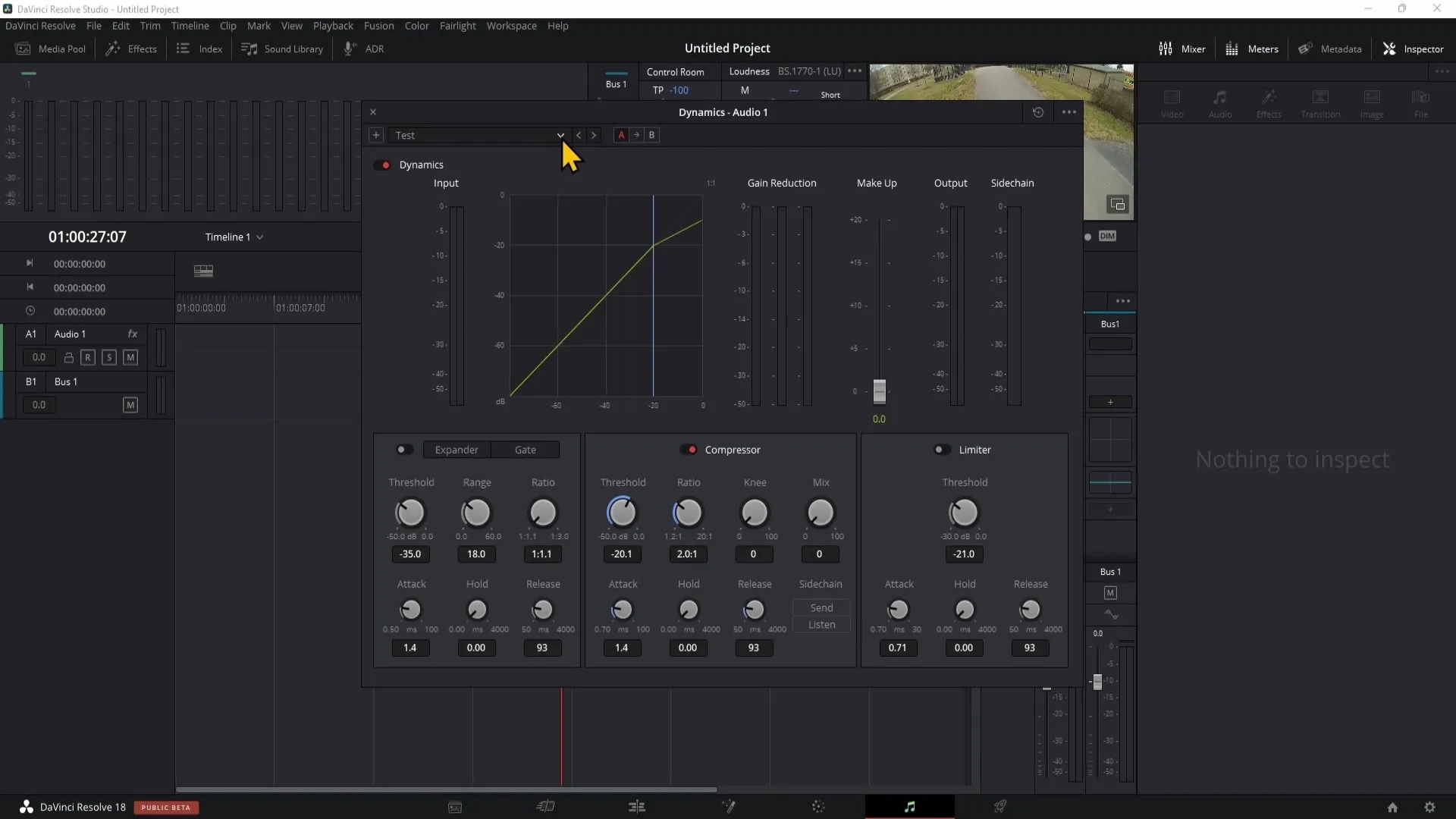
Step 7: Confirm the Deletion
To delete a preset, click on the preset you want to remove. At the bottom of the list, click on "Delete". Confirm the deletion, and your preset will now be removed.
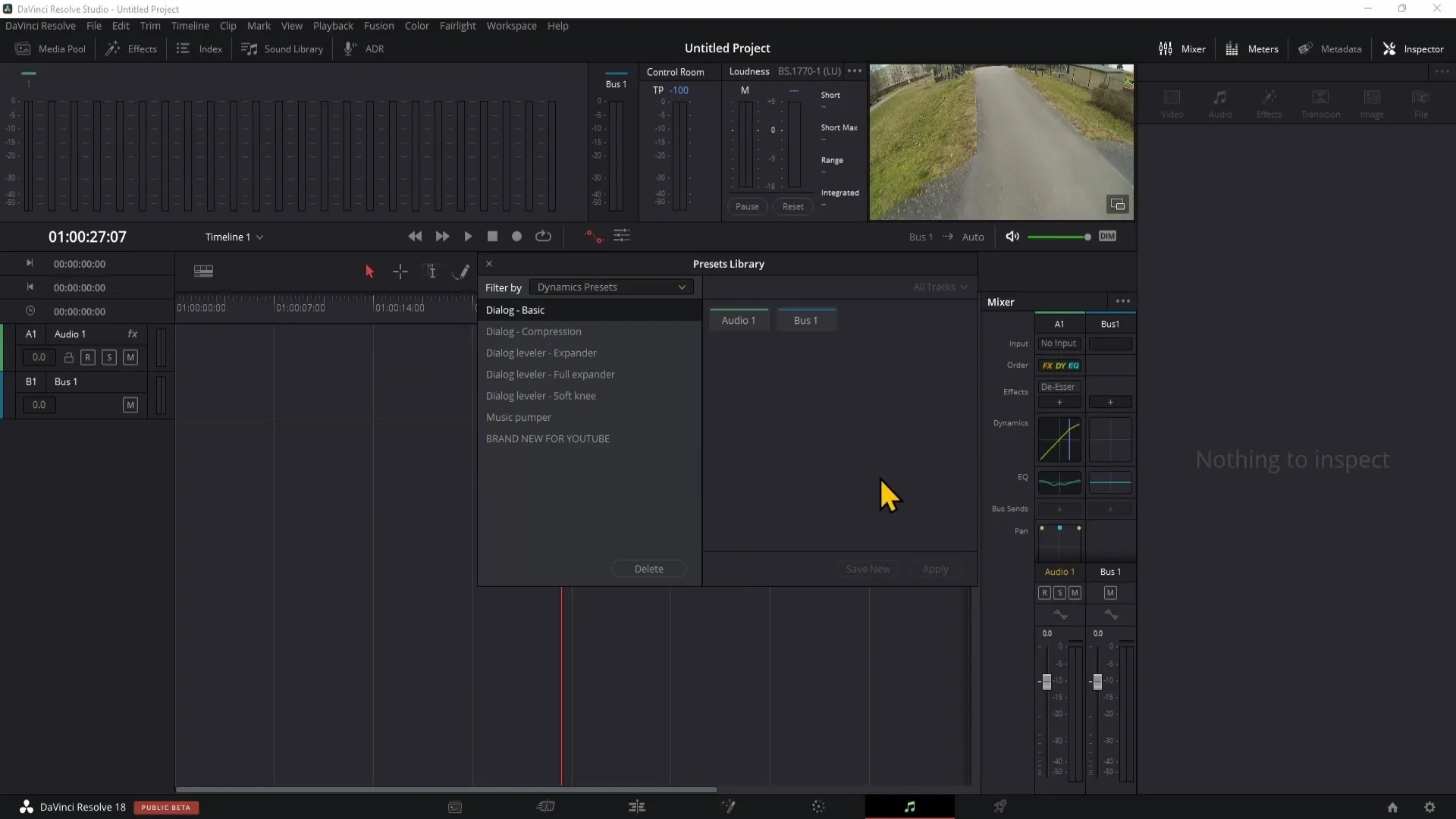
Summary
In summary, managing presets in DaVinci Resolve is an extremely useful skill. You can quickly and easily create and use presets to standardize your audio settings and save time. Deleting no longer needed presets is also straightforward and can be done in the Presets Library.
Frequently Asked Questions
How do I create a preset in DaVinci Resolve?You can create a preset by clicking on the plus sign in the dynamics settings and giving your preset a name.
Where can I find my saved presets?You can find saved presets in the Fairlight area under "Default", where you can select the different presets.
How can I delete a preset?To delete a preset, go to the Presets Library, select the preset, and click on "Delete".


