In video editing, it can happen that when exporting projects, sudden pixel errors occur. These errors are not only annoying, but can also significantly affect the end product. In this tutorial, I'll show you how to avoid such pixel errors during the export process in DaVinci Resolve. Let's take a look at what these errors are and how you can easily avoid them.
Key Takeaways
- Pixel errors can occur during the export process and often manifest as unwanted colored pixels in the image.
- To avoid them, it is important to choose the right export settings.
- In particular, you should adjust the codec and the format.
Step-by-Step Guide
Let's start with the basics and address the issue of pixel errors. A pixel error typically appears as a small, unwanted color point in your video. In the example we're looking at, you see a red pixel where a normal black area should be present. These pixel errors can occur in different sizes and even affect entire areas of your image.
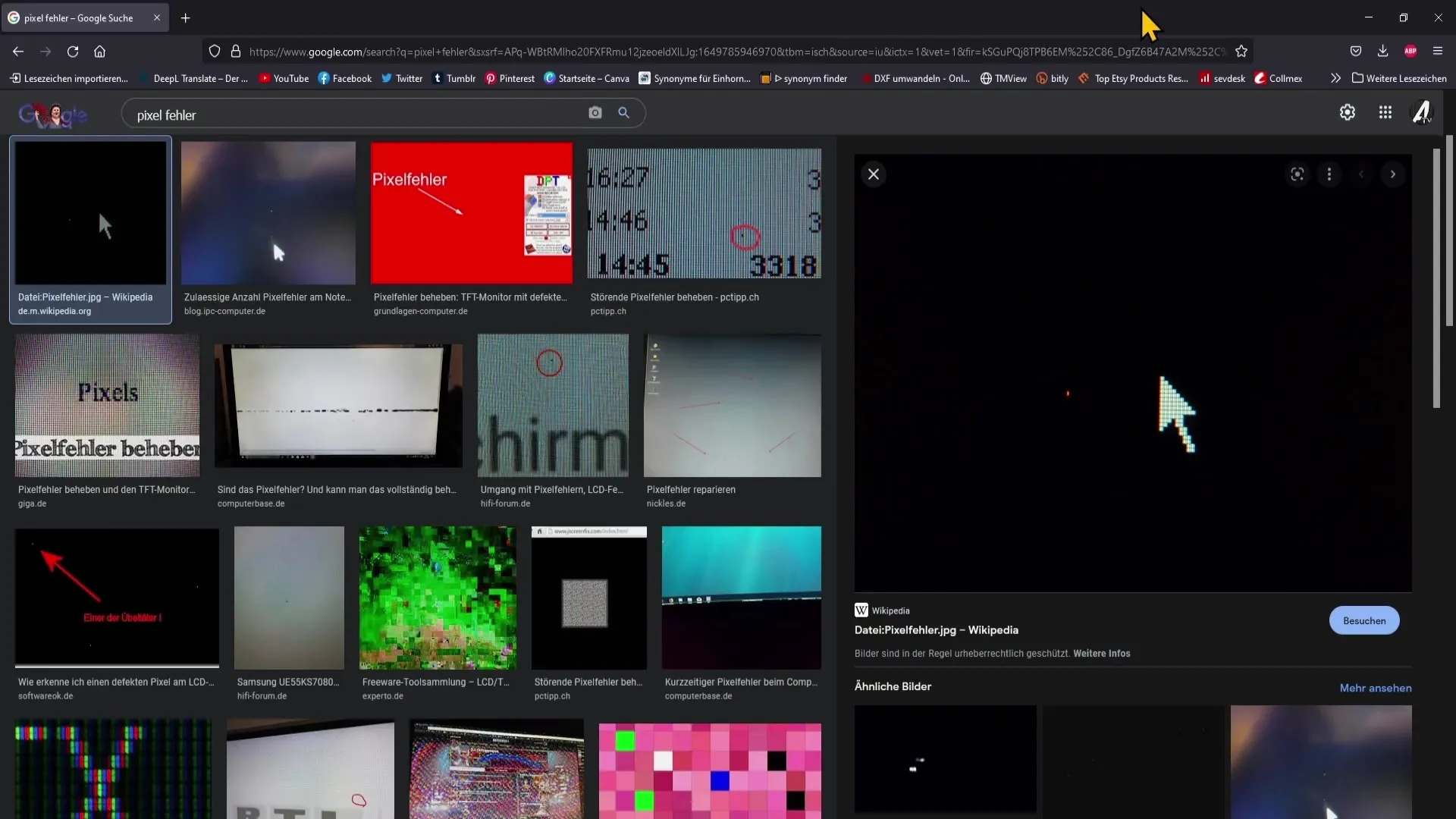
To avoid pixel errors during the rendering process in DaVinci Resolve, it is important to make the right settings in the "Deliver" section. Navigate to this area in the software first. Here, you can find the options that you can customize for your export.
Once you're in the "Deliver" section, you will see a variety of format settings. One of the crucial elements you need to adjust is the format. Choose "Quicktime" here to start the export.
After selecting Quicktime, the next step is to set the codec. Choose the "DNX HR" codec instead of "H.264." It is important to avoid H.264 as this codec often leads to the mentioned pixel errors.
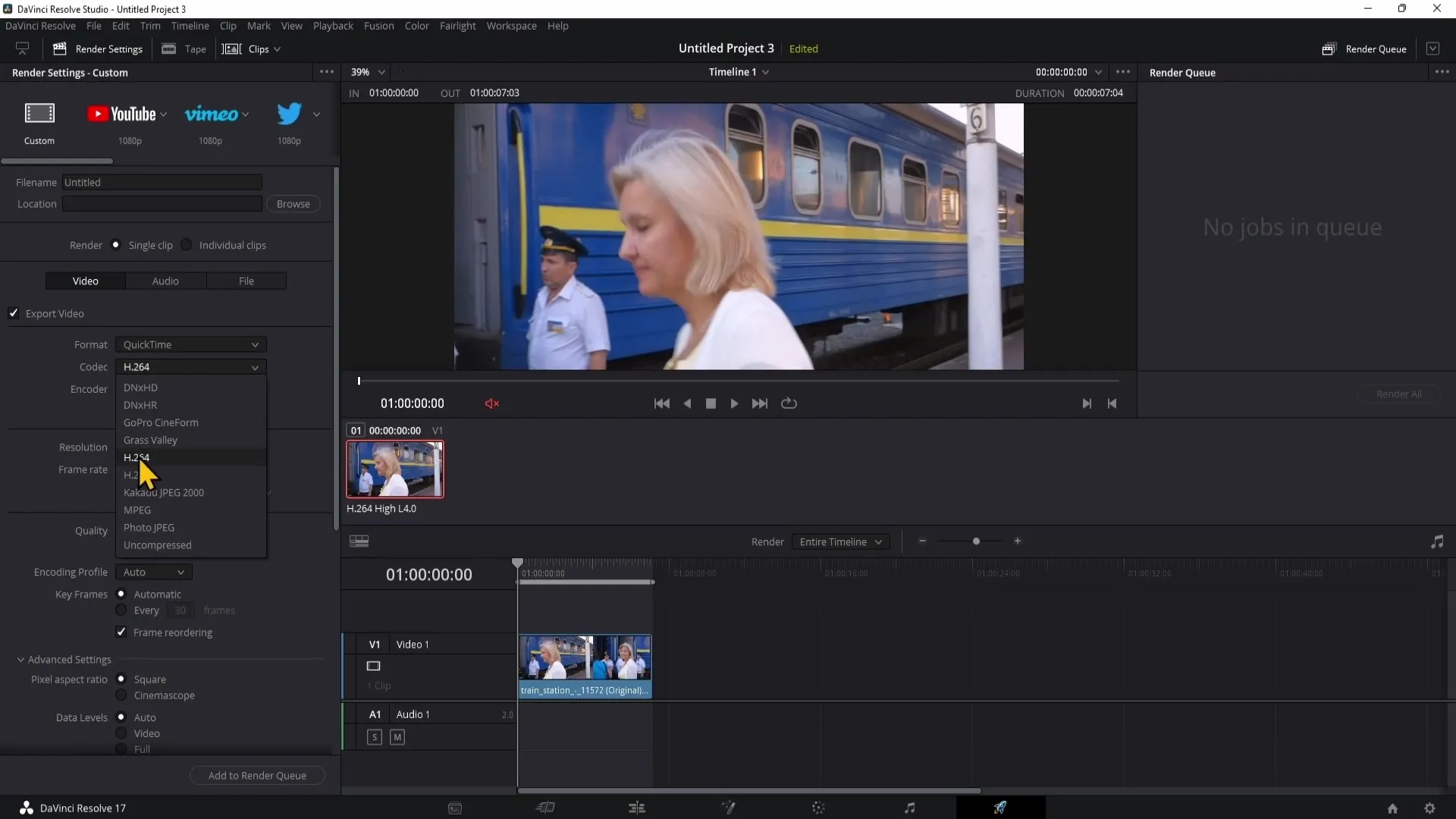
Among the available types for the codec, I recommend using "DNX HR LB." This choice provides you with high quality without the risk of encountering pixel errors.
Once you have made these changes, you can export the project again. You should now be able to render the video without the annoying pixel errors appearing.
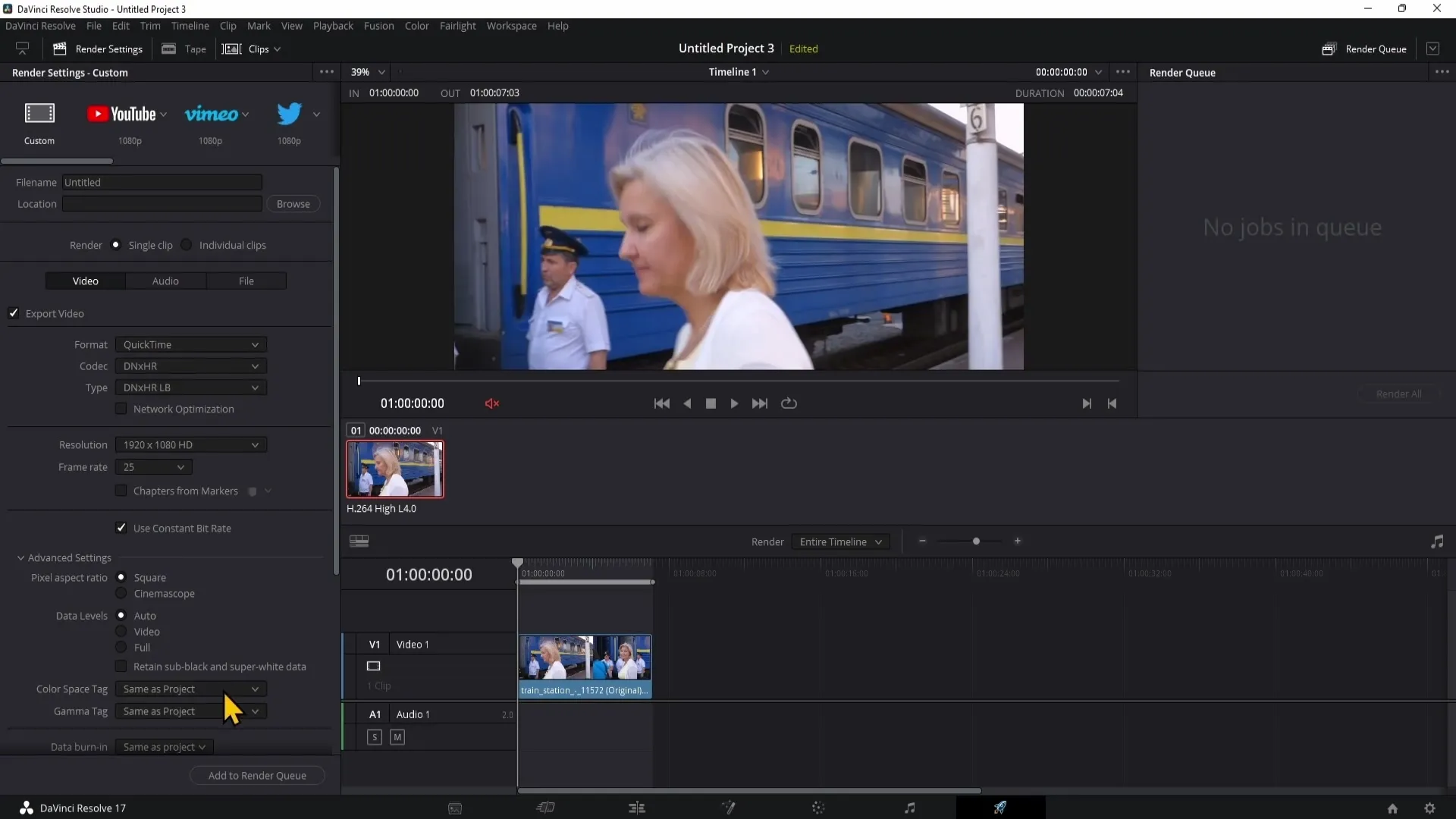
Summary
To avoid pixel errors when exporting in DaVinci Resolve, it is crucial to make the right codec and format settings. By switching to "Quicktime" and "DNX HR," you can create a high-quality video without unwanted pixel errors. This will give you a clean and professional end product.
Frequently Asked Questions
What are pixel errors?Pixel errors are unwanted color errors that can occur when exporting videos.
How can I avoid pixel errors in DaVinci Resolve?Change the export settings to Quicktime and choose the DNX HR codec to avoid pixel errors.
What is the issue with H.264?H.264 can often lead to pixel errors, making it advisable to use alternative codecs.
What is the recommended codec for exporting in DaVinci Resolve?The recommended codec for export is DNX HR, especially DNX HR LB.
Which format should I choose to avoid pixel errors?Choose the Quicktime format for the best results.


