In this tutorial, I will show you how to resolve the issue if you have no sound in DaVinci Resolve. There are several reasons why the sound is not audible, and I will explain to you in seven steps how you can fix them. Whether it's the wrong settings or connection issues, after following this guide, you will be able to restore the sound in your project.
Key Takeaways
- Make sure the audio devices are correctly connected and configured.
- Check the audio settings within the program.
- Ensure that the audio output is enabled during export.
Step-by-Step Guide
Check the Volume of Your System
First, make sure your speakers are on and properly connected. Click on the speaker icon in the Windows taskbar and ensure that the sound is enabled and the correct speaker is selected. Test the sound by playing a video on YouTube. If the sound works, you can move on to the next point.
Check the Volume in DaVinci Resolve
Pay attention to the speaker icon in the top corner of the user interface. If this icon is visible and you still do not hear any sound, the volume may simply be set to zero. Make sure the volume slider is turned up.

Choose the Correct Speaker in the Settings
Navigate to the "Preferences" of DaVinci Resolve. Click on "Video and Audio I/O." Check if "Use System Settings" is selected. If that does not work, try manually selecting the speaker. After making your selection, click on "Save" to save the settings. If this does not work during playback, you can reset the setting.
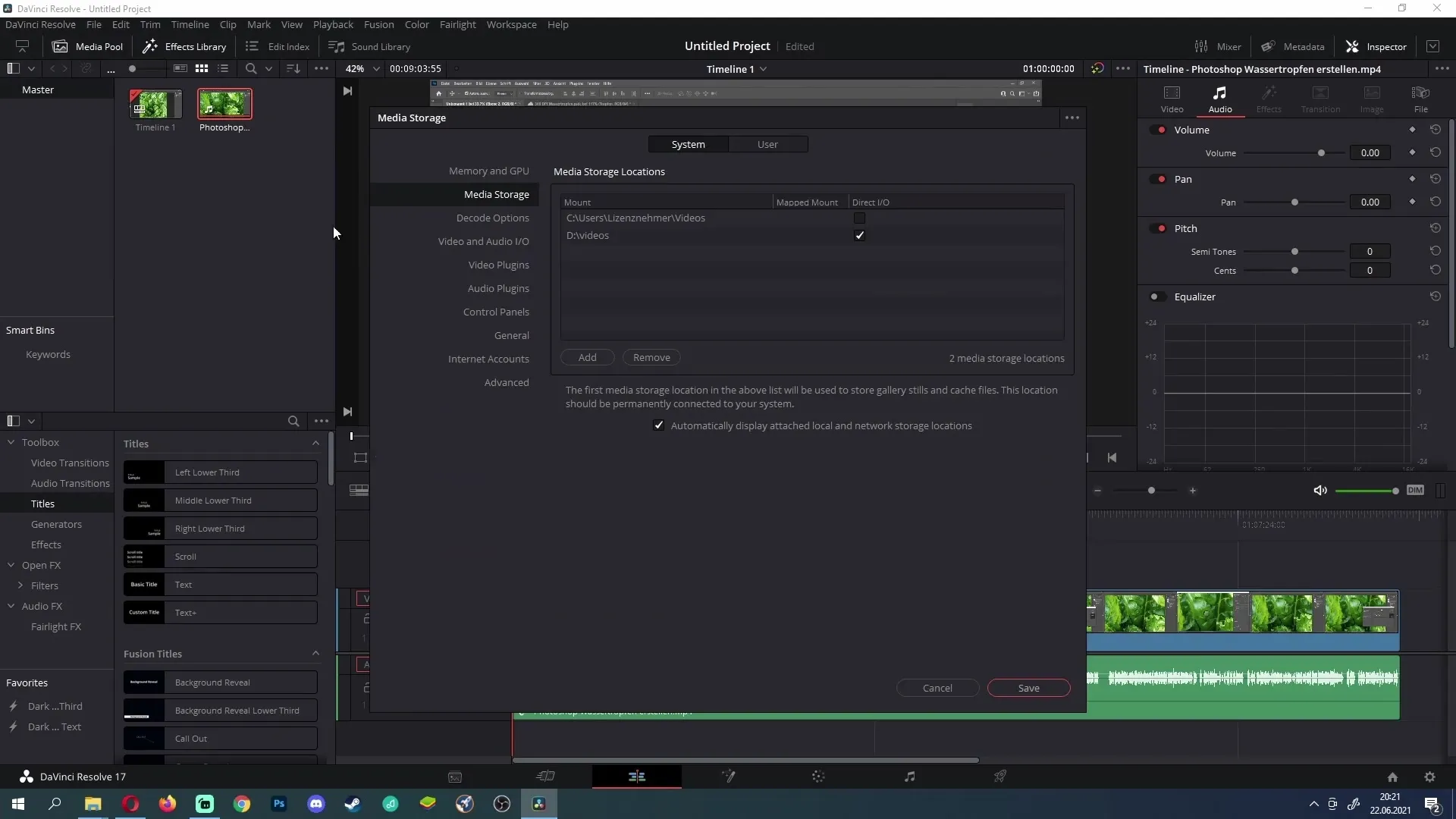
Check the Audio Levels
If you see audio levels but do not hear any sound, the audio output may be set too low. Go to the Inspector and increase the volume in the Audio tab. Make sure the peaks are not at -100. Set them to zero or higher to hear the sound.
Check the Bus Connection
Click on "Fairlight" and then on "Bus Assign." Make sure your audio tracks are connected to the bus. If they are not, you will not hear any audio output. Connect the desired track to a bus to ensure the sound is played.
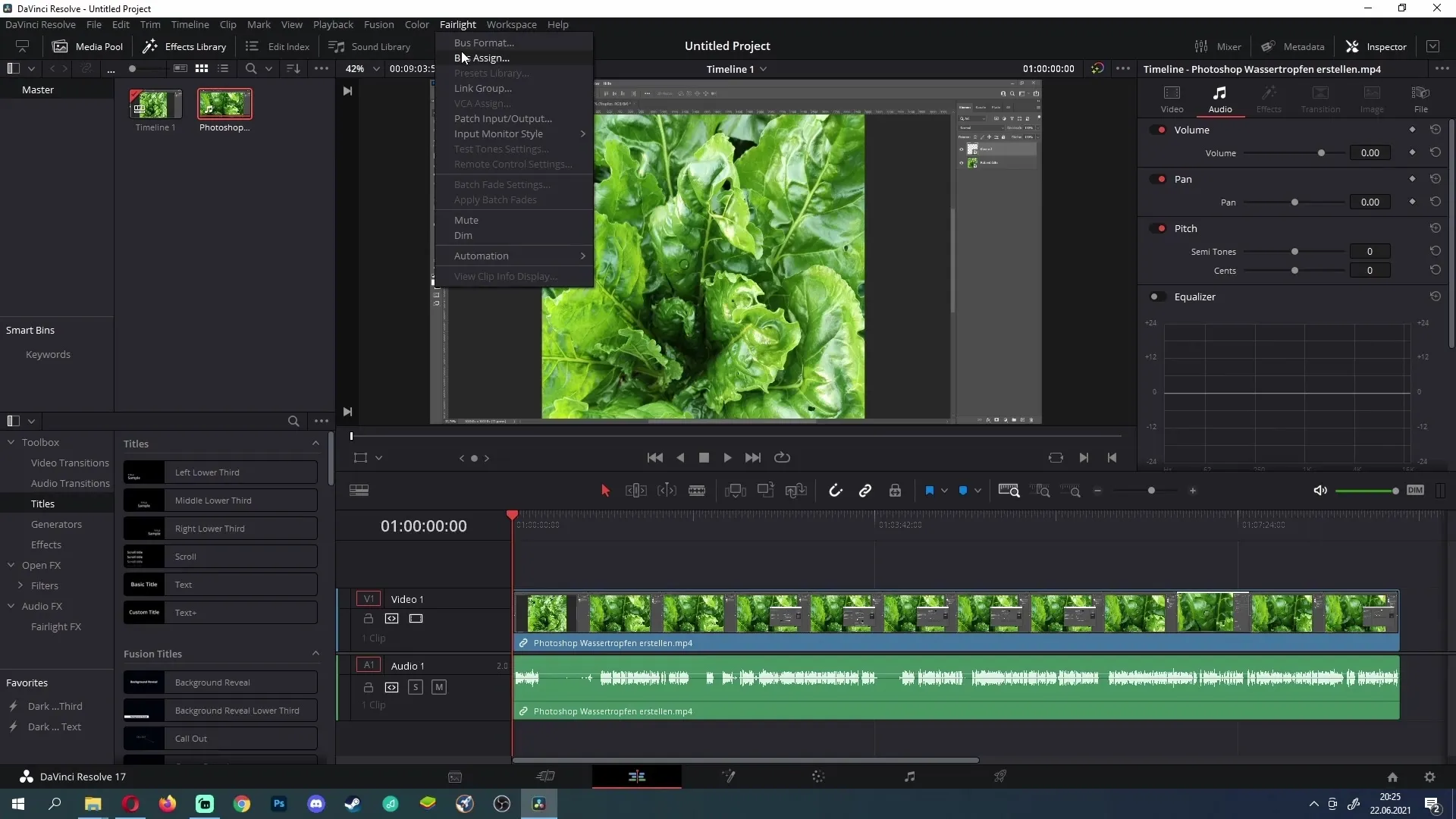
Ensure Audio is Selected During Export
When exporting your projects, check the audio settings. Click on the export option and ensure that the "Export Audio" option is enabled. If this checkbox is unchecked, your video will have no sound.
Properly Set Up the Bus
In Fairlight mode, check if the bus is set up correctly. Click on the musical note icon and go to "Bus Outs." If no bus is shown here, add a new one. This should solve your future audio problem.
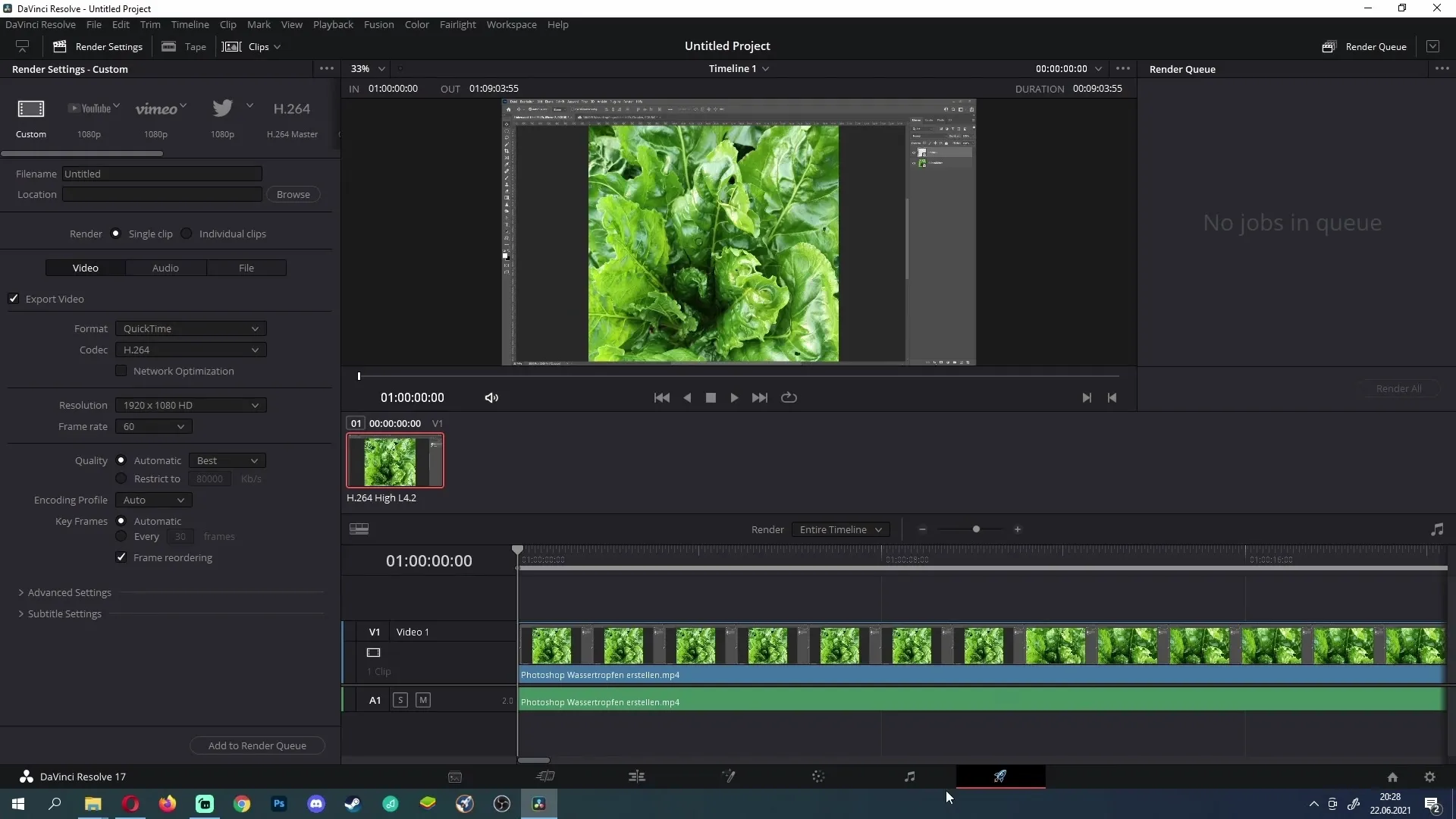
Summary
By following these steps, you should be able to identify and resolve the causes of missing sound in DaVinci Resolve. It is important to check the settings both at the system and software level. With the right configuration, you can ensure that your project has the desired sound.
Frequently Asked Questions
How do I check if the speakers are turned on?Go to the Windows taskbar and click on the speaker icon to make sure the sound is enabled.
What do I do if the speaker in DaVinci Resolve is not working?Check the settings under "Video and Audio I/O" and make sure the correct speaker is selected.
How do I ensure that audio is turned on during export?Make sure the "Export Audio" option is activated in the export settings.
What steps should I take if I don't see a bus in Fairlight mode?Click on the musical note icon and add a bus under the Bus Outs.


