The Brush-Menu in Procreate is an essential tool for any artist working with digital drawing on the iPad. Here you can customize your brushes to support your individual drawing style. In this guide, I will show you how to effectively use and customize brushes in Procreate.
Key Insights
- Brushes in Procreate are divided into different categories.
- The brush preview shows the pressure sensitivity and stroke shape.
- There are numerous settings, including the Streamline function and size restrictions.
- You can rearrange and customize the brushes according to your preferences.
Step-by-Step Guide
Accessing the Brush Menu
To open the Brush Menu in Procreate, tap on the brush icon. This is located in the upper right corner of your screen. A second tap on the icon will show you the entire collection of brushes. On the left side, you will see the different categories, while on the right side, the specific brushes within the chosen category will be displayed.
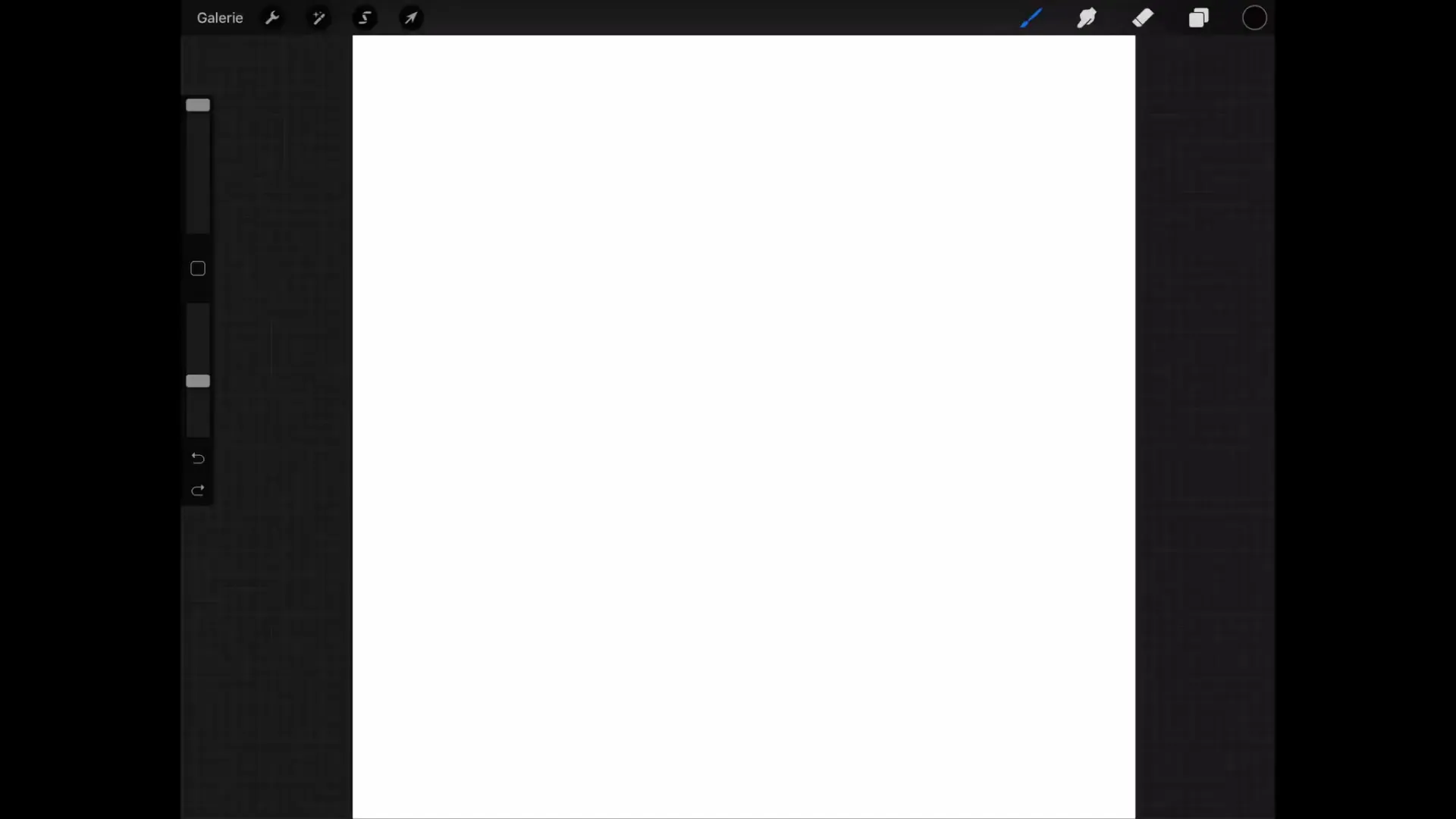
Selecting a Brush Category
For example, when you select the "Calligraphy" category, brushes like Monoline, Chalk, and other variants will appear. This way, you can quickly switch to the brush you need. This categorization allows for quick access to different types of brushes.
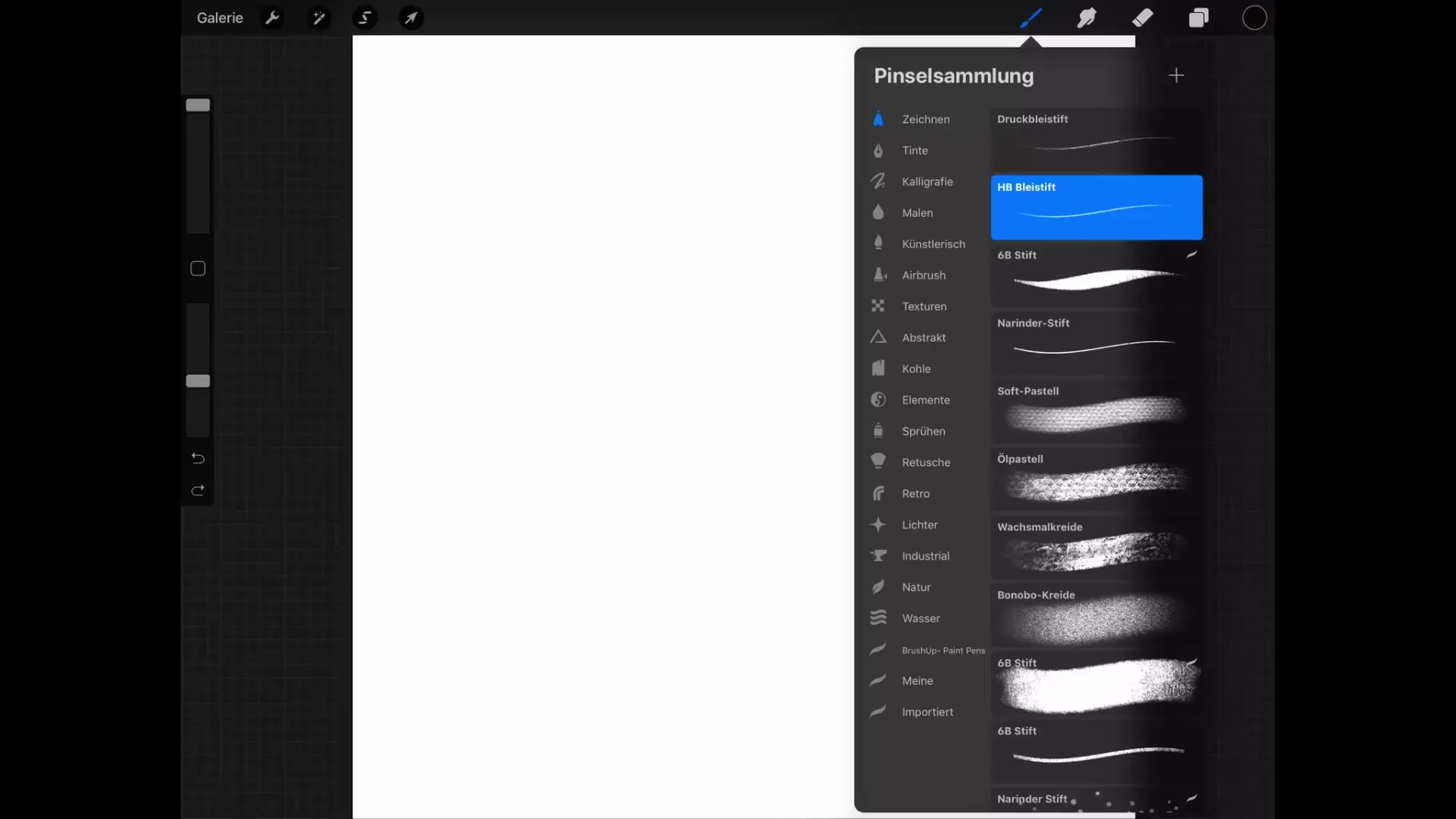
Brush Preview and Pressure Sensitivity
Each brush has a preview that shows you what the stroke looks like when you draw it with different pressure. When you draw a line with the Apple Pencil and vary the pressure, you can directly see how the stroke width changes. This preview is helpful for assessing whether the pressure sensitivity is ideal for your drawing.
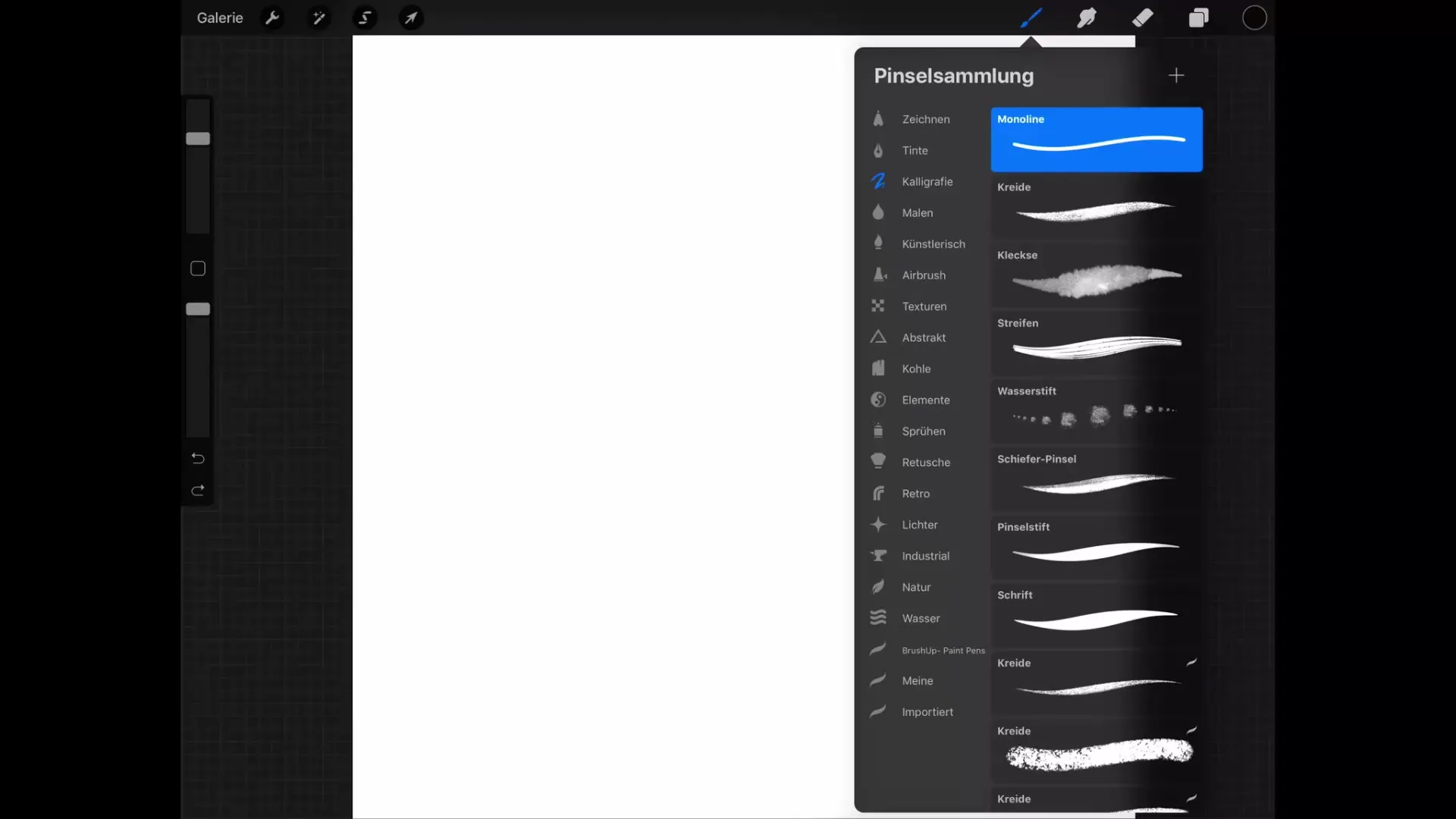
Brush Settings
To adjust the settings of a brush, tap on the desired brush again. You will now see a variety of setting options. Below, you will find categories like stroke shape, grain, and more. In most cases, you will only need a few basic adjustments, as Procreate already offers a large selection of brushes that are often sufficient for your drawings.

Streamline Function
A particularly useful setting is the Streamline function. This smooths out the line work and makes shaky strokes appear smoother. It is recommended to set the Streamline setting to about 80% to a maximum of 100% for the best results.
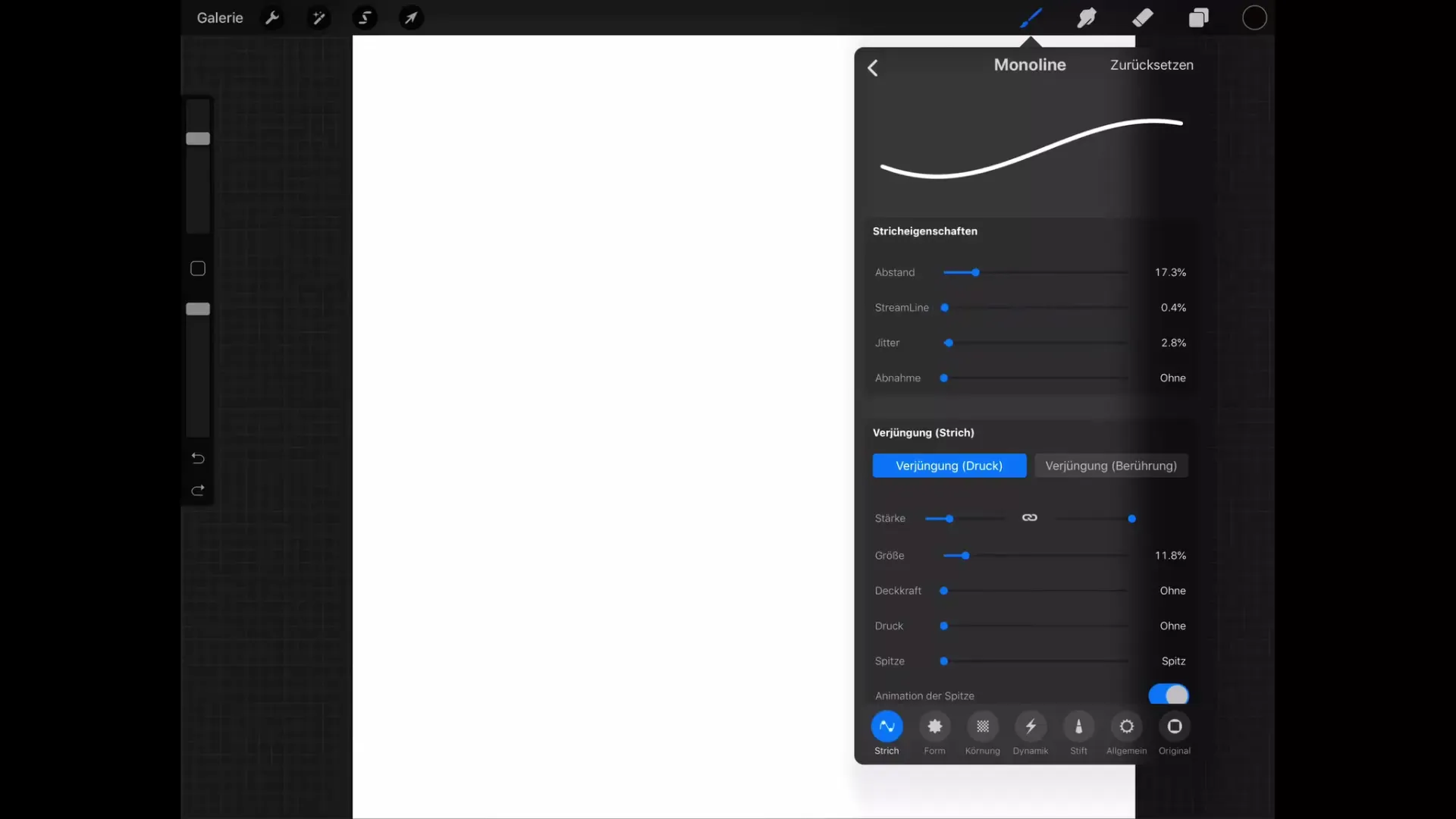
Brush Size Restrictions
An often-used function is the size setting of the brush. You can define how thick a brush stroke can be at maximum or minimum. With the minimum size slider, you set how small your brush stroke gets, while the maximum slider defines the thickest possible stroke width. This can be particularly helpful for drawing precise details or filling larger areas.
Rearranging and Creating Brushes
You may want to rearrange your brushes or even create your own categories? It’s simple! Tap on a brush and drag it to the desired position. Additionally, you can create a new category by swiping down, pressing the plus sign, and dragging the selected brushes into this new category.
Transferability of Settings
Note that the adjustments made not only apply to the current brushes but are also carried over to the smudge and eraser tool. This means that you will find the same structure and categories there too. This consistency in usage ensures efficient work.
Summary - Brush Menu in Procreate: Optimizing Your Digital Painting Tools
In this guide, you have learned how the Brush Menu in Procreate works and what customization options are available to you. From selecting an appropriate brush category to adjusting stroke width and line work: you have all the tools at hand to shape your drawings according to your ideas.
Frequently Asked Questions
How do I open the Brush Menu in Procreate?TAP on the brush icon in the upper right corner of your screen.
Can I customize my brushes?Yes, by double-tapping on the selected brush, you can make adjustments.
What is the Streamline function?It compensates for shaky strokes and provides smoother lines.
How can I set the size of a brush stroke?You can define the minimum and maximum stroke width in the settings menu.
Can I create my own brush categories?Yes, you can create new categories and drag brushes into them.


