In digital drawing, maximizing efficiency and precision is of great importance. One of the best features that Procreate offers you is ColorDrop. With this feature, you can quickly and easily fill areas. It not only saves you time but also ensures a neat result without having to paint over the edges with the brush. Let's explore the basics of ColorDrop together.
Key Insights
- ColorDrop allows for quick filling of areas in Procreate.
- You can adjust the fill accuracy using thresholds.
- It is ideal for complex colors and soft edges.
Getting to Know ColorDrop
To use ColorDrop, you should first have either a blank project or an existing drawing in Procreate. Simply drag the desired color over the area you want to fill.
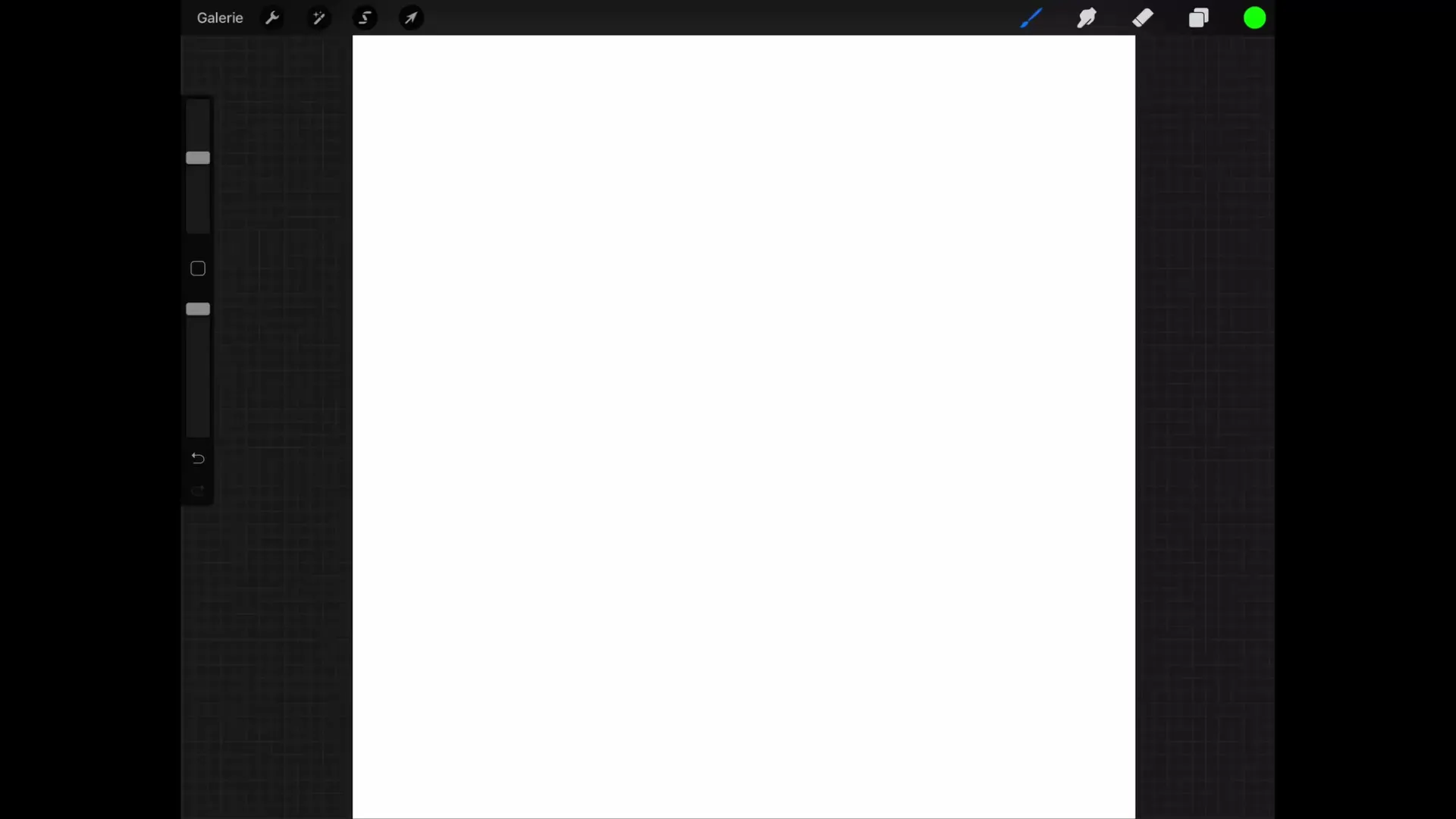
Getting started is easy: choose the color you want to use and drag it onto the layer you want to color. On a blank layer, the entire area will be filled with color.
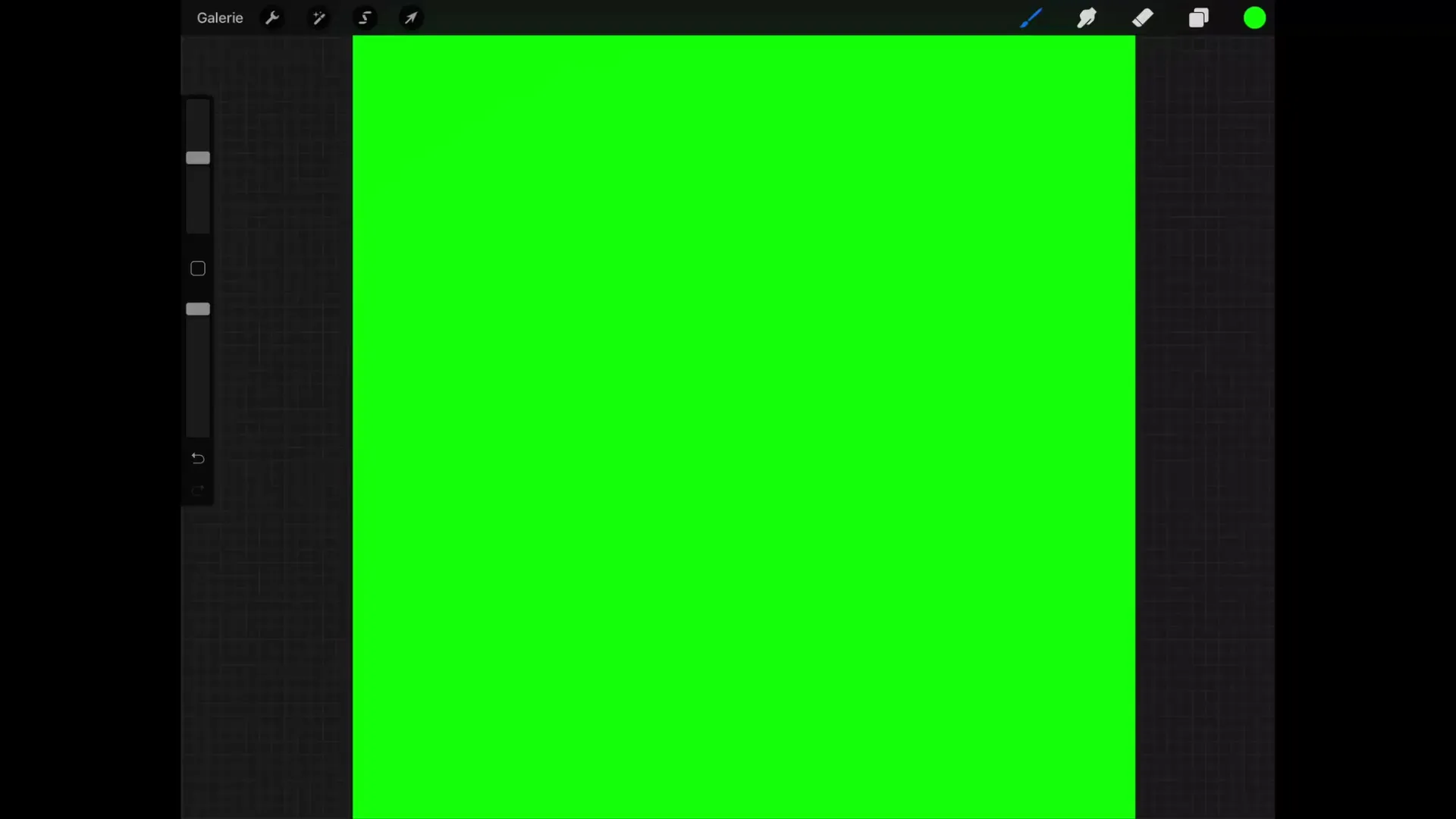
However, if you only want to fill a specific area, you can define that area beforehand. This functionality of ColorDrop allows you to achieve precise color application based on gradients.
Adjusting Fill Accuracy
One of the great features of ColorDrop is the ability to expand or restrict the fill area. This is especially useful when you are working with gradients or soft edges, where you may need a specific filling technique.
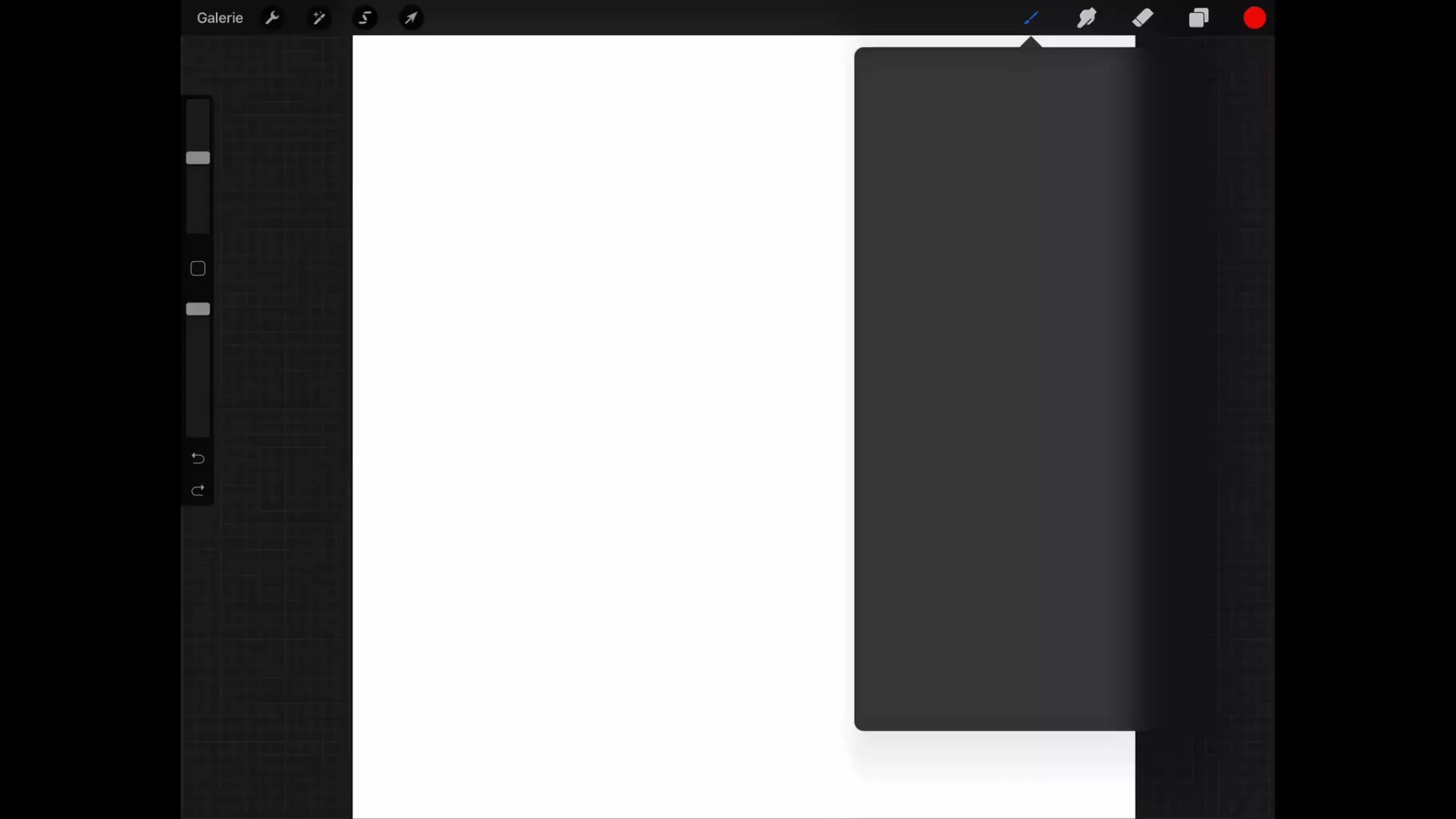
Move your selection in the area you want to fill and observe how the color interacts with the image. With a threshold setting of zero, only the area that exactly matches your selection will be filled.
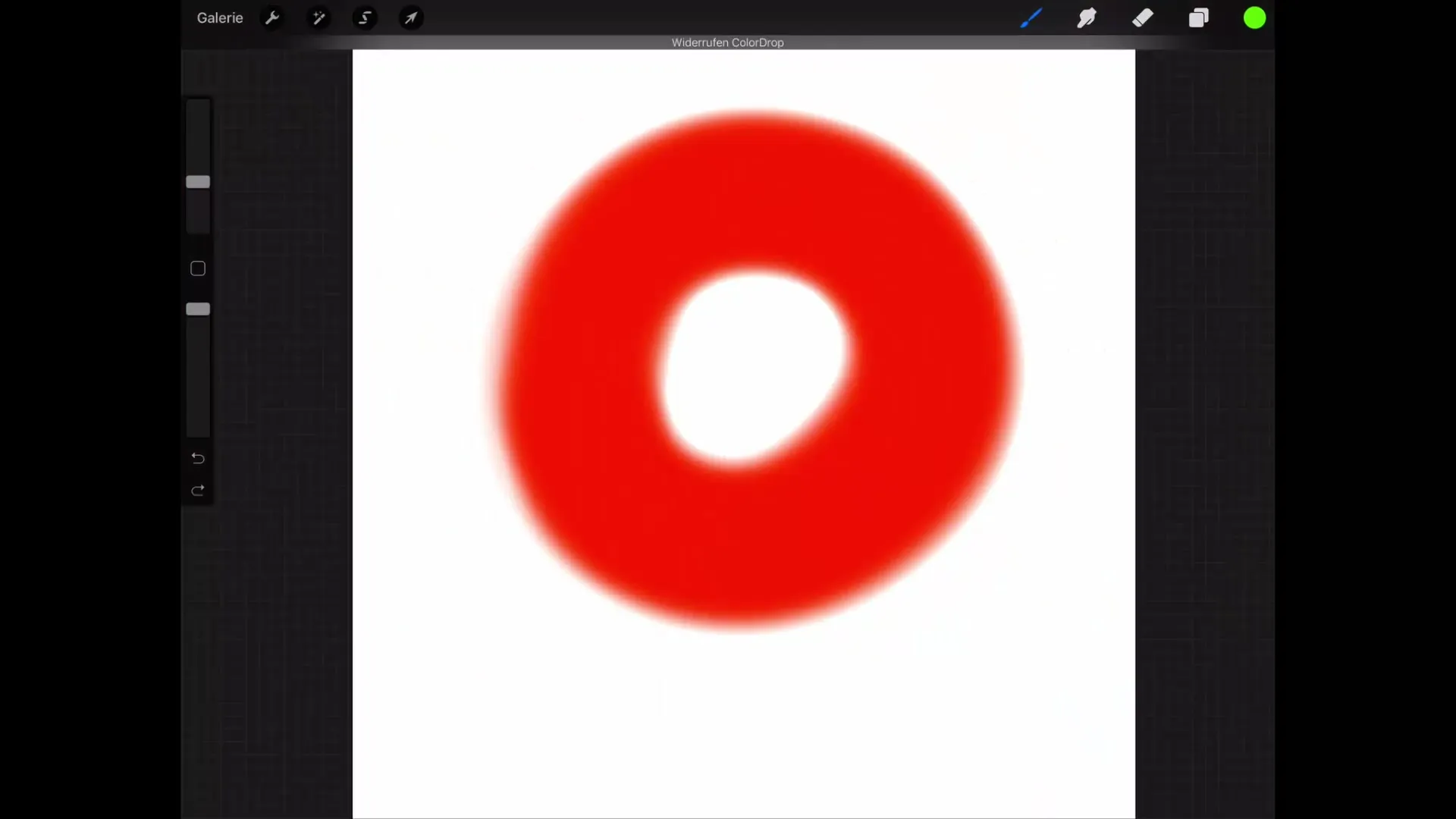
But if you don't want to set strict boundaries and want to use a broader hue, you can keep your finger on the color selection and drag right to increase the percentage for fill accuracy. This ensures that adjacent colors are also included in your fill area.
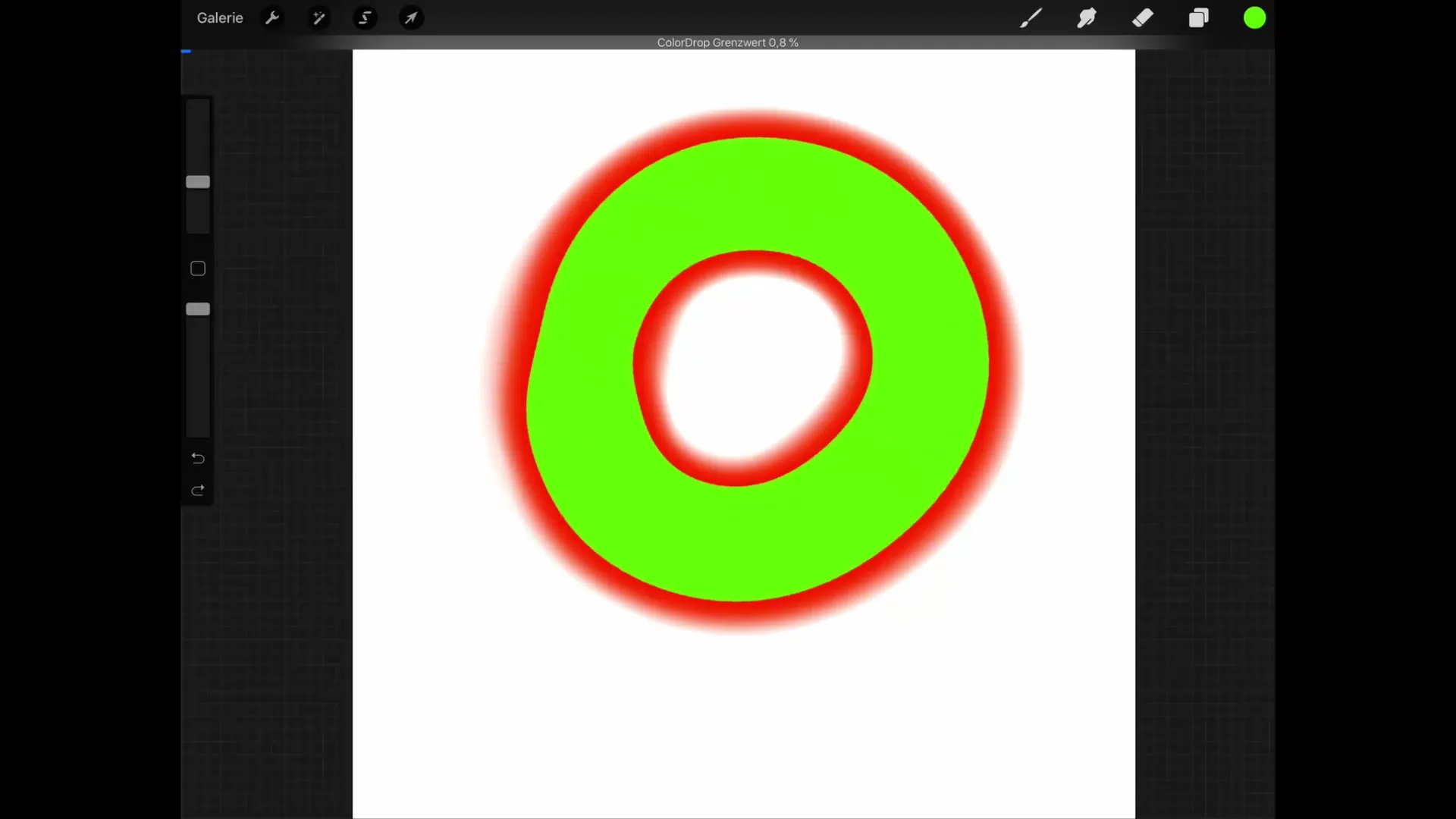
A visual feedback shows you in Procreate how far you can adjust the thresholds to achieve a nice and clean color fill. This feature reduces the risk of painting over edges with the brush or leaving gaps.
About the Benefits of ColorDrop
ColorDrop is extremely helpful for your digital drawing as it significantly reduces the time it takes to fill. Just imagine how long it would take to fill different areas by hand! Often, this leaves unsightly edges and inaccurate lines.
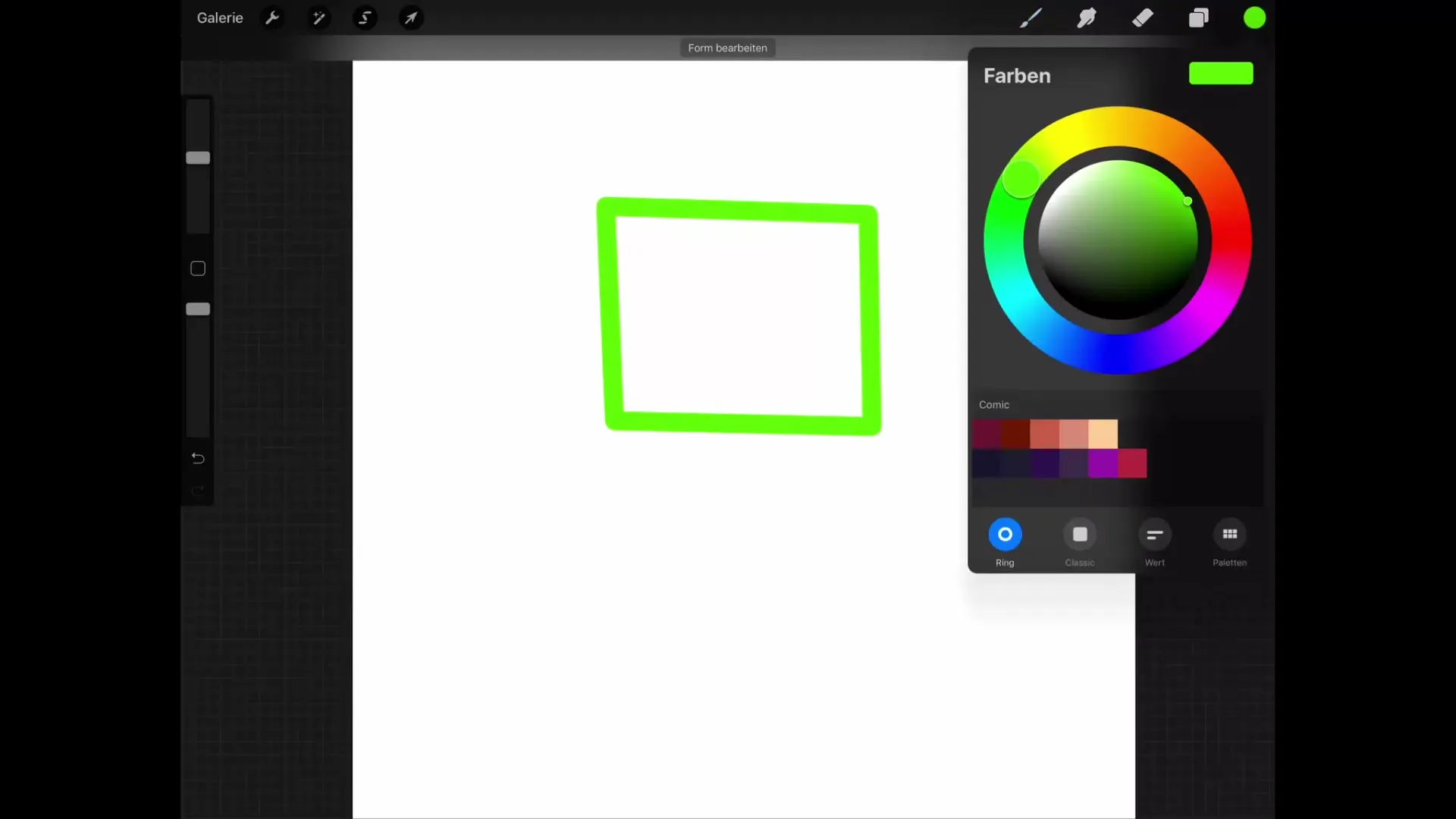
With ColorDrop, filling becomes almost instantaneous, allowing you to focus on other aspects of your art – like details and shading. Plus, you achieve a clean result that showcases your skills in digital design.
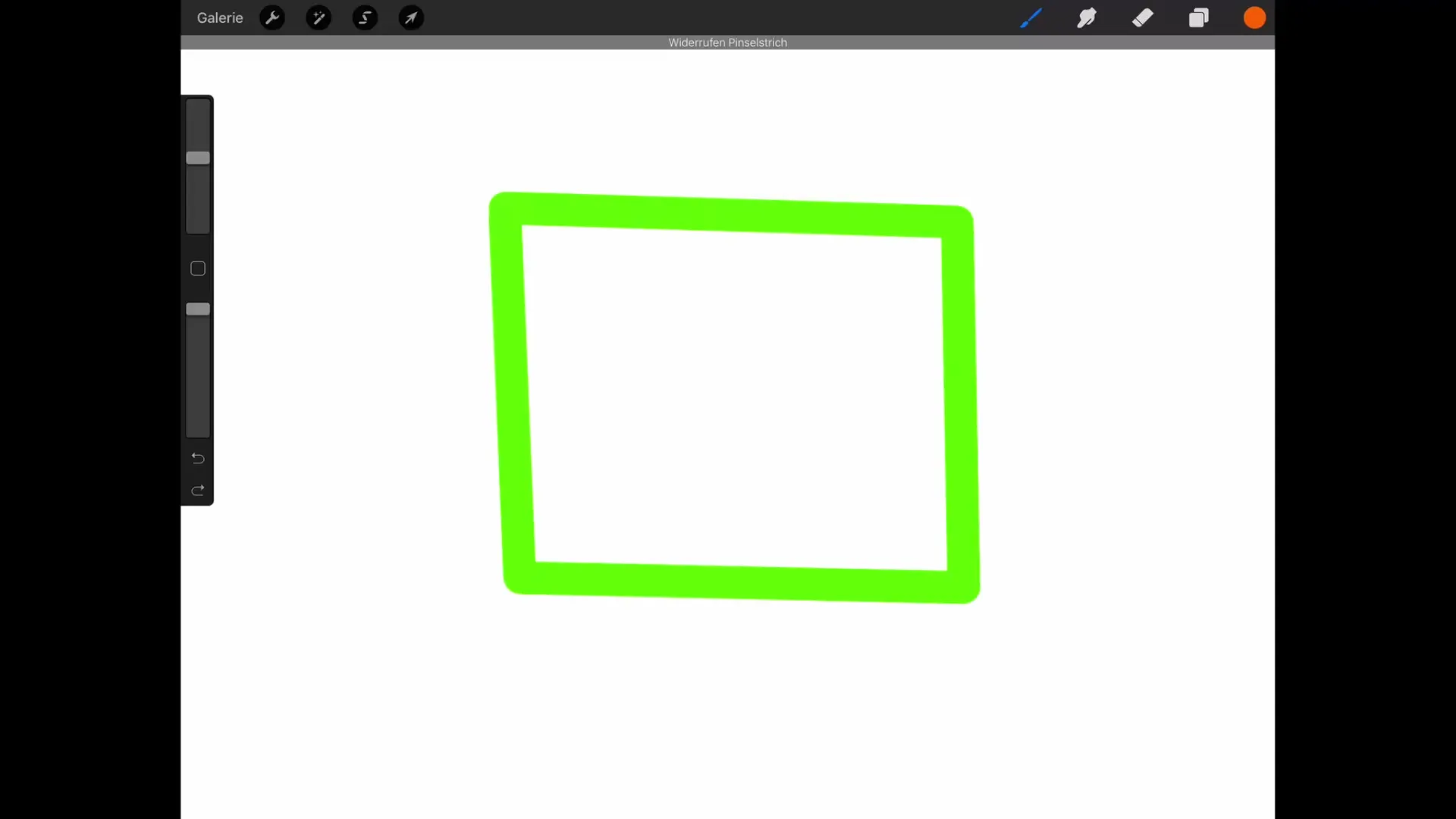
Summary – Digital Drawing Skills with ColorDrop
In this guide, you learned how to effectively use ColorDrop to fill areas in no time. You discovered how to adjust the fill accuracy and precisely define areas to achieve optimal results.
Frequently Asked Questions
What is ColorDrop?ColorDrop is a feature in Procreate that allows you to quickly and precisely fill areas.
How does ColorDrop work?You simply drag the desired color over the area you want to fill.
Can I adjust the fill area?Yes, you can adjust the fill accuracy by keeping your finger on the color selection and dragging to the right.
Can I also work with gradients?Yes, ColorDrop is especially useful for gradients and soft edges.
How does ColorDrop save time?ColorDrop reduces the time spent on filling since you don't have to make strokes by hand.


