Would you like to advance your musical projects with simpler and more effective Loop-management? Although the integrated Loop management in Magix Music Maker offers basic functions, many users find it inadequate, especially with larger projects or a multitude of loops. In this guide, I introduce you to the free software Loopcloud, which serves as an excellent alternative and helps you manage and organize your samples better.
Key insights Loopcloud allows you to manage and acquire loops through a user-friendly interface. The software offers a variety of features that help you make your music productions significantly more efficient. You can manage your existing samples, add new loops, and integrate them into your current music project. Particularly advantageous is the ability to quickly find and use loops in various formats and genres.
Step-by-step guide
Step 1: Installing Loopcloud
To use Loopcloud, you must first install the software on your computer. Visit the official Loopcloud website, download the installation file, and follow the on-screen instructions. Once installed, you can launch the software and register.

Step 2: Setting up Loopcloud
After installation, the main window of Loopcloud will open. Here, you will be asked if you want to import your Magix loops. This function is crucial to make the transition from Magix to Loopcloud as smooth as possible. If you already have samples and loops, you can import them into the new software.
Step 3: Using loop management
Loopcloud provides you with a neat structure to categorize your loops. You can switch between different categories like Drums, FX, and Guitars. The user interface allows you to search for specific samples simply by entering terms in the search bar. This way, you can quickly find what you need without having to scroll through directories for a long time.

Step 4: Browsing samples
Once you have imported your samples, you can browse through Loopcloud's extensive library. You will see a variety of tags assigned to the samples, including BPM and instrument category. This allows you to quickly get an overview of the available options and select suitable samples.
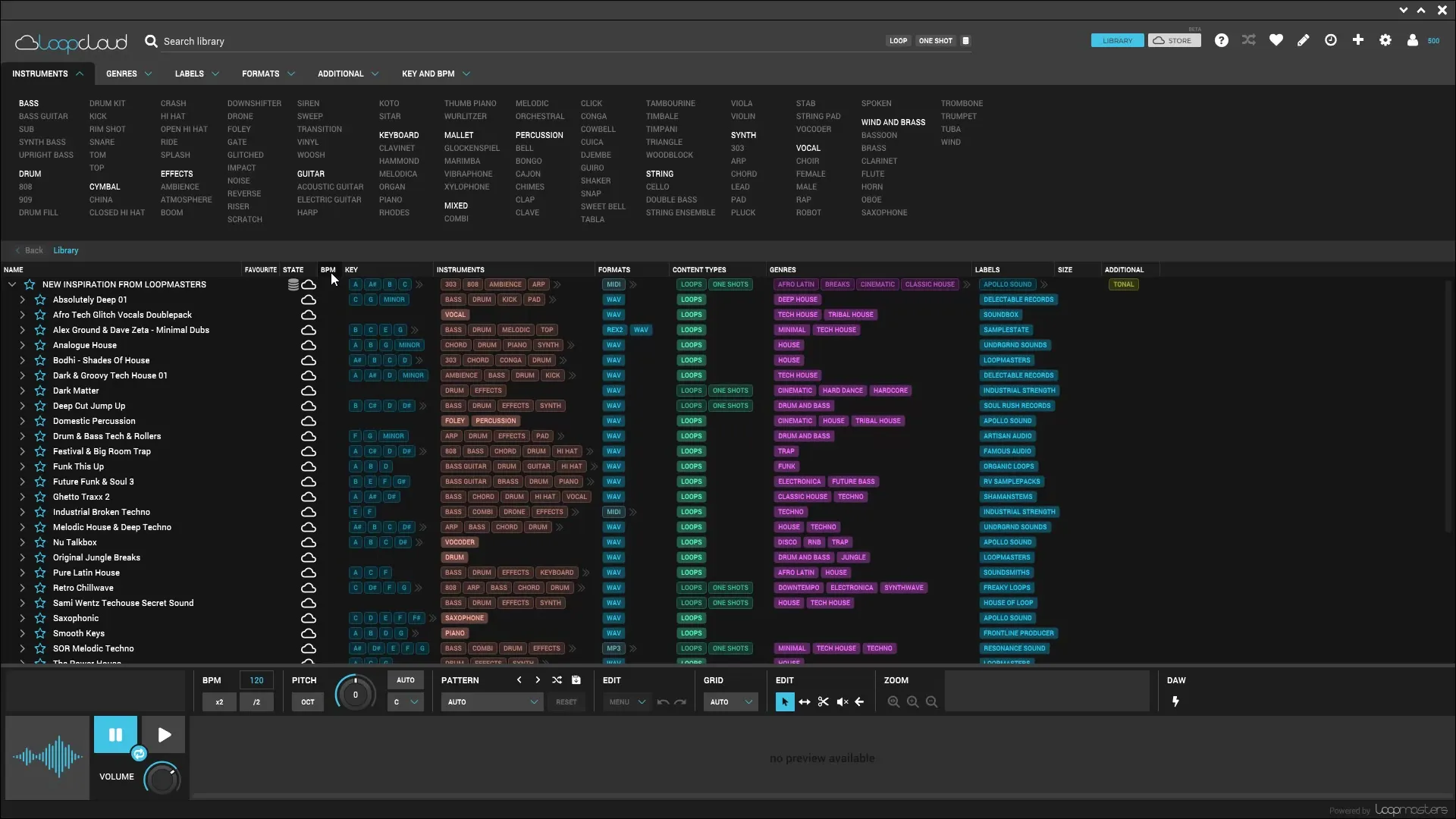
Step 5: Previewing and editing loops
A standout feature of Loopcloud is the ability to play samples directly in the application. Simply click on a sample to listen to it. If you like a loop, you can import it directly into the software and easily adjust it with the editing tools if needed. You can change the length of the sample, trim it, and edit further.
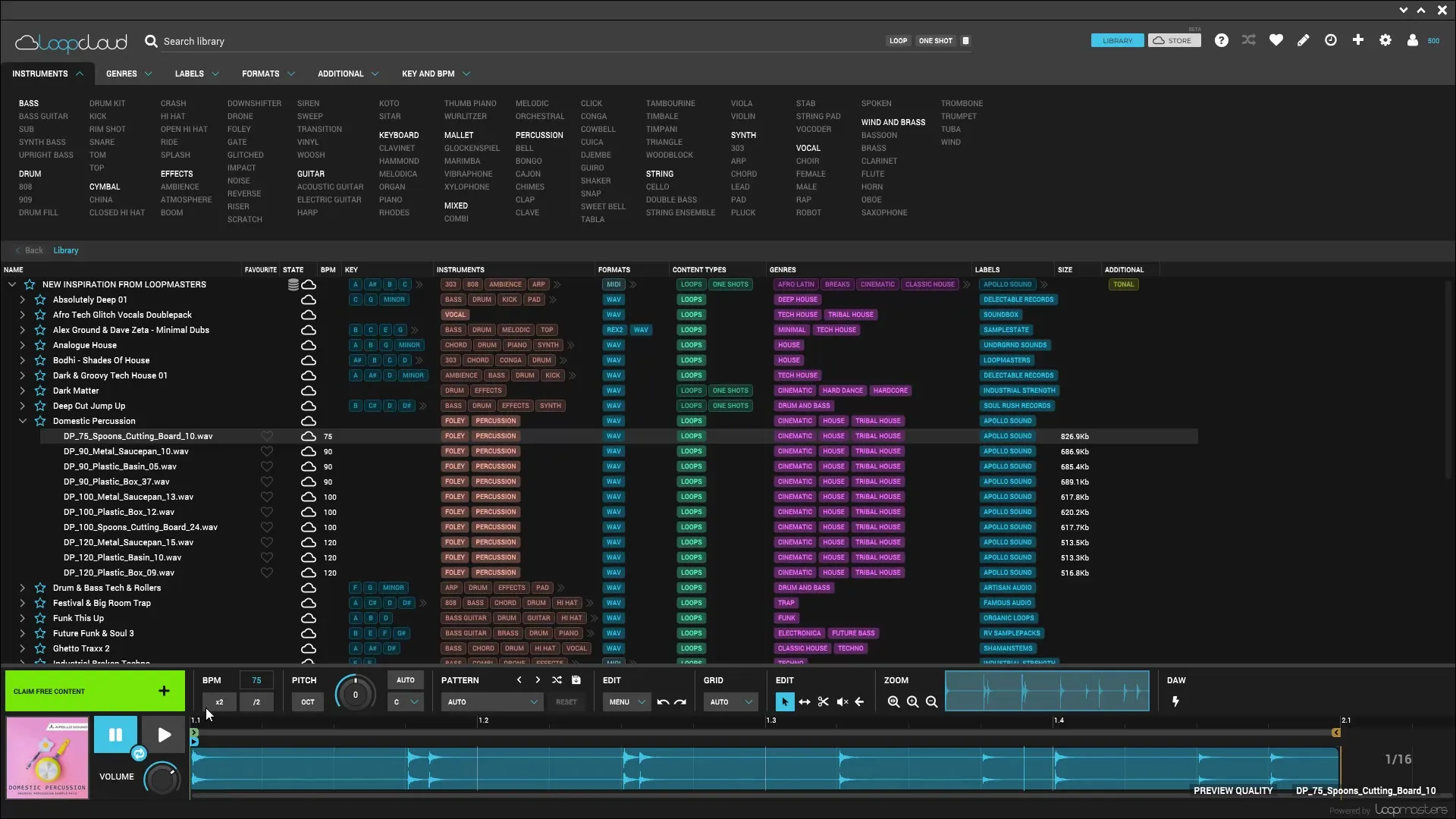
Step 6: Downloading loops
Did you find a loop that you want to use? Click on the download button, and the loop will be saved to your computer. Particularly helpful is that Loopcloud also offers free material. You can recognize this by the corresponding labeling in the app.
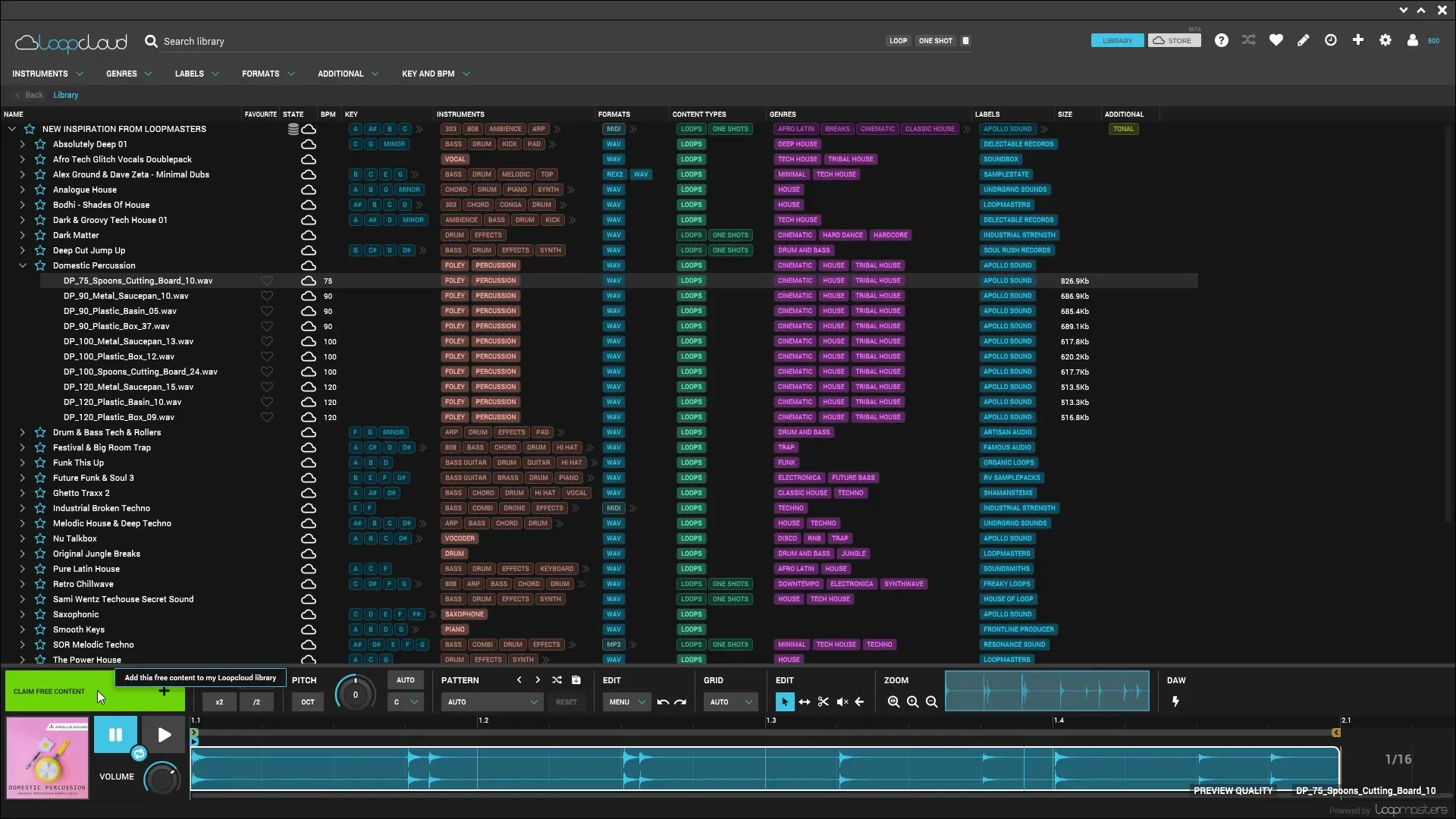
Step 7: Integration into Magix Music Maker
Once you have downloaded the loops you want, it is time to integrate them into your Magix project. Switch to your music project in Magix and simply drag and drop your downloaded samples into the project window. You can adjust and combine the samples as you like.
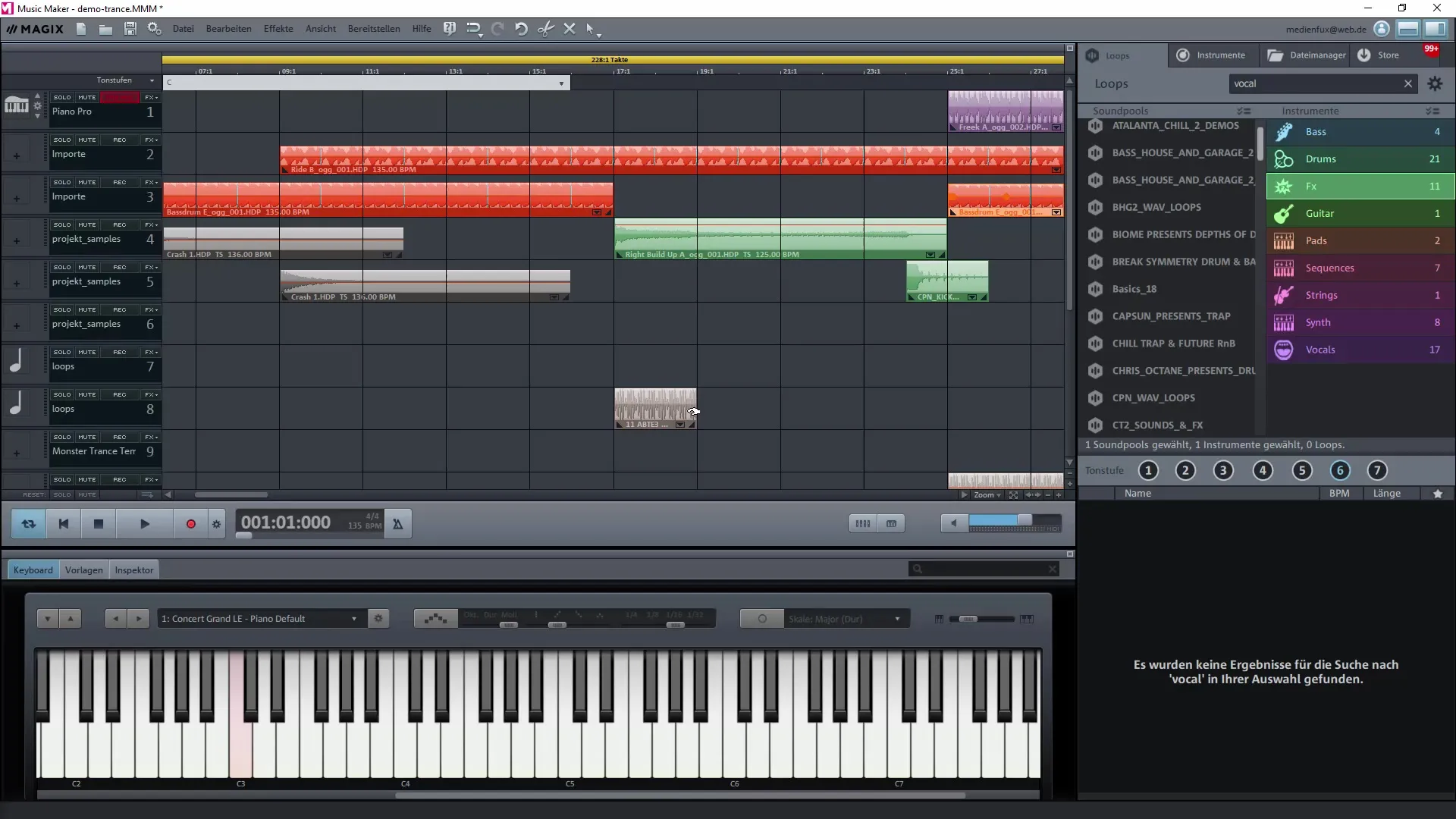
Step 8: Structuring your loops
With Loopcloud, you can not only add new loops but also manage existing Magix sounds. The ability to import MIDI files and other formats significantly expands your scope and ensures that you have everything in one place.
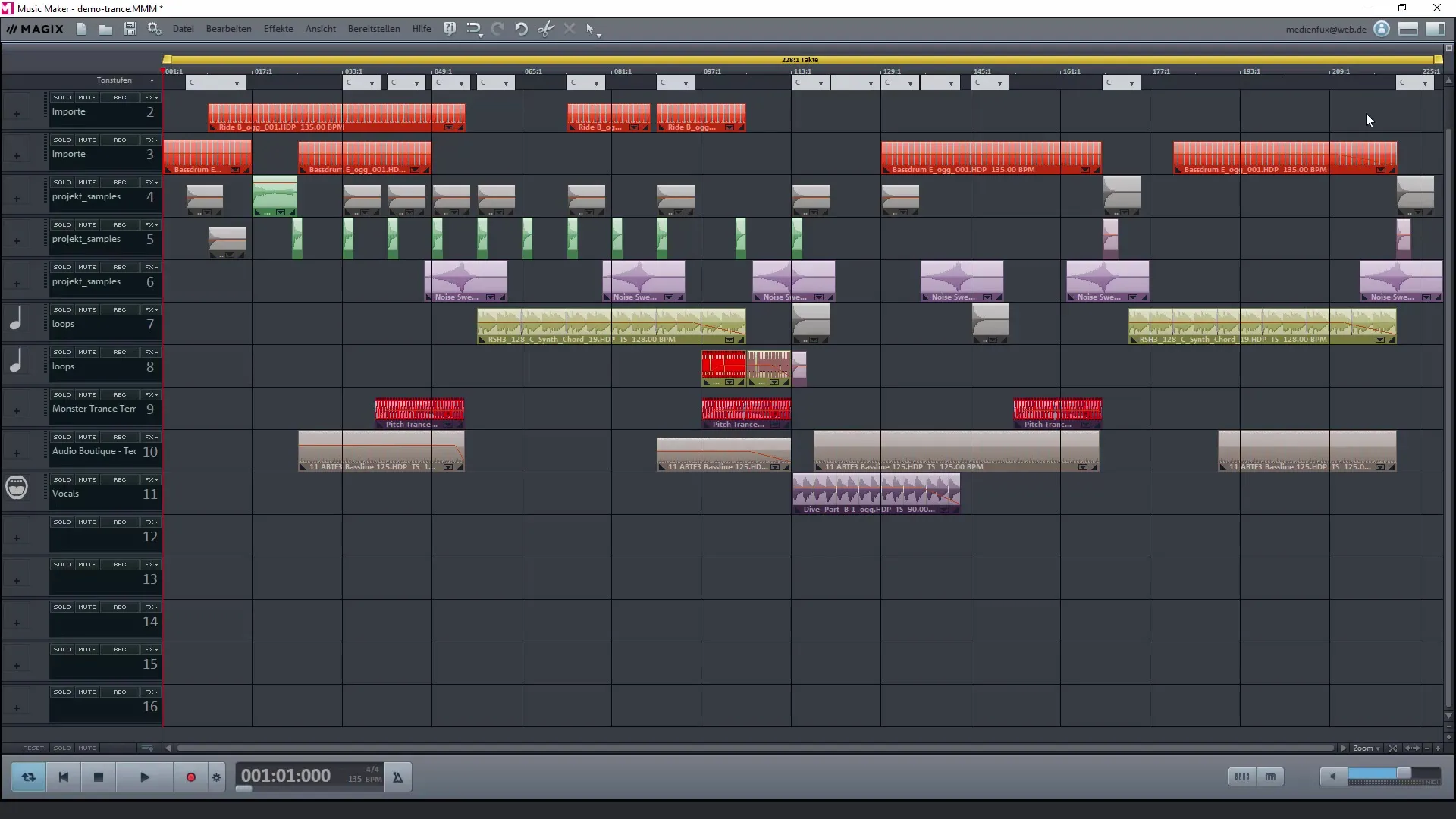
Step 9: Using external hard drives
If you have a large collection of samples on external hard drives, you can also integrate these into Loopcloud. The software allows you to scan the entire drive and display all the notes you have set up. This makes it easier to search for the desired loops.
Step 10: Exploring additional options
Loopcloud not only offers you the opportunity to import sounds, but there are also other software solutions that you can use in combination. At this point, it is useful to explore the different options to get the most out of your music production.
Summary - Effective use of Loopcloud to manage your loops in Magix Music Maker
Using Loopcloud as an alternative loop management is an excellent way to make your music production more efficient. You can create, manage, and integrate samples into your Magix project, giving you the creative freedom you need.
Frequently Asked Questions
How do I install Loopcloud?Download Loopcloud from the official website and follow the installation instructions.
Can I import my existing samples into Loopcloud?Yes, during setup you can import your Magix loops.
Are there free samples in Loopcloud?Yes, Loopcloud offers a selection of free samples that you can download.
Can I edit my samples in Loopcloud?Yes, Loopcloud has editing tools that allow you to trim and adjust your samples.
How do I integrate downloaded loops into my Magix project?You can drag and drop the loops into your Magix project after downloading them.


