The process of Mastering is crucial for the sonic finalization of your music composition. In this tutorial, I will show you how to make various sound optimizations in Magix Music Maker. You will learn how to adjust the volume of individual samples, add effects, and even configure surround sound. Let's get started!
Key Insights
- Vary the volume of individual samples for optimal sound balance.
- Use the mixer for editing all tracks.
- Add effects like equalizers, reverb, and compressors to enhance the sound.
- Activate surround sound for an immersive audio experience.
- Experiment with mastering presets to optimize the final sound of your composition.
Step-by-Step Guide
Adjusting the Volume of Samples
To optimize the sound of your song, it is important to be able to adjust the volume of individual samples. At the beginning, you will see an overview of your samples on the timeline. You should ensure that the volume of the samples is set correctly. You can tell if the volume is too high by watching the red curve that visualizes the volume over the samples.
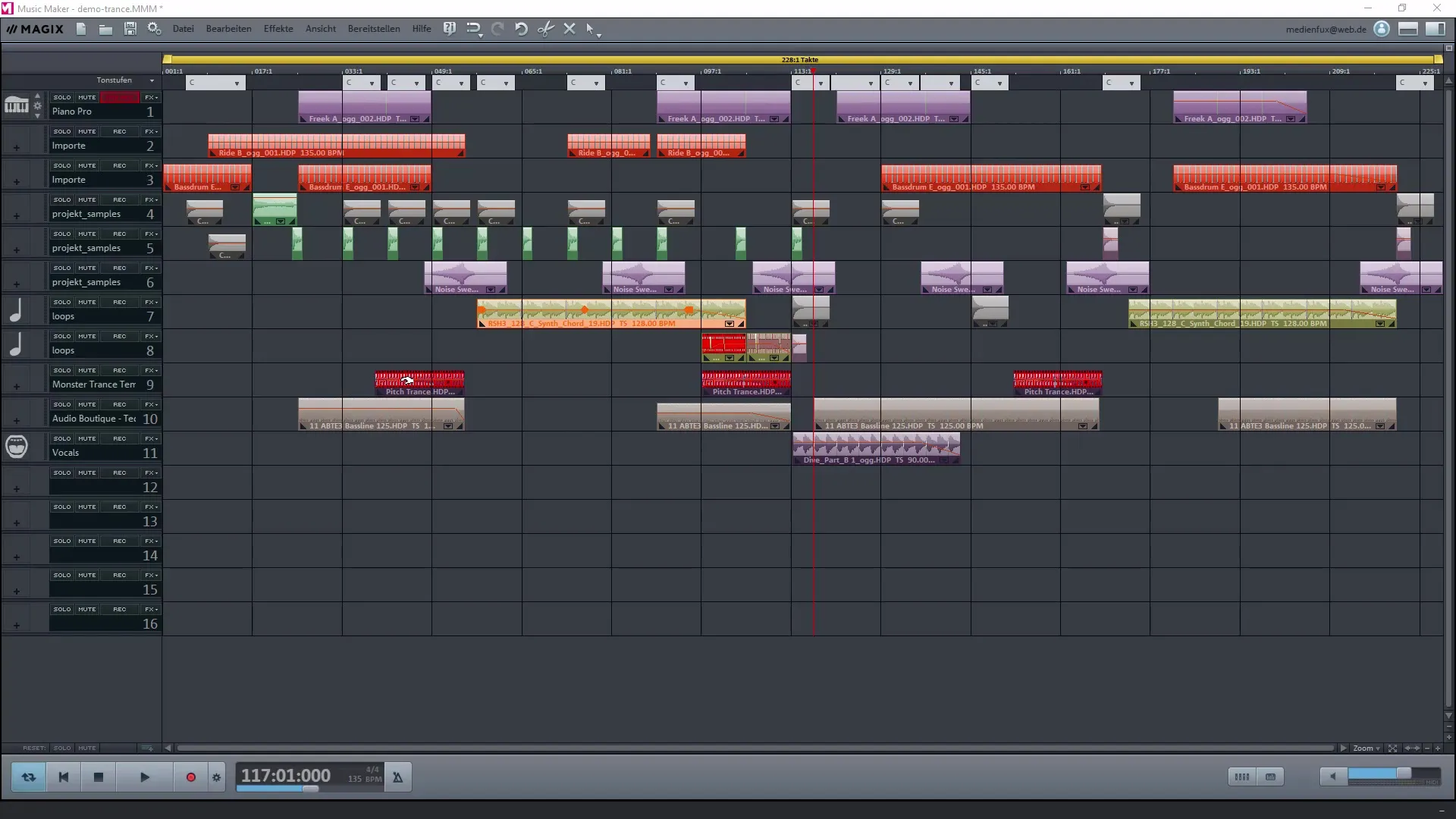
Check the volume of each sample and make sure that none of the samples exceeds 100%. Experiment here by adjusting the volume sliders on a single track. This helps you achieve the dynamic contrast between the samples and the overall composition.
Using the Mixer
To work more efficiently, it is beneficial to use the mixer. You can easily access it with the M key. The mixer shows all active tracks, and you can change the volume, tone, and other settings for each track. It helps you keep track and allows for better editing.

Each track has individual options for adjusting volume and tone. Use this feature to make, for example, a bass drum louder or to lower background noises if they become dominant.
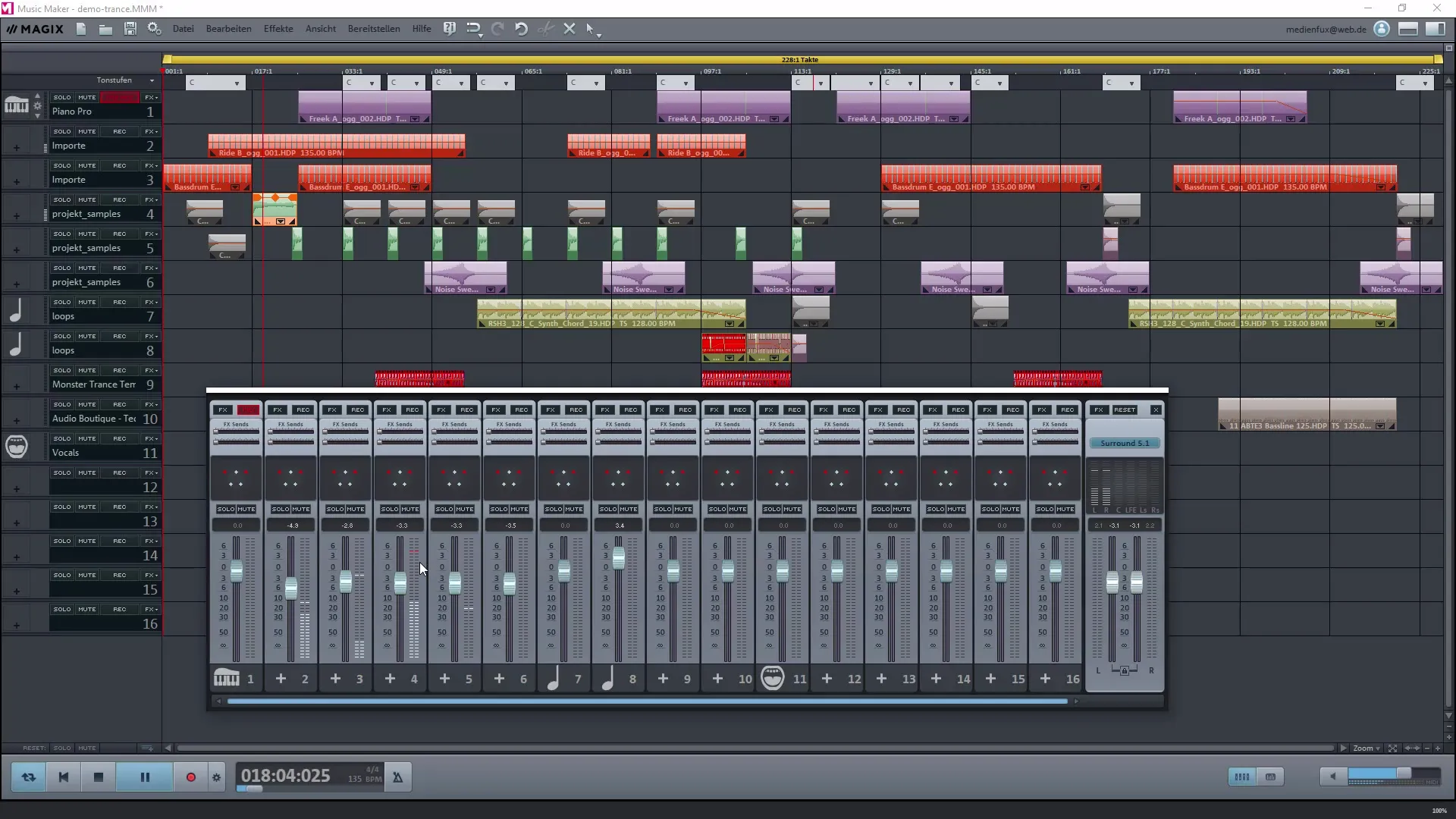
Adding Effects
Effects are an essential part of mastering. You can add various effects like equalizers or reverb to give your sound more depth and space. To do this, select the track for which you want to change the effect.
Activate the desired effect and adjust the parameters. For example, you can choose a compressor to improve the dynamics of your track or a reverb effect to expand the spatiality of the sound.
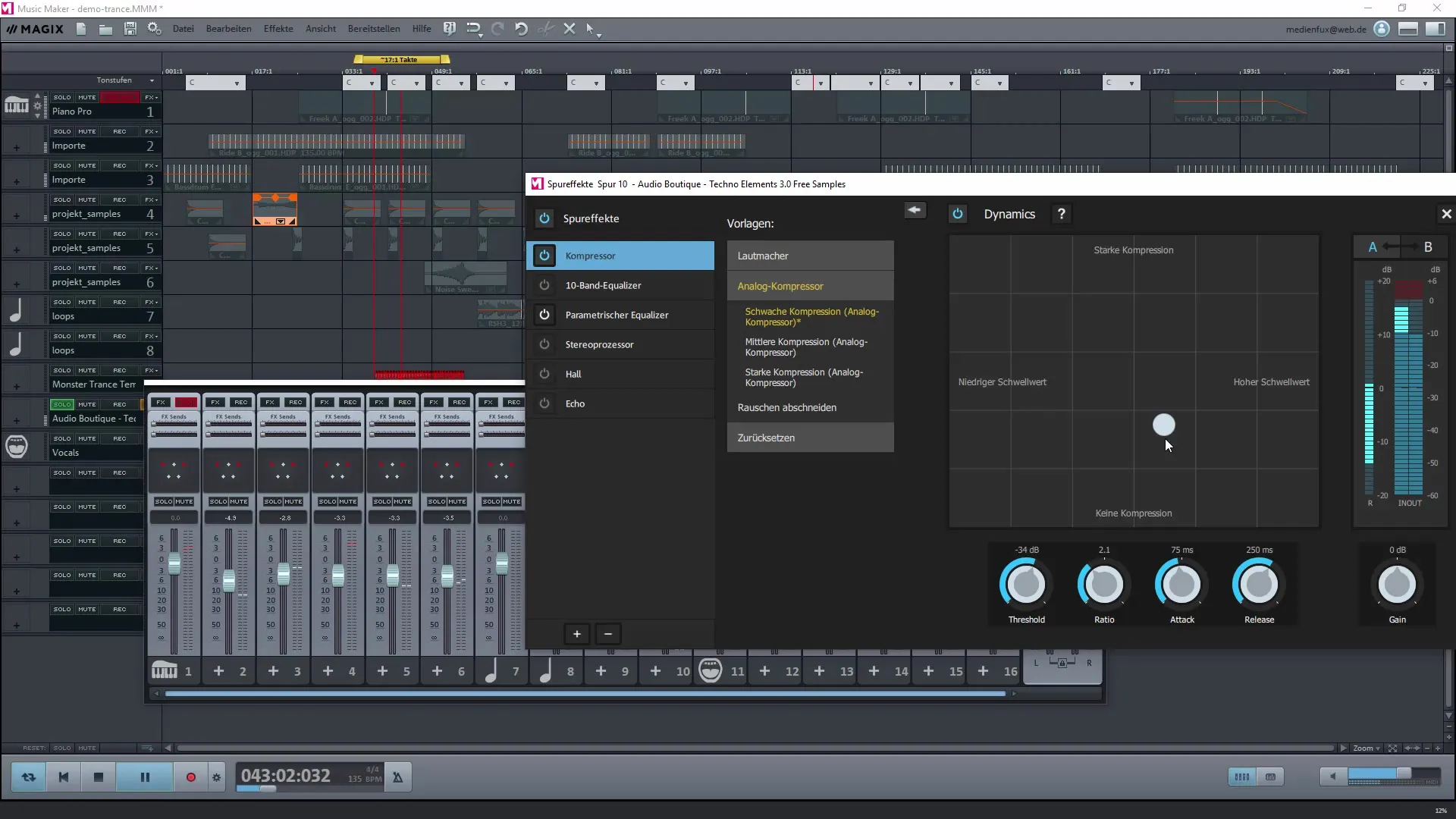
Activating Surround Sound
To create an immersive audio experience, it is possible to activate surround sound. In the mixer view, you will find the button for Surround 5.1. Here you can configure areas for center, subwoofer, and the rear speakers.
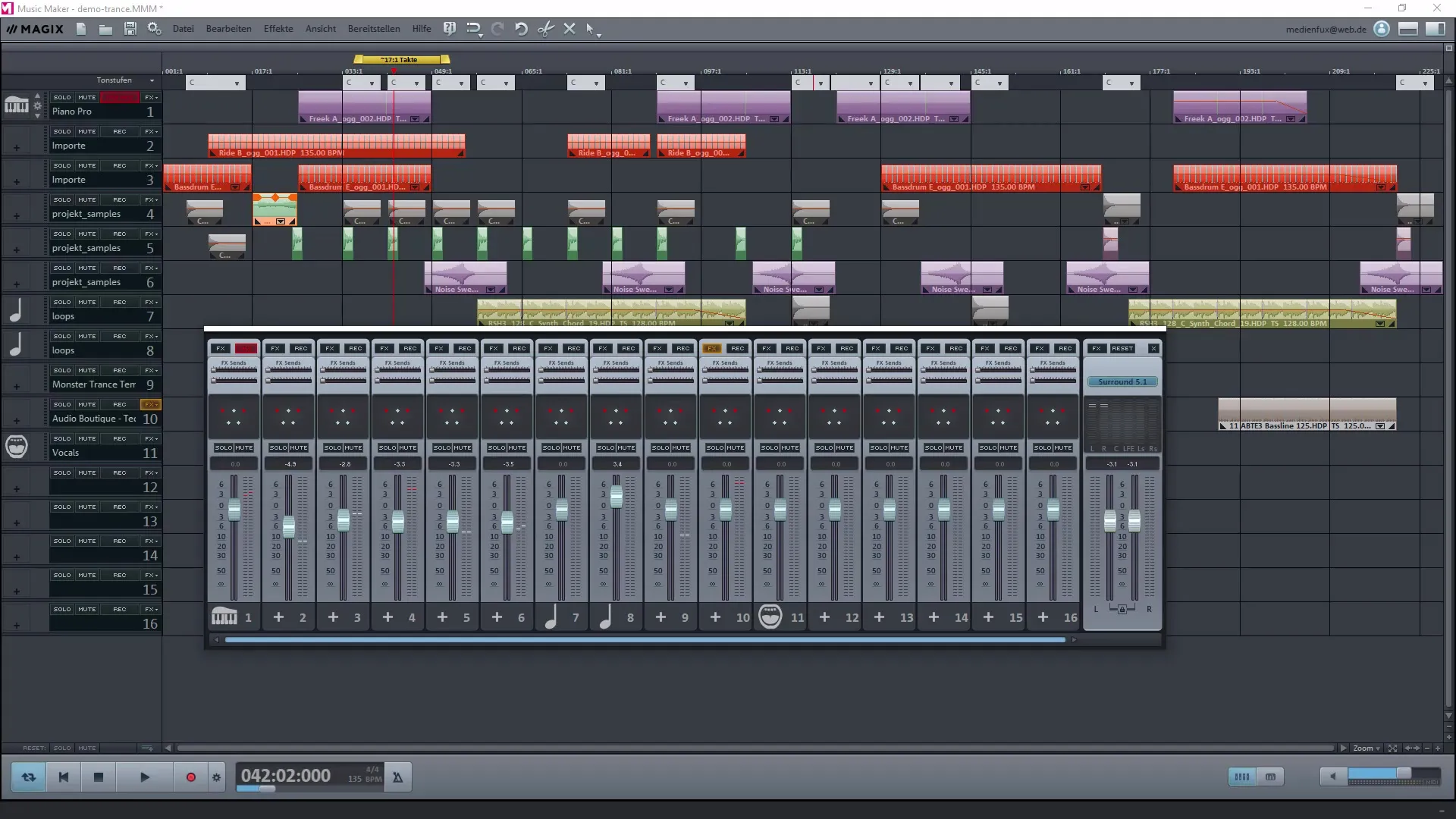
Select the corresponding speakers and adjust their volume to ensure that all sounds are distributed throughout the room.
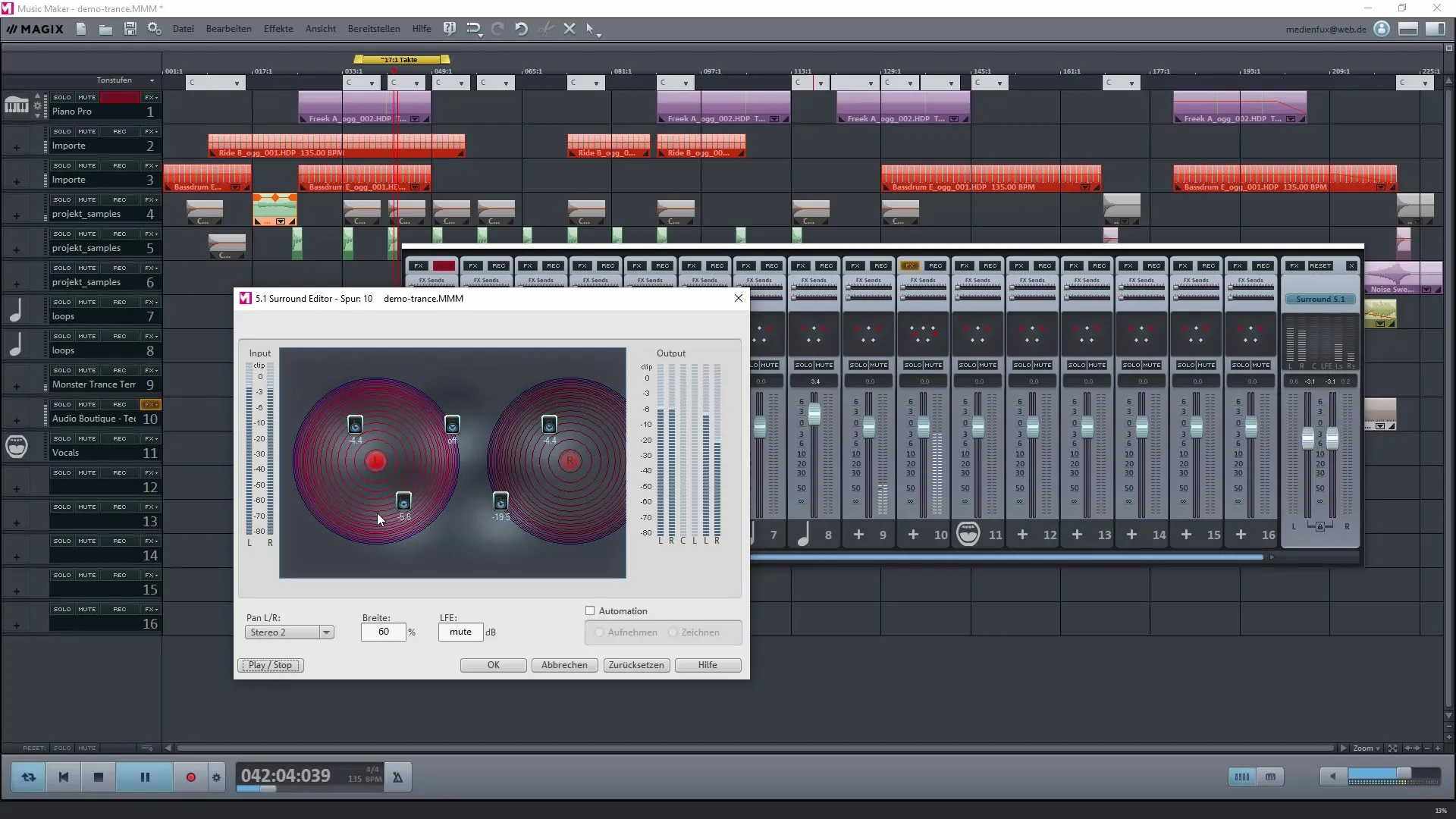
Mastering with Presets
Mastering is the final phase of your music project, and in Magix Music Maker, you can use presets to further refine the sound. These presets include pre-set rules that are intended to analyze and optimize the sound quality.
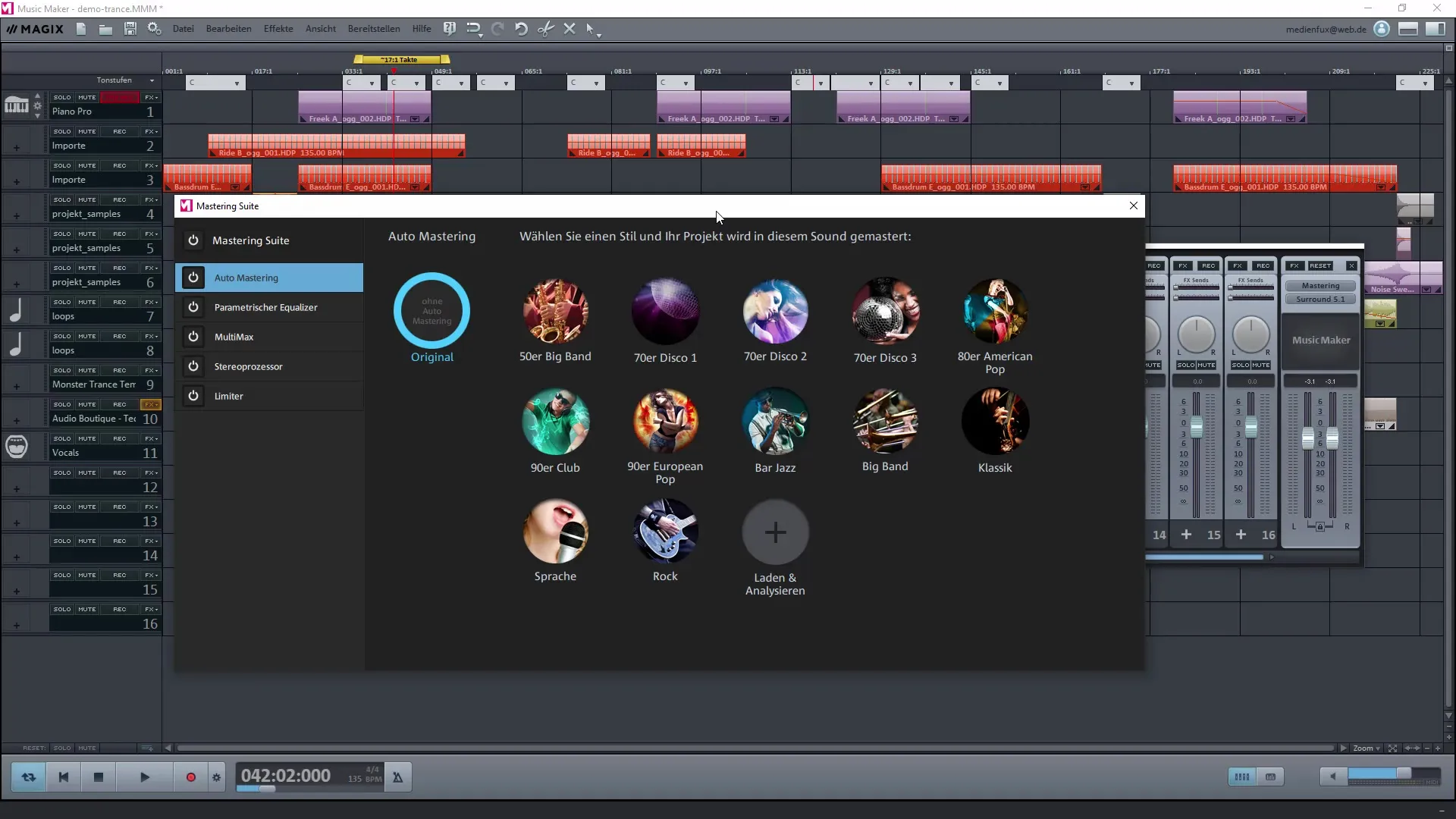
Select a preset from the list and let Magix Music Maker adjust the sound. This feature can significantly enhance your composition and help you achieve the desired style.
Summary - Creating Your Own Music with Magix Music Maker: Mastering, Sound Effects, and Surround Sound
You have learned how important it is to adjust the volume of individual samples, how to add effects, and how to use the mixer effectively. Activating surround sound and using mastering presets are crucial steps that can help you make your music sound more professional. Experiment with the different features and find your unique sound!
Frequently Asked Questions
How can I adjust the volume of a sample?You can adjust the volume of a sample by moving the slider in the mixer view.
What are FX effects in Magix Music Maker?FX effects are various sound processing effects like equalizers, reverb, and compressors that can be applied to tracks.
How do I activate surround sound?Activate surround sound through the mixer view by configuring the corresponding speakers and their volume.
What can I achieve with mastering presets?Mastering presets automatically optimize the sound and help you improve the sound of your composition.
Can I create my own effects?Yes, you can create individual effects by adjusting the parameters in the effect settings.

