With Typekit, Adobe's new service, countless fonts are available to you that you can use directly in InDesign. This service not only simplifies access to fonts but also ensures that your typographic work is consistent and uniform across all devices. In this guide, you will learn step by step how to use Typekit in InDesign and what advantages this service offers you.
Key findings
- Typekit provides access to a centralized font library that is synchronized across platforms.
- You can directly select and synchronize fonts in InDesign even if they are not installed locally.
- Typekit offers numerous filtering options for selecting fonts, so you can find the right font for your project.
Step-by-step guide
First, it is important that you have InDesign CC 9.2 installed on your computer and an active Creative Cloud account. Now you can get started.
First, open your InDesign project and prepare it for using Typekit. You can either create a new document or edit an existing one that contains typographic elements.
To use Typekit, select the text for which you want to choose a new font. In the top toolbar, click the Typekit icon, represented as TK.
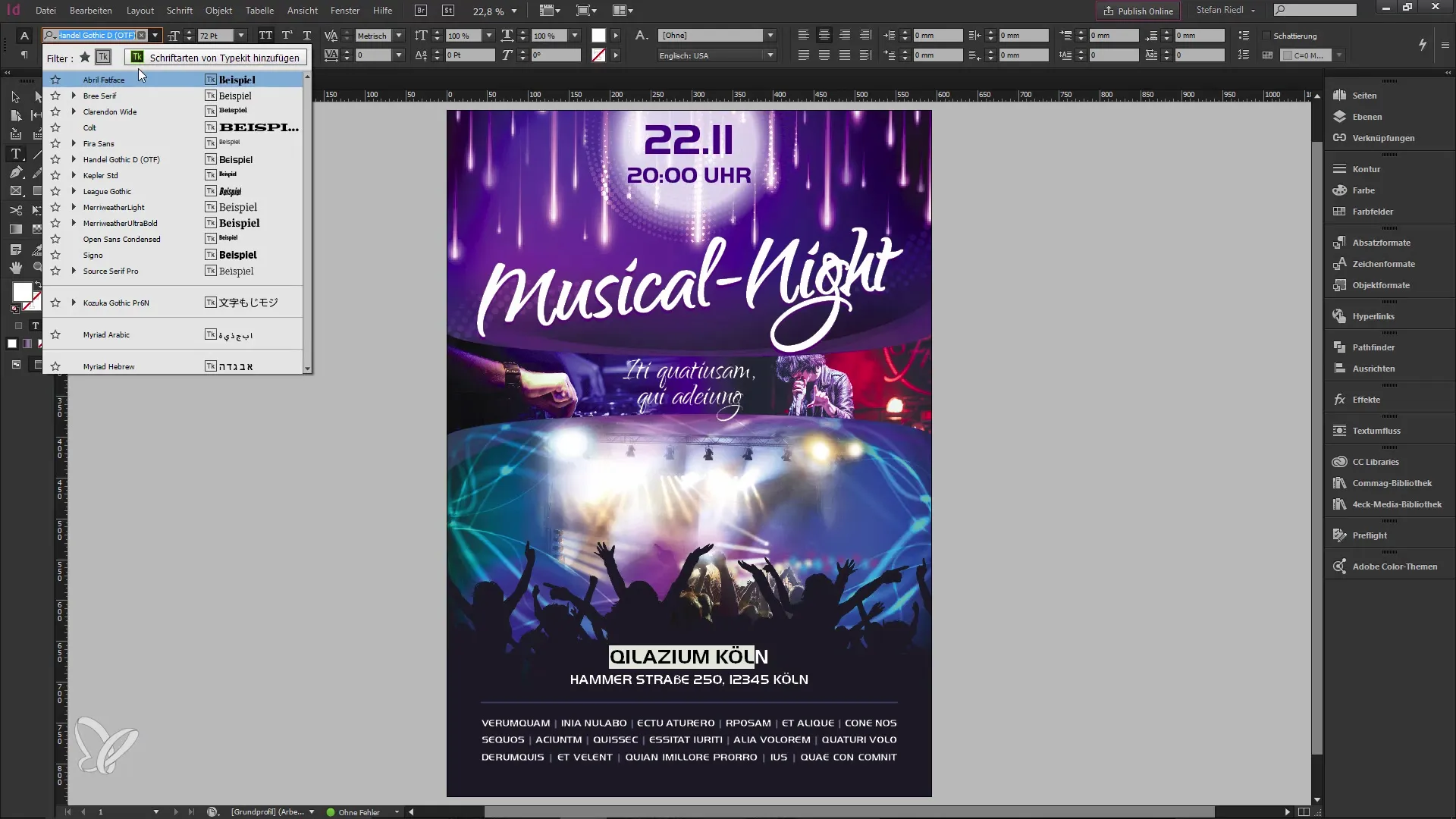
The window that appears shows you a list of the fonts synchronized with your Creative Cloud. It’s important to note that Typekit fonts are not installed locally but are mostly available in the cloud. This means you can use them on various devices, such as your iMac or Windows system.
To find the fonts you need, switch to the Typekit website. Here, you can log in with your Creative Cloud account. On the Typekit homepage, you will see a large selection of fonts.
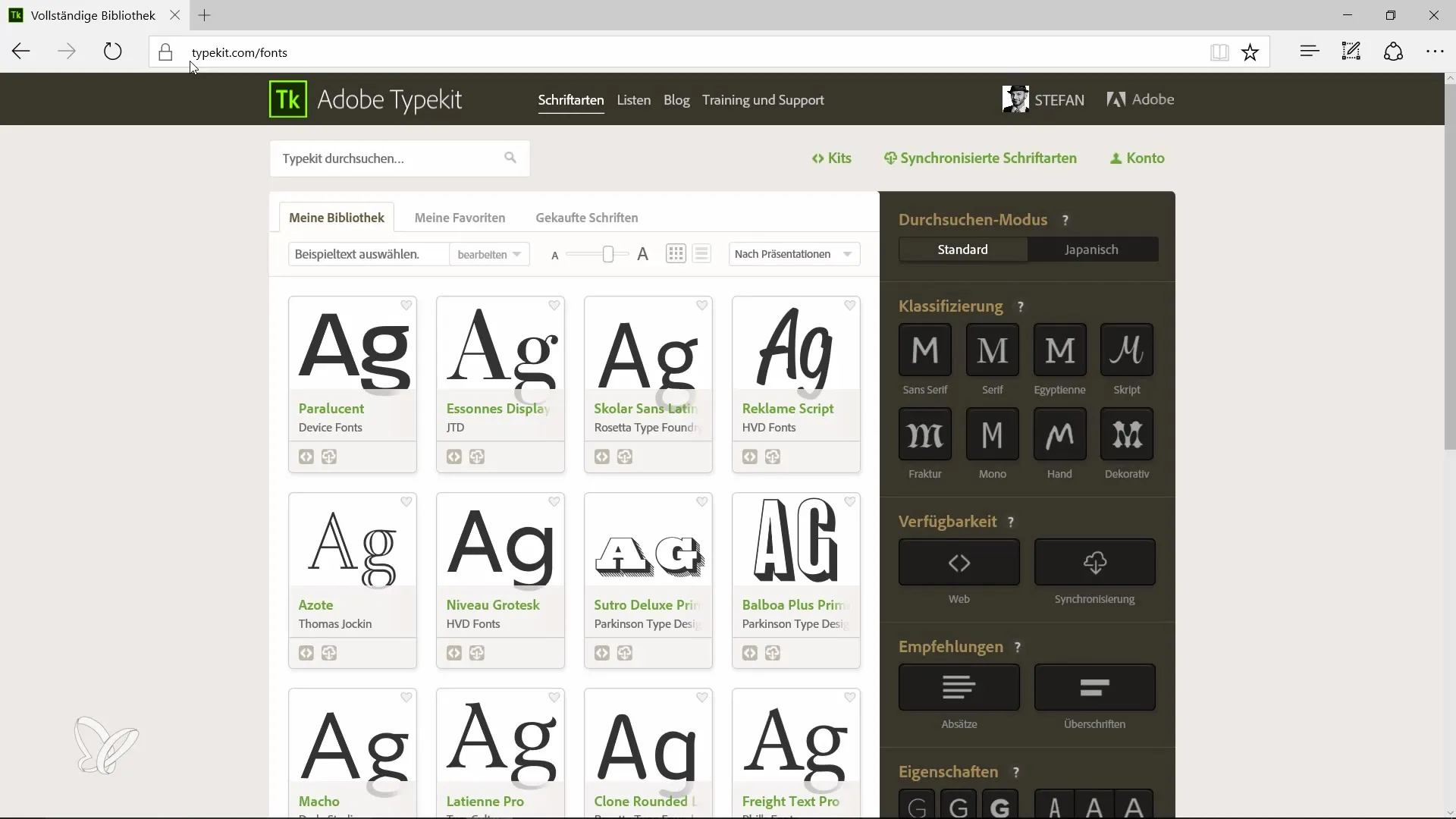
If you are looking for a specific font, you can use the available filters. For example, you can filter for a serif font and also set various parameters such as font size and style.
Assuming you found a font you like, such as “Bookmania”. To use this font, click on “Use Fonts”, and you will be given the option to select all desired font styles.
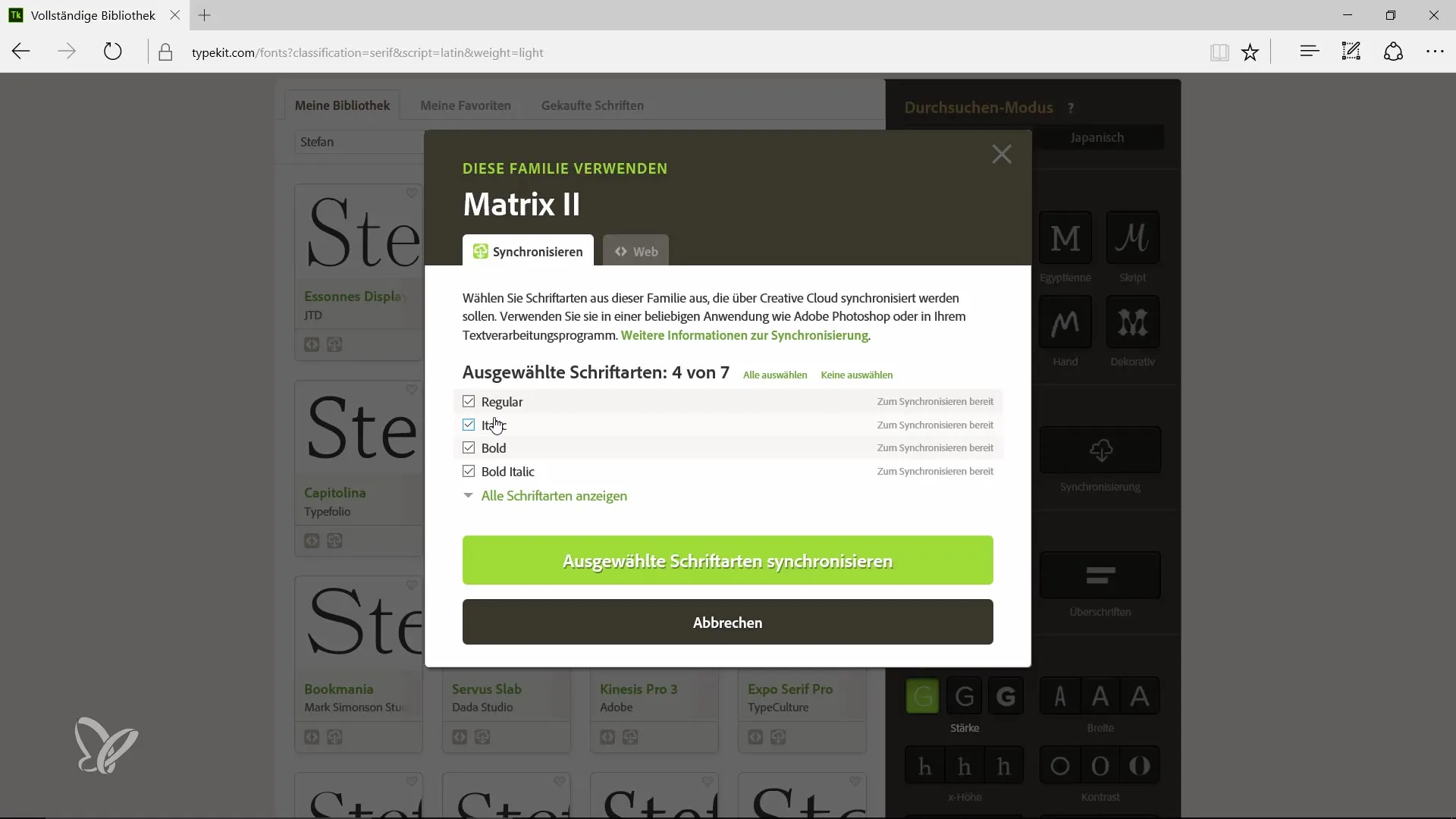
After making your selection, click “Synchronize”. Typekit will then synchronize the selected fonts to your account via Creative Cloud.
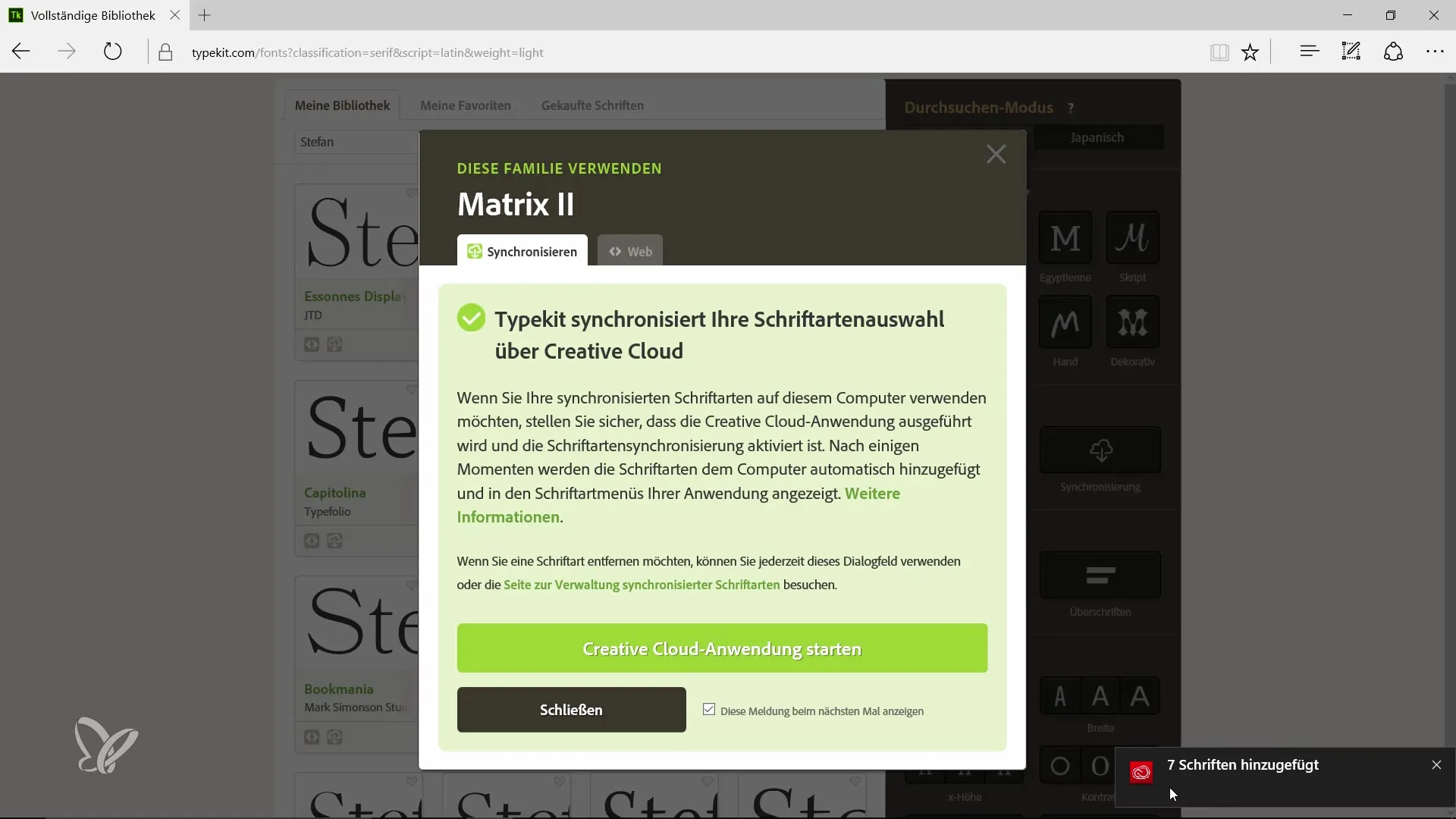
Once synchronization is complete, you can return to the InDesign document and select the text you want to change. Choose the synchronized font from the font window and adjust the styles to meet your requirements.
Another useful feature is the ability to automatically detect unavailable fonts. If a font is missing, Typekit will indicate that you need to synchronize that font.
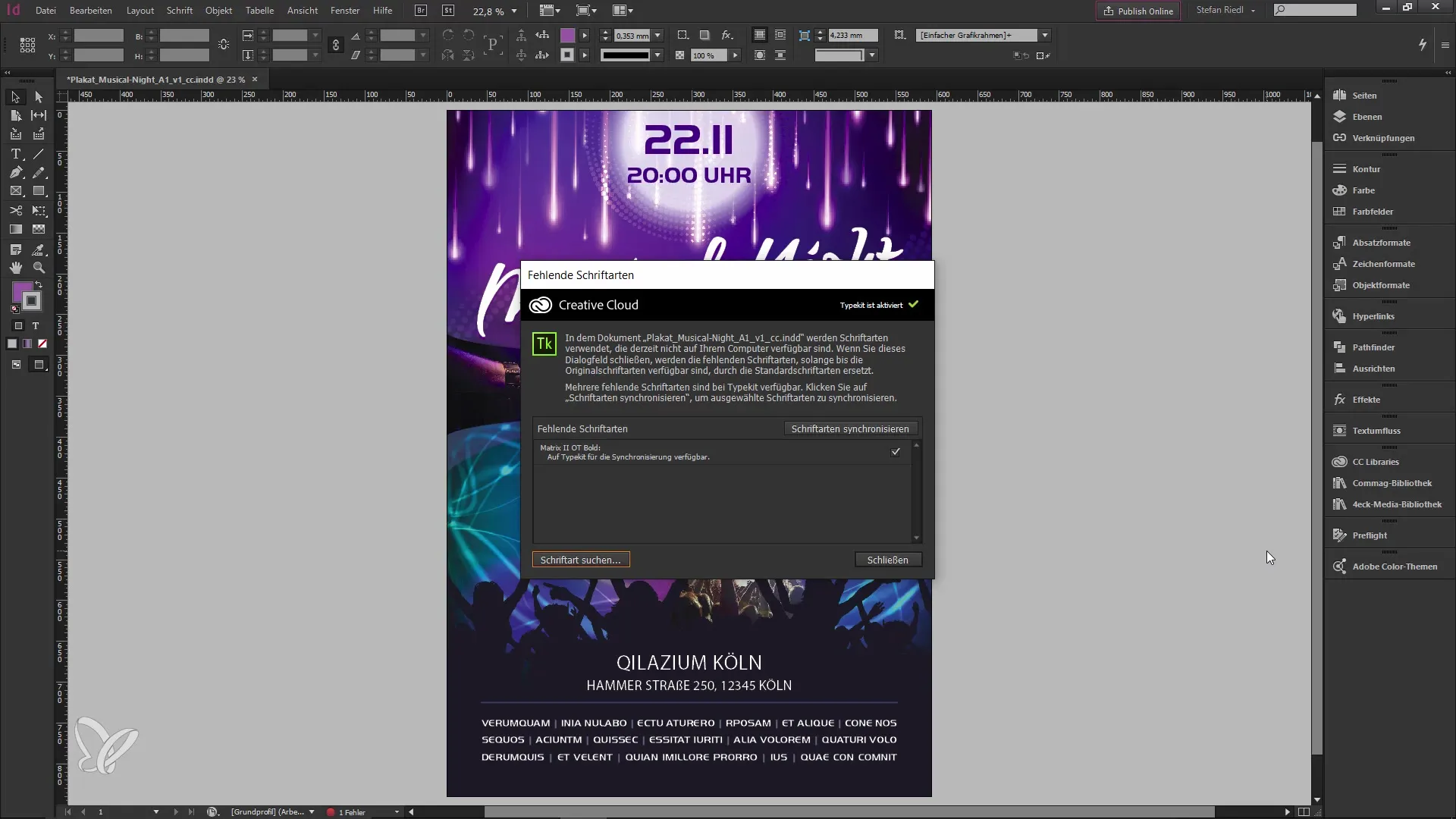
If you later wish to remove fonts, you can also do this via the Typekit website. The changes are synced immediately, and the fonts will no longer be available to you in InDesign.
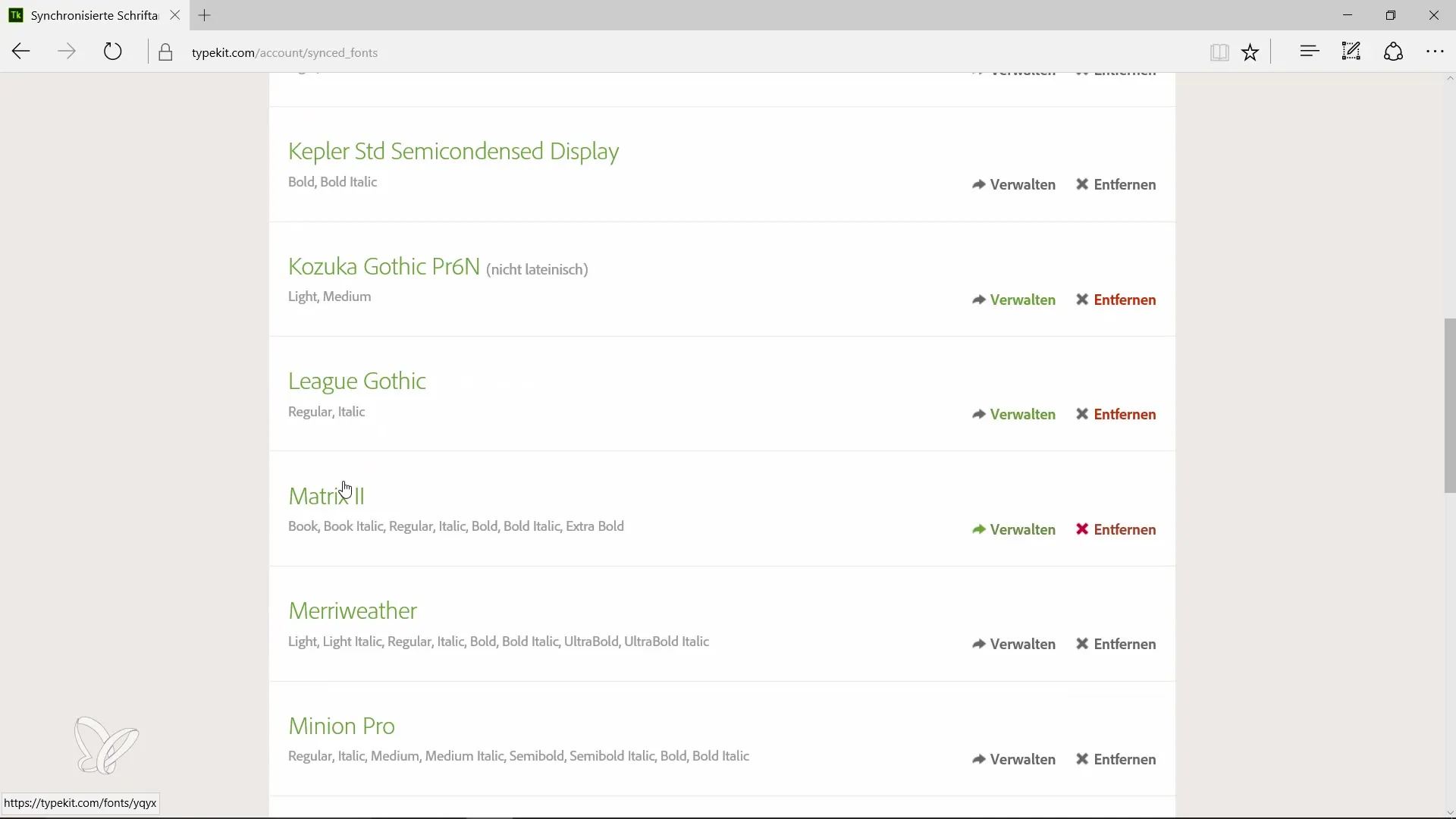
Typekit is a great solution to ensure access to a wide range of fonts – without cumbersome installation or reliance on external sources. The result is consistently designed projects with a high degree of typographic freedom that benefits any designer.
Summary – Guide to Using Typekit in InDesign CC 9.2
Typekit offers an excellent solution for designers looking for a flexible and simple method of using fonts in Adobe InDesign. With the simple steps in this guide, you can quickly and efficiently access the large selection of fonts that will enhance your designs.
Frequently Asked Questions
What is Typekit?Typekit is an Adobe service that allows you to synchronize fonts from the cloud and use them in your projects.
How can I use Typekit in InDesign?You can use Typekit by selecting text, clicking the Typekit icon, and choosing and synchronizing the desired fonts.
Are the fonts installed locally on my computer?No, most Typekit fonts are in the cloud and are synchronized through Creative Cloud.
Can I remove fonts?Yes, you can remove fonts through the Typekit website, and they will no longer appear in your InDesign project.
Does Typekit also work on mobile devices?Yes, Typekit is also available on mobile Adobe apps.


