Adobe InDesign is a powerful tool that allows you to work creatively while saving time. In this specific tutorial, we focus on creating a multi-page brochure using the automation features of InDesign. This way, you can work more efficiently while fully harnessing the software's potential. Let's dive right in!
Main Insights
- InDesign offers automation features that reduce manual work.
- The margins and page settings are important for the structure of your brochure.
- The baseline grid helps ensure harmonious typography.
Step-by-Step Guide
To create your brochure, start by creating a new document. Press the Control + N shortcut for this. This will open the dialog for creating a new document, where you can set the basic dimensions.
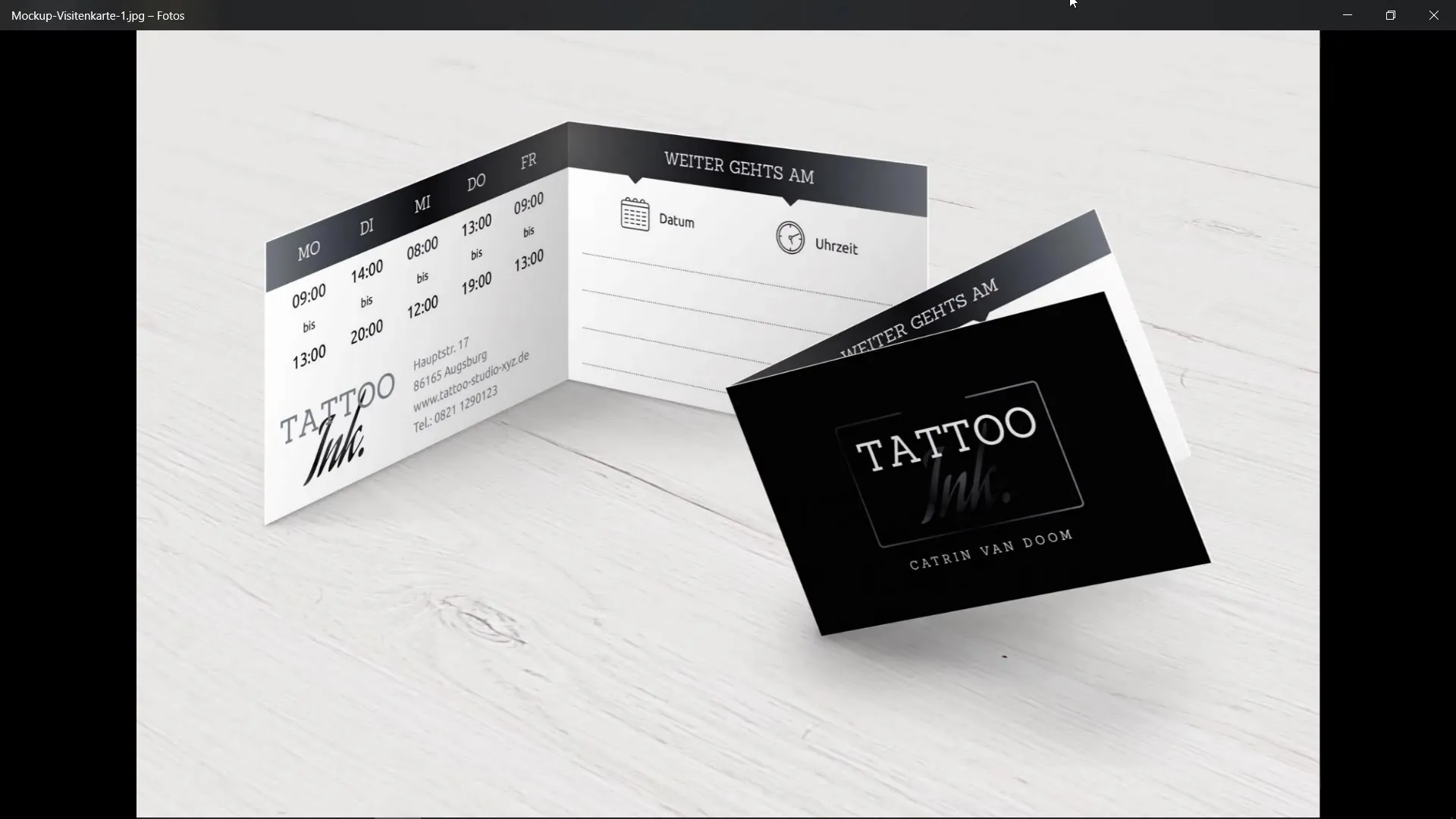
In the next step, select the DIN A4 format for your brochure and ensure that the orientation is set to portrait. Also, activate the facing pages option. Before you continue, make sure that the width and height are entered correctly.
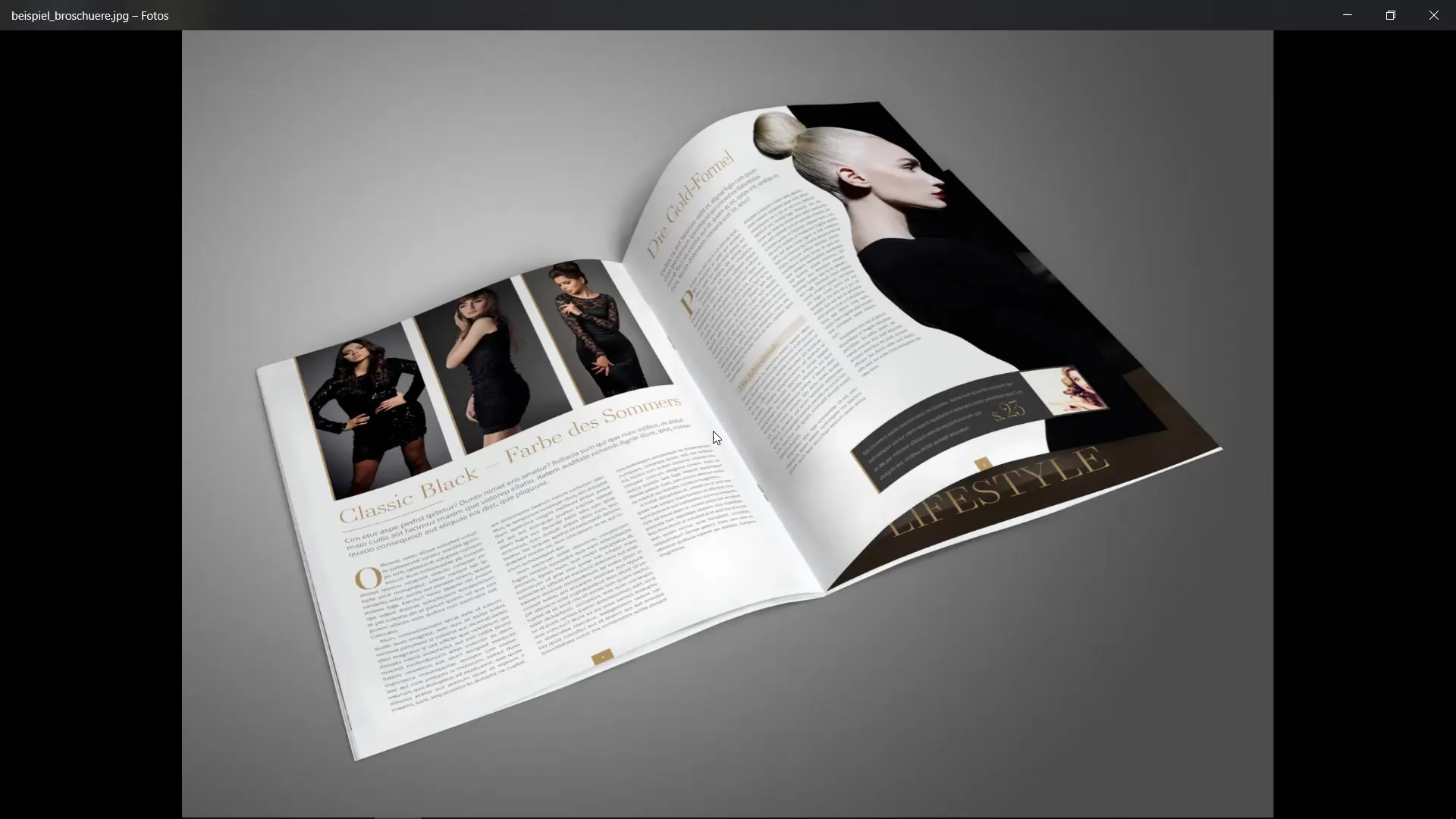
Now you define the margins. These indicate the area where your content will actually be placed. To do this, you need to ensure that you have a grid to orient yourself. Set six columns for columns and set the column spacing to 6 mm.
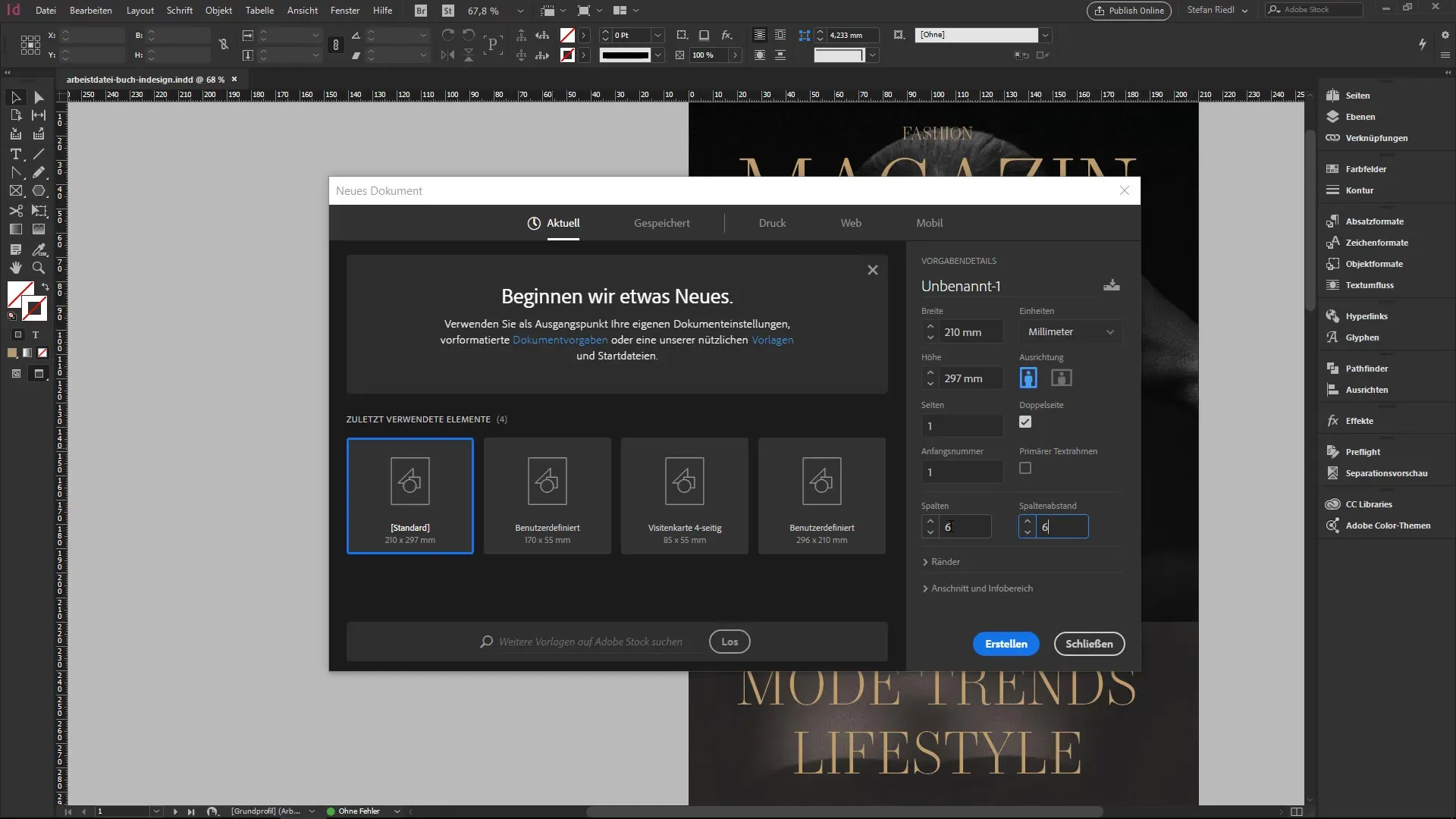
Here you can also set the margins for your layout. Keep the values for the top, inner, bottom, and outer margins at 20 mm, except for the bottom margin, which you will set to 15 mm. Make sure to leave enough space, especially if you have a perfect binding.
Now comes the bleed and information area. Here, it is advisable to set a bleed of 2 mm depending on the requirements of your printing house. This completes your document frame, and it already looks "clean" naturally.
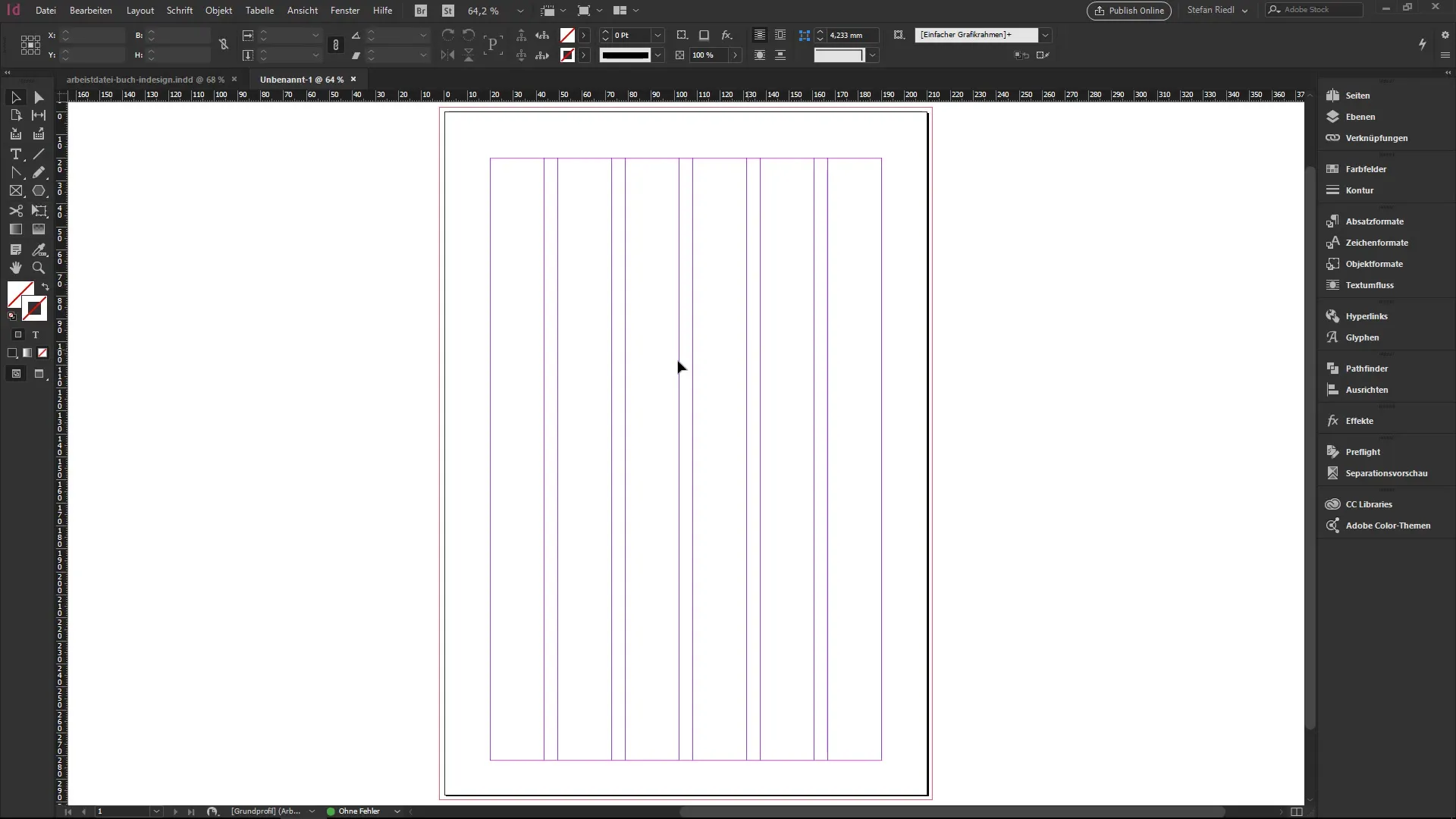
With the Pages panel, you can add new pages. When you do this, a facing page will automatically be created. You can also activate the baseline grid, which displays horizontal guide lines and helps you structure your typography.
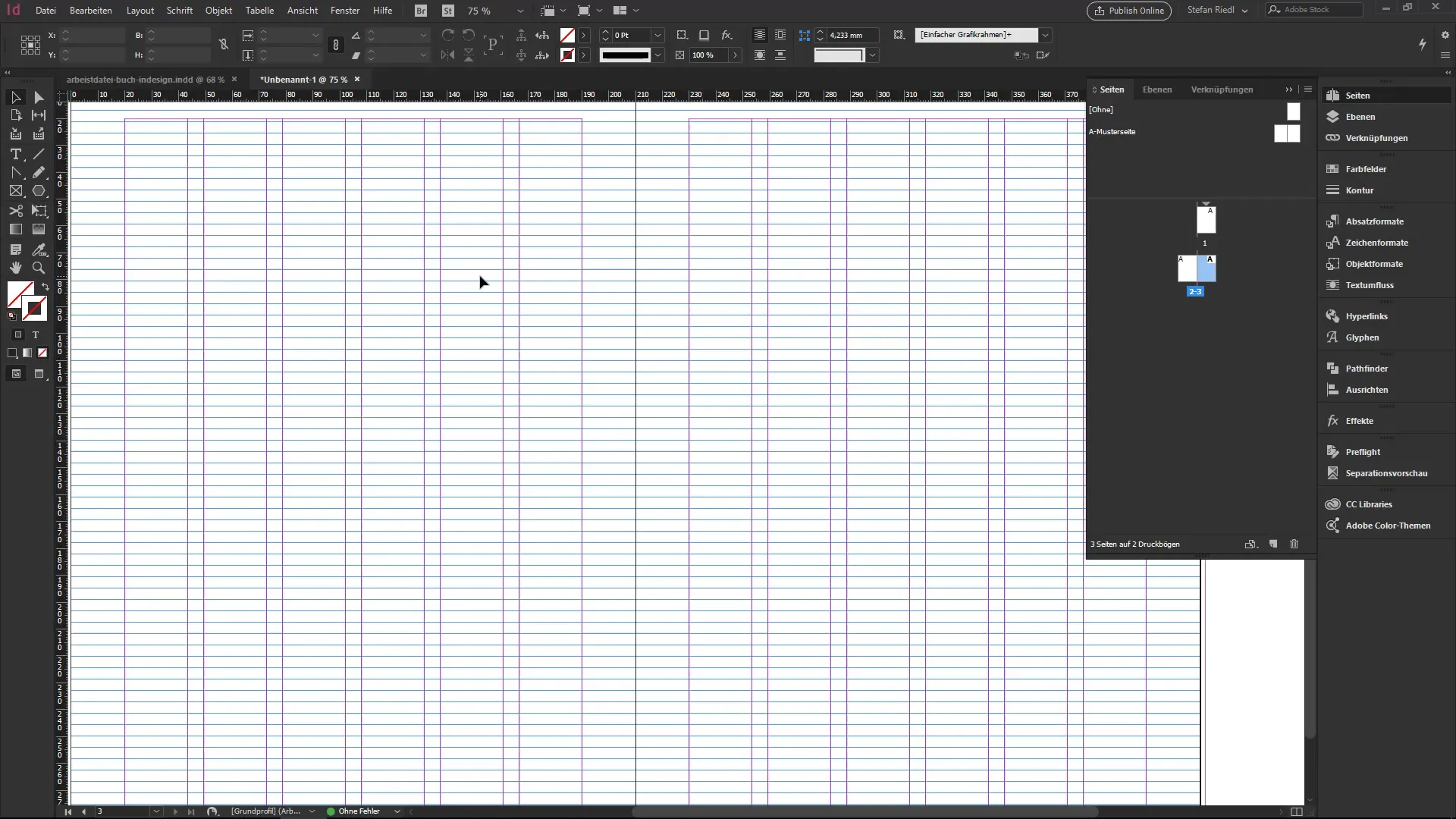
Now you can adjust the baseline grid so that it starts at the magenta-colored line, which is the start of your margins. To do this, go to Preferences. Press Control + K or go to the menu to access the grid settings.
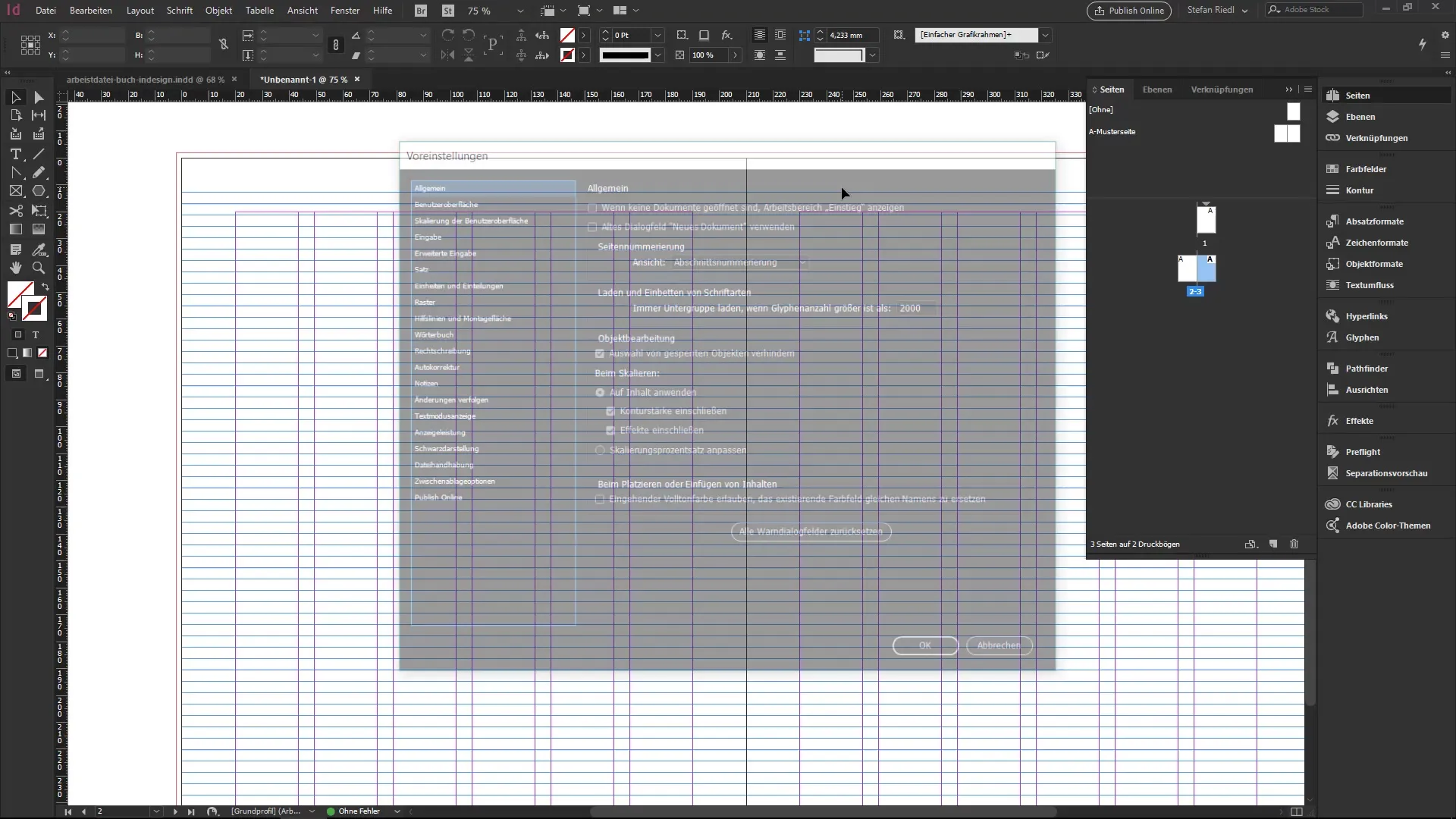
Then set the start of the grid to 20 mm. This means that the first line of the grid starts there. You can also adjust the spacing between the lines according to your needs, for example to 12 points.
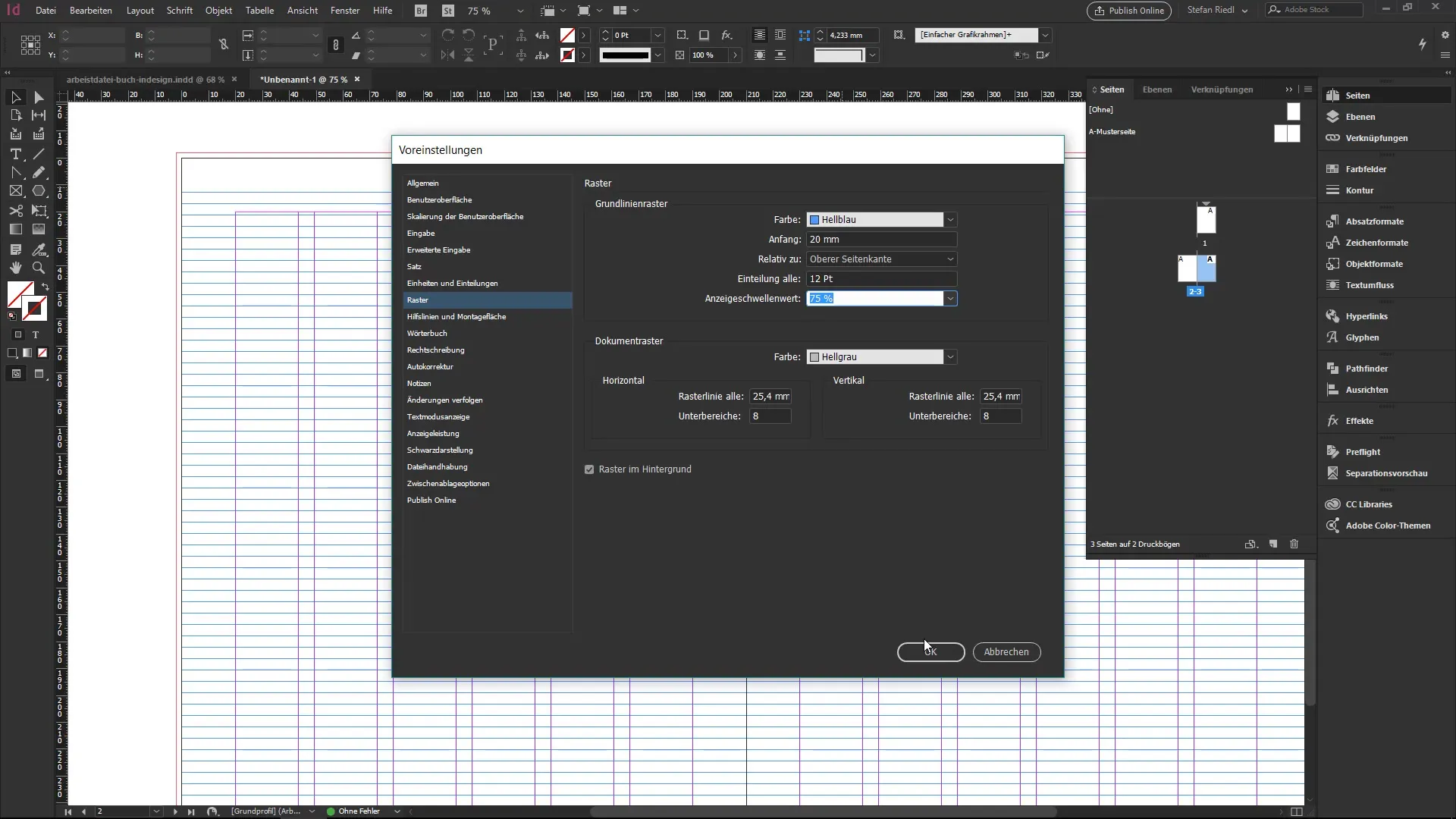
Grid systems are particularly helpful when your documents become larger or include complex layouts. They help you plan and ensure that text and objects are anchored in a harmonious layout.
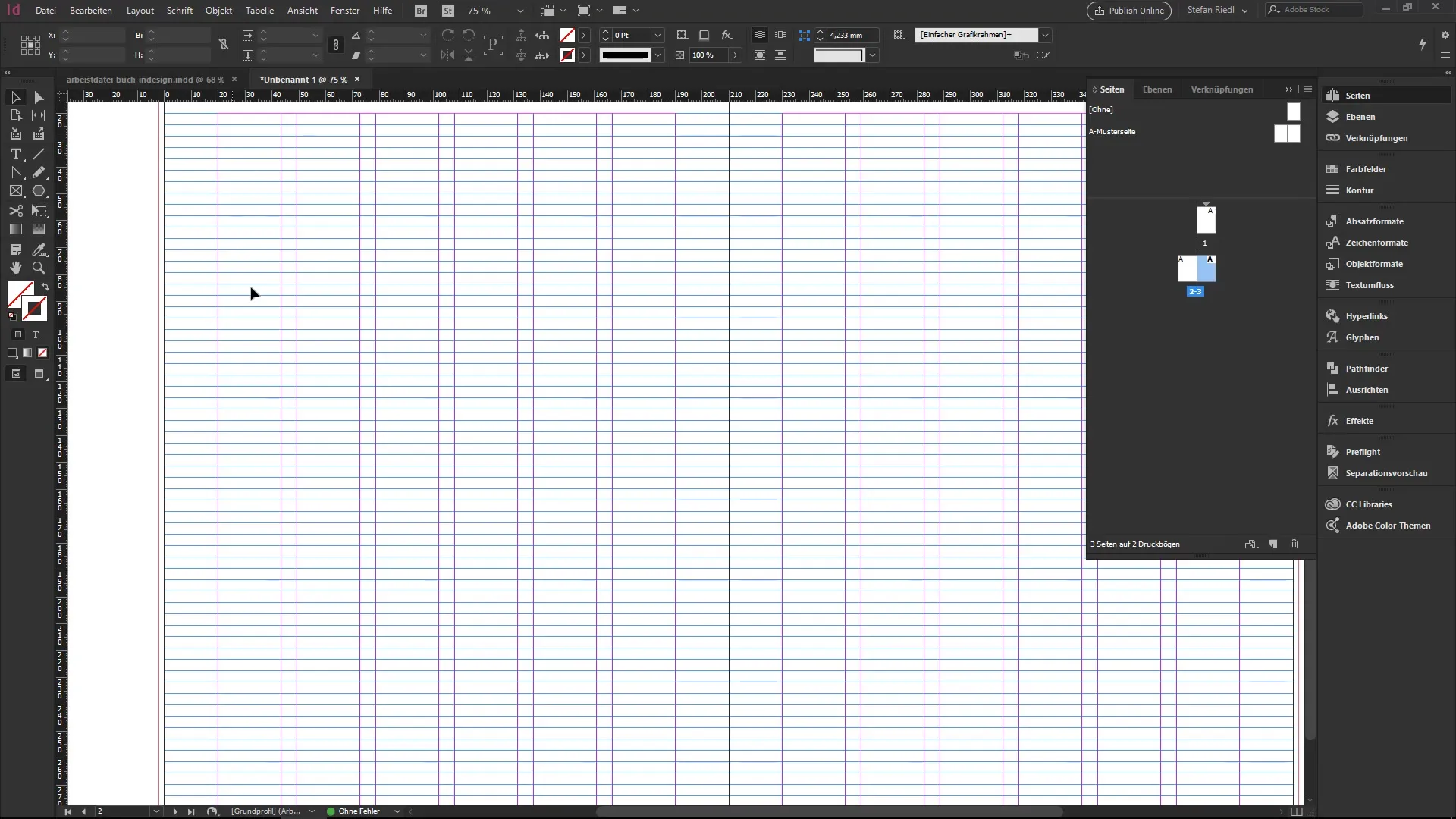
After you have considered the layout and arrangement, it is important to adjust elements like text boxes or image elements evenly and align them to the specified lines. This gives your document structure and professionalism.
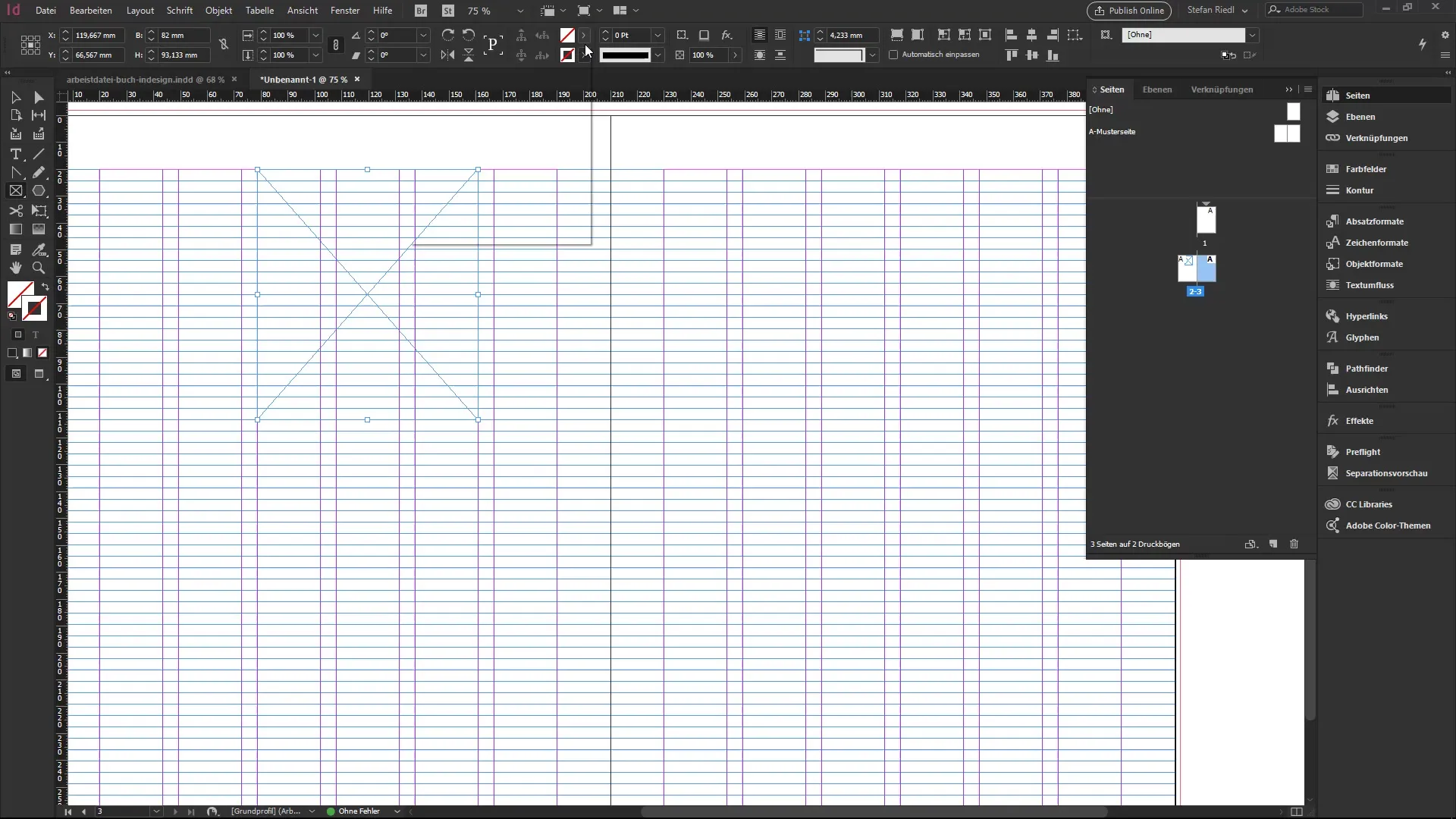
Summary – Creating a Brochure in InDesign: Using Automation for Beginners
In this tutorial, you learned how to create a brochure step by step with Adobe InDesign while utilizing the automation features. Defining margins, bleed, and using the baseline grid are crucial for producing a professional layout.
Frequently Asked Questions
How do I create a new document in InDesign?Press the Control + N shortcut to open a new document.
What page formats can I choose in InDesign?Select the desired page format, e.g. DIN A4, from the new document creation menu.
What is a layout?The layout is the area where your content is placed and defines the margins and columns.
How can I activate the baseline grid?Go to "View", then "Grids and Guides", and activate the baseline grid.
How important are margins in layout?Margins are important to ensure that no important content is cut off when printing.

