If you're trying to upload your videos directly to YouTube in DaVinci Resolve and encounter the error message "Upload to YouTube failed," you're not alone. This issue is common among many users and can be frustrating. In this tutorial, I'll show you step by step how to solve this problem. It often just comes down to the right settings.
Main Takeaways
- Check the correct internet account settings in DaVinci Resolve.
- Make sure you have set the necessary permissions for your YouTube channel.
- Ensure that the title of your video is not too long.
- The firewall can also interrupt the upload. Make sure it is temporarily disabled while trying to upload.
Step-by-step Guide
Start by opening DaVinci Resolve and clicking on the menu in the upper left corner. There you will find the option "Preferences."
In the "Preferences," look for the "Internet Accounts" menu item. Click on it to open the settings for your YouTube account.
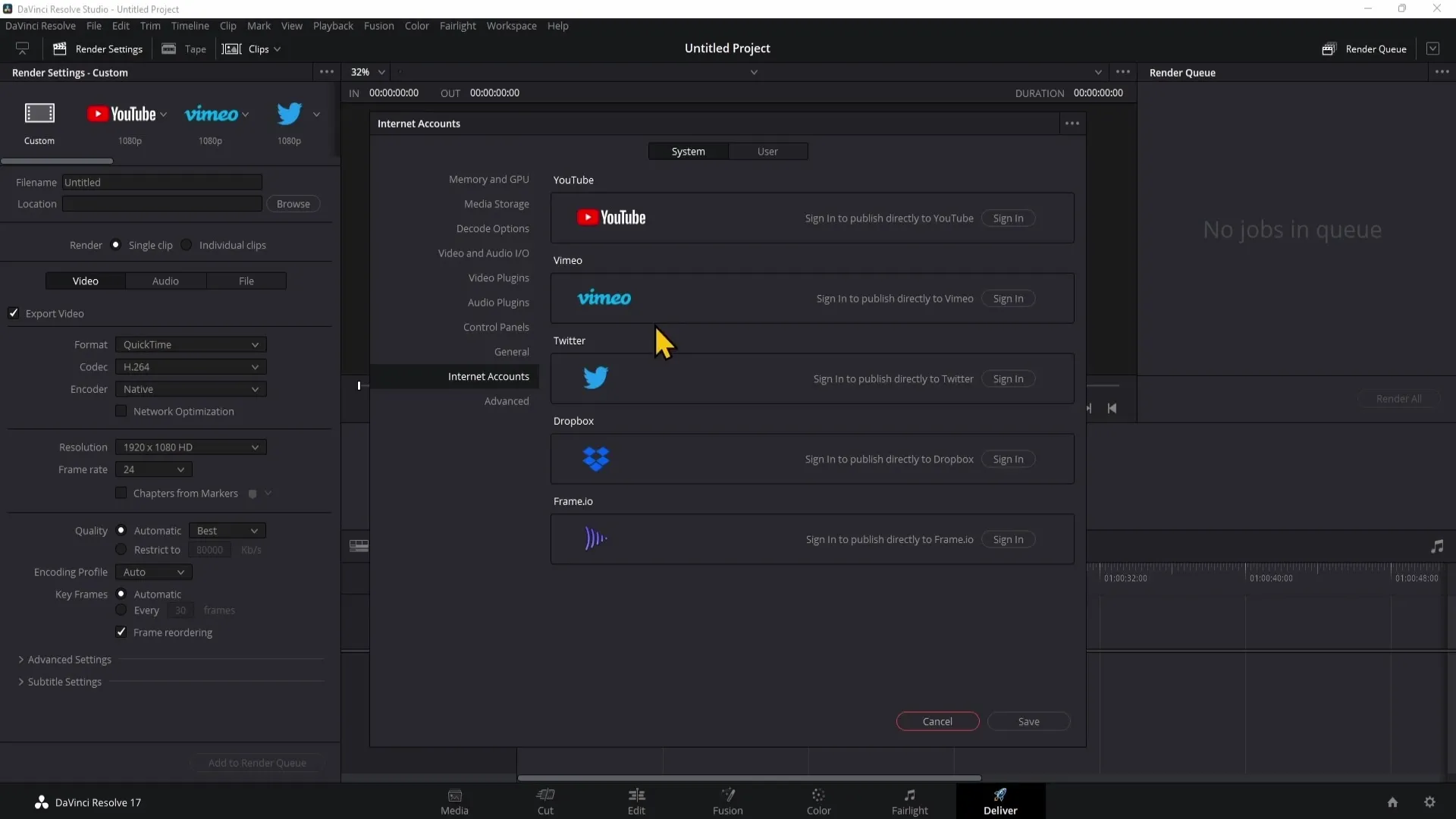
Here you will see an option to log out of your YouTube account. Click on the "Sign Out" button.
After logging out, you will need to log back into YouTube. Click on "Sign In" to be redirected to the login window.
Now select your YouTube channel from the list displayed. It's important to choose the correct channel to enable the upload.
Make sure to activate the checkbox for "Manage YouTube videos" under the permissions for YouTube. If this box is not checked, you cannot upload videos from DaVinci Resolve.
Click on "Next." This will successfully connect your YouTube account with DaVinci Resolve.
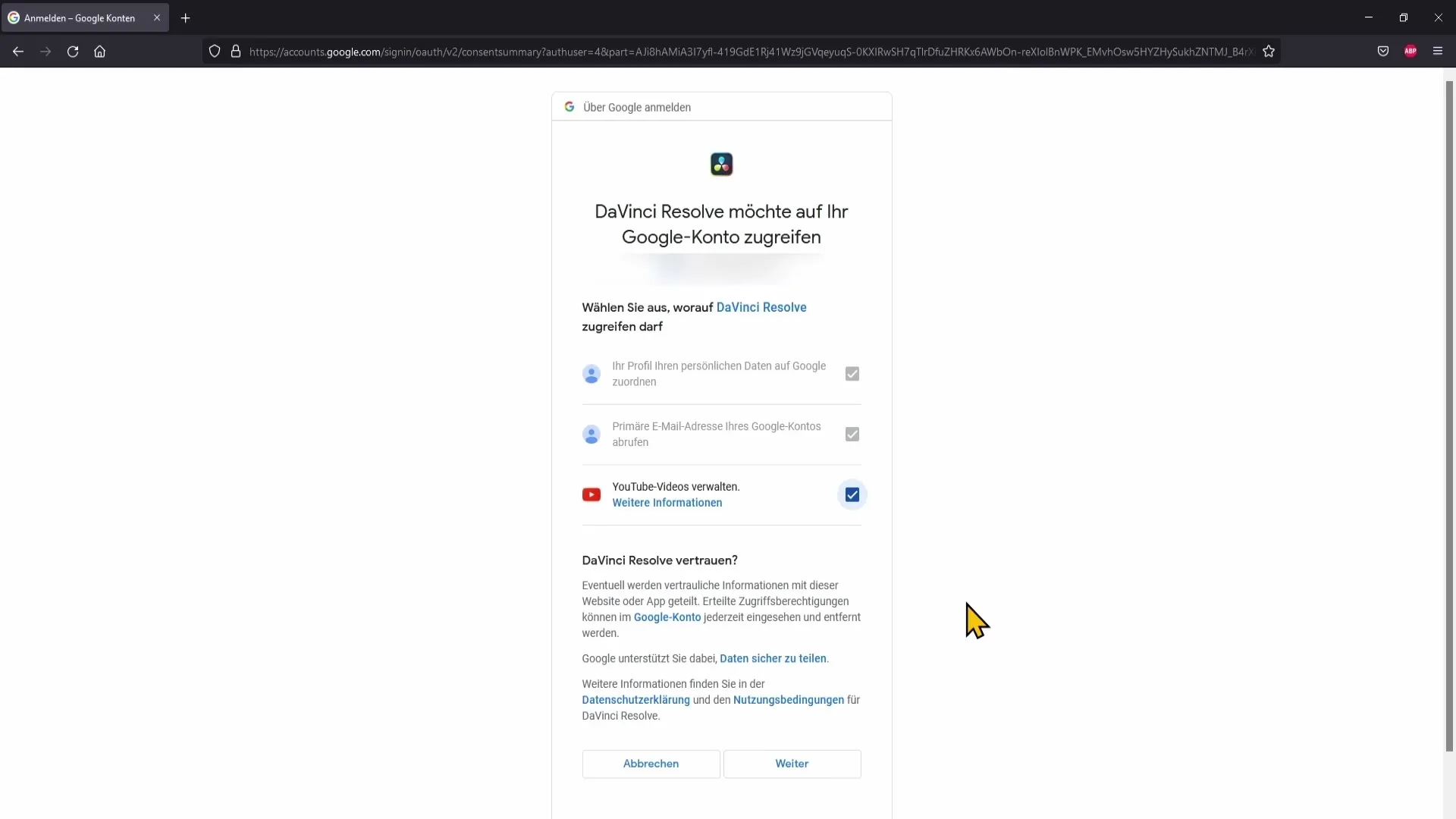
If you continue to experience upload issues after connecting, try disabling the firewall. Click "Next" while ensuring that this is only temporary.
If the issue persists, check the title of your video. Ensure that it does not exceed 100 characters. A title that is too long can also prevent the upload.
If your title was too long, simply choose a shorter description and try uploading the video again.
Summary
In this tutorial, you have learned how to resolve the error message "Upload to YouTube failed" in DaVinci Resolve. By properly configuring your internet accounts and paying attention to title lengths, your upload should work smoothly.
Frequently Asked Questions
How do I fix the "Upload to YouTube failed" error in DaVinci Resolve?Go to settings, log out and back into your YouTube channel, and enable the permissions.
Do I need to disable the firewall during uploads?Yes, sometimes the firewall can disrupt the upload, disable it temporarily.
How long can the title of my video be?The title should not exceed 100 characters, otherwise the upload may fail.


