Editing images in Lightroom can be a creative yet challenging task. Especially the import process has a decisive influence on how efficiently you can edit your photos. Import presets help you achieve impressive results in less time, as they allow you to apply basic edits already in the import dialog. In this article, I will explain what options the import presets offer you and how you can use them effectively to optimize your workflow.
Key Insights Import presets allow you to apply predefined development settings when importing images into Lightroom. You can choose from various presets or create your own to personalize your edits and work more efficiently.
Step-by-Step Guide
Open Import Dialog
To work with import presets, first open the import dialog in Lightroom. You can simply check or uncheck your images, depending on which photos you want to import.
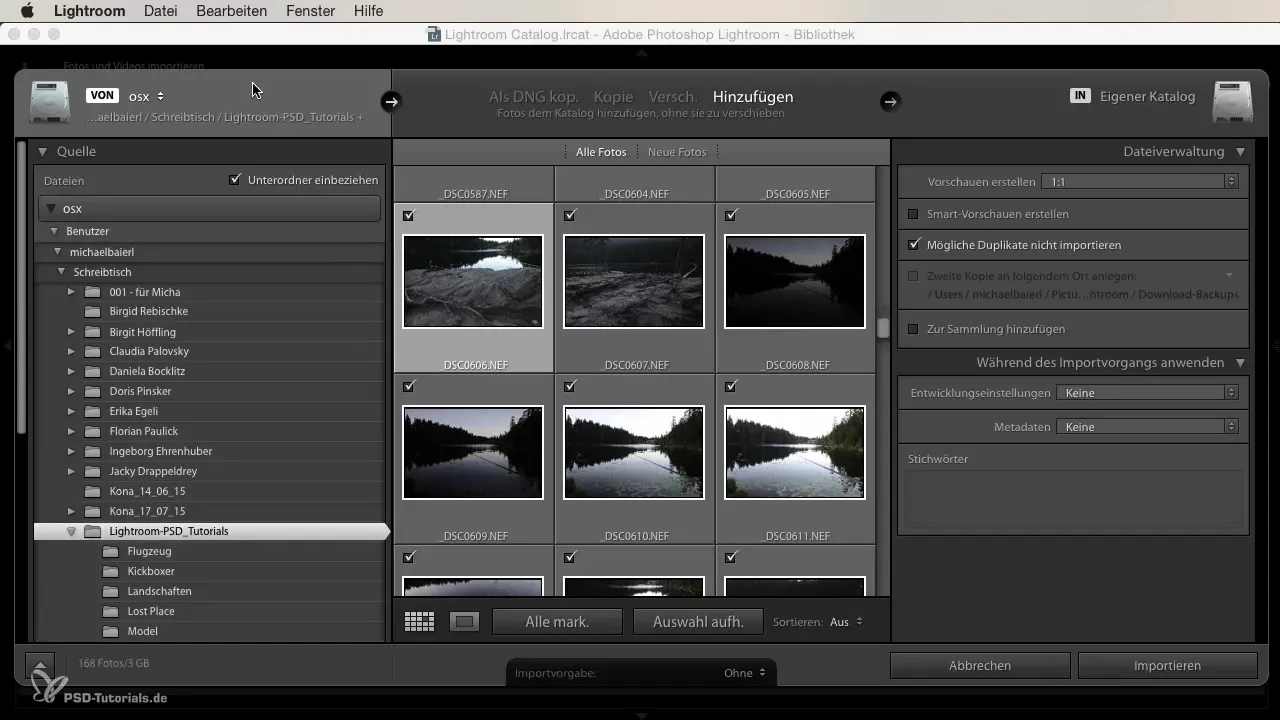
Select Development Settings
During the import process, you have the option to apply development adjustments. Click on the drop-down menu for development settings, and you will see various options. You can choose between general presets, black-and-white settings, or even user-specific presets that you may have created yourself.
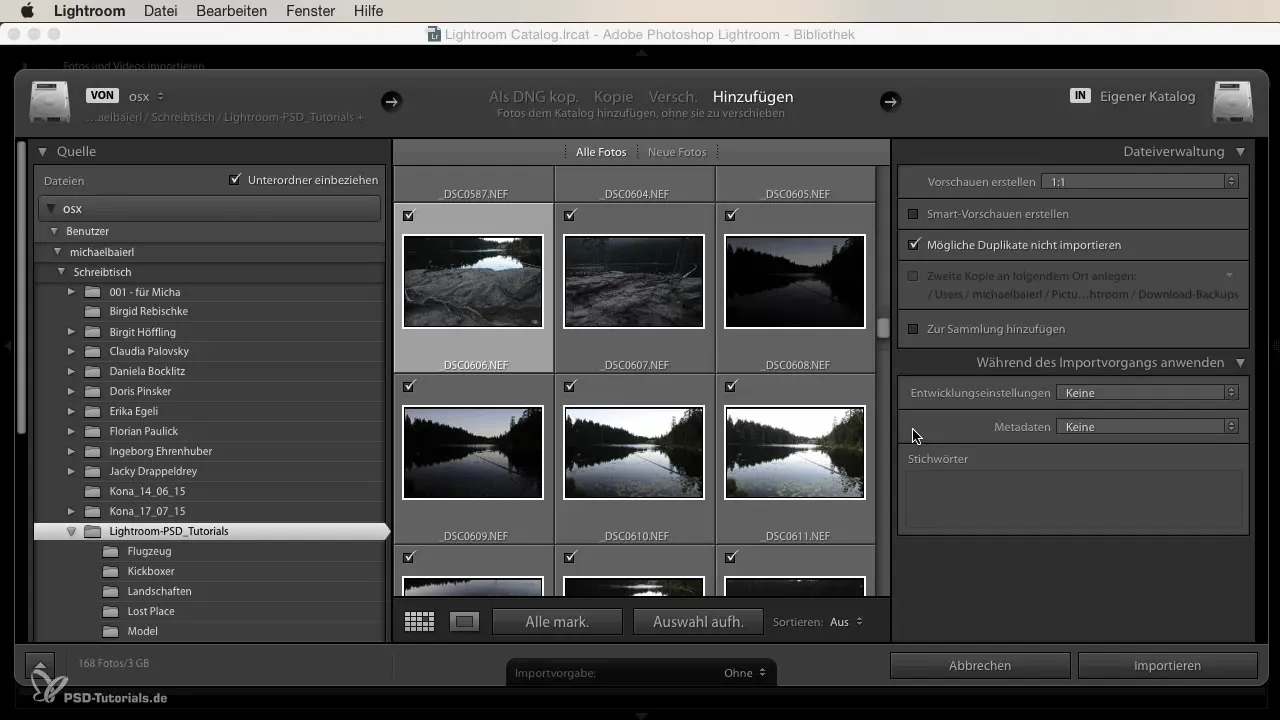
Select Preset
Once you have found a suitable preset, select it. For example, you might choose the color template "Crossdevelopment." This allows you to give the imported images an appealing look right away.
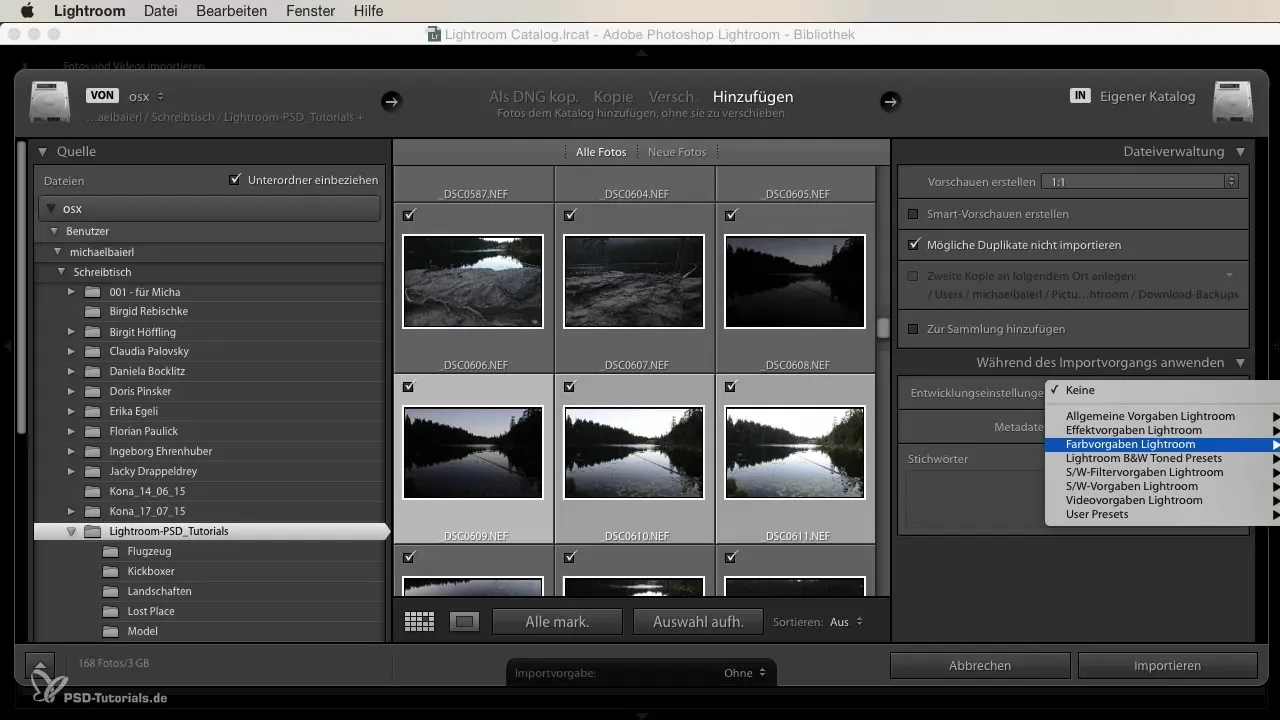
Import Images
Now you have the option to select only the desired images. Once you are satisfied with your selection, you can import the images. This step is crucial because your photos will now be processed with the selected import preset.
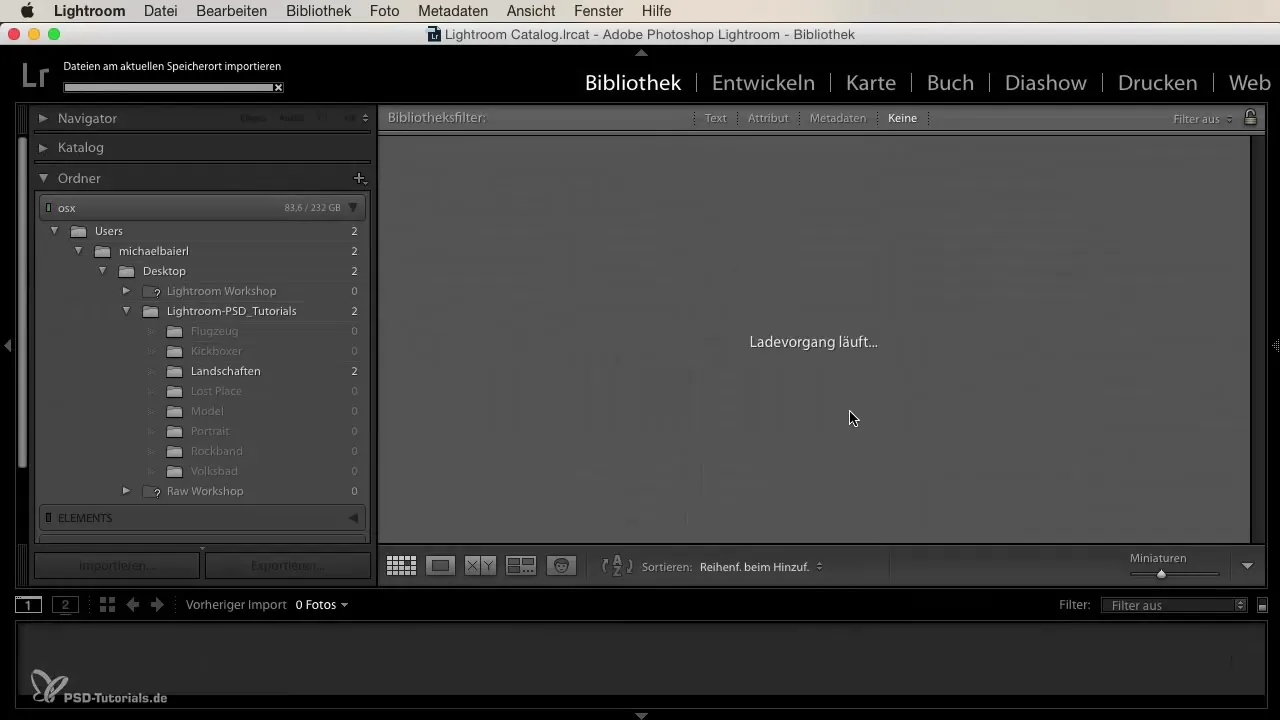
Before-After Comparison
After the import, you can view the edited images in a large view. You will notice that the photos have a significantly different appearance due to the applied presets. Technologies like the Crosslook make it easier for you to work creatively, as you can quickly compare the original and the edited image.
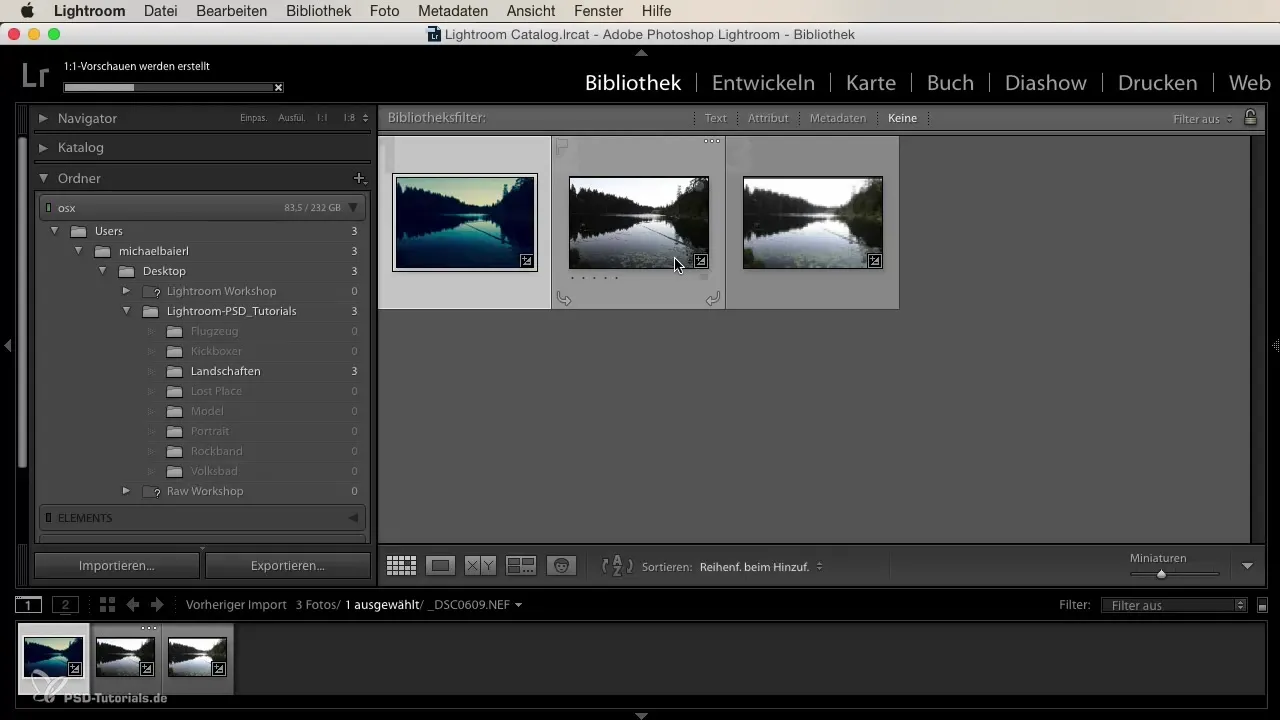
Make Further Adjustments
If you are satisfied with the rough look, you can further adjust the images in Lightroom's development module. This allows you to refine the images according to your preferences while already having an appealing starting point through the import presets.
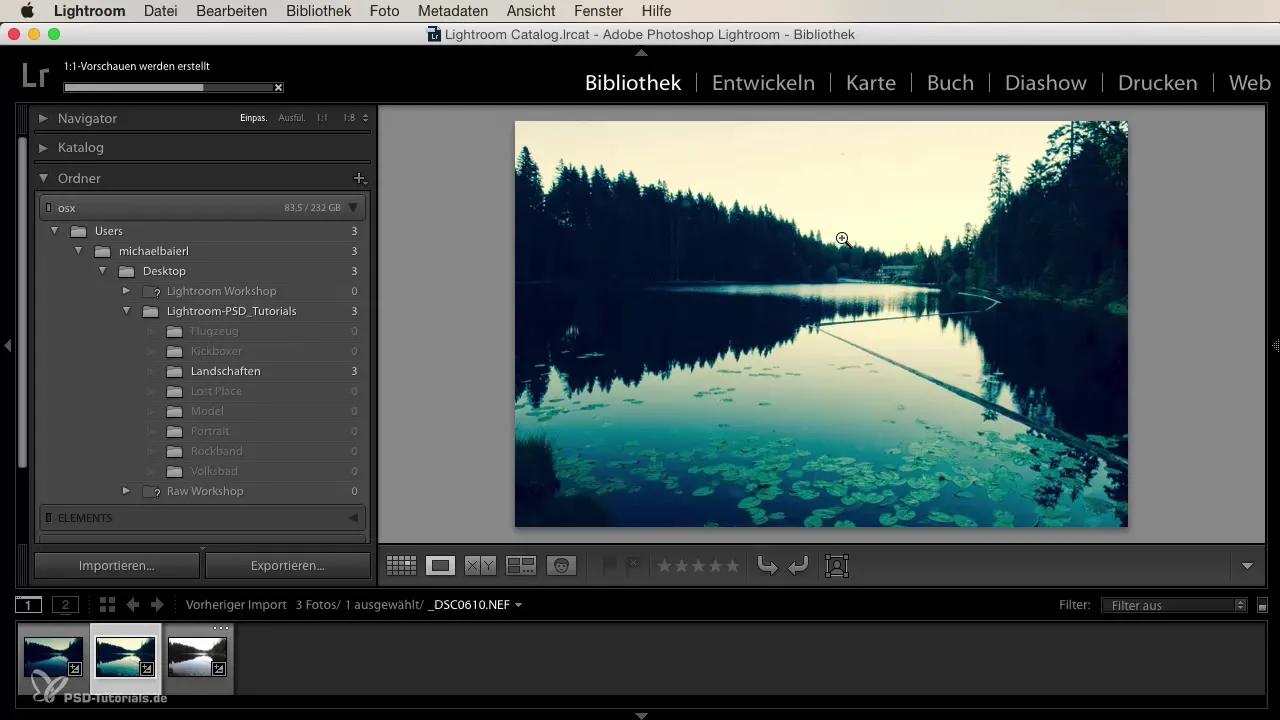
Create Your Own Presets
A great advantage of Lightroom is the ability to create your own import presets. Think about which settings you frequently use, such as editing wedding portraits in different lighting conditions. This way, you can create specific presets for sunny or shady weddings, which will significantly speed up your workflow.
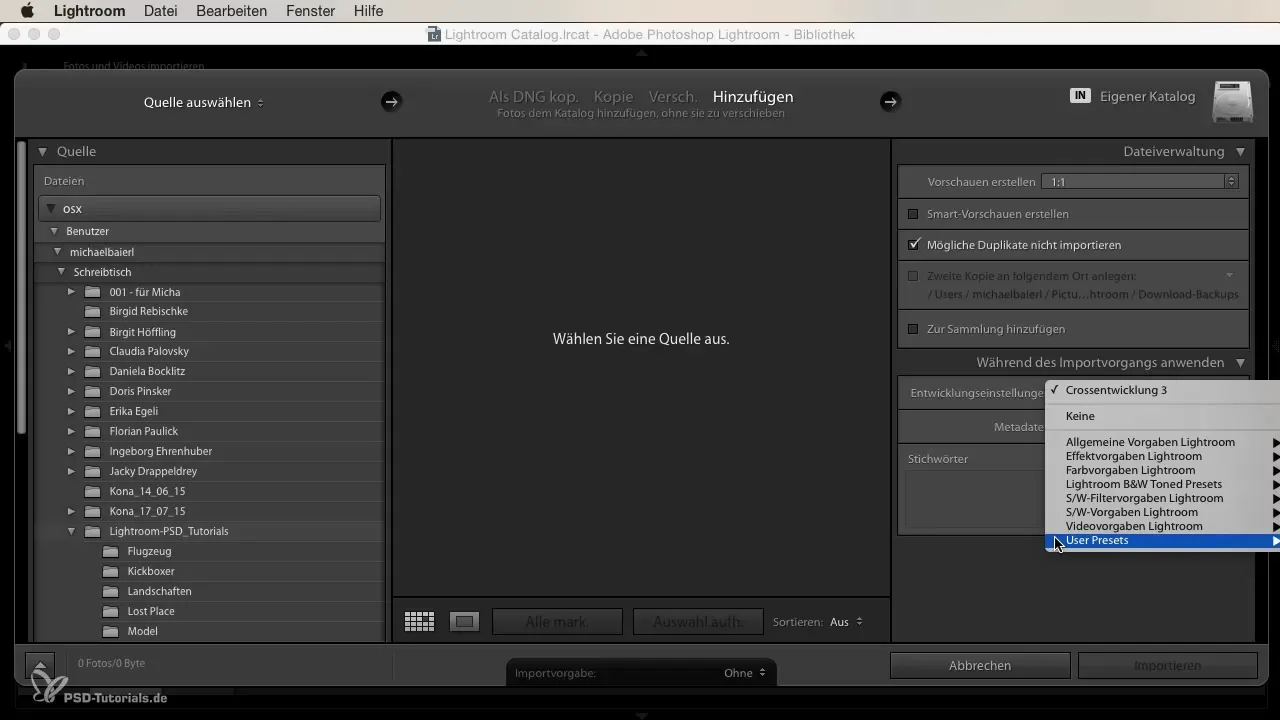
Enjoy the Work
The use of import presets not only brings efficiency but also more enjoyment in editing your images. The ability to quickly create the desired looks increases creativity and gives you more time to focus on what matters most – telling stories through your photos.
Summary – Import Presets in Lightroom: How to Optimize Your Workflow
In summary, by using import presets in Lightroom, you not only save time but also improve the quality of your image editing. The correct application of this function can help you achieve impressive results more quickly and develop your individual style.
Frequently Asked Questions
How do I find the import presets in Lightroom?You can find the import presets in the import dialog, where you can select the desired development settings during the import process.
Can I create my own import presets?Yes, you can create your own import presets that you can use for future image imports.
How do import presets affect image editing?Import presets immediately apply basic development settings, allowing you to proceed with editing more quickly.
What are user presets?User presets are your own defined presets that you can save in Lightroom and obviously use for recurring edits.
How can I check the effects of the import presets?You can perform a before-after comparison by viewing the edited image and the original side by side.


