In this guide, you will learn how to efficiently enlarge and enhance images and photos using the software chaiNNer. ChaiNNer is a user-friendly GUI (Graphical User Interface) for image processing based on flowcharts and nodes. It gives you full control over the image editing process and allows you to solve complex tasks by simple connections between nodes. Whether you are using Windows, MacOS, or Linux, chaiNNer provides you with a cross-platform solution for your image editing needs.
Main Takeaways
- With chaiNNer, you can upscale and adjust images using AI models.
- The software is easy to use and does not require extensive installation.
- Various AI models can be downloaded and used to achieve different image processing effects.
- You can save your project and work with different images, increasing the flexibility of image editing.
Step-by-Step Guide
To use the software, start with the installation. Click on the latest version of the software on chaiNNer's official GitHub page and download the portable version. This version does not require installation; instead, you just need to extract the downloaded file.
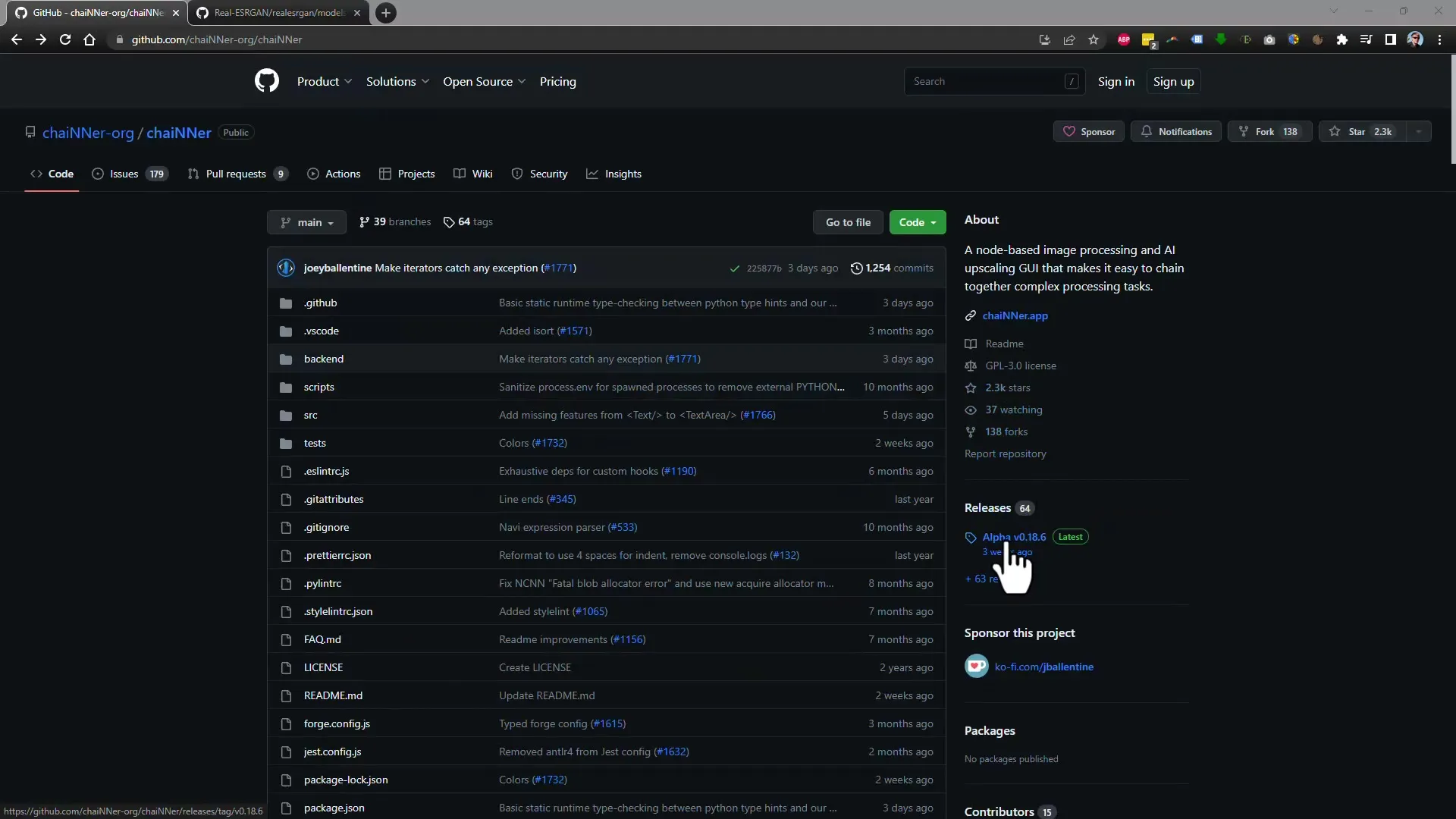
After extracting the files, download the necessary dependencies required to run the software. Launch the program that will download the necessary files and libraries.
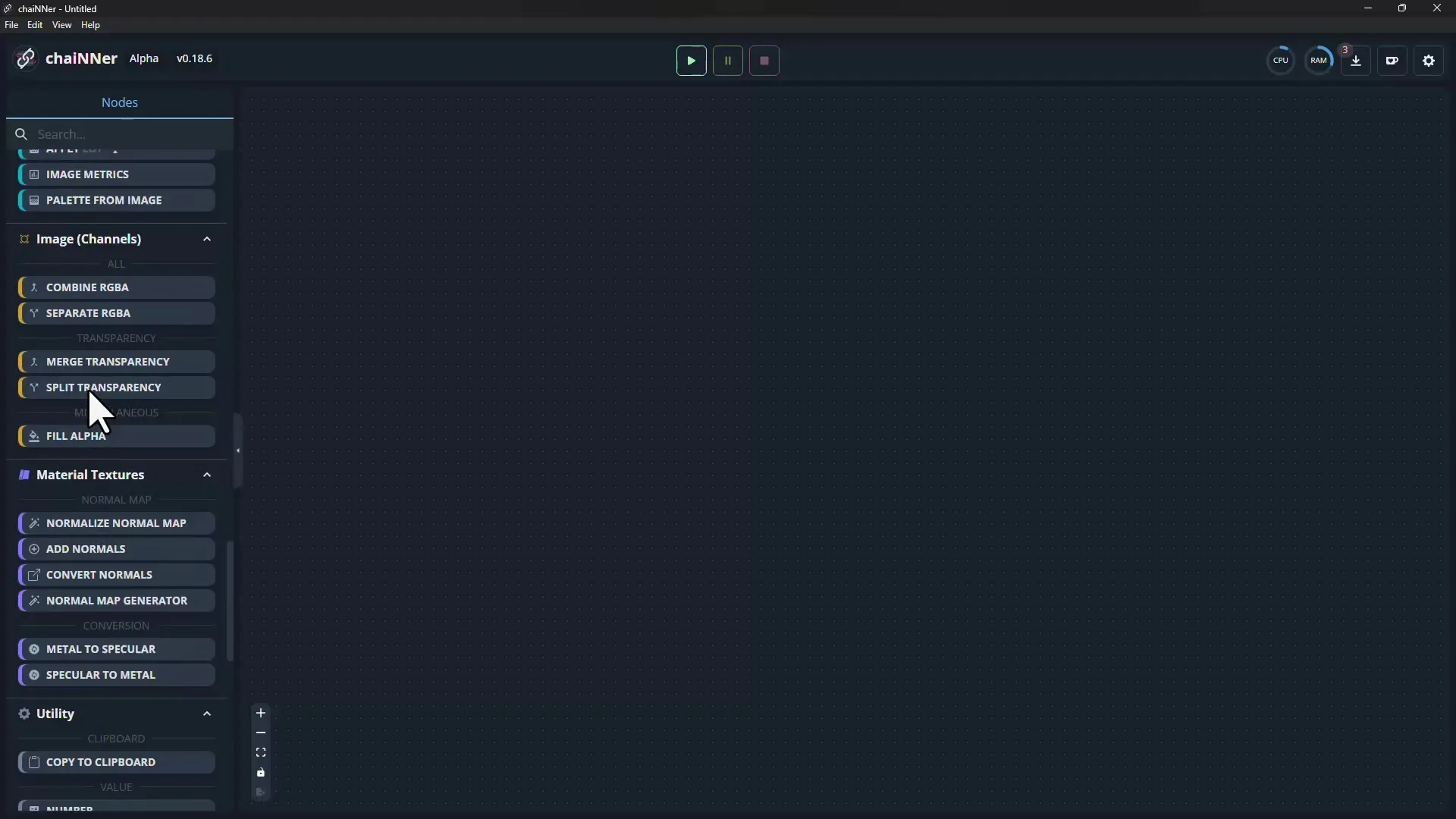
Once chaiNNer starts, you will initially find the user interface somewhat complex. However, you must ensure that all necessary nodes are installed to begin the image upscaling process.
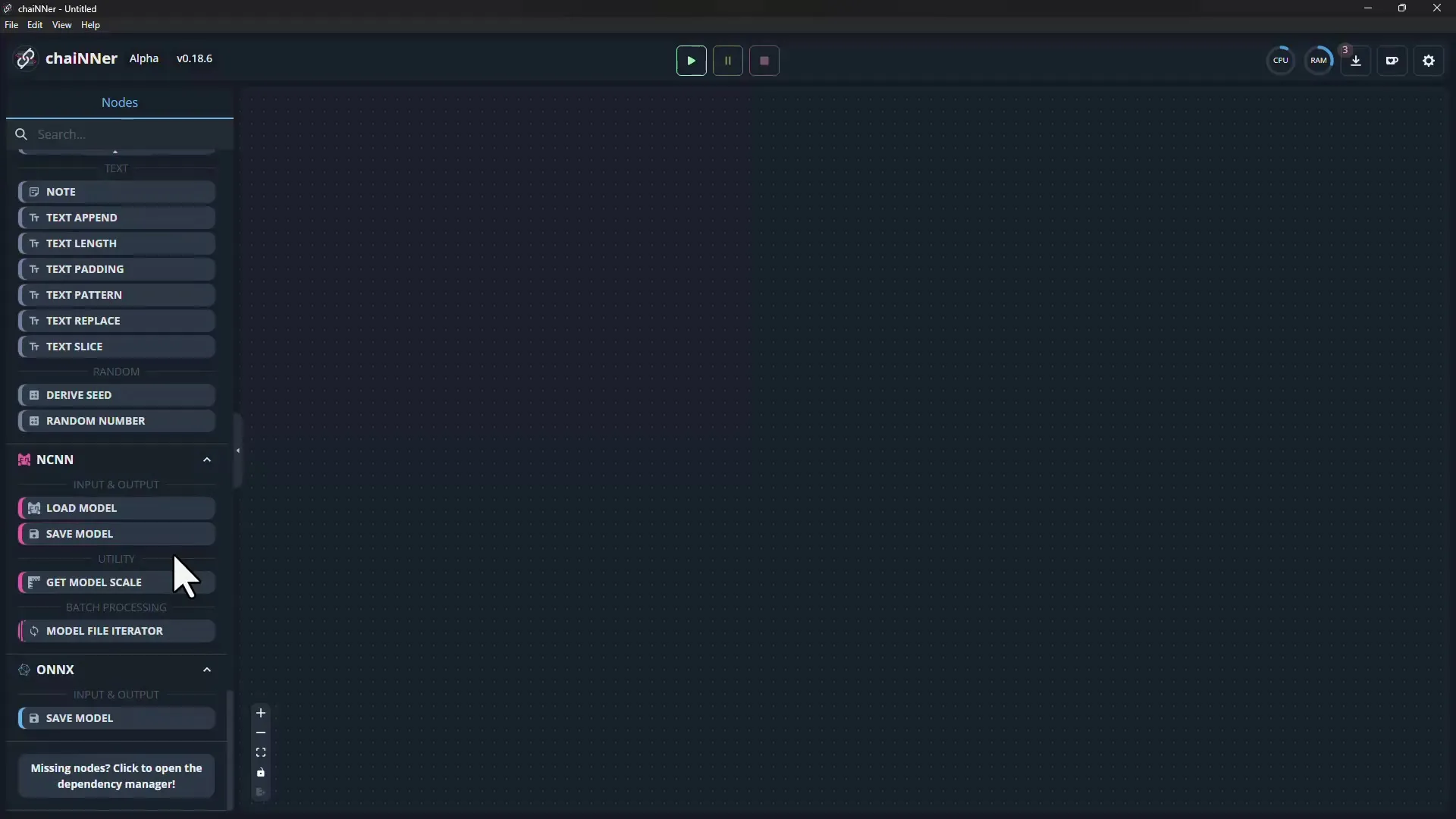
In the next step, you will need the specific AI models to upscale images. You will find a long list of available models in the software, each with its specific purpose. Choose the model that suits you best.
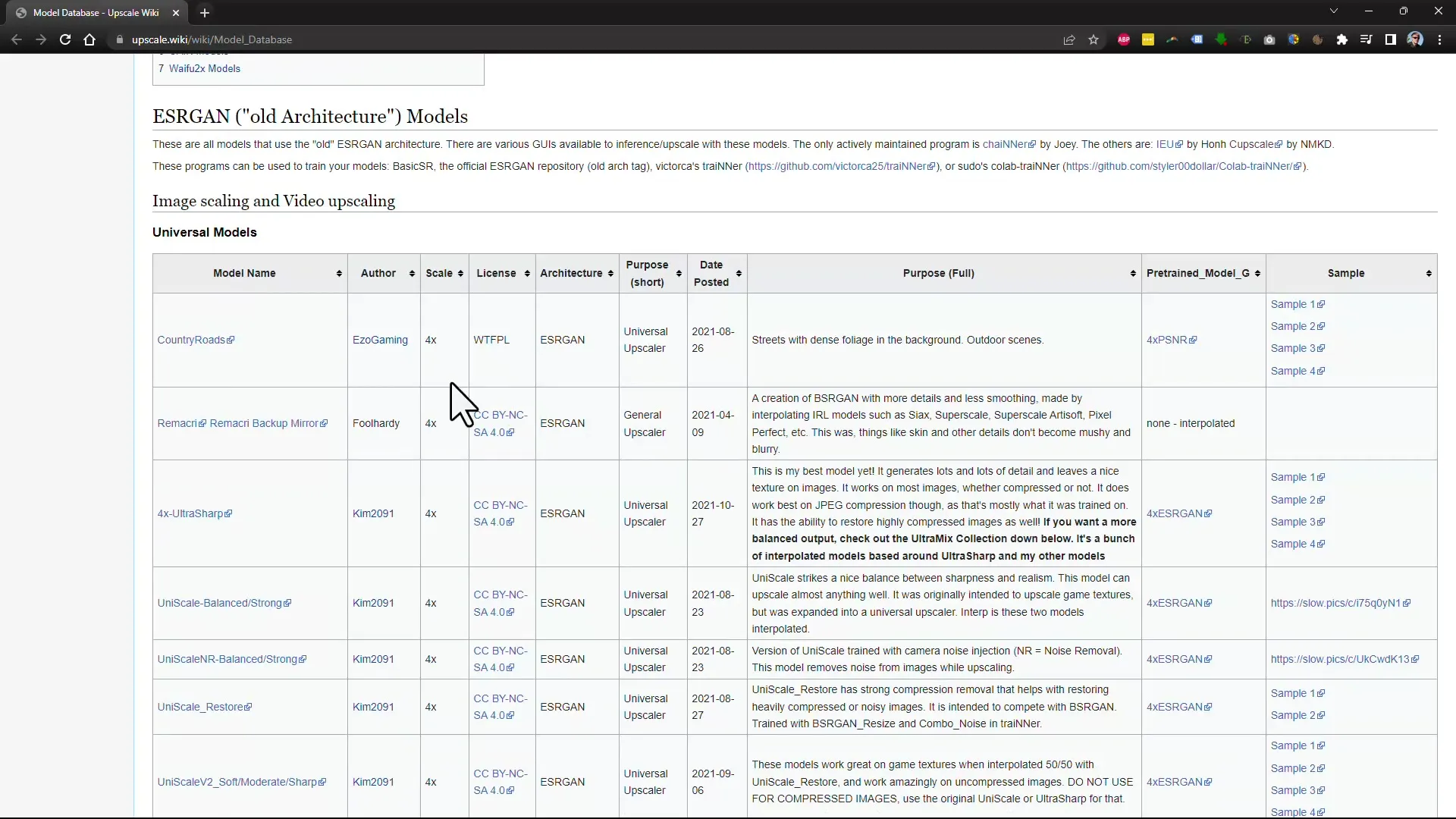
Download the selected model by simply clicking on the corresponding link. Be sure to choose the location where you want to store the model.
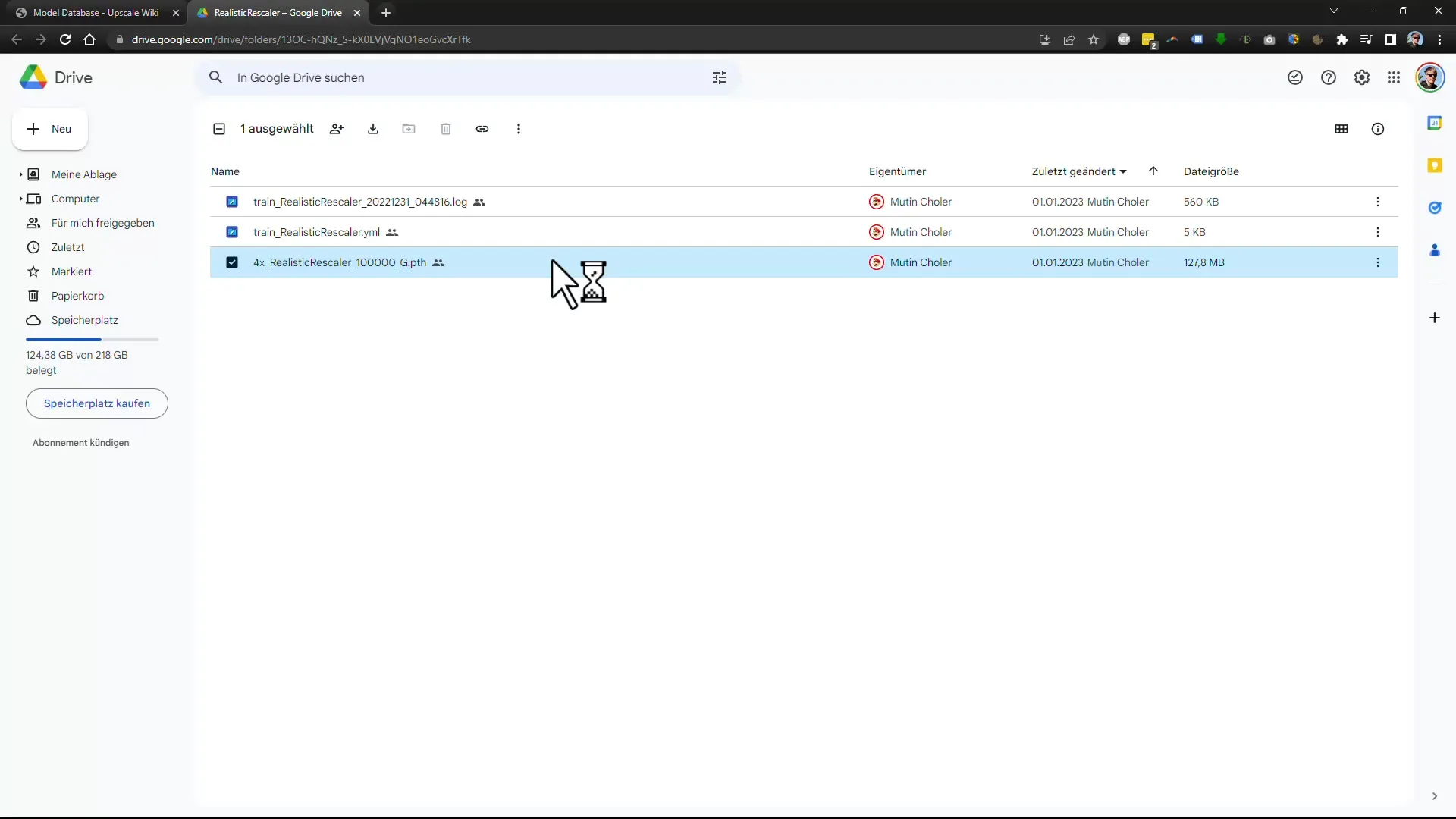
Now return to the program interface and you can upload the image you want to enlarge. Select the file you want to edit. In this example, we are using an image with low resolution.
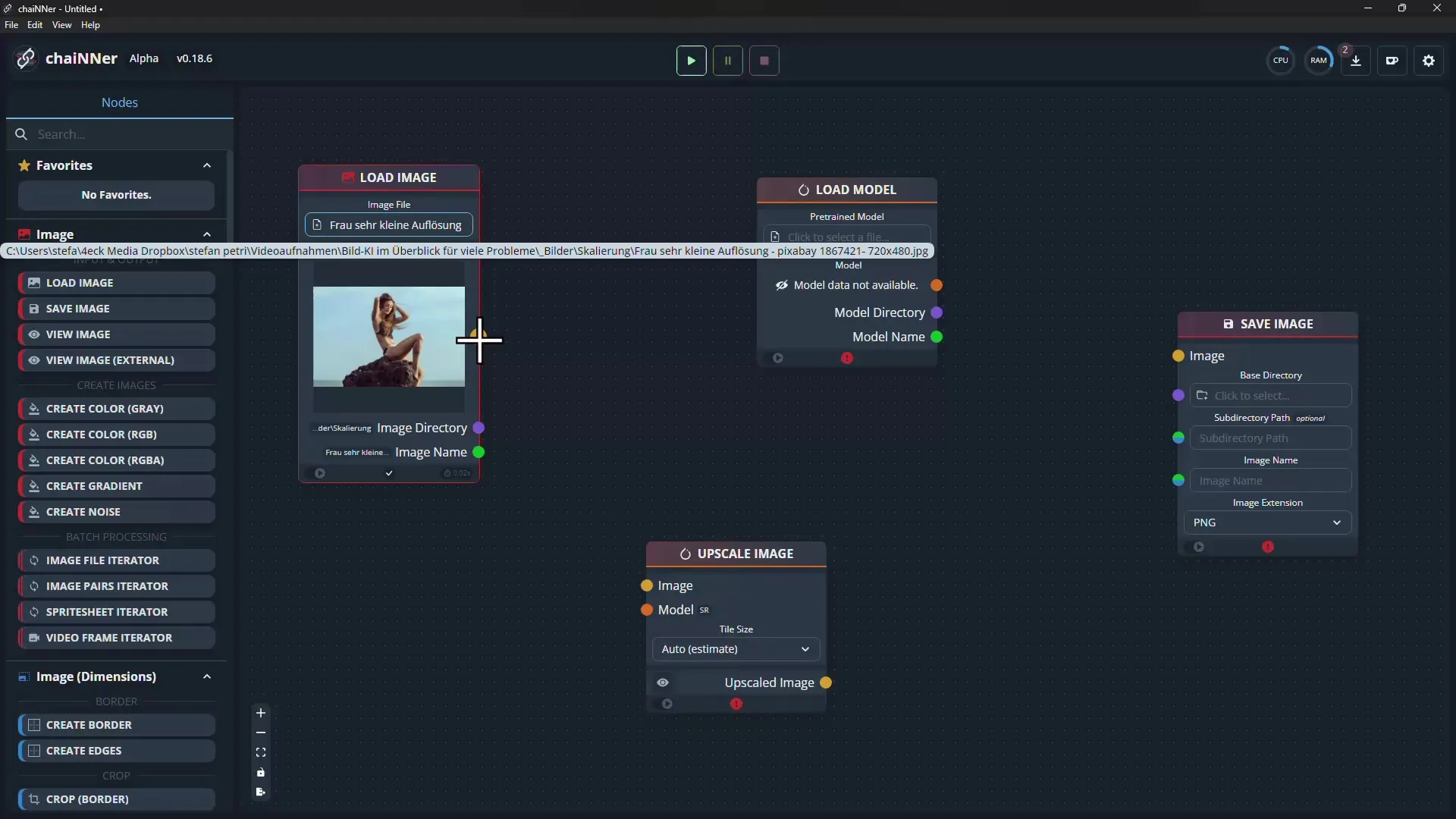
Connect the nodes in the user interface to establish the processing flow. This is done by first connecting the image to the "Upscale Image" node.
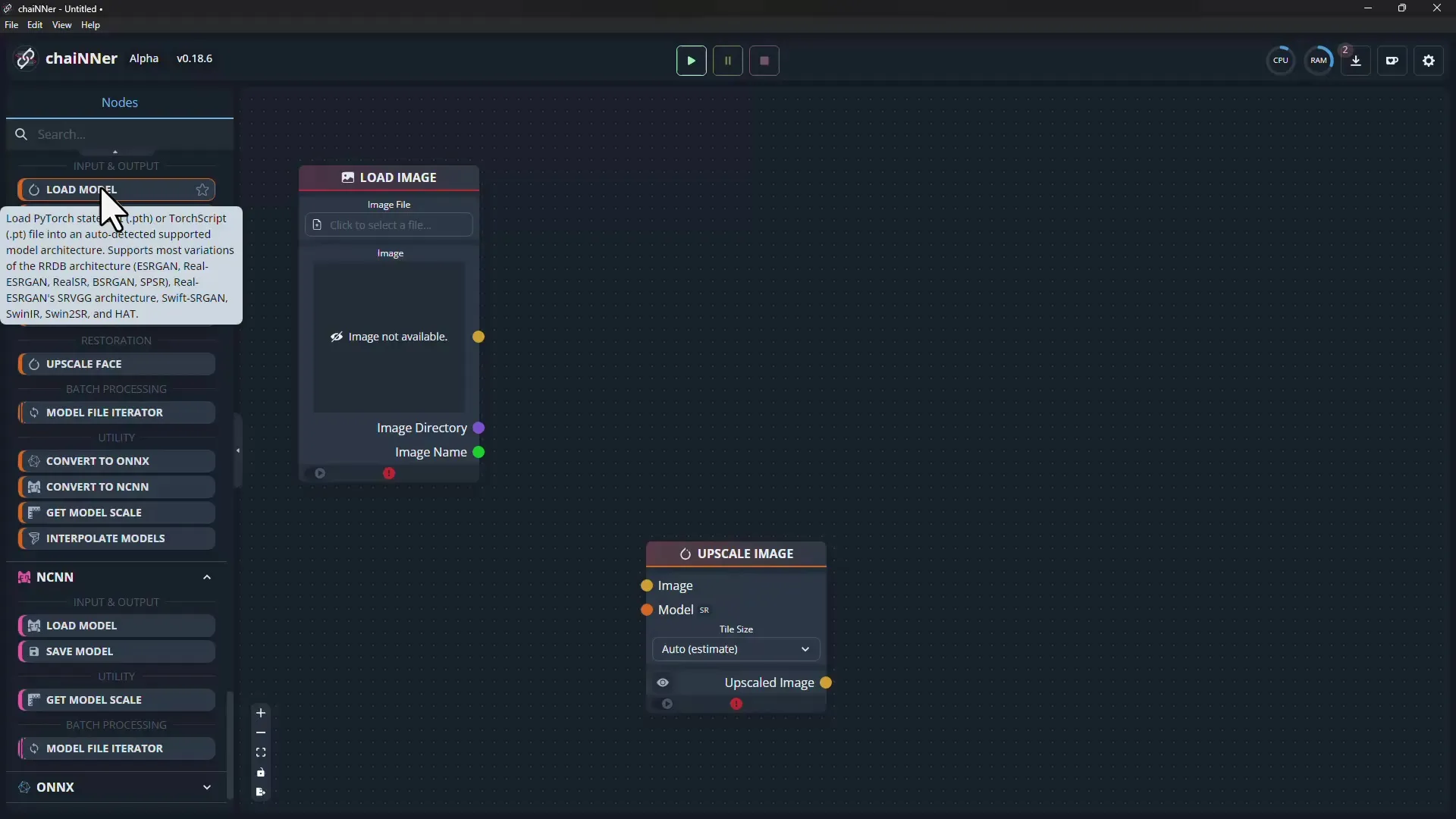
Now you need to load the AI model you downloaded earlier and specify the node to save the image. The image must not only be upscaled but also saved.
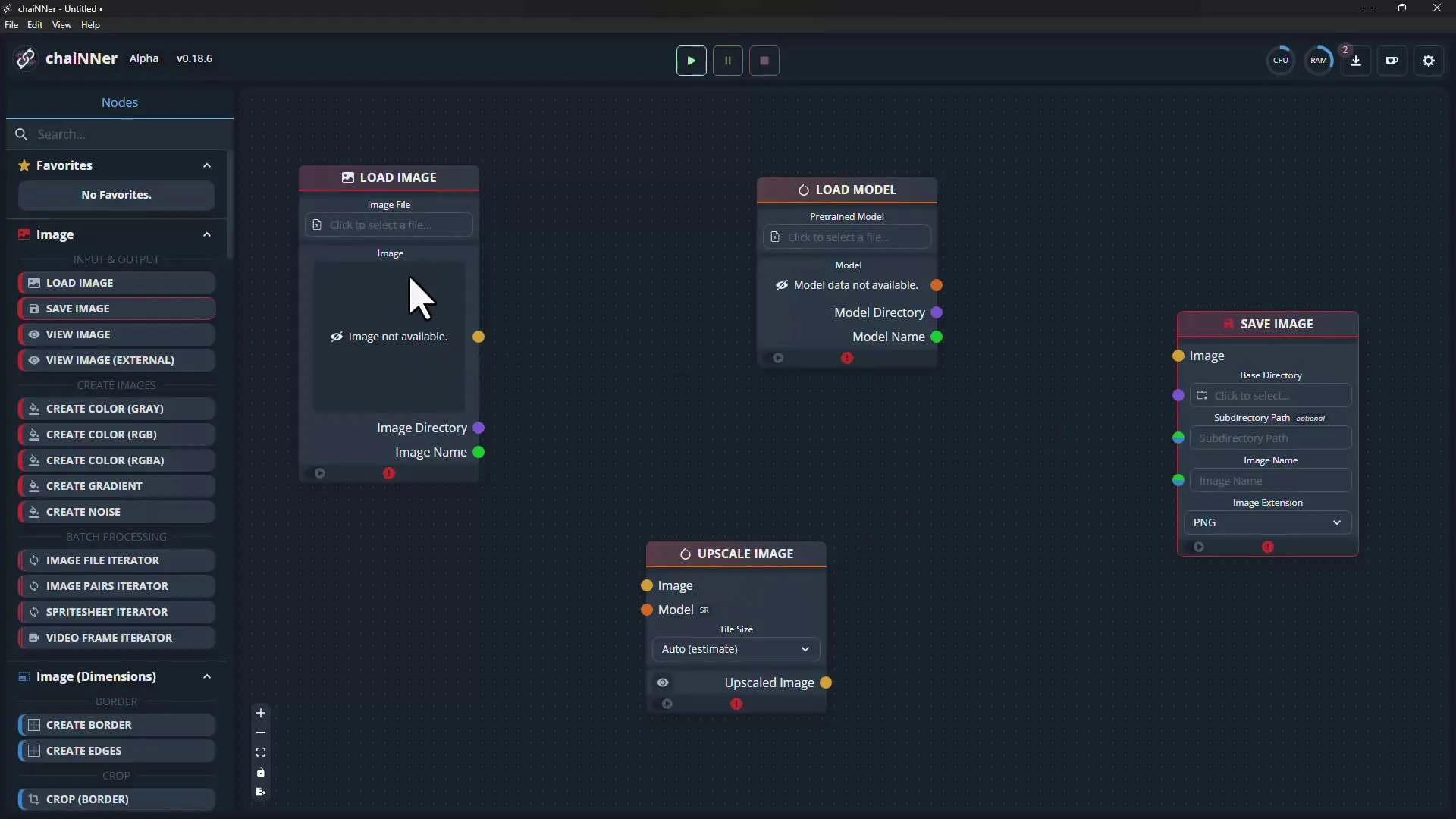
Once all connections are made, click on "Play" to start the upscaling process. Don't forget to enter the filename under which you want to save the result.
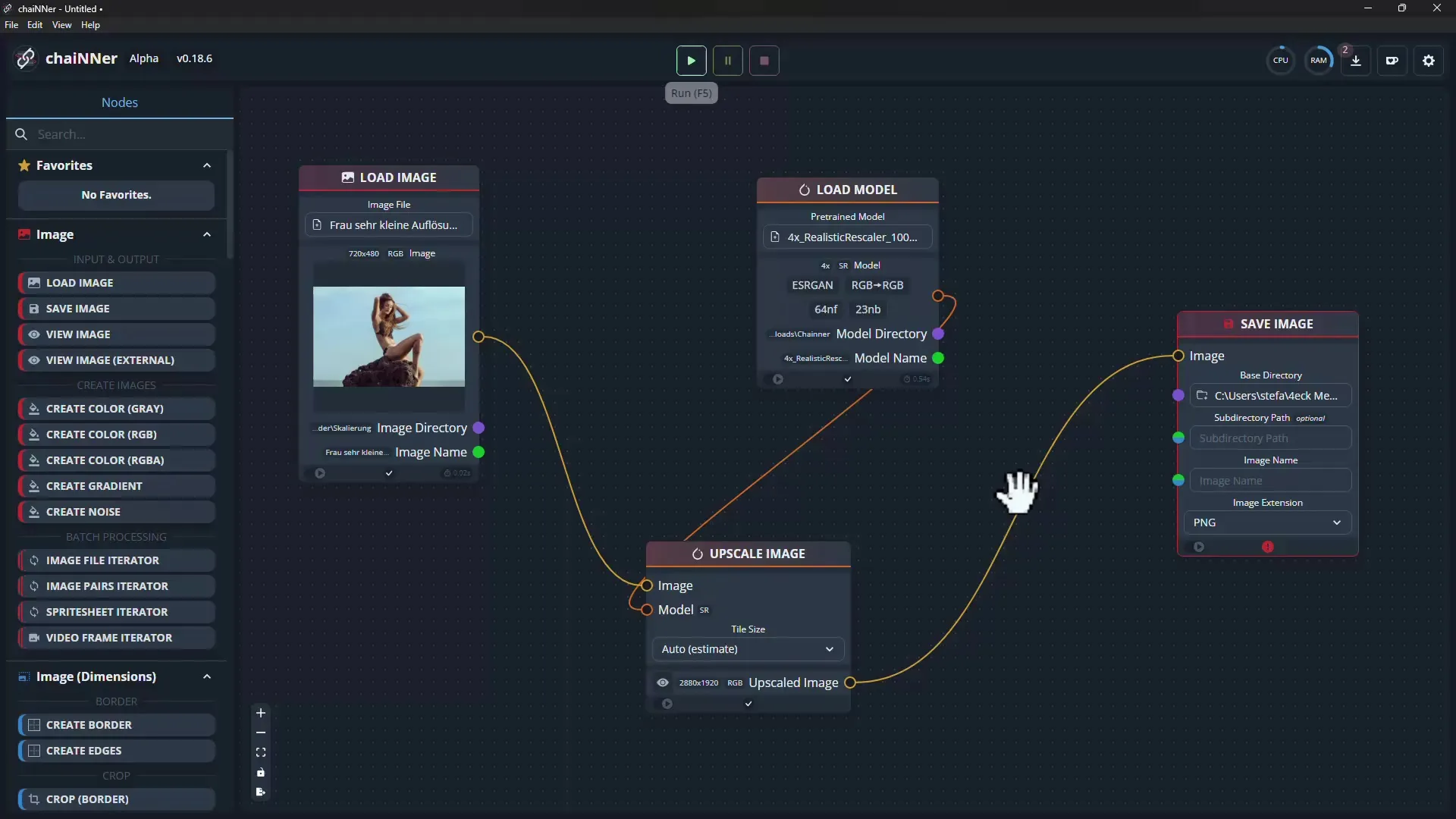
Once the process is complete, your image will be saved in high-resolution details. In this example, the process took about two minutes. If everything is correctly configured, you will see the upscaled image in the intended quality.
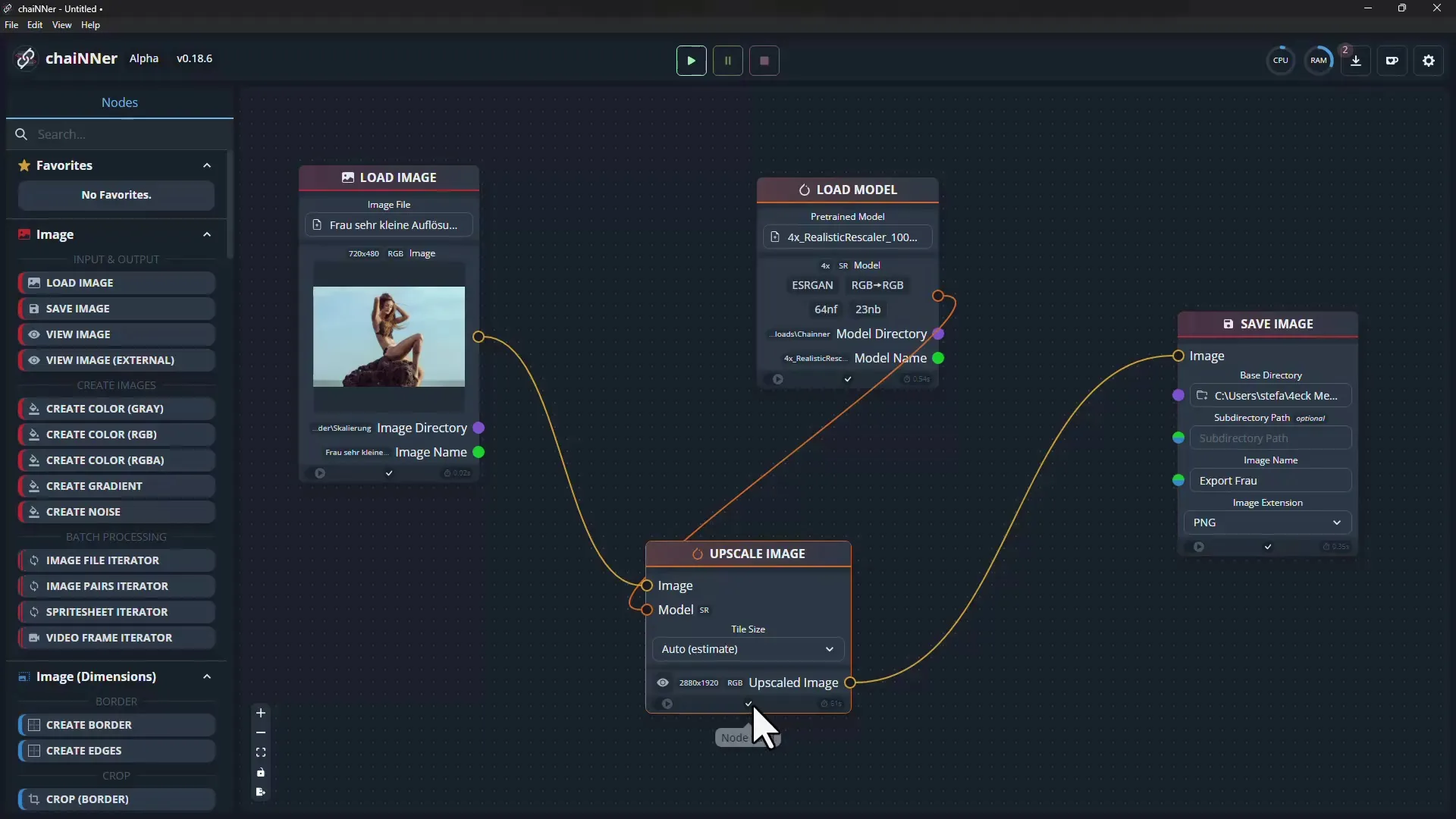
Check the quality of the upscaled images by opening them in preview. You should be able to notice a significant improvement in image quality and sharpness.
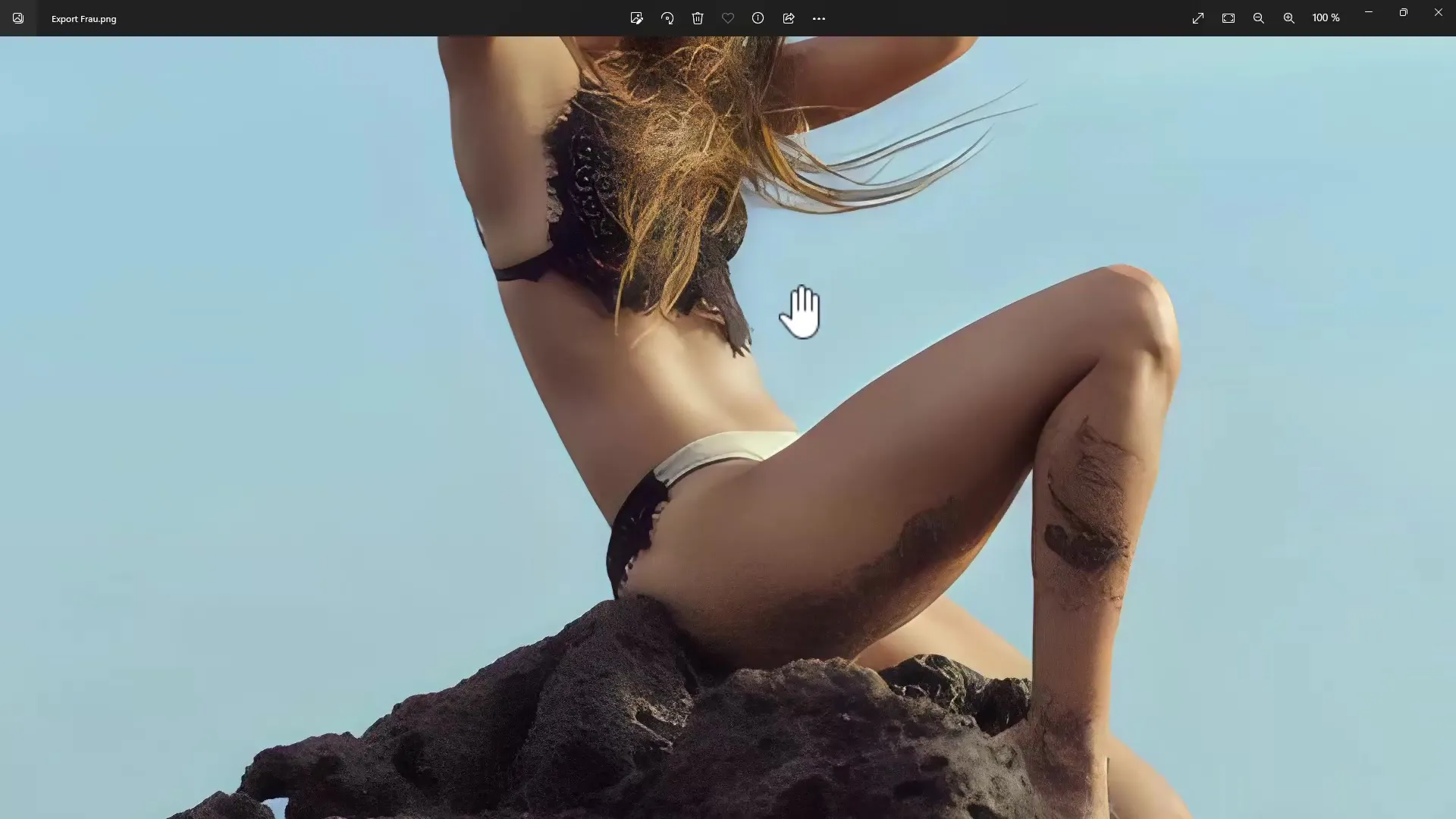
You can also test the software with other images. Simply click on the upload option and repeat the process. You also have the option to save the exported file in different quality levels.
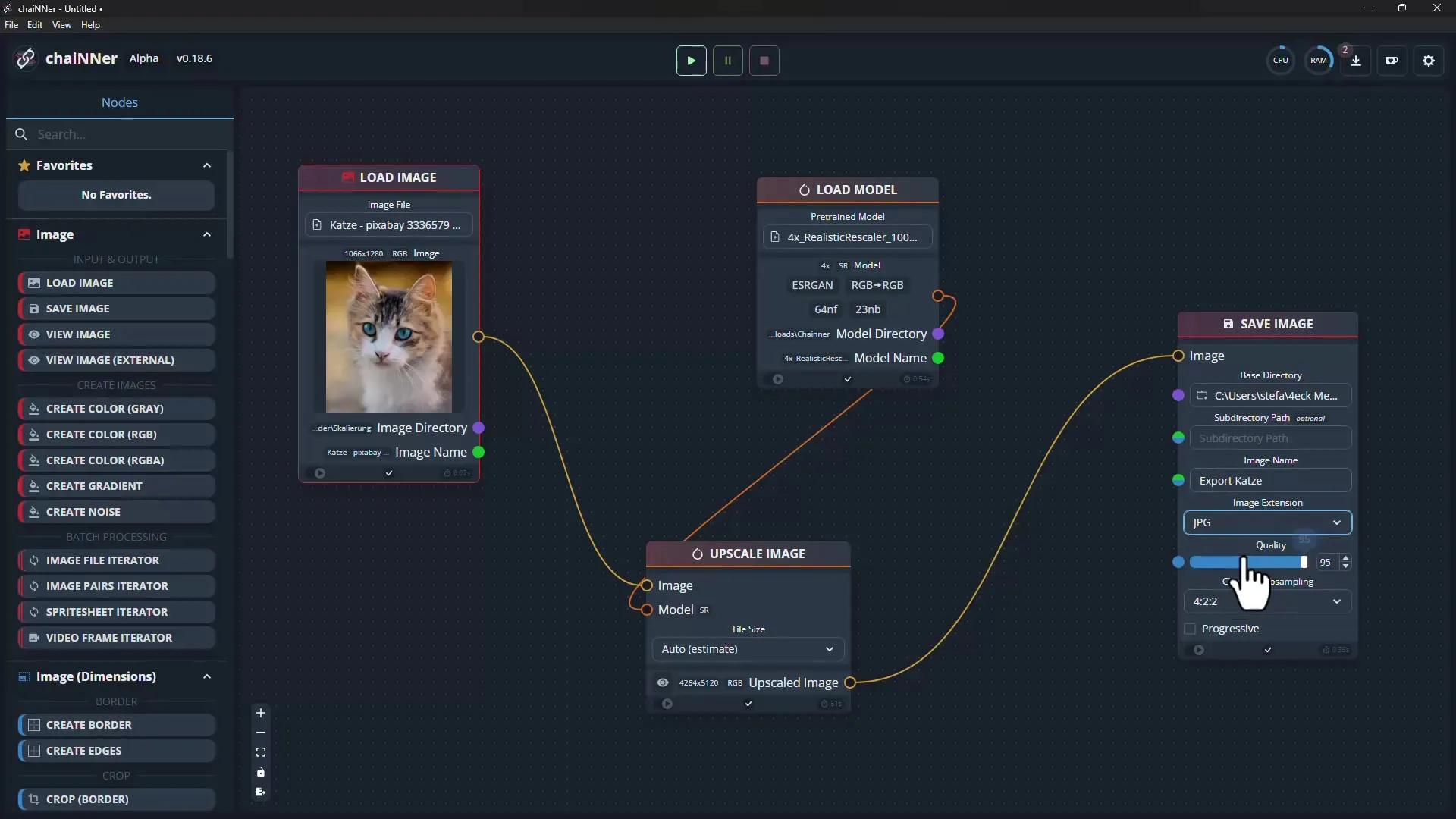
In addition, you can play around with the various editing functions of chaiNNer and make adjustments such as cropping or sharpening the image before saving the final image.
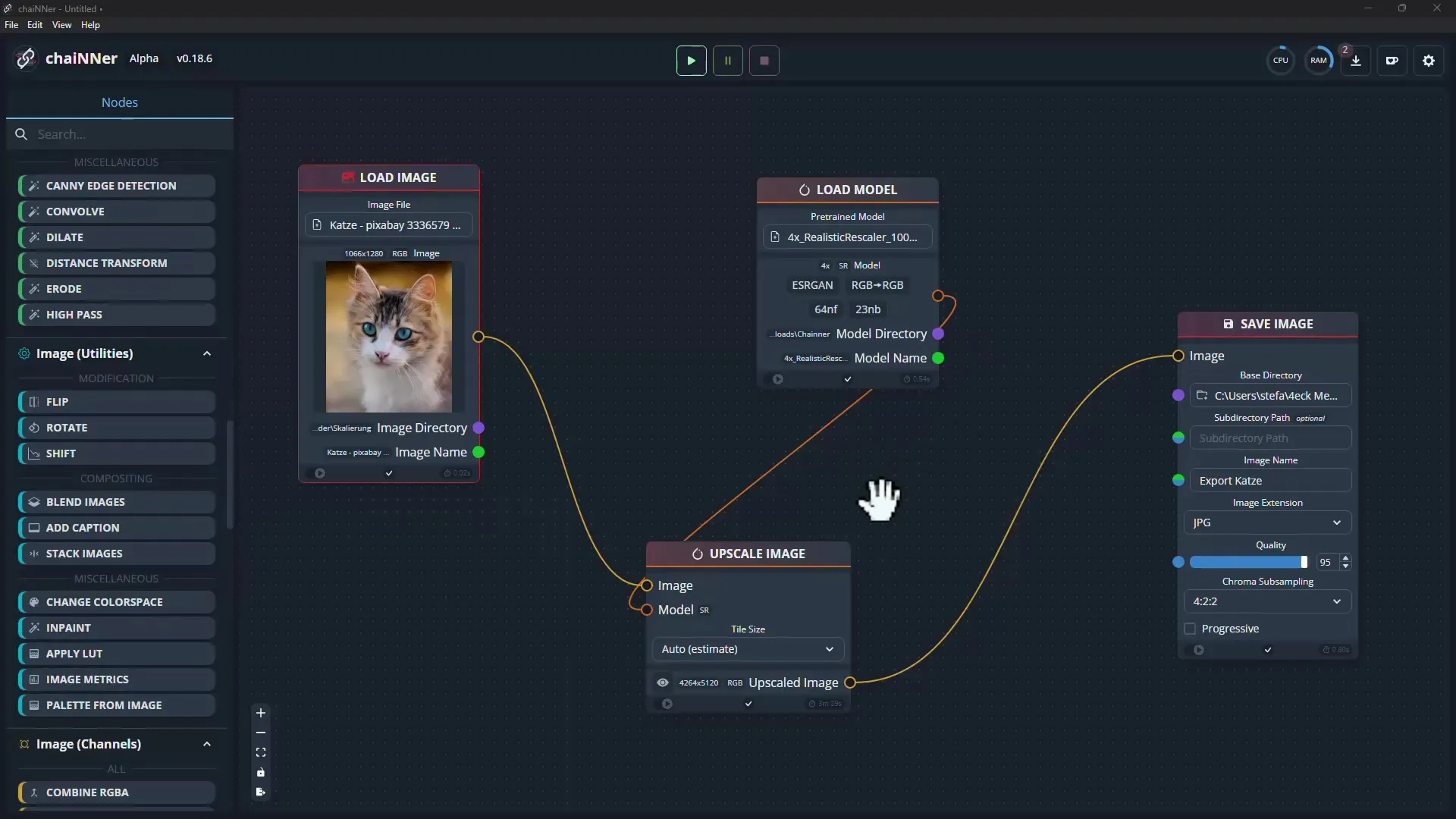
Once you have set up your pipeline, you can save it and reuse it. You can save your project under any name and access it directly next time.
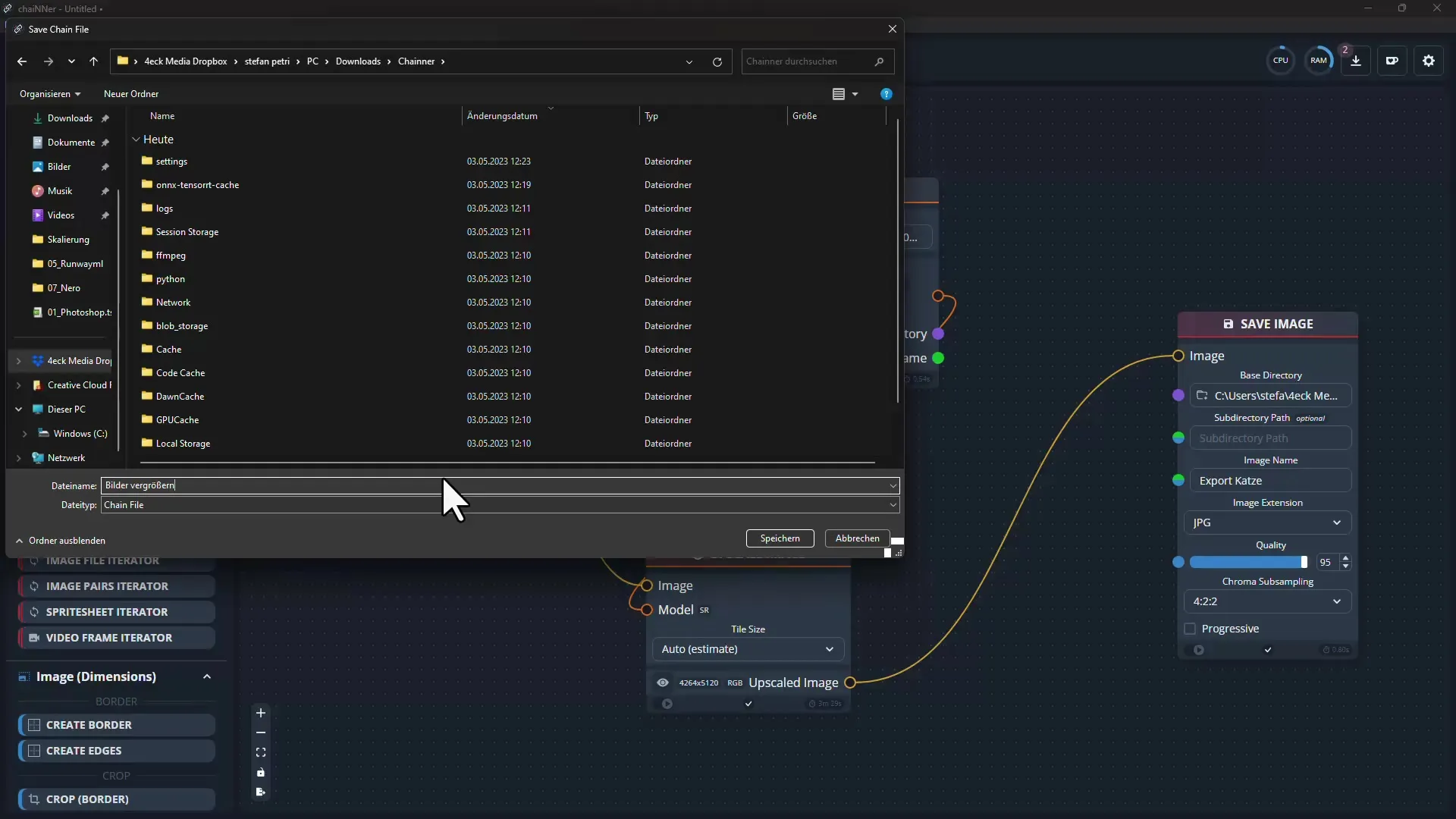
Summary
In this step-by-step guide, you have learned how to set up the chaiNNer software and upscale your images using AI. From installation to uploading and editing to saving the results, you have gone through all the necessary steps.
Frequently Asked Questions
How do I download the chaiNNer software?You can download the software from the official GitHub page.
Do I need specific knowledge to use chaiNNer?No, the software is user-friendly and does not require any specific expertise.
Which operating systems are supported by chaiNNer?ChaiNNer is cross-platform and works on Windows, MacOS, and Linux.
How can I use the downloaded AI models?You need to import the models into the software and then connect the corresponding nodes in your pipeline.
Can I save my projects and reuse them later?Yes, you can save your projects and reopen and edit them later.


