Do you want to make your 3D models in Cinema 4D more vivid? An effective approach is to increase the detail density of your objects, especially on the side walls. Greebles, which are small, complex details, can be achieved through a higher subdivision. In this guide, I will show you how to implement this using the knife in loop mode and how to modify the extruded surfaces to create the desired visual effect.
Main Insights
- A higher subdivision of the geometry allows for more details.
- The knife tool in loop mode allows for precise cuts.
- The setting of the maximum angle in the extrusion dialog affects the shape of the surfaces.
Step-by-Step Guide
Start by opening your project in Cinema 4D and selecting the object you wish to work on. Turn off the Greebler for a better view. A simple cube serves as an excellent starting point for the model you want to create.
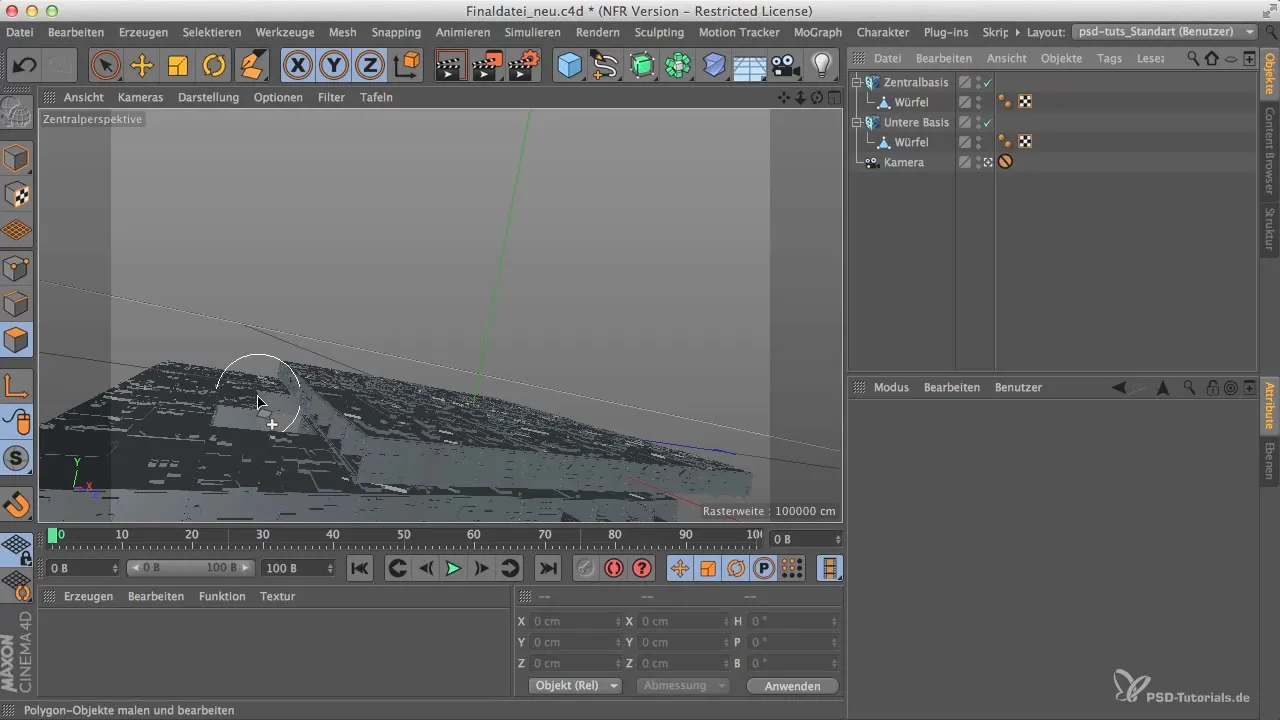
Now select the edge mode in the top menu. This allows you to make precise cuts to generate more polygons. It is important that you cut along the edges of the geometry to maintain the shape of the model.

Select the knife tool, which is set to line mode by default. However, you want to create a complete loop. This works best when you switch to this mode. This ensures that the cut automatically goes in the right direction without needing manual adjustment.
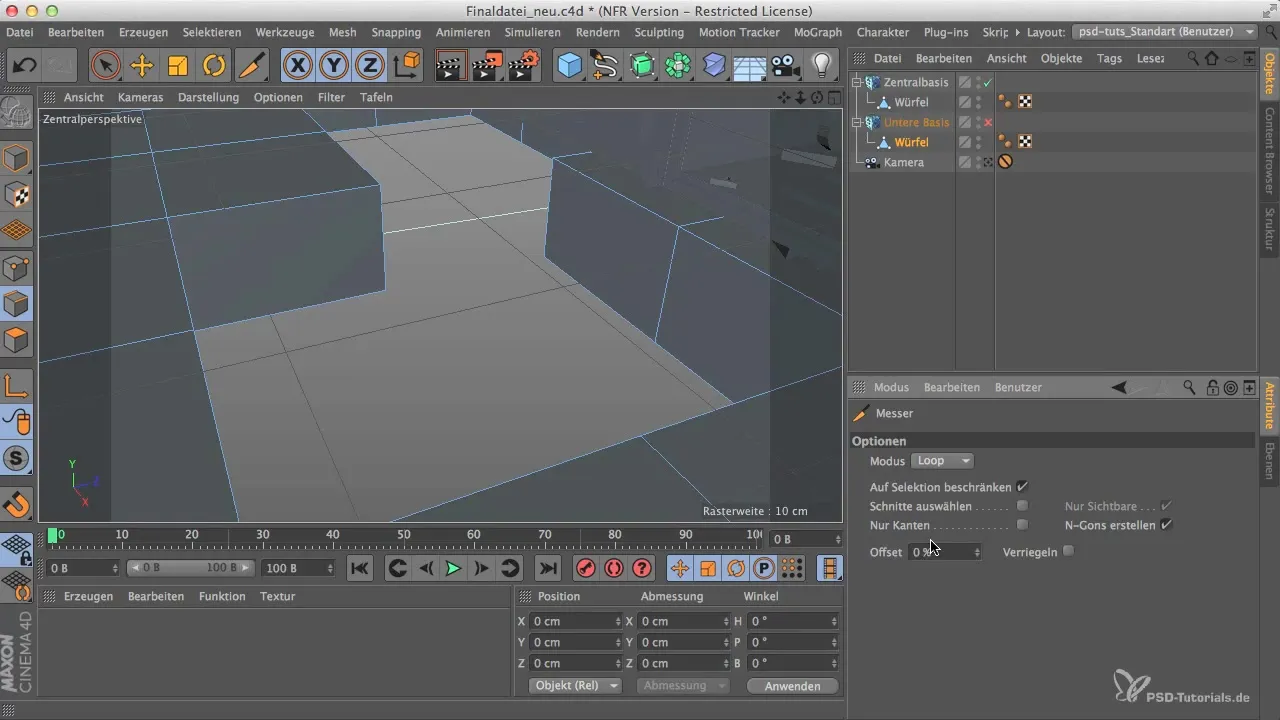
Divide the polygon row approximately into thirds to create multiple cut points. These cuts do not need to be perfect since they won't be visible after processing. Make sure you already achieve a higher polygon count.

Now it is time to extrude the cuts you have made. You do this by entering polygon editing, selecting the desired surface, and using the shortcut for extrusion (MT). Pull the extruded surfaces inward a little to emphasize the 3D details.

Be careful not to extrude too deep – about 2 cm is a good reference. If you extrude too far, the Greebles may not be visible properly.

One point to keep in mind is the remaining corners of the object. These can disappear if you set the maximum angle in the extrusion dialog to over 90°. Ensure that this value is at least 90° if necessary to eliminate unwanted edges.
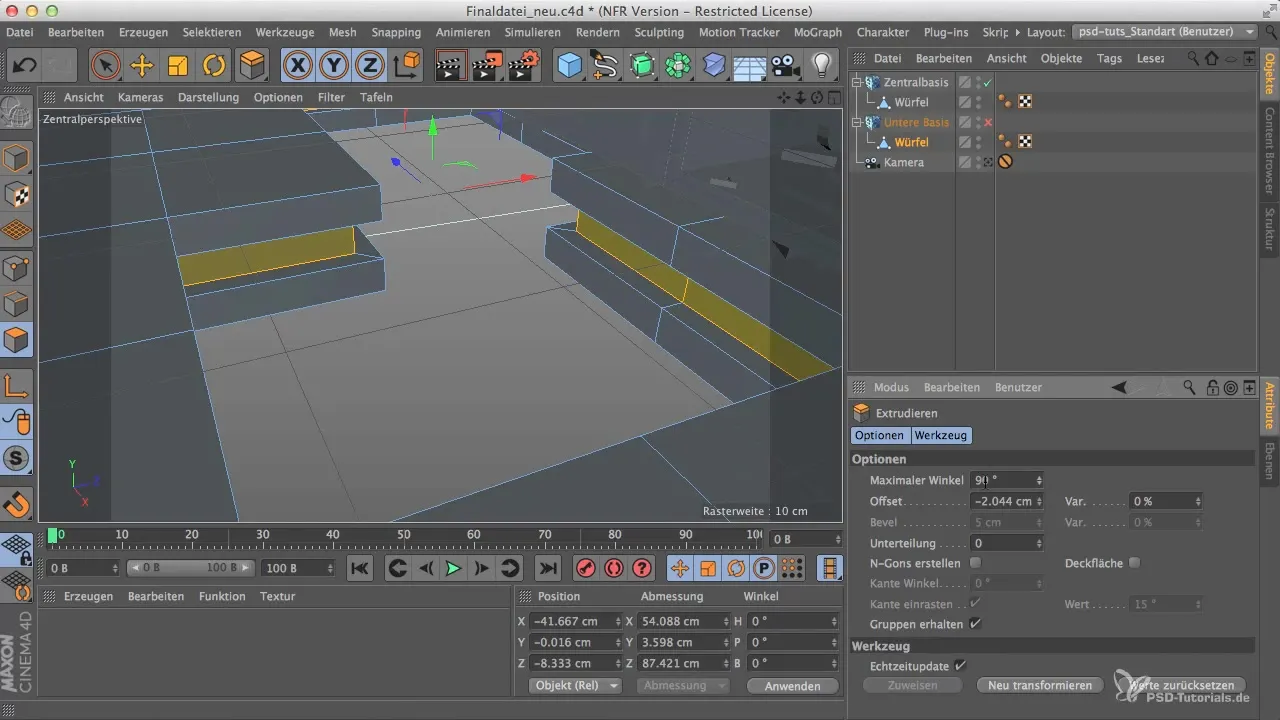
To achieve the desired result, re-enable the Greebler after your editing. This will immediately show you the multitude of new details that have emerged from your cuts and extrusions.
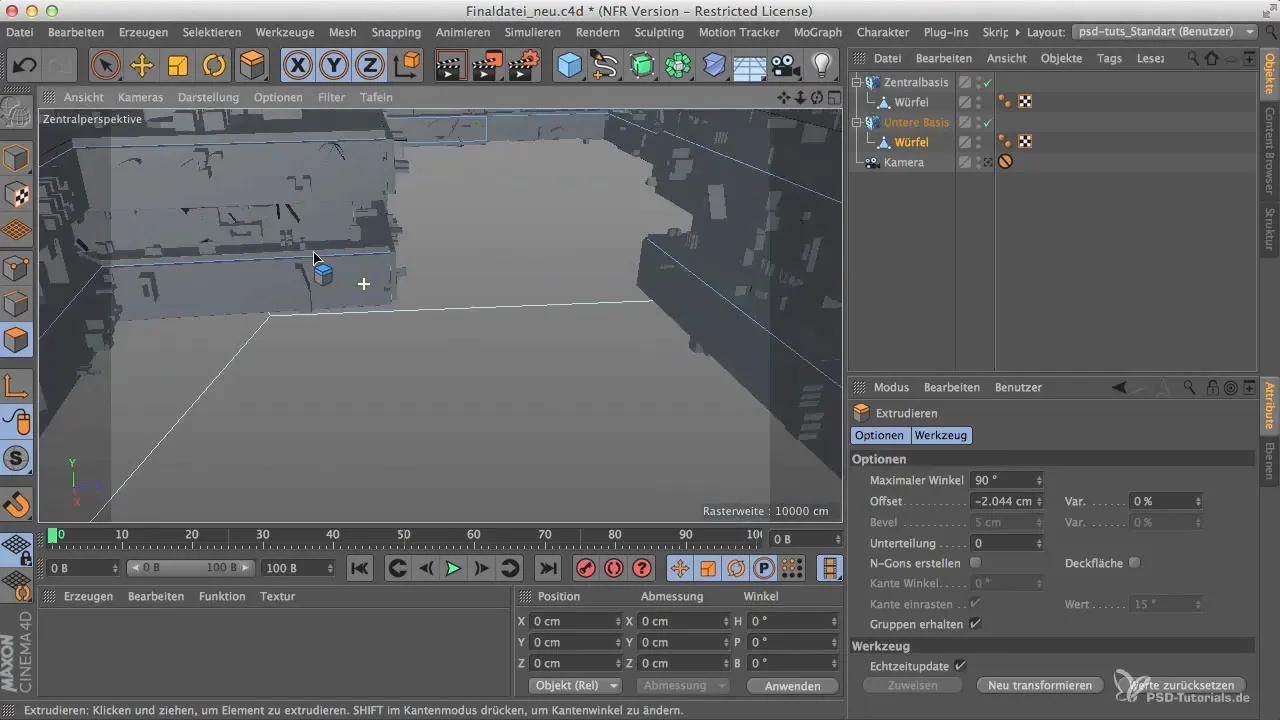
I recommend adjusting the settings for the Greebles at the base further. Set them to a value of 15 to increase the density of the Greebles and make the entire model more dynamic and appealing.
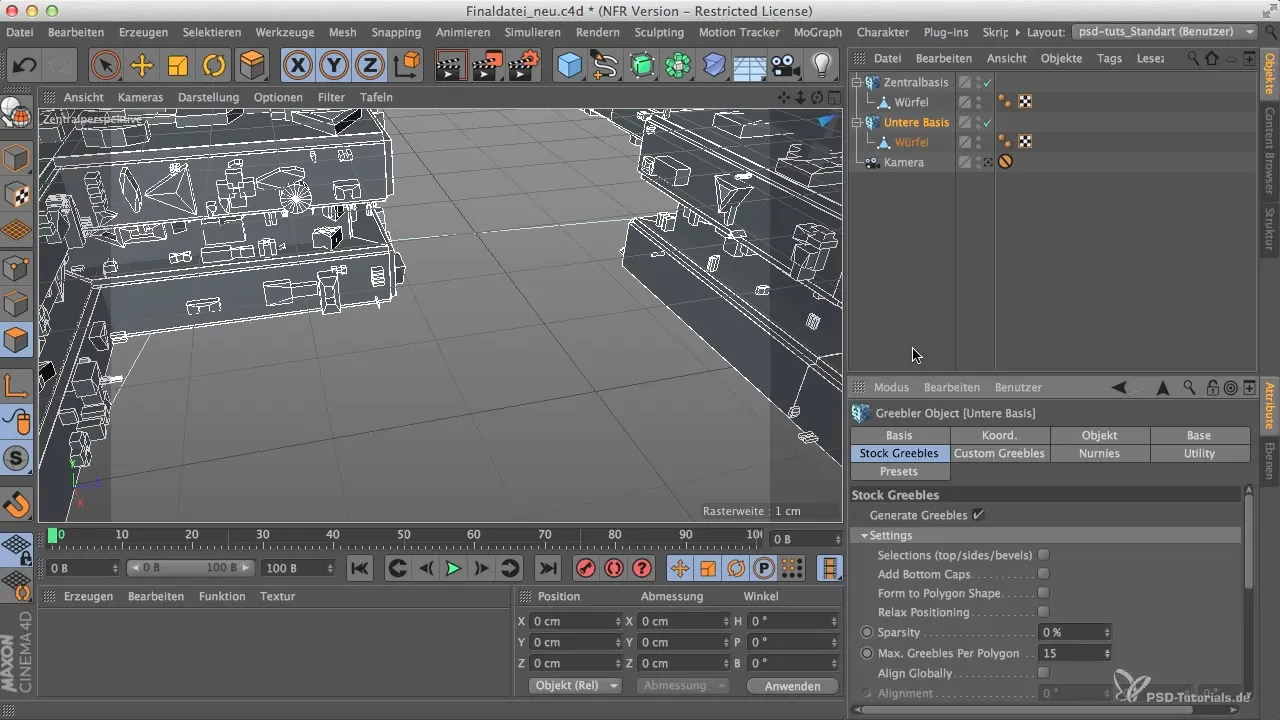
If you notice that your computer is slowing down, you can always reduce the number of Greebles to optimize performance. Up to a certain extent, you can increase the values as long as your computer can handle it.
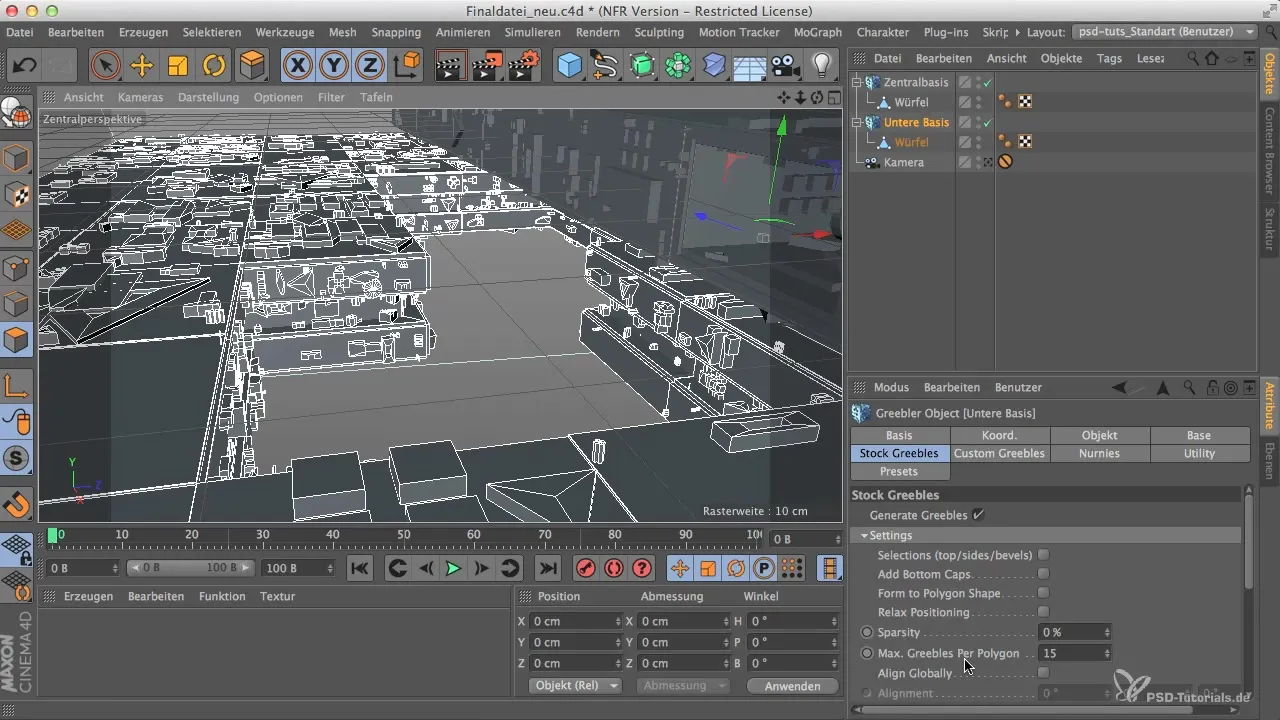
When you are satisfied with your editing, finally activate the light view and check the result. You should now see remarkable details on the edges and surfaces of your model.

Summary - Cinema 4D: More Greebles Through Effective Subdivision
In this guide, you have learned how to significantly increase the detail density of your models in Cinema 4D through precise cuts and extrusions. These methods are not only effective but also easy to implement, giving your projects more life and complexity.
Frequently Asked Questions
How exactly do I use the knife tool in loop mode?Select the knife tool and make sure to switch to loop mode to cut full loops.
What effects does the maximum angle setting during extrusion have on the result?A maximum angle of over 90° eliminates unwanted corners and creates a smoother result.
How can I adjust the density of the Greebles?By adjusting the settings in the Greebler, you can increase or decrease the density of the Greebles.
Can I reduce the number of polygons at any time if there are performance issues?Yes, the polygon count can be reduced at any time to improve system performance.
How much should I set for the inward extrusion?A value of about 2 cm is optimal to highlight the visible Greebles.


