In image editing and social media appearances, the quality of images and photos is of great importance, AI-based tools for image enlargement come into play. These programs promise to transform even small resolution images into sharp graphics. In this guide, I will introduce you to the different tools and provide a step-by-step guide on how to effectively use them. In particular, we will look at ON1 Resize AI, imglarger, imgupscaler, letsenhance, unlimited.waifu2x.net, and photoaid. Let's find out which of these applications is the best for your needs.
Key Learnings
- ON1 Resize AI shows great strengths in facial optimization, but it has weaknesses with very low-resolution images.
- Tools like imglarger and letsenhance provide surprisingly good results, even with free versions, and can be a real alternative to paid applications.
- Remember that optimal image quality often depends on the original resolution of the image.
Step-by-Step Guide
1. Installing ON1 Resize AI
Open ON1 Resize AI in the latest version (2023.5). When you first open it, the user interface looks simple and straightforward. Here, click on "Open Photo" or upload a sample photo to see how well the program works.
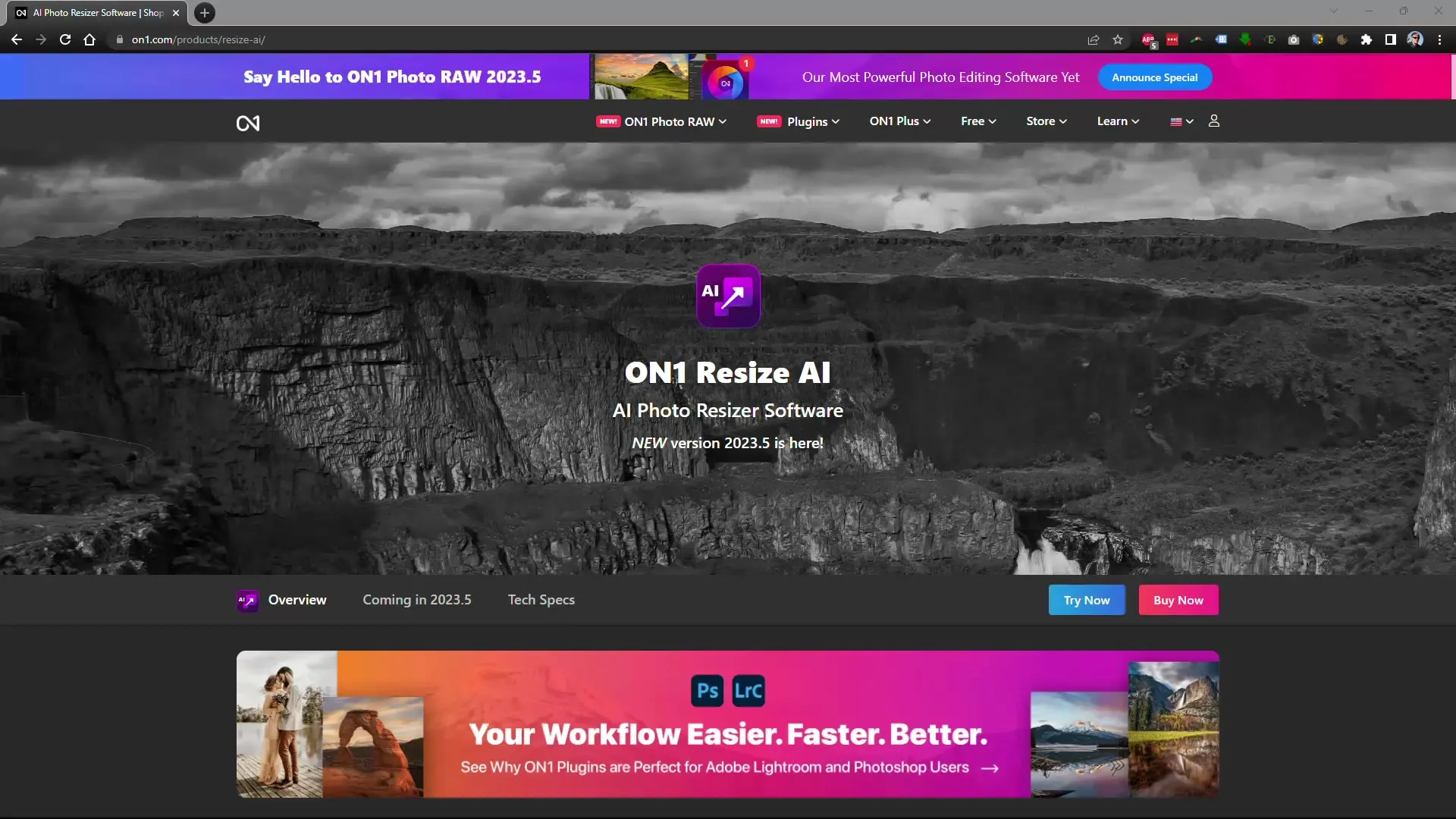
2. Resizing Images
Select an image with low resolution (e.g., 720 x 480) and go to the "Image Size" menu. Enter a desired new size, for example, 4000 pixels.
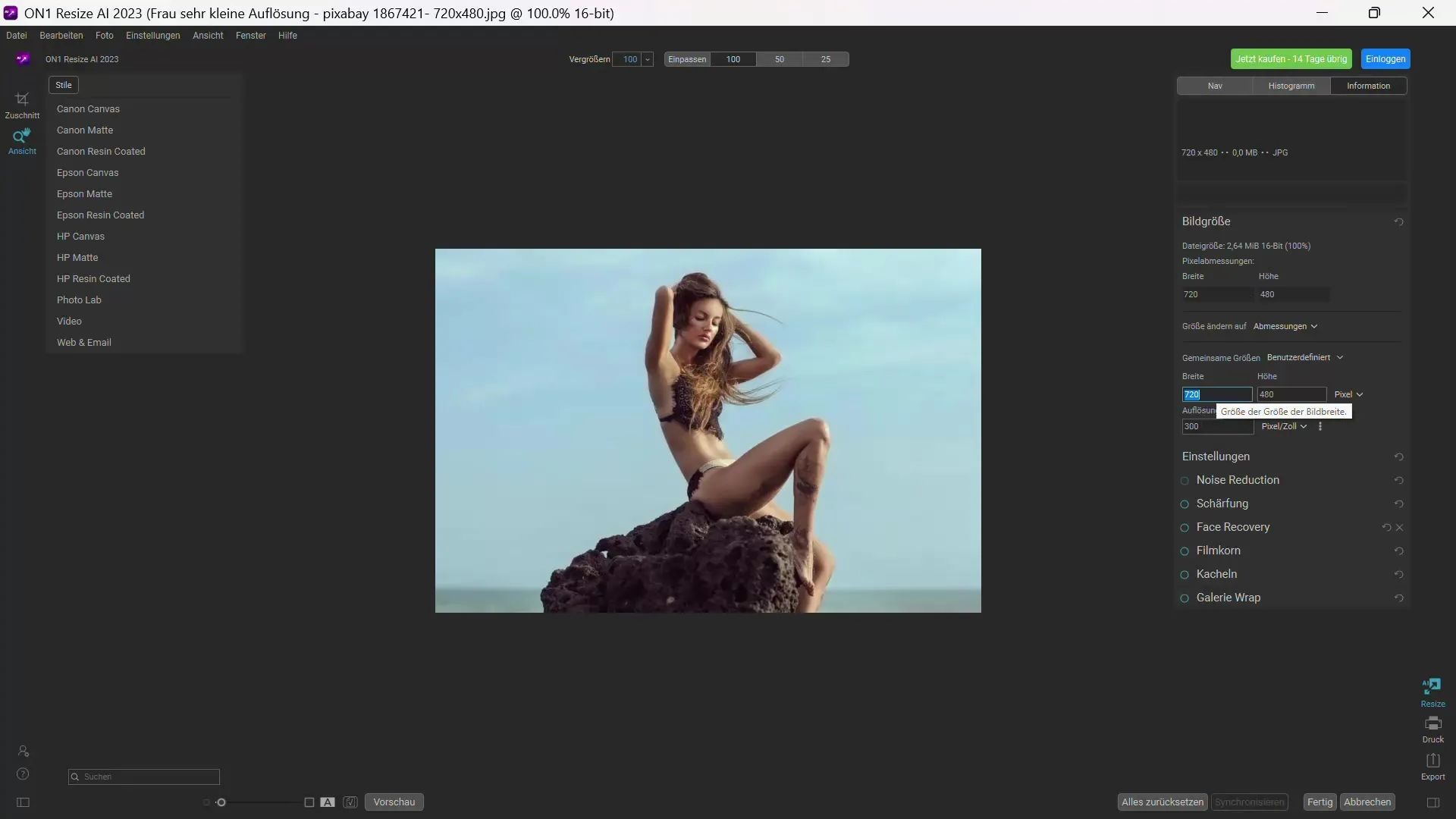
3. Before-After Comparison
Turn on the before-after comparison function to see the changes immediately. You can also zoom in to 100% to accurately assess the sharpness of the image.
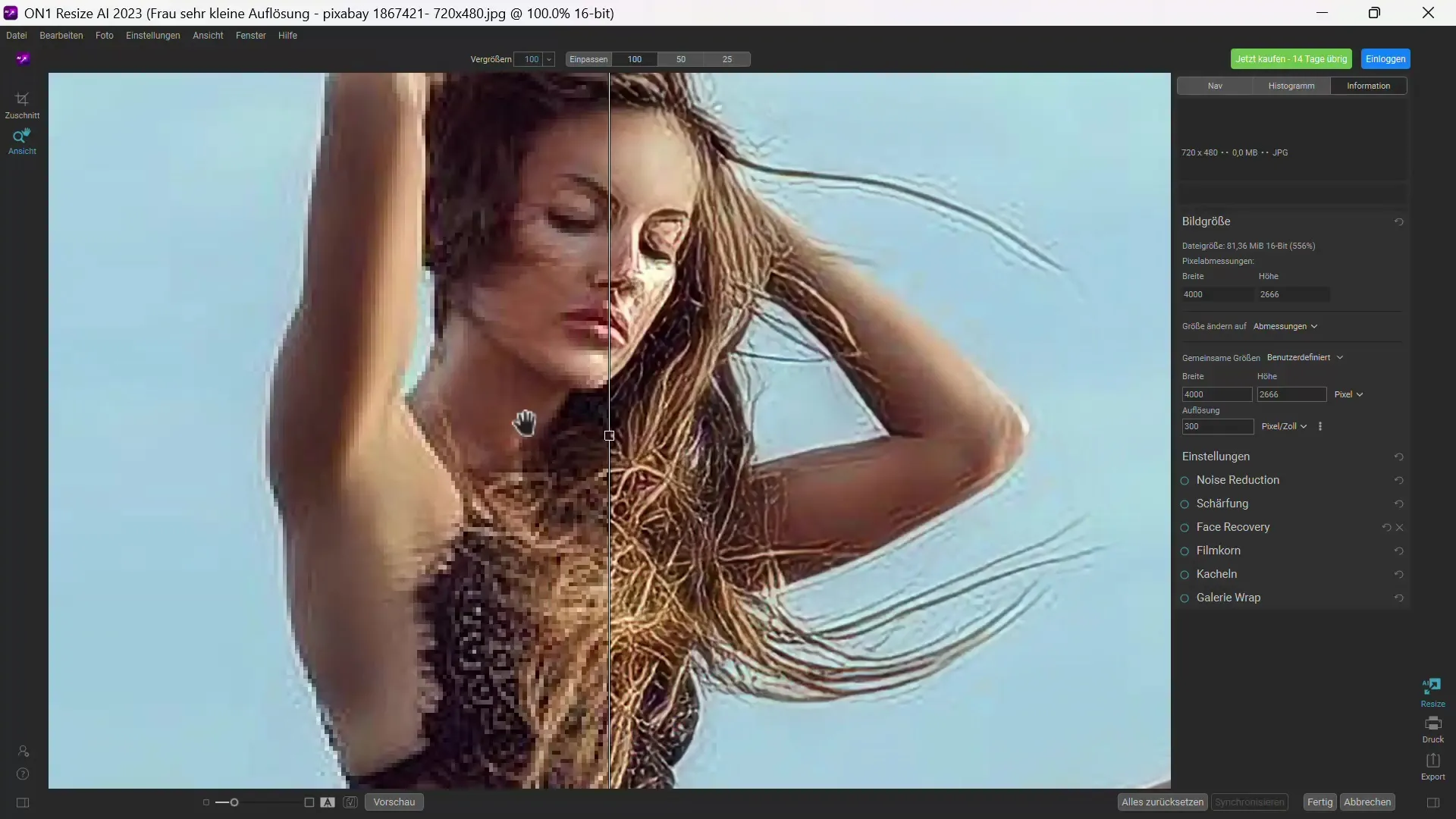
4. Adjusting Facial Optimization
Activate facial optimization and confirm the selection. This significantly improves the details in the face, but be aware that the overall image quality may vary. So be prepared to make some adjustments.
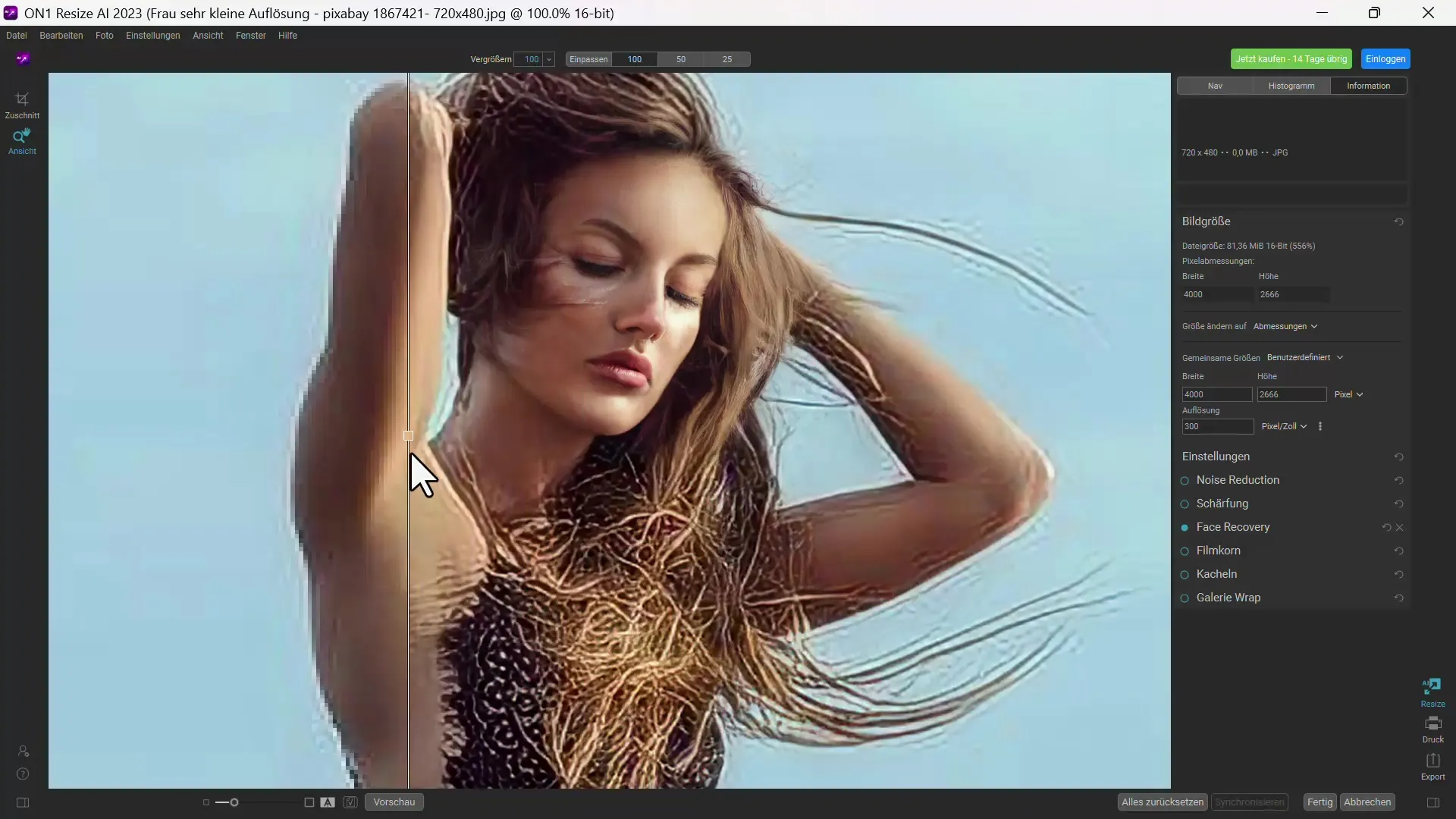
5. Noise Reduction and Sharpening
If you are satisfied with facial optimization, you can activate noise reduction. Adjust the settings to achieve the best result without making the image appear too soft. Then, check the sharpness and consider increasing it if necessary.
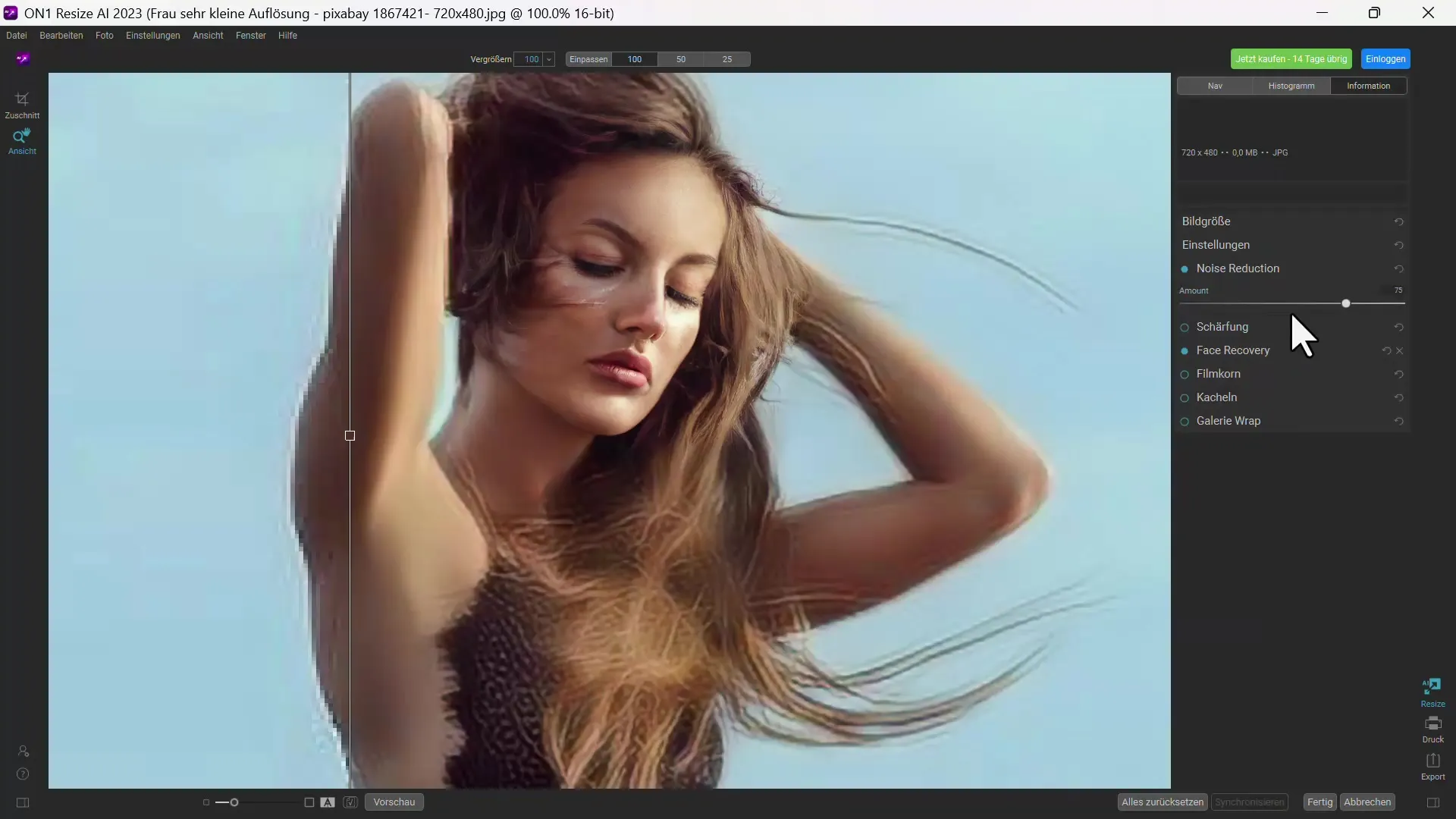
6. Comparison with Higher-Resolution Images
Upload an image with higher resolution (e.g., 1280 pixels wide) and enlarge it again to 4000 pixels. You will notice that the program achieves significantly better results here.
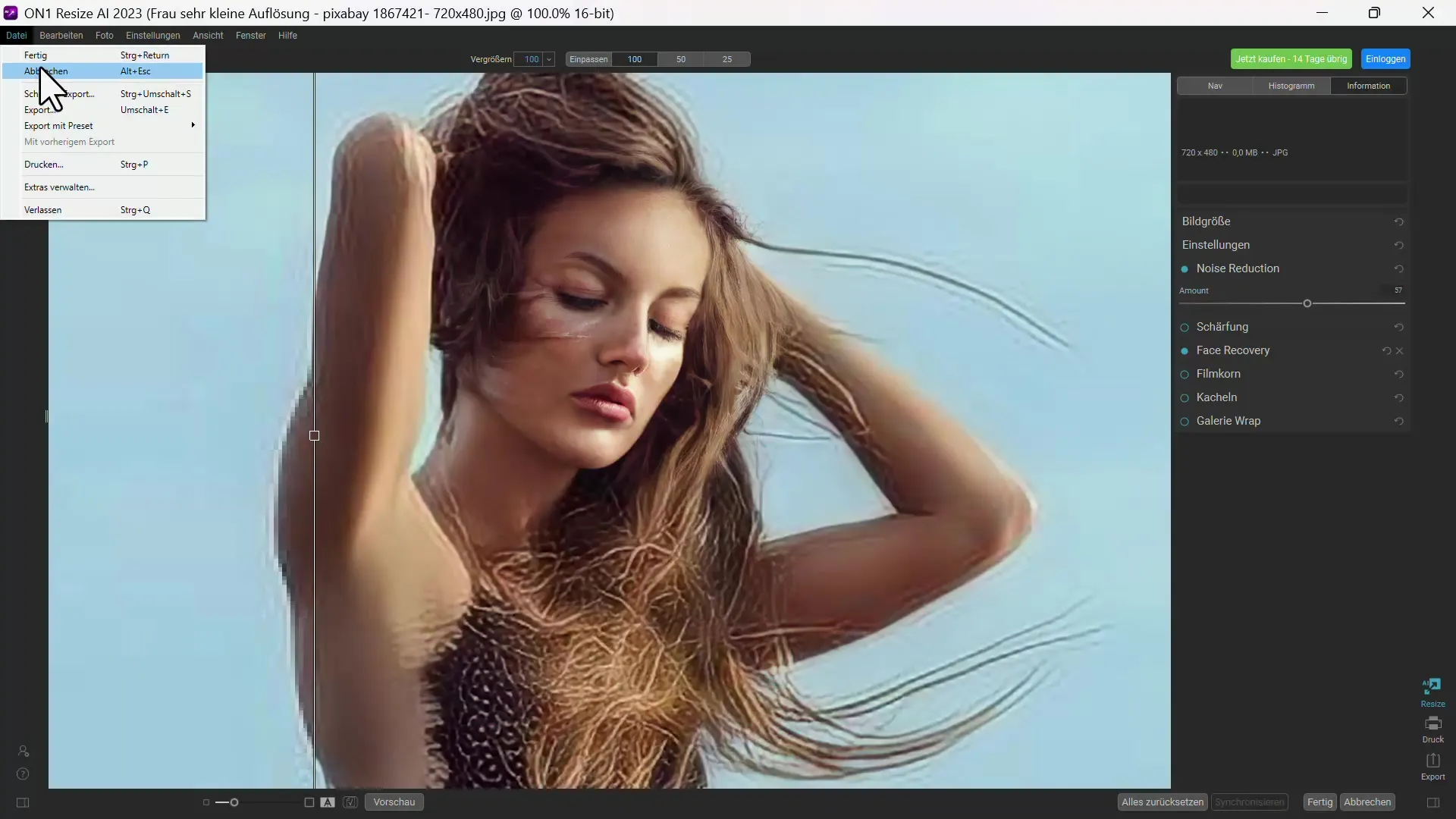
7. Using Other Tools
Also, test other tools like imglarger by uploading your images and adjusting the enlargement settings. This website has a user-friendly interface and provides quick results.
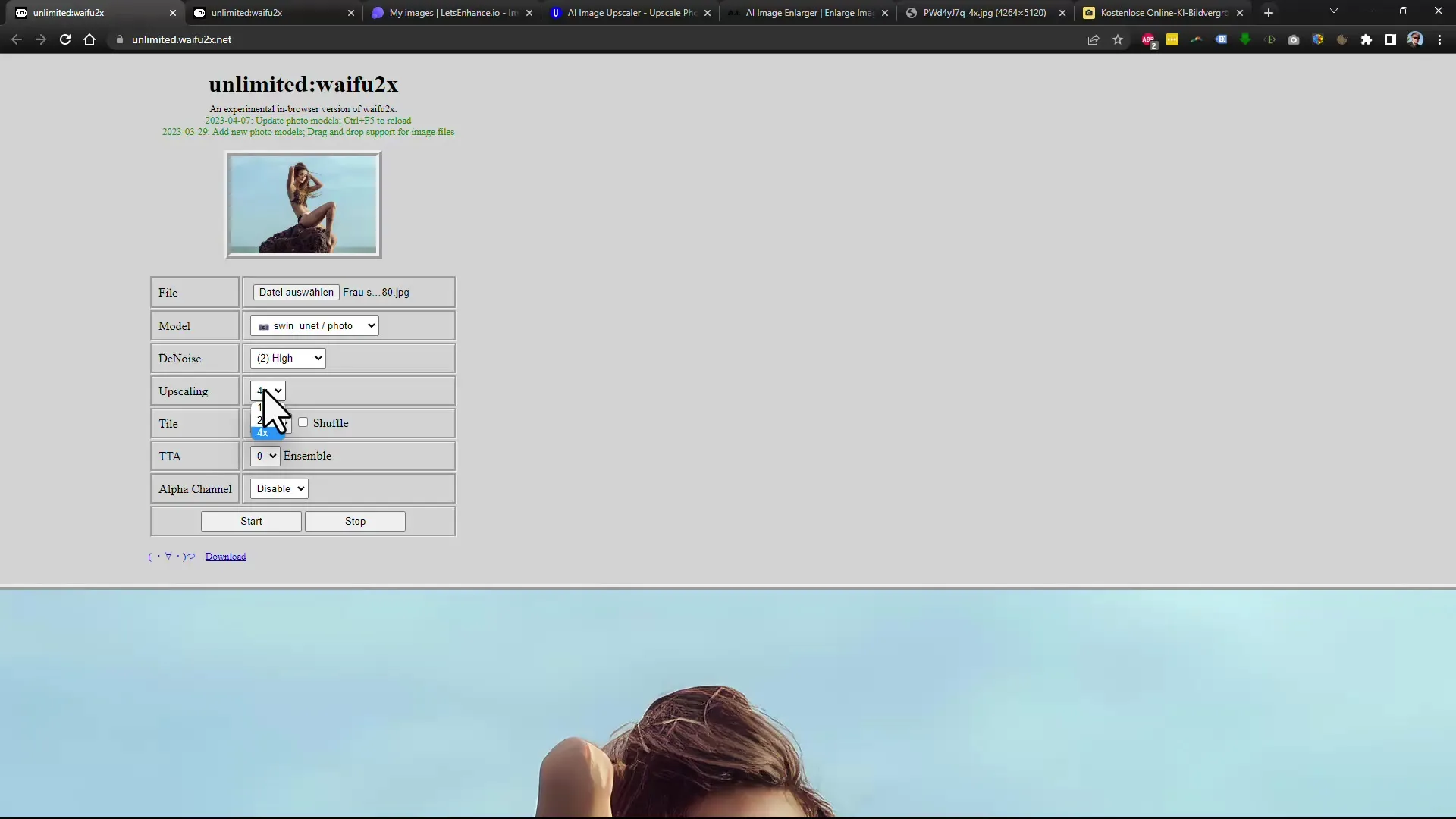
8. Testing More Options
Also, take a look at letsenhance and imgupscaler. These tools often provide better results in hair and eye optimization. Experiment with the settings and pay attention to the quality of the results, even with free applications.
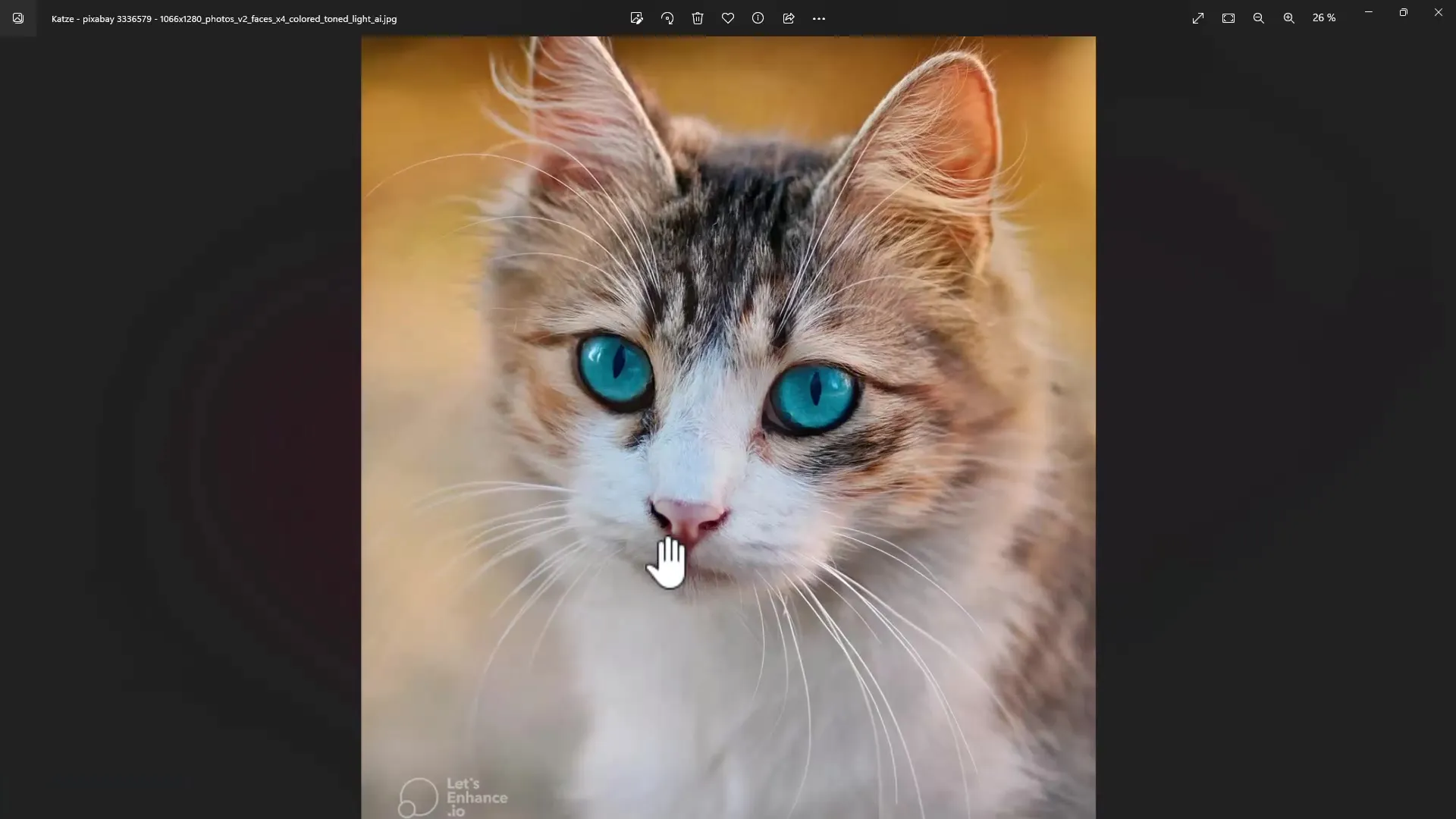
9. Comparing Results
Compare the results from different tools. Sometimes, a free tool outperforms a paid one - especially when it comes to the finesse and sharpness of the details.
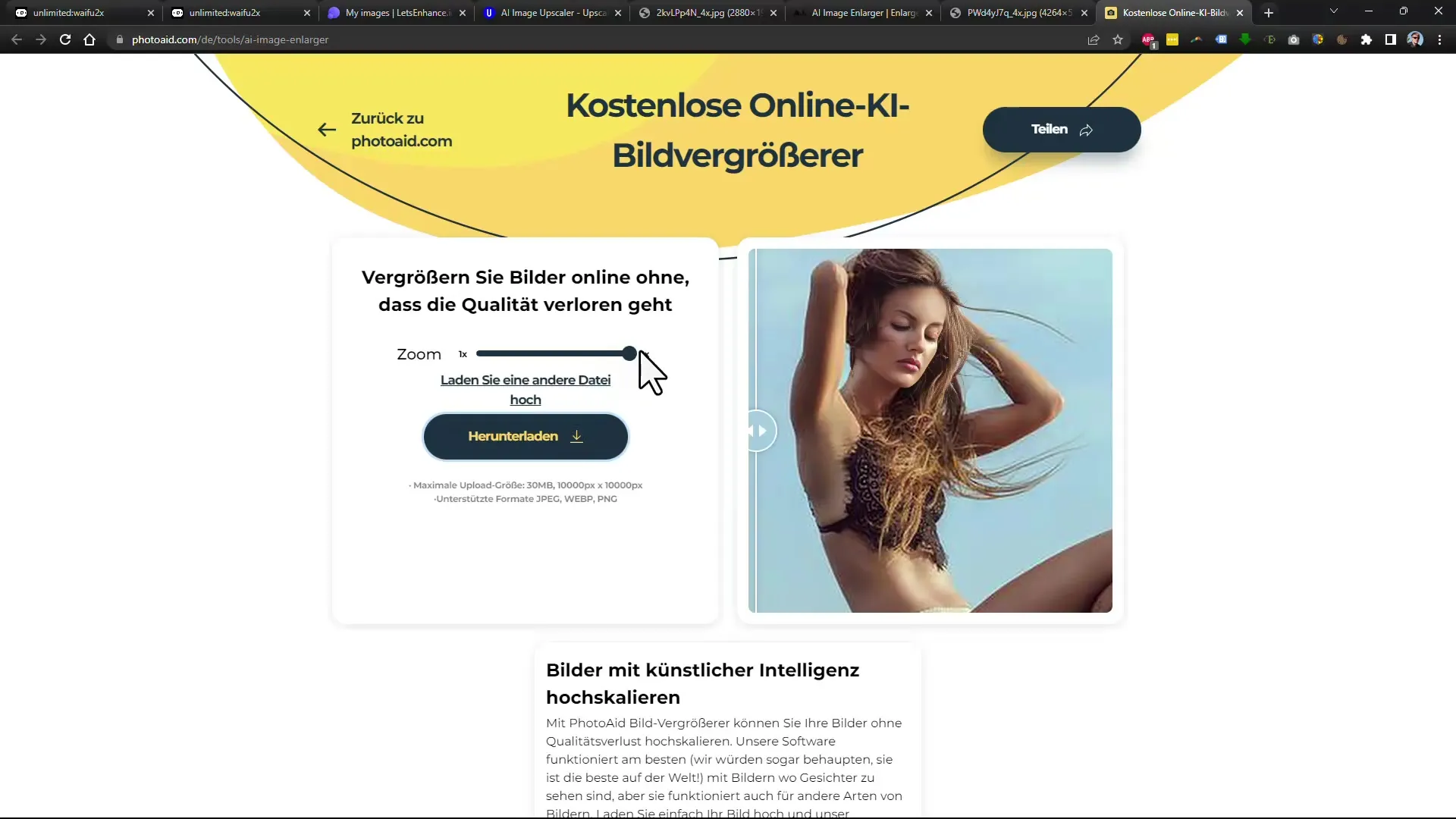
10. Conclusion and Storage
Summarize all adjustments and click on "Save". Choose the desired format (e.g. JPG) and adjust the compression rate to optimize the file size for your needs.
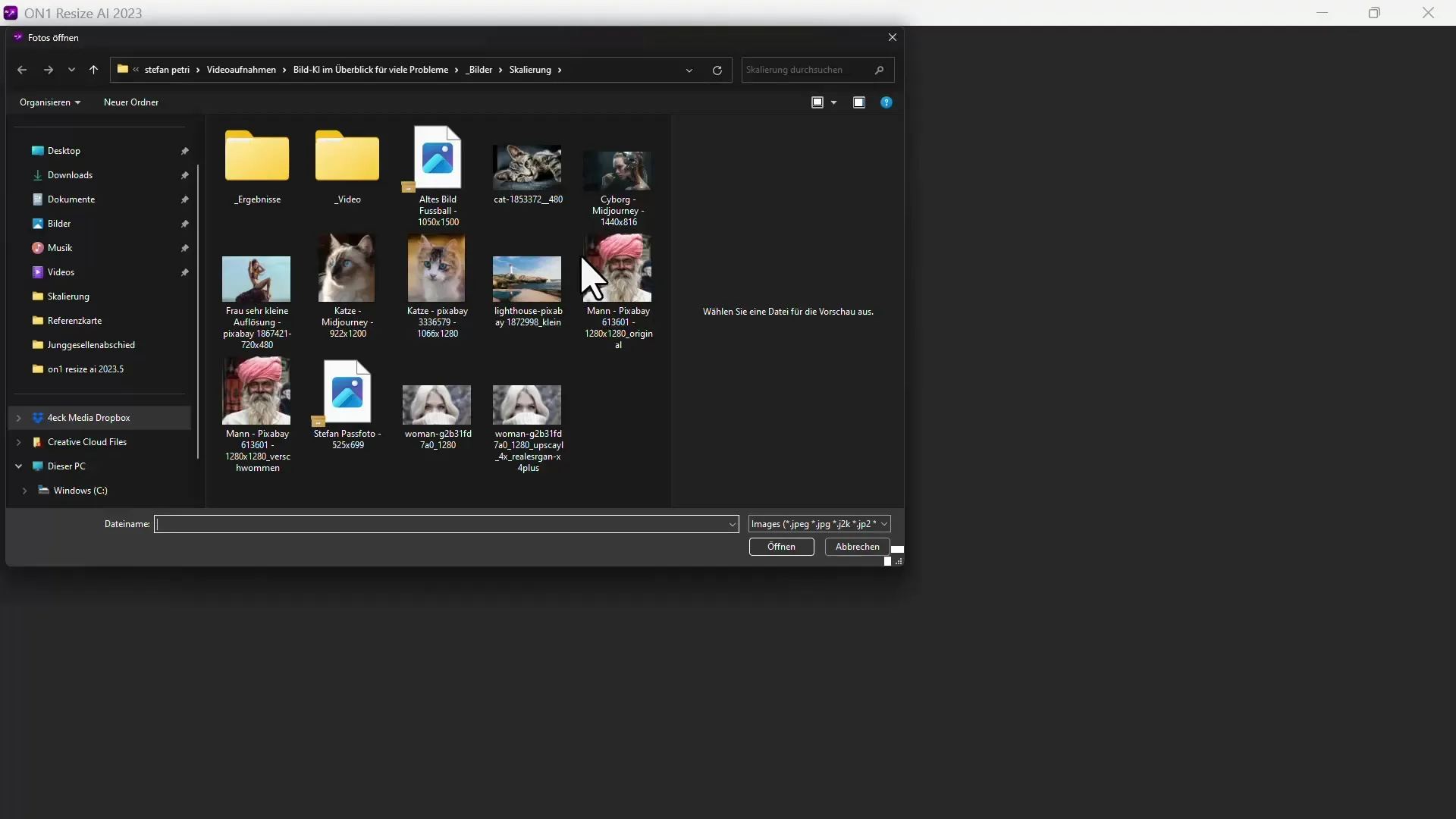
Summary
In this guide, you have learned how to effectively enlarge images using various AI tools. The correct application of these programs depends heavily on the original image quality. Use the described steps to assess both the strengths and weaknesses of the respective tools correctly.
Häufig gestellte Fragen
What is ON1 Resize AI?ON1 Resize AI is an AI-powered tool that can enlarge and optimize images, particularly faces.
How does facial optimization work?Facial optimization enhances the details of faces in images but may be weaker in other areas of the image.
What are the best free tools?In testing, tools like imglarger and letsenhance have delivered significant results that often compete with paid programs.
Why is the original resolution important?A higher original resolution typically leads to better results in image enlargement by AI, while very low-resolution images yield poorer results.
Can I combine multiple tools?Yes, you can try out and combine different tools to achieve the best results for your specific image.


