Enlarging images and photos can be a challenge. Fortunately, there are now a variety of tools that use artificial intelligence (AI) to upscale images in high quality. In this guide, I will introduce you to the best free and paid programs and show you how to effectively use them to achieve impressive results.
Key Insights
Feeding images into AI can significantly improve quality. Two of the best tools are "Upscale" (free) and "Topaz Gigapixel AI" (paid). Upscale offers a simple interface with quick results, while Topaz excels in its qualitative performance beyond all standards. In the following sections, I will take a detailed look at the programs and give you a step-by-step guide on how to use them.
Step-by-Step Guide
Step 1: Choosing the Tool
First, you need to decide which of the two tools mentioned above you want to use. For large images, Upscale is a practical choice, while Topaz Gigapixel AI is ideal for more detailed fidelity.
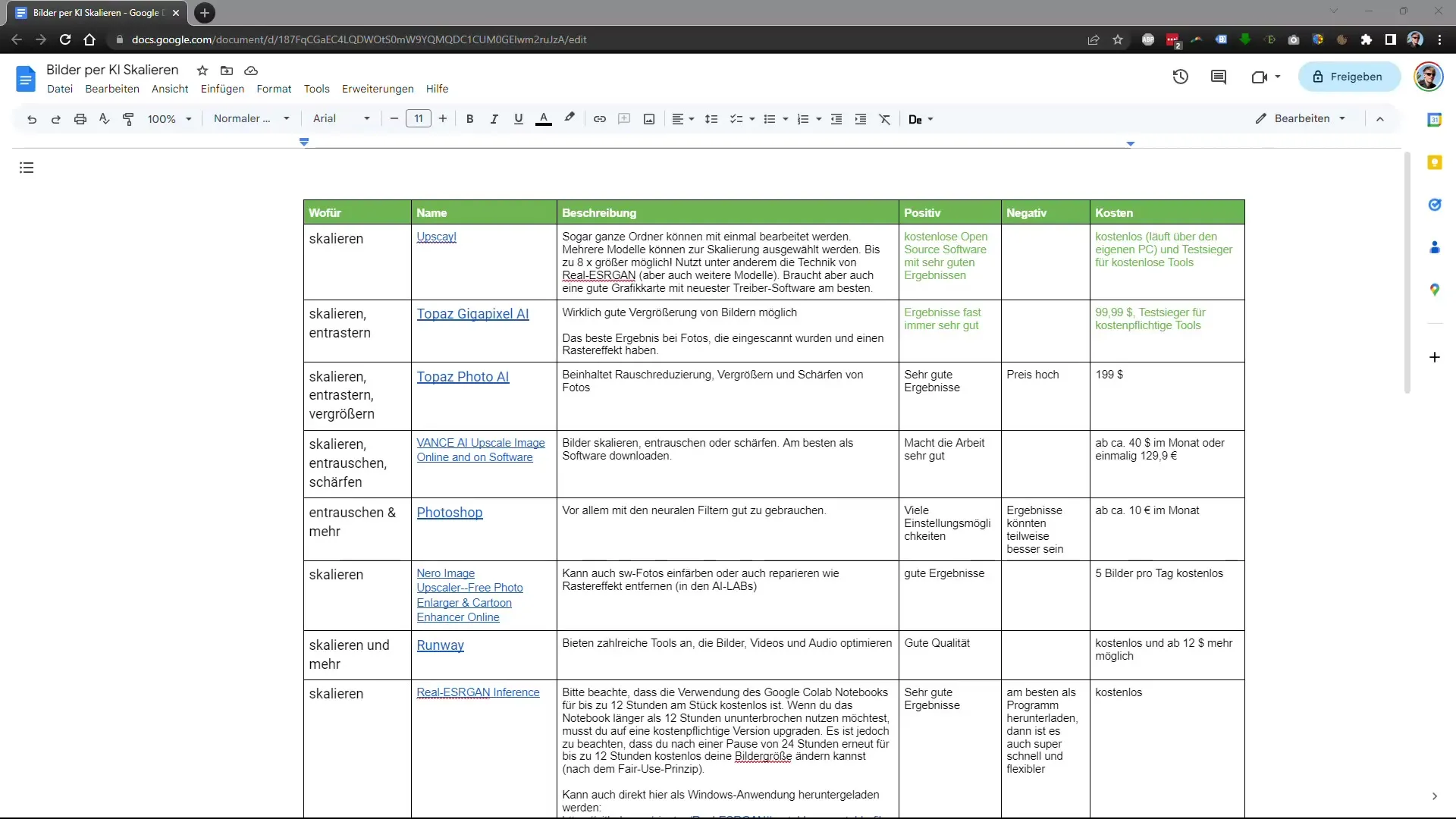
Step 2: Downloading and Installing
If you have chosen Topaz Gigapixel AI, download the software from the official website and install it. For Upscale, simply visit the website as it is an online tool.
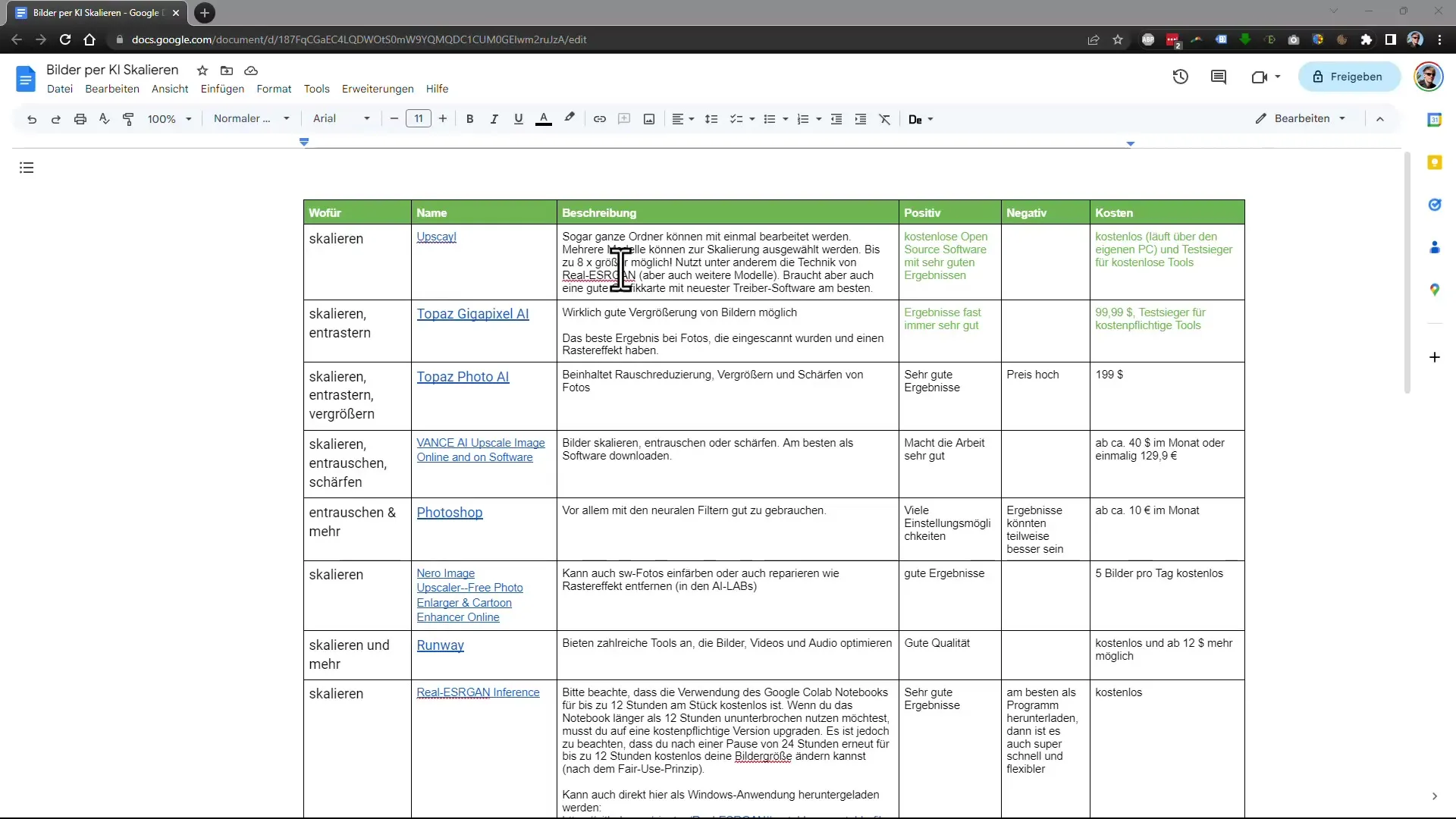
Step 3: Preparing an Image
Before you start upscaling, select an image. Make sure the file is not too small as this can affect the result. For testing, I recommend using a low-resolution image.
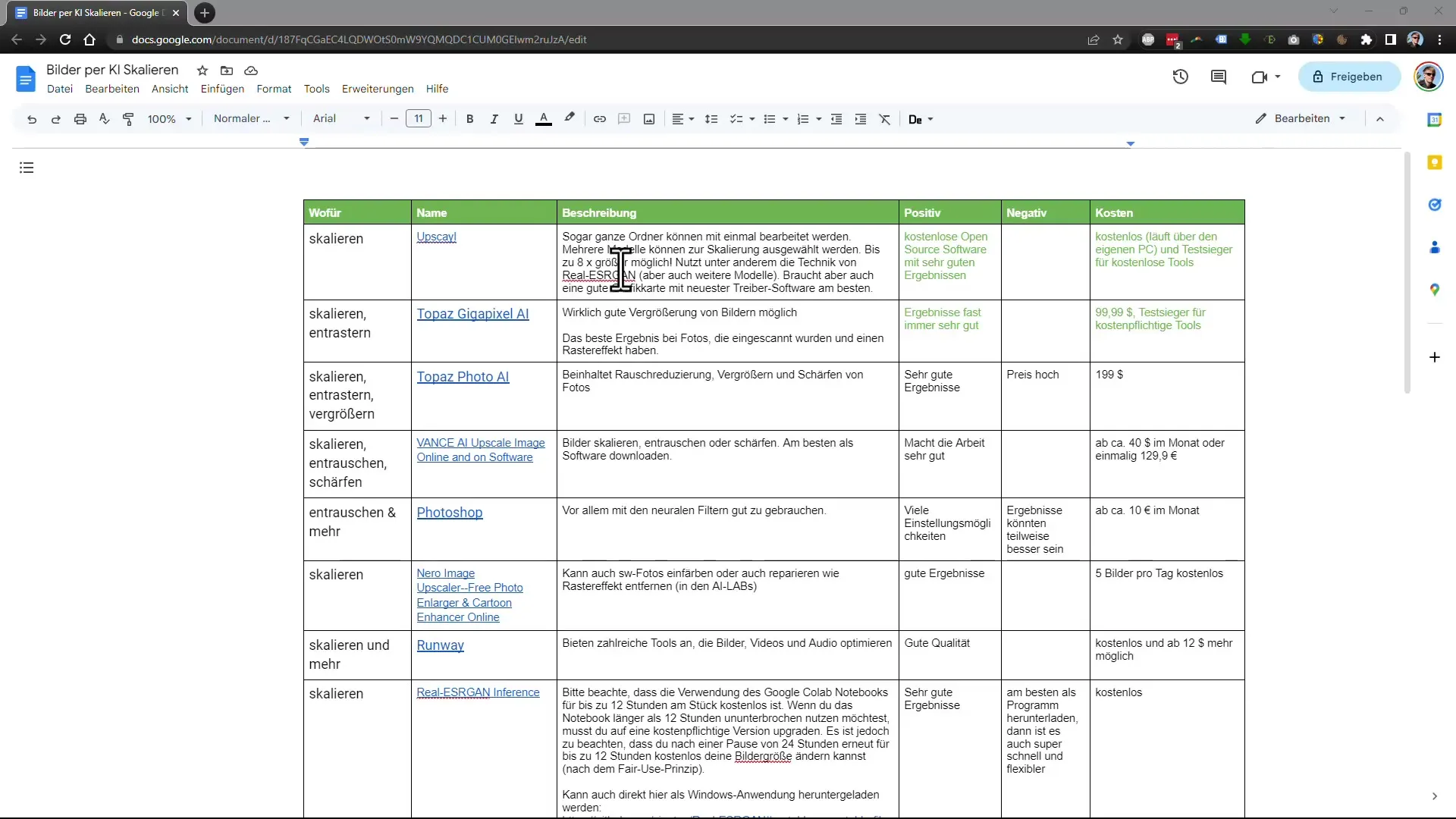
Step 4: Uploading an Image
Upload the selected image to the tool. With Upscale, this is done directly on the website, while with Topaz Gigapixel AI, you can drag and drop the image file into the program.
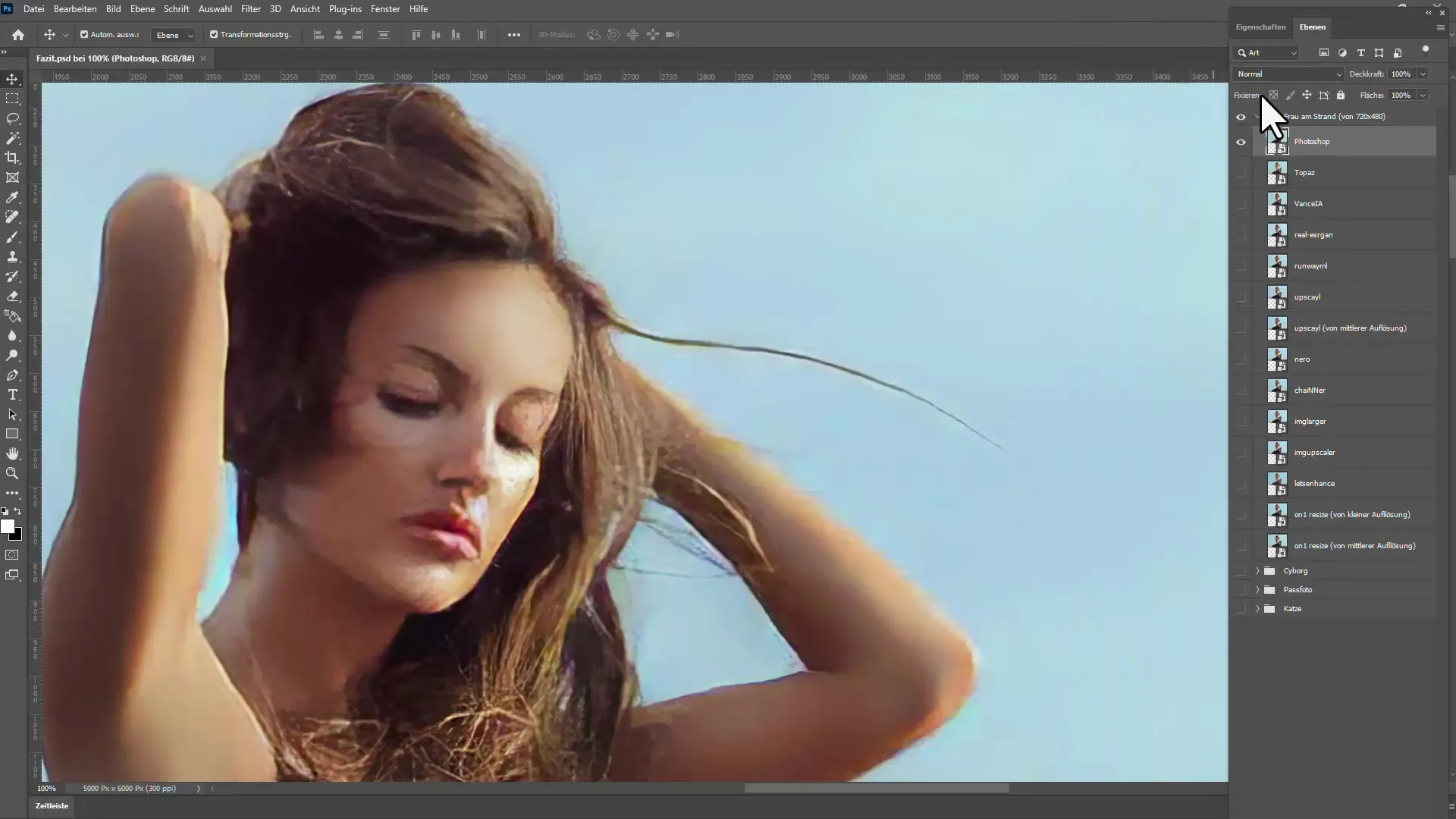
Step 5: Configuring Settings
Before upscaling the image, you can adjust some settings. With Topaz Gigapixel AI, there are different algorithms to choose from depending on whether the image is a portrait or a landscape. With Upscale, the options are more limited but still meaningful.
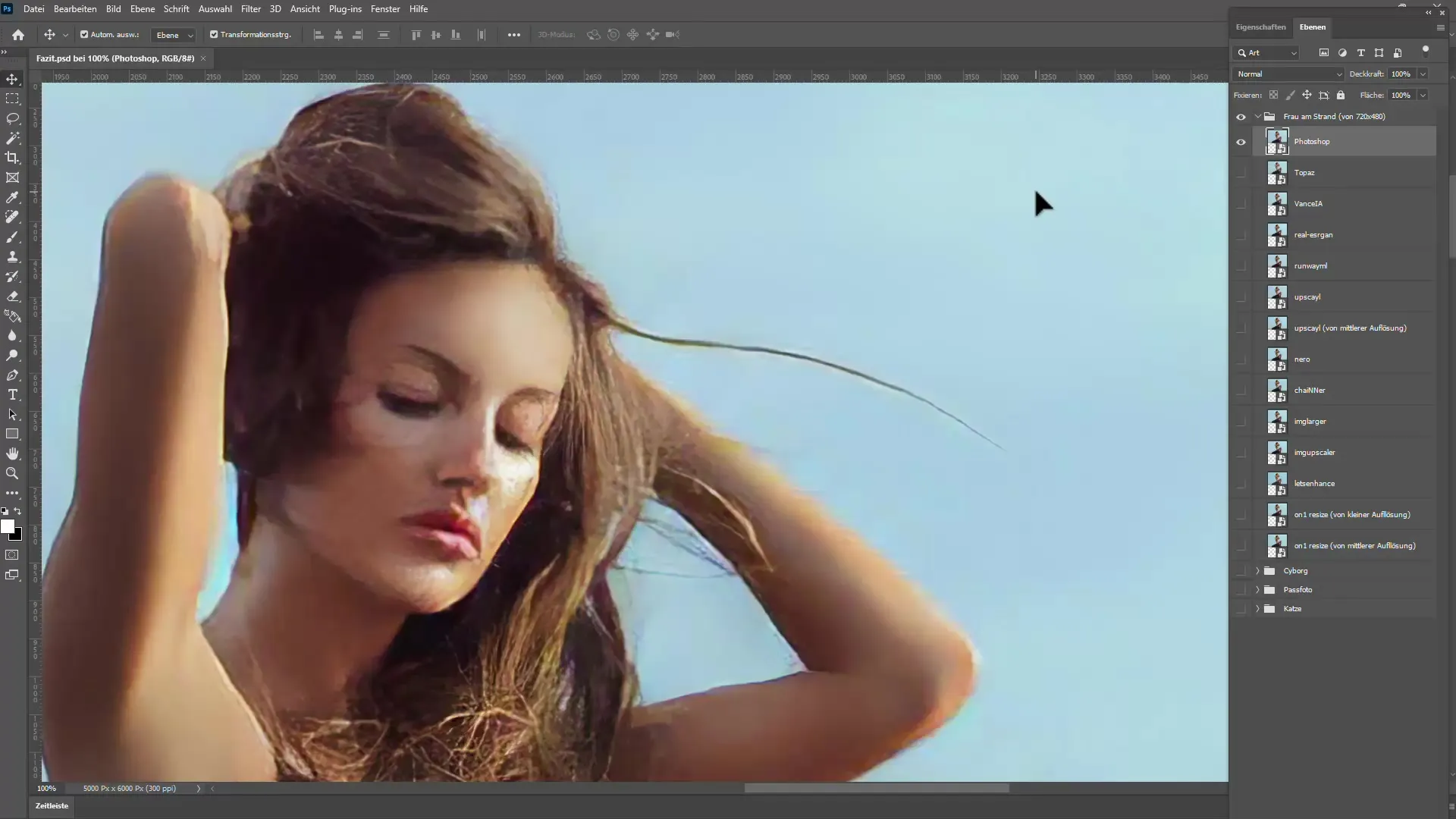
Step 6: Upscaling the Image
Start the upscaling process. With Upscale, it usually only takes a few seconds, while Topaz may take longer depending on the size of the image. Just be patient and wait for the final result.
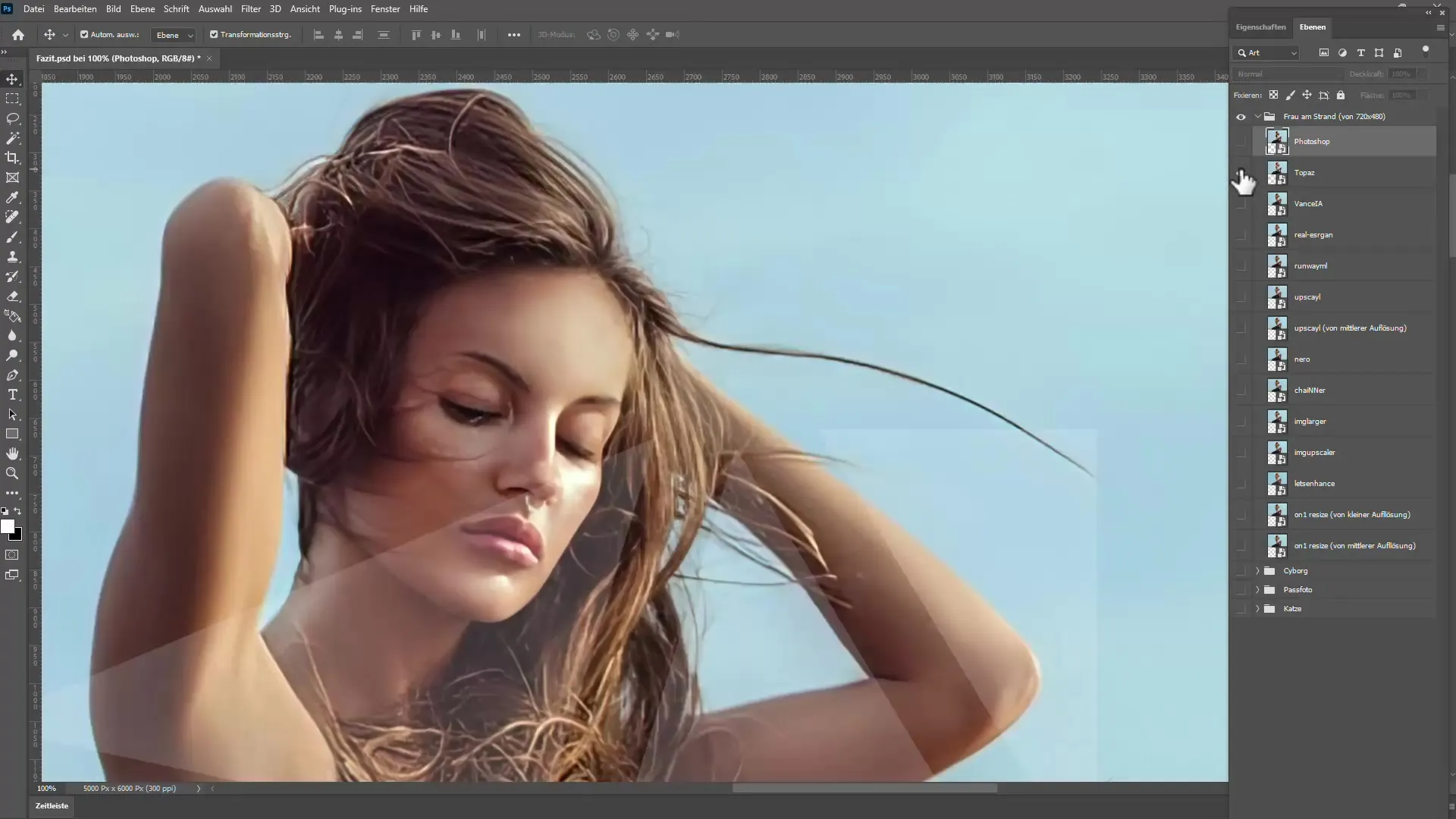
Step 7: Comparing Results
After the image has been processed, you can compare the quality of the results. Use the method that works best for you, whether it's side-by-side view or an integrated comparison mode.
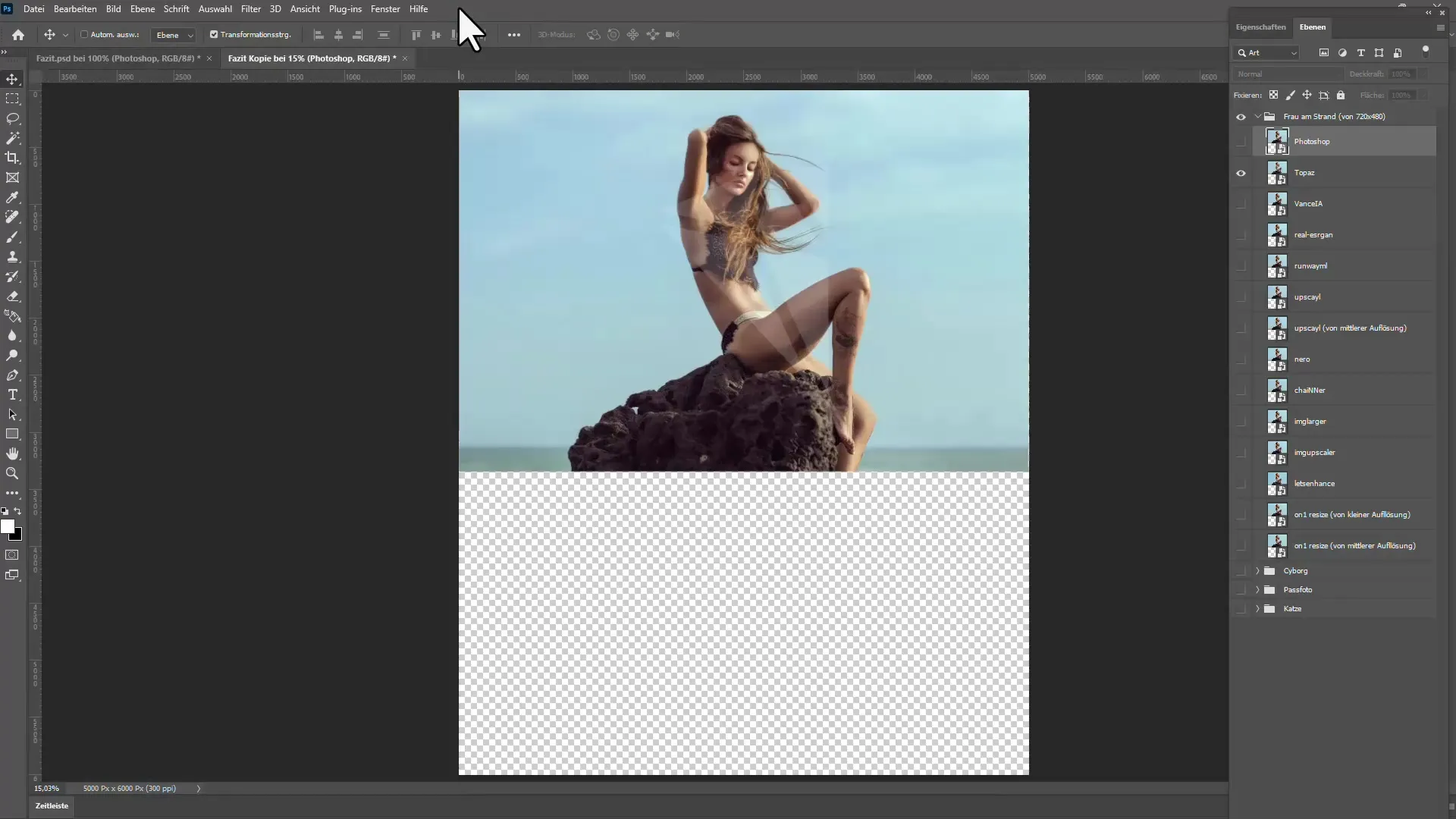
Step 8: Finalizing and Exporting
After comparison, you can now export the image. With Topaz, you can choose from different file formats, while Upscale usually offers standard formats like JPEG. Make sure to save the file in a secure location.
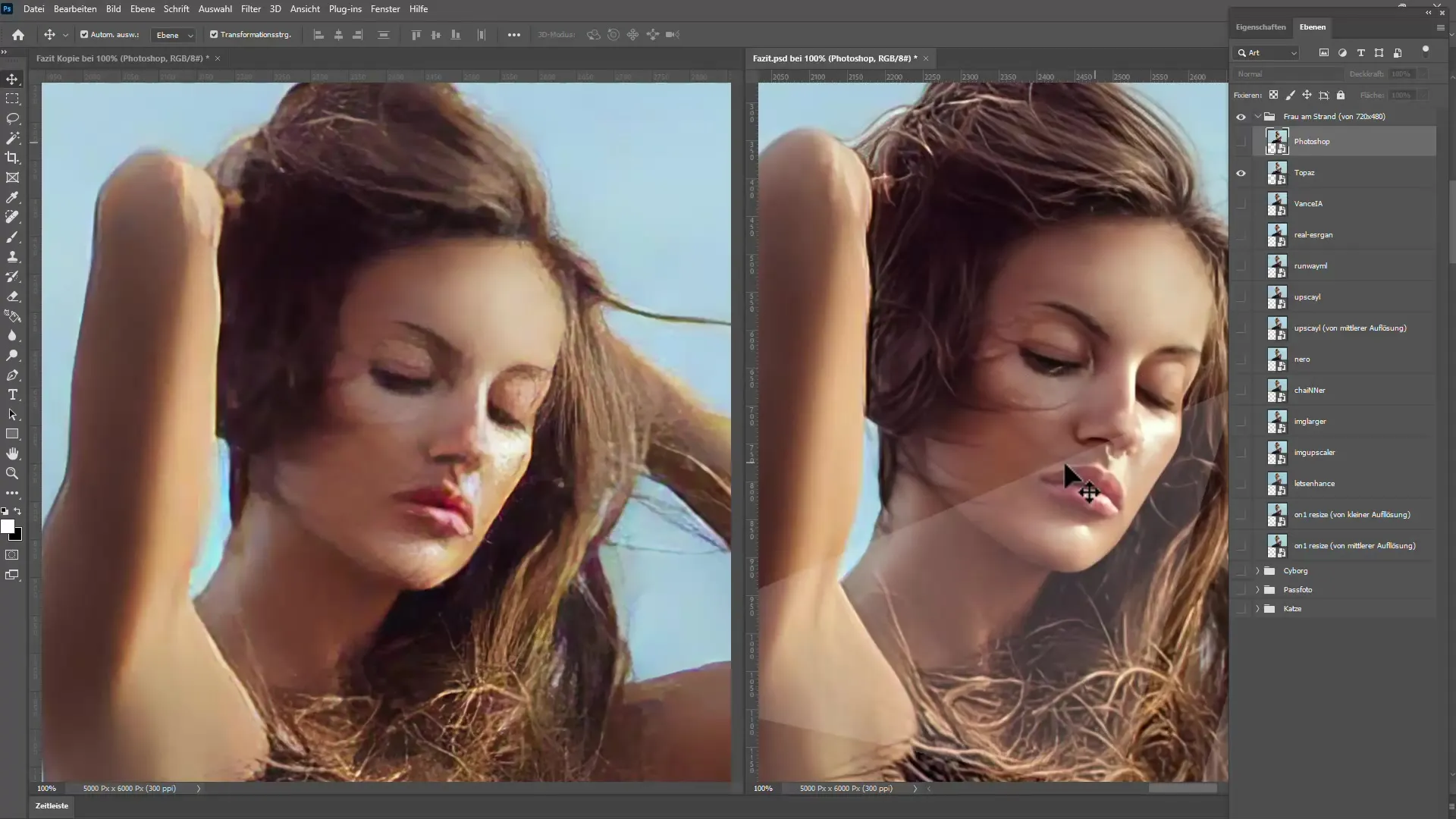
Step 9: Further Adjustments
After exporting the image, you can further edit it in programs like Photoshop if needed. Use post-processing for fine-tuning, especially if you want to adjust specific areas.
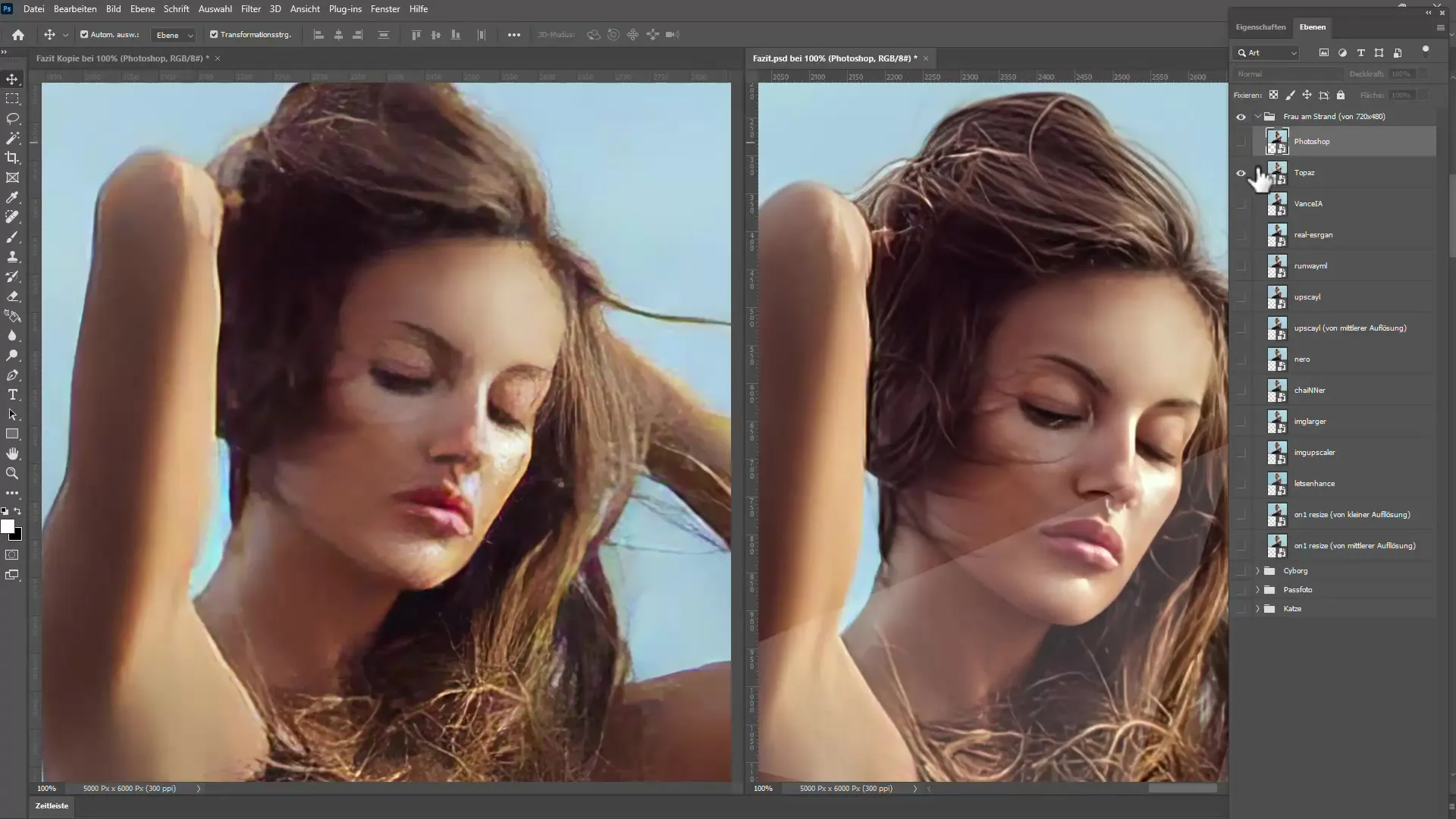
Step 10: Draw a conclusion
After experimenting with various tools, draw a conclusion about the software that you like best. Which results impress you the most? Do you have a preference for the free or paid tool?
Summary
In this tutorial, you have learned how to effectively upscale images and photos using AI tools. Programs like Upscale and Topaz Gigapixel AI can deliver impressive results. Choosing the right tool depends on your individual needs. In any case, with these techniques, you will no longer have trouble transforming small images into high resolutions. Make use of image editing capabilities to showcase your photos optimally.
Frequently Asked Questions
Which tool is more suitable for beginners?Upscale is easier and faster to use.
How much does Topaz Gigapixel AI cost?The software typically costs around 99.99 euros, but there are often discounts available.
Can I use the programs for large-format prints?Yes, both tools are suitable for large-format prints, as long as the source images are of good quality.
Are there alternatives to these two programs?Yes, other programs like Photoshop and various online tools also offer similar functionalities.
How often are the software updates done?The software is regularly updated, often several times a year, to incorporate new AI models.

