In this tutorial, I will show you the interface of Google Bard, explain the differences compared to ChatGPT, and clarify how Bard AI responds in German. If you want to make the most out of Google Bard's features, you've come to the right place. Let's dive right in and explore the key aspects of this AI application.
Main Insights
- Google Bard offers a user-friendly interface in Dark Mode.
- Access is through your Google Account, with Bard currently in the beta phase.
- You cannot currently save your chats, but you have the option to monitor your activities.
- Bard currently supports multiple languages, including English, Japanese, and Korean, with planned expansion to German.
- Bard's ability to answer questions varies and is not always reliable, especially when compared to ChatGPT.
Step-by-Step Guide
Step 1: Accessing Google Bard
To use Google Bard, you need a Google Account. Sign in to your Google Account to access the Bard platform.
Step 2: Activating Dark Mode
For eye-friendly usage, I recommend activating Dark Mode. You can do this by clicking on the corresponding button in the top left corner. The change is quick and easy.
Step 3: Resetting the Chat
If you are in a chat session and want to make a new request, you can reset the current chat. Simply click on "Reset Chat." This is useful for a fresh start and to enable a new conversation.
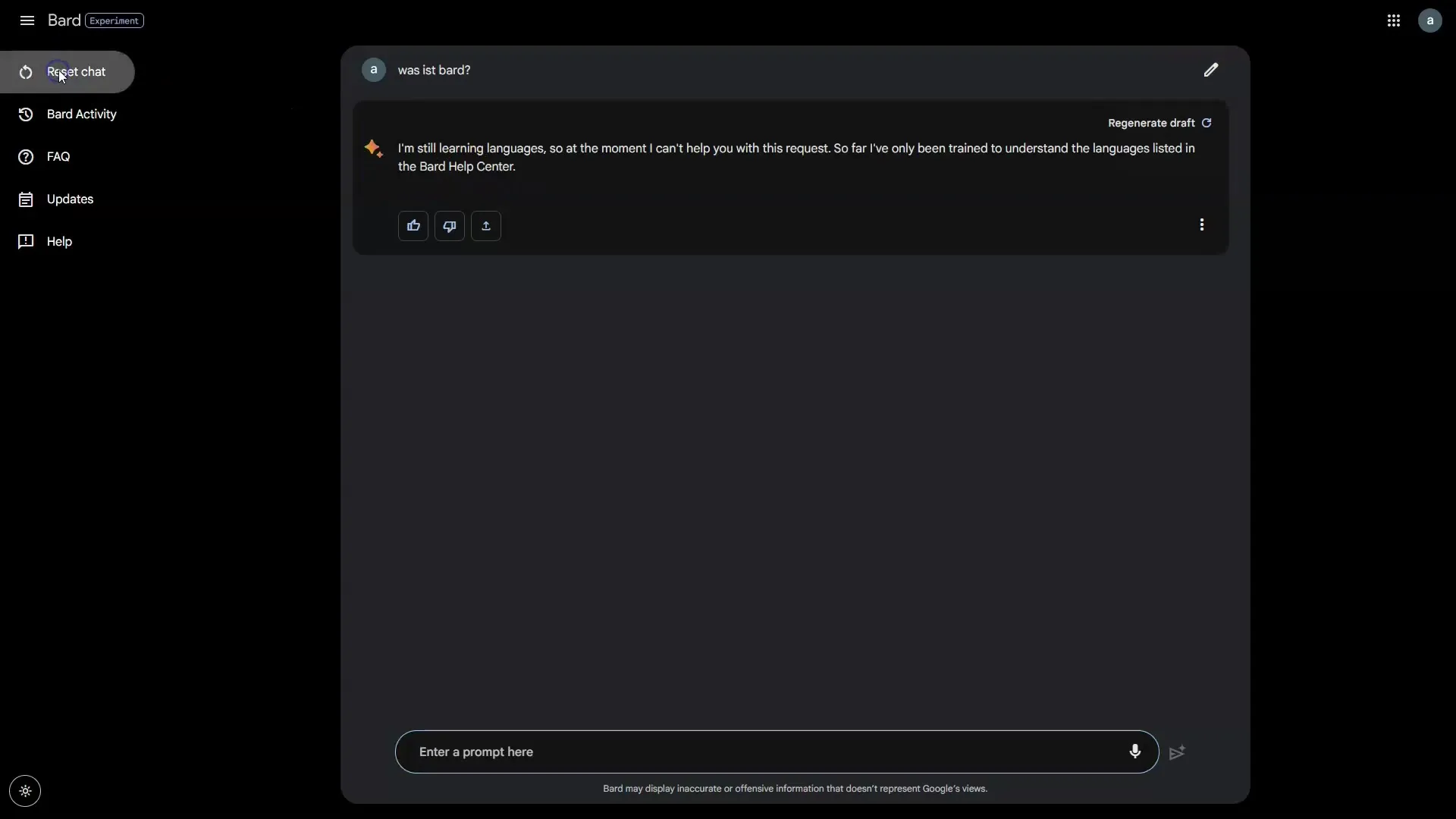
Step 4: Viewing Activities
To review your activities in Bard, click on "Part activity." Here you can review and manage recent activities, choose whether to save them or not, and opt to automatically delete your responses after a certain time.
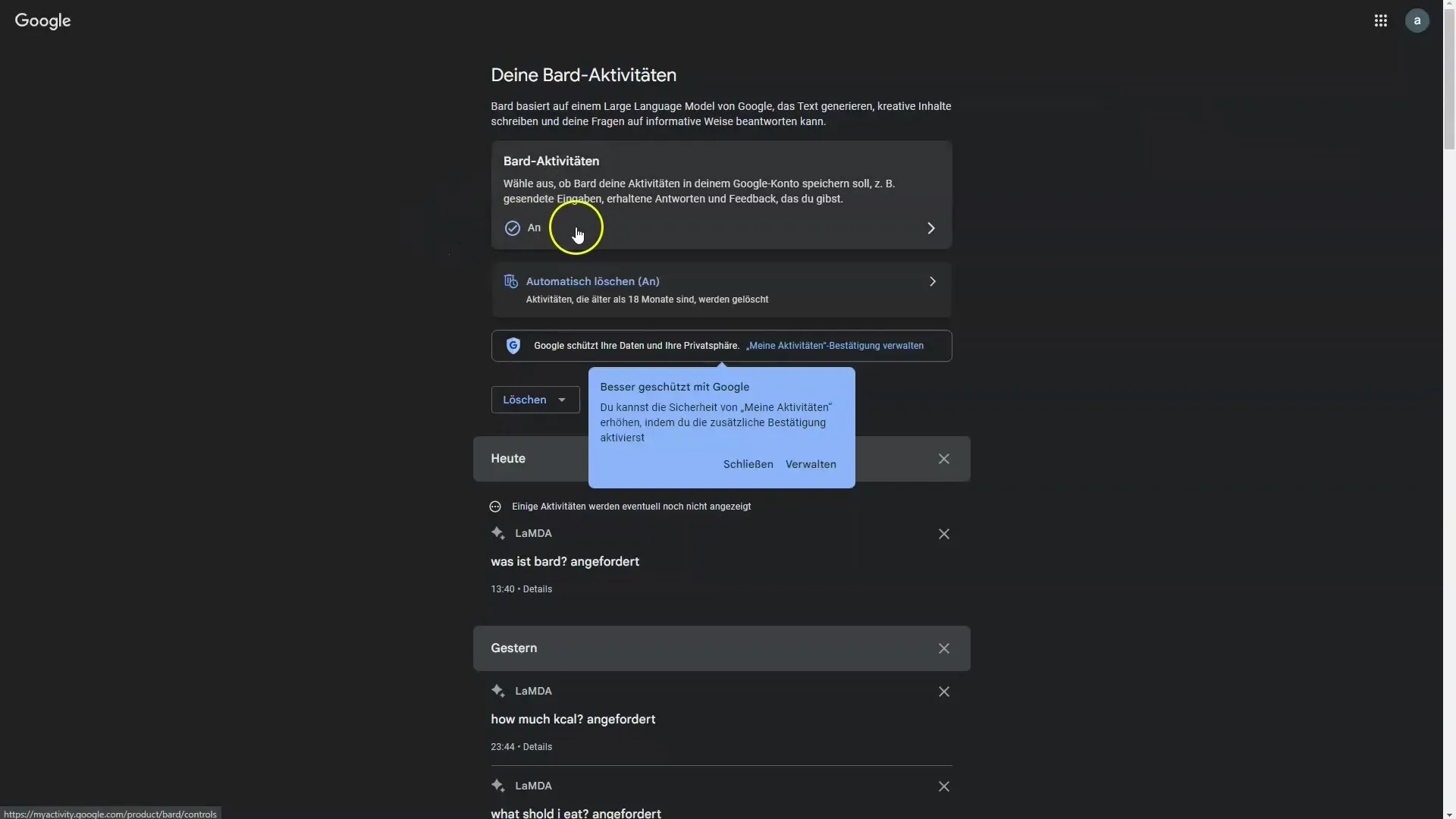
Step 5: Checking the FAQ
Google Bard provides an FAQ that answers basic questions. Learn here about essential aspects such as Bard's functionality and objectives.
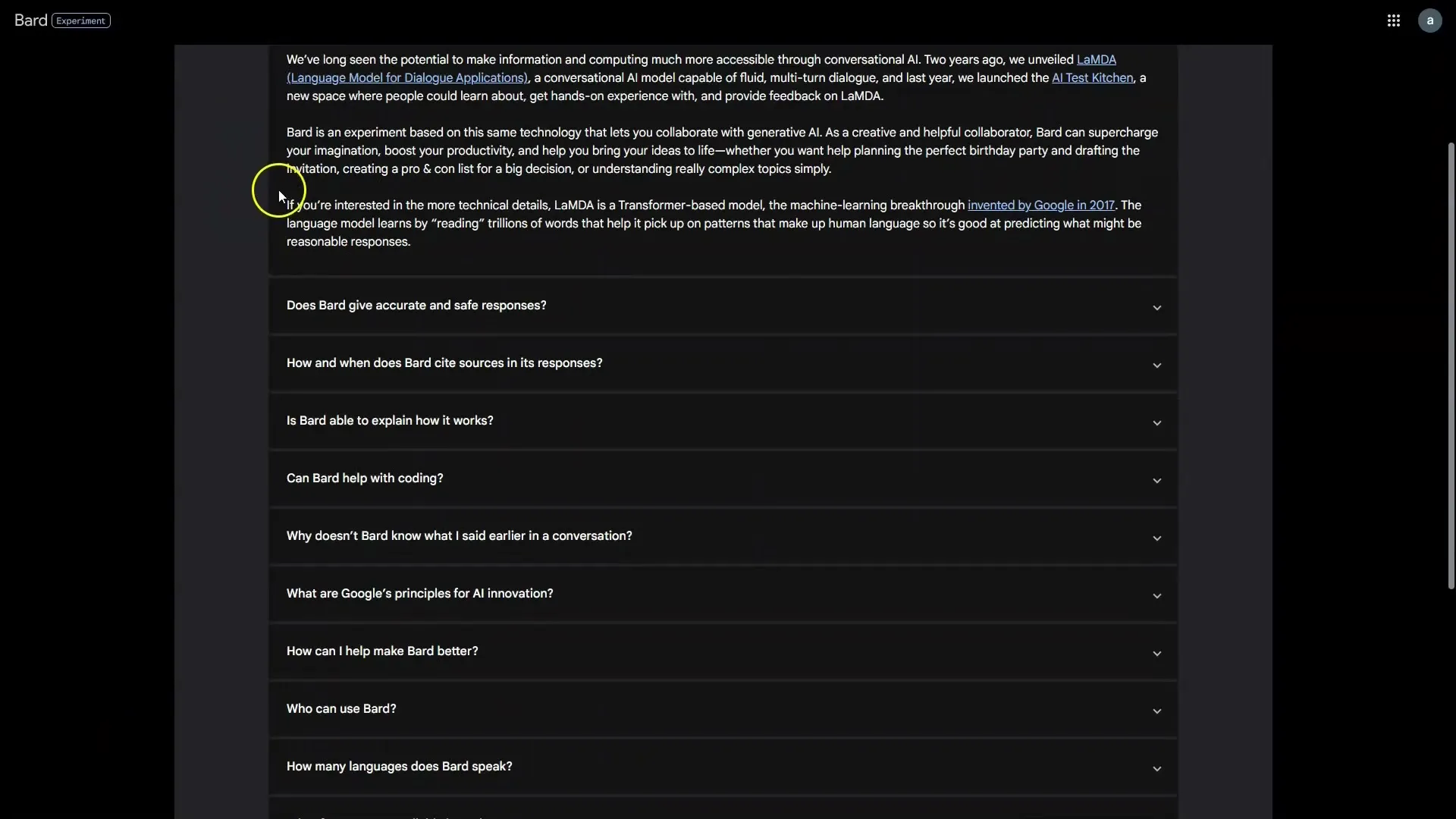
Step 6: Formulating Your First Query
Start with your first query. Enter your prompt into the input box to see how Bard responds. You will notice that Bard delivers responses relatively quickly.
Step 7: Requesting Answers in German
Although Bard does not yet respond optimally in German, you can try posing your queries in English first. Use a translation tool to potentially translate the responses to German.
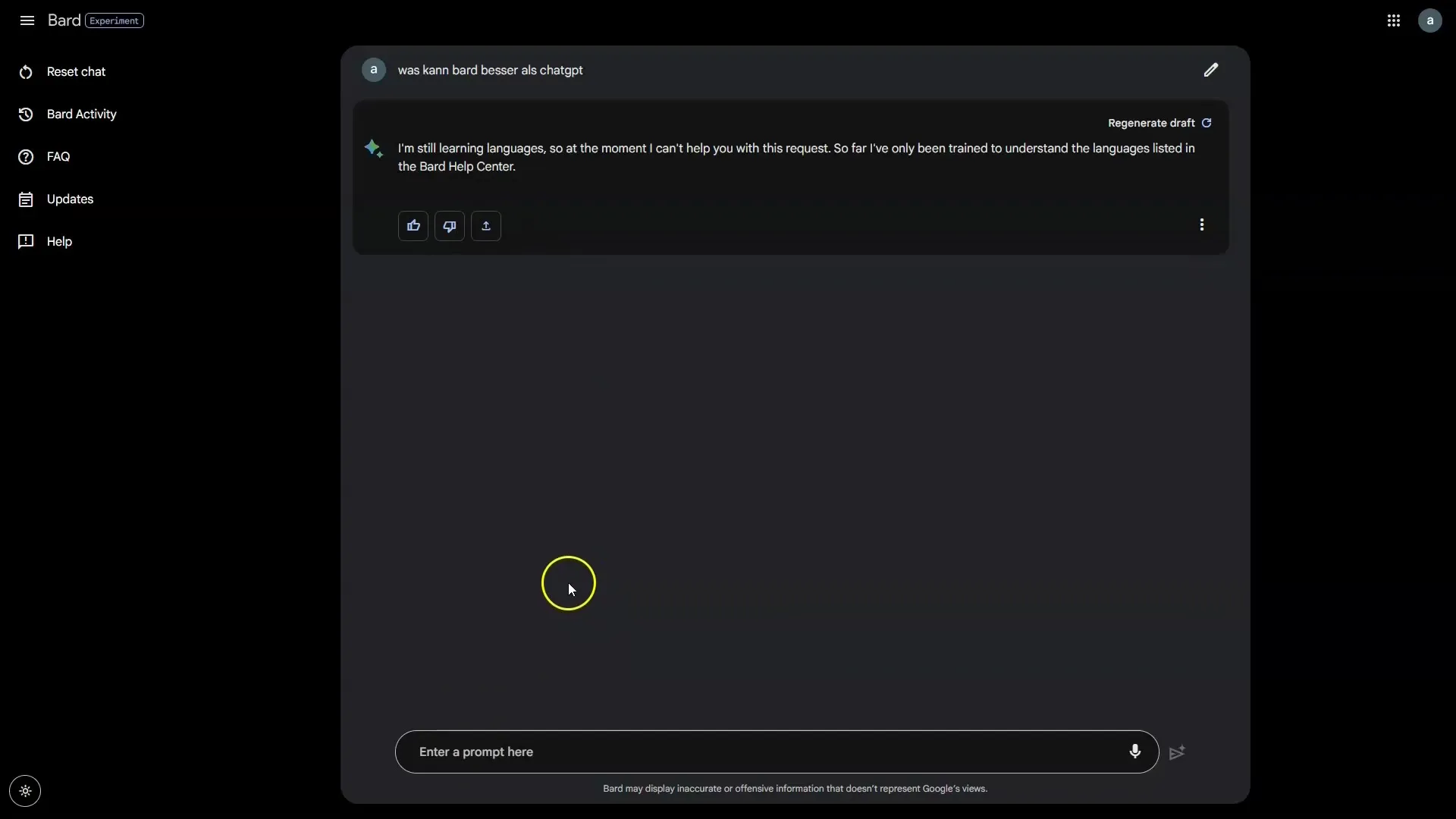
Step 8: Exporting Answers
A useful feature is the ability to export answers directly to Google Docs or Gmail. Click the export function and select the appropriate option.
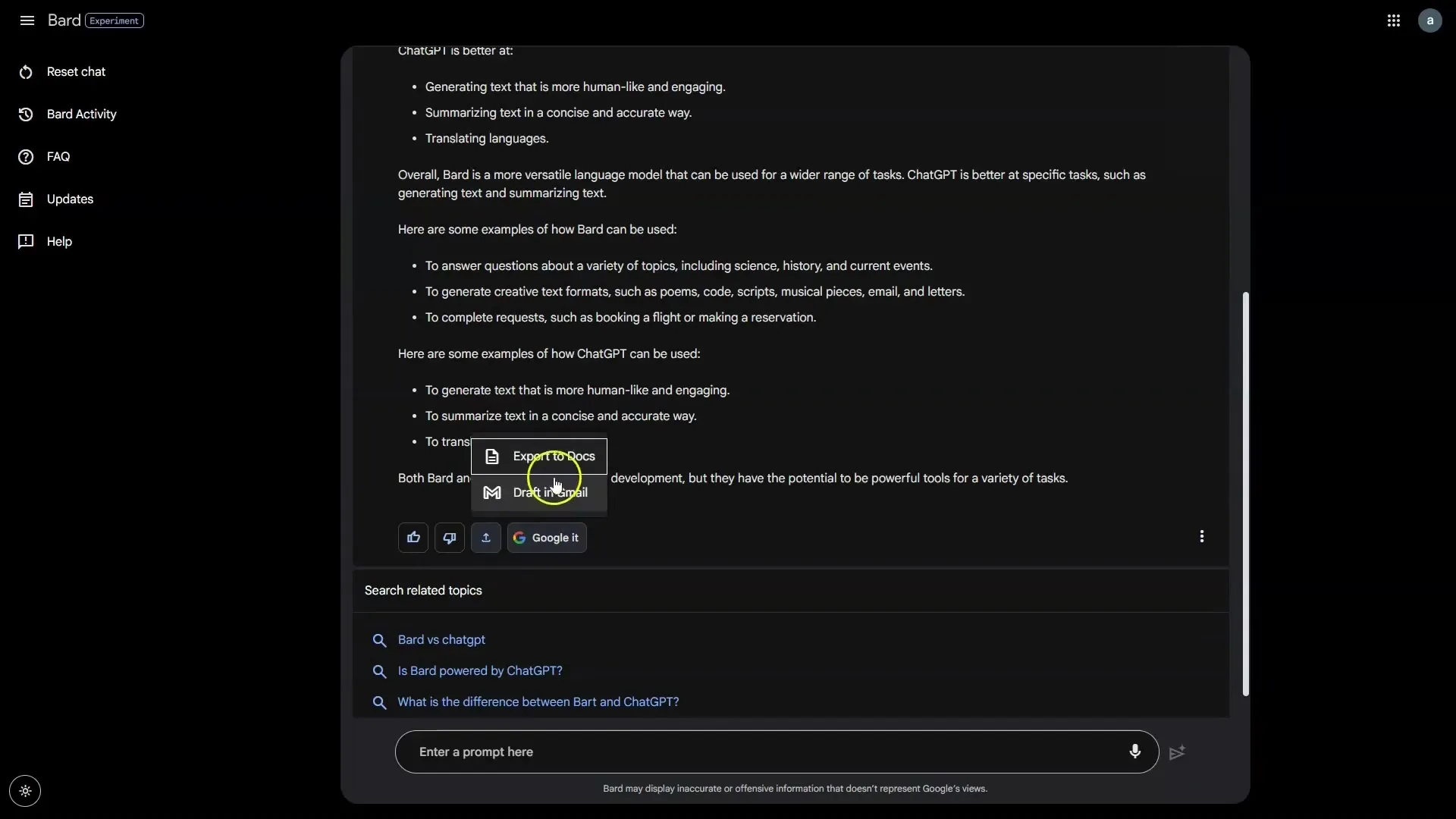
Step 9: Comparing Bard and ChatGPT
Understand that Bard and ChatGPT have different strengths. While Bard is more creative with unusual questions, ChatGPT often provides better translations and summaries. You can find this out through your own testing.
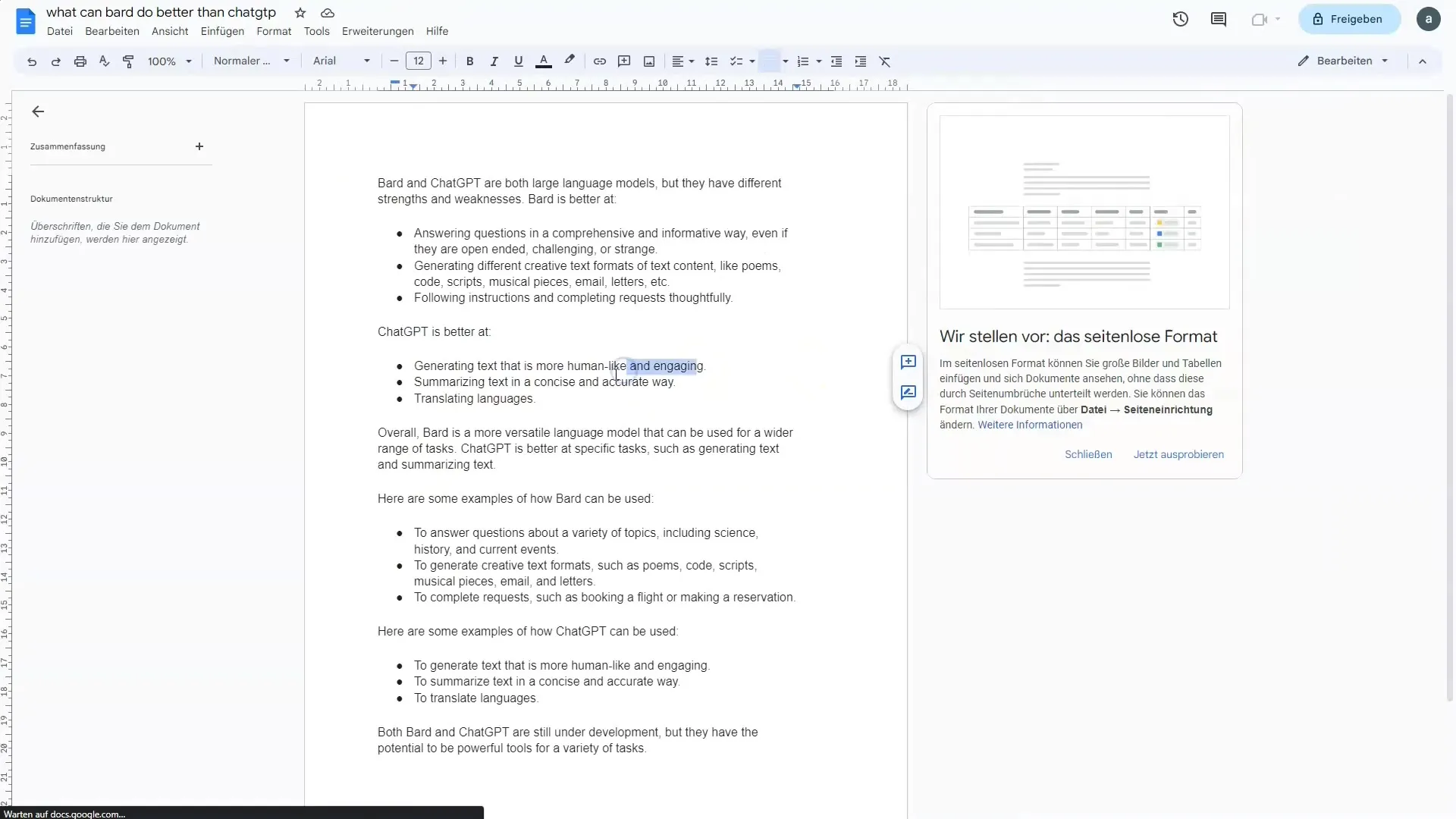
Step 10: Providing Feedback
Evaluate Bard's responses by giving thumbs up or down. This helps improve the quality of responses, especially since Bard is still in the development phase.

Step 11: Get Additional Responses
If you are looking for more answers, you can use the "view other drafts" feature to see alternative responses to the same prompt.
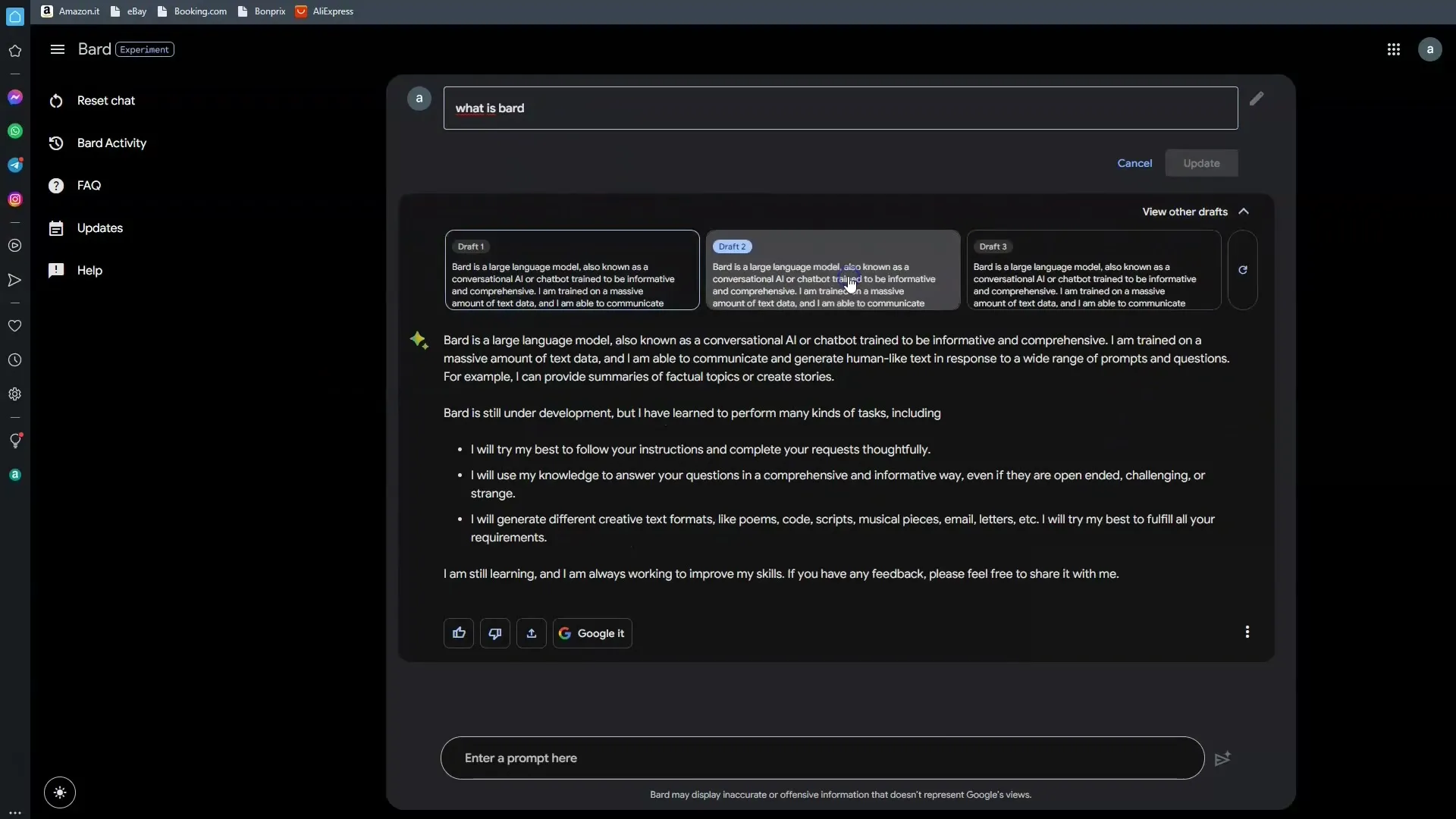
Step 12: Asking Questions in German
You can also ask questions directly in German, but be prepared that the answers may be less precise or contain inaccurate information.
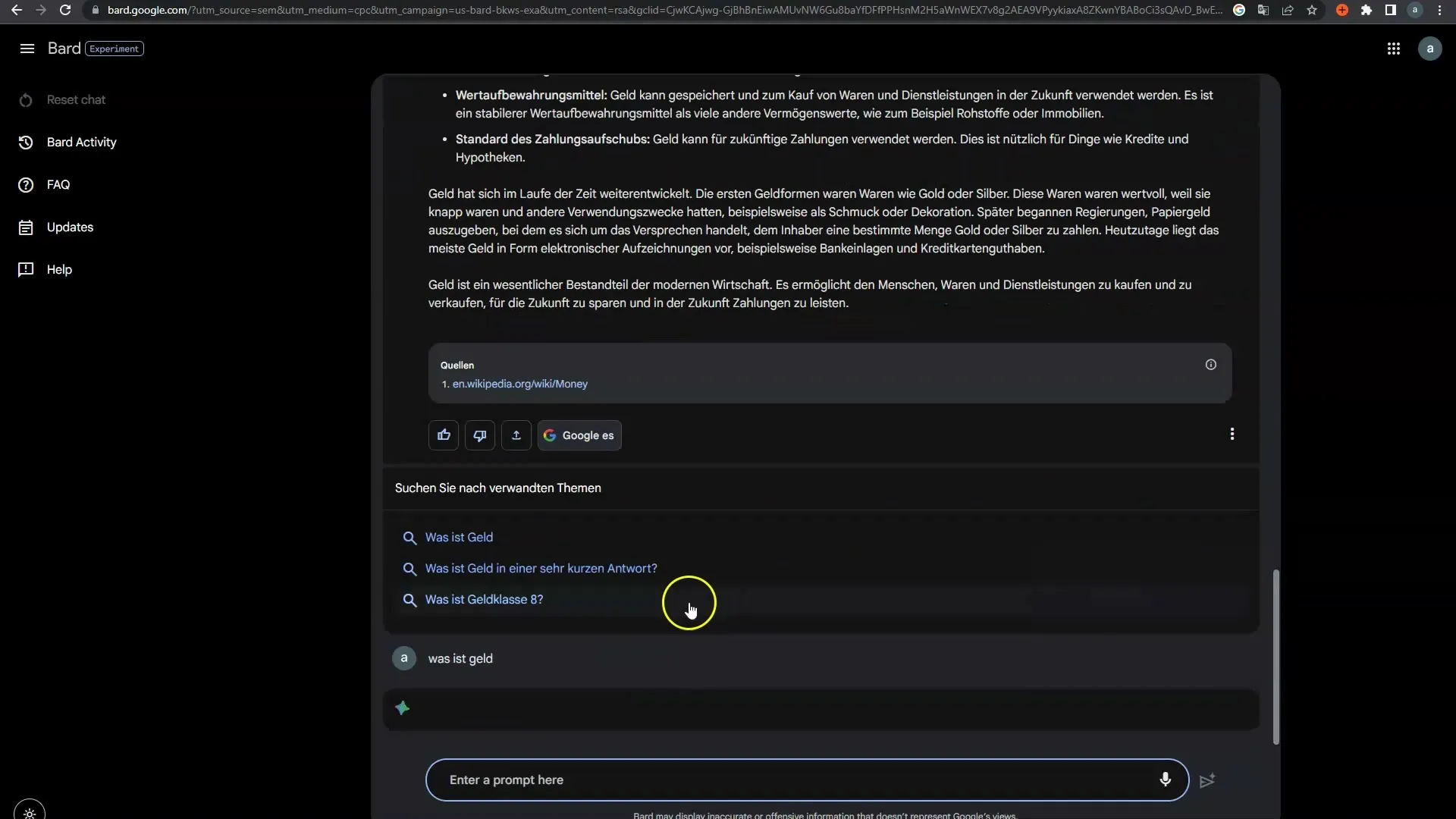
Summary
In this tutorial, you have learned the main features of the Google Bard interface. You know how to activate Dark Mode, reset your chat, and view your activities. Additionally, we know that Bard does not yet respond perfectly in German and some features vary compared to ChatGPT. Despite its weaknesses, Bard has remarkable strengths in creativity and flexibility. Continue working with different prompts to get the most out of Bard.
Frequently Asked Questions
What is Google Bard?Google Bard is an AI-powered chatbot that provides answers based on a large language model from Google.
Can I save my chats?Currently, you cannot save your chats in Bard as the system is still in beta phase.
How can I use Bard in German?You can pose your prompts in English and then use translation tools to get answers in German.
Where can I see my activities?You can view and manage your activities in the "Part activity" section.
How does Bard evaluate the answers?You can give feedback to Bard by thumbs up or thumbs down rating the answer.


