Image noise can be a big problem for photographers and image editors. Especially in low light conditions or when using high ISO values, the noise in images can significantly affect the quality. If you, for example, want to sell your photos to stock providers or use them in high-quality prints, it is crucial to successfully reduce the image noise. In this guide, I will explain to you how you can effectively minimize the noise in your images using the Topaz DeNoise AI program.
Main takeaways
Topaz DeNoise AI stands out from other programs due to its user-friendliness and the ability to edit both RAW and JPEG files. It offers various models for noise reduction that can be easily compared. The program also ensures that image details and sharpness are maintained, which is often not the case with many other noise reduction tools.
Step-by-step guide to using Topaz DeNoise AI
Step 1: Download and install the program
First, you need to download and install Topaz DeNoise AI. After installation, open the program and upload the image you want to edit using the appropriate function.
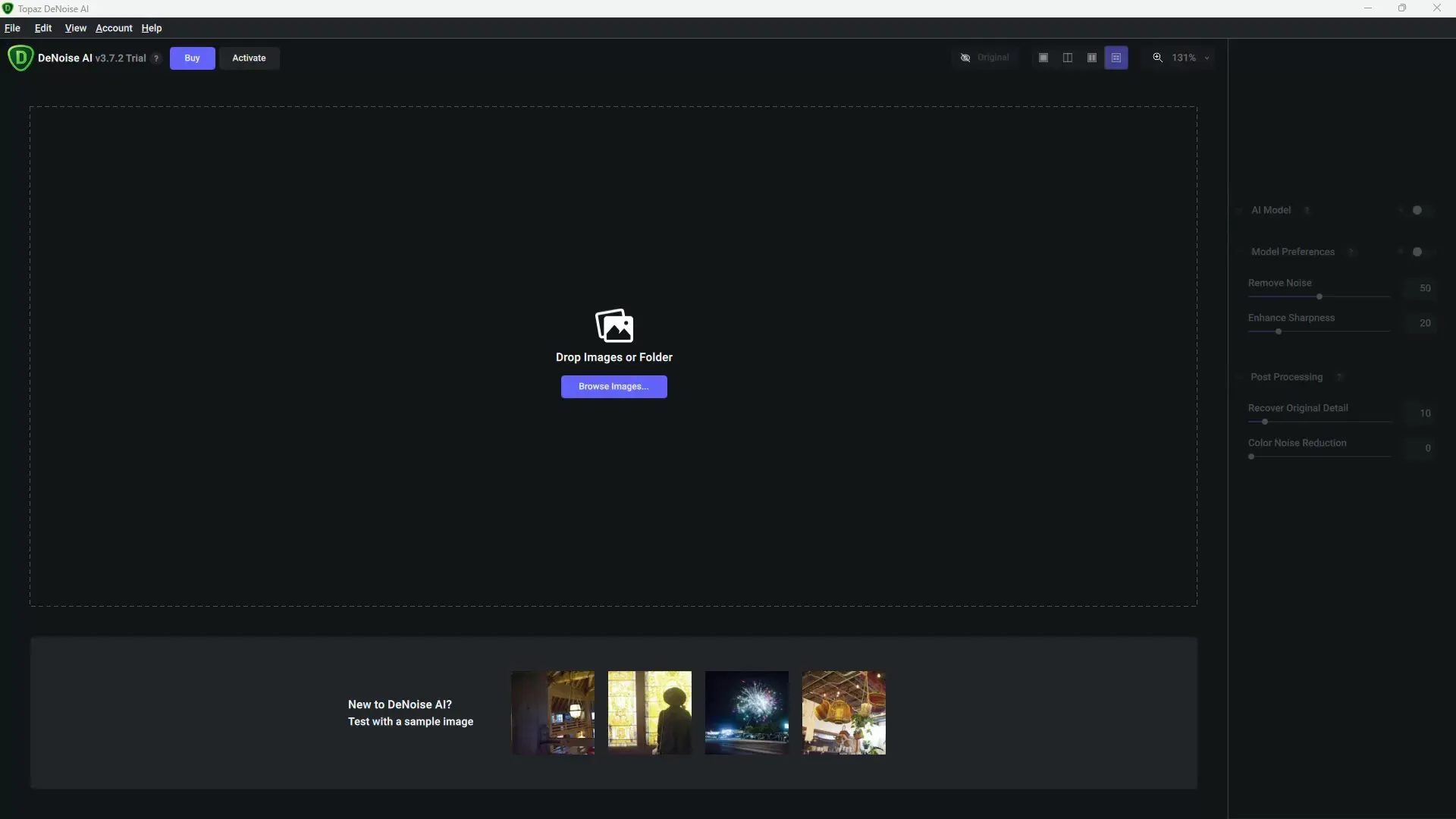
Step 2: Use the default view and the split view
Upon uploading the image, it will be displayed in a default view. For a better comparison, it is recommended to choose the split view. This way, you can view the original image and the edited image side by side and directly observe the changes.
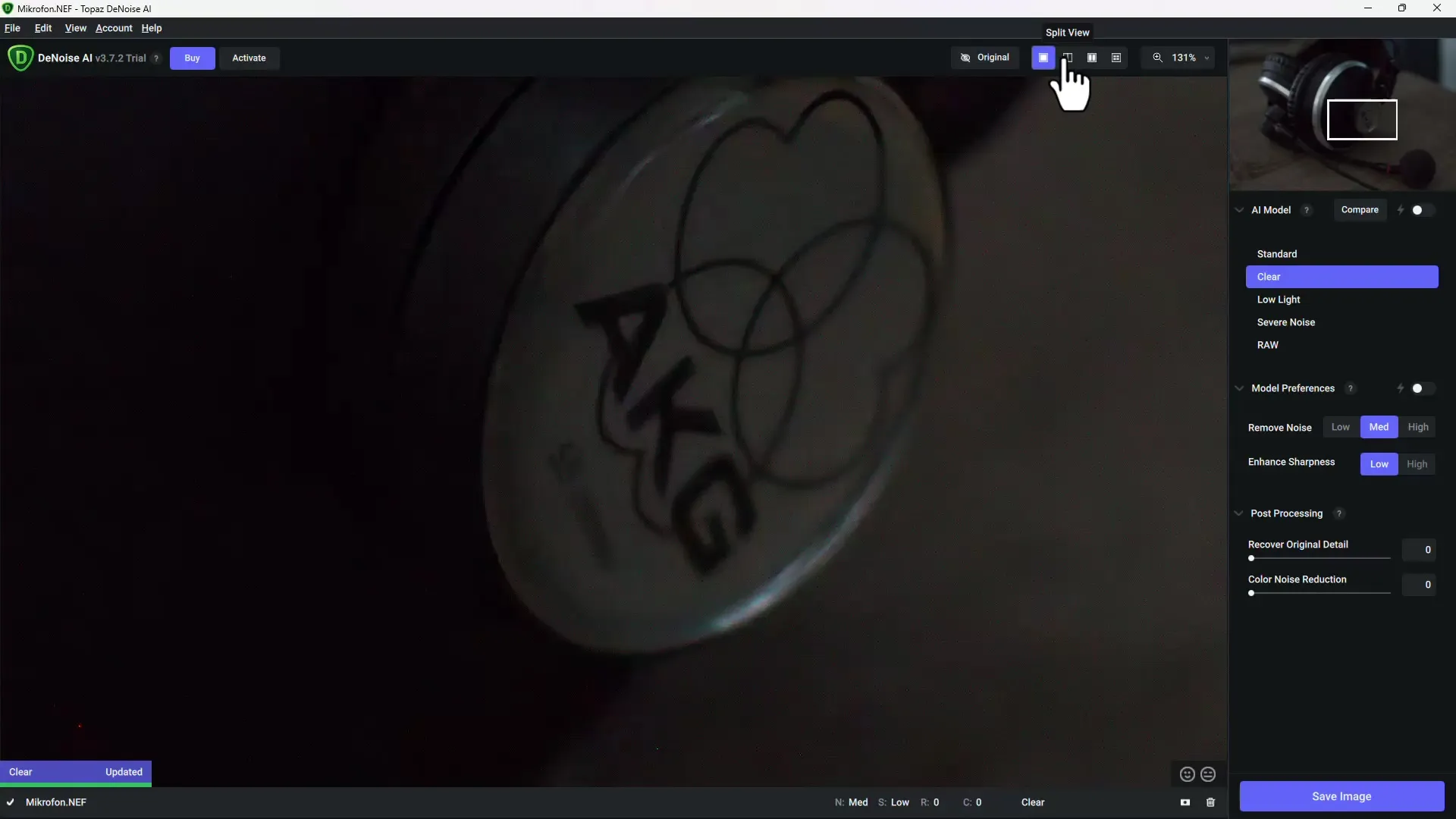
Step 3: Explore the various noise reduction models
Topaz DeNoise AI offers several models for noise reduction. To find the best results for your specific image, click on the corresponding button at the top of the window to see all available models in the overview. You can go through them and see which model provides the best results for your image.
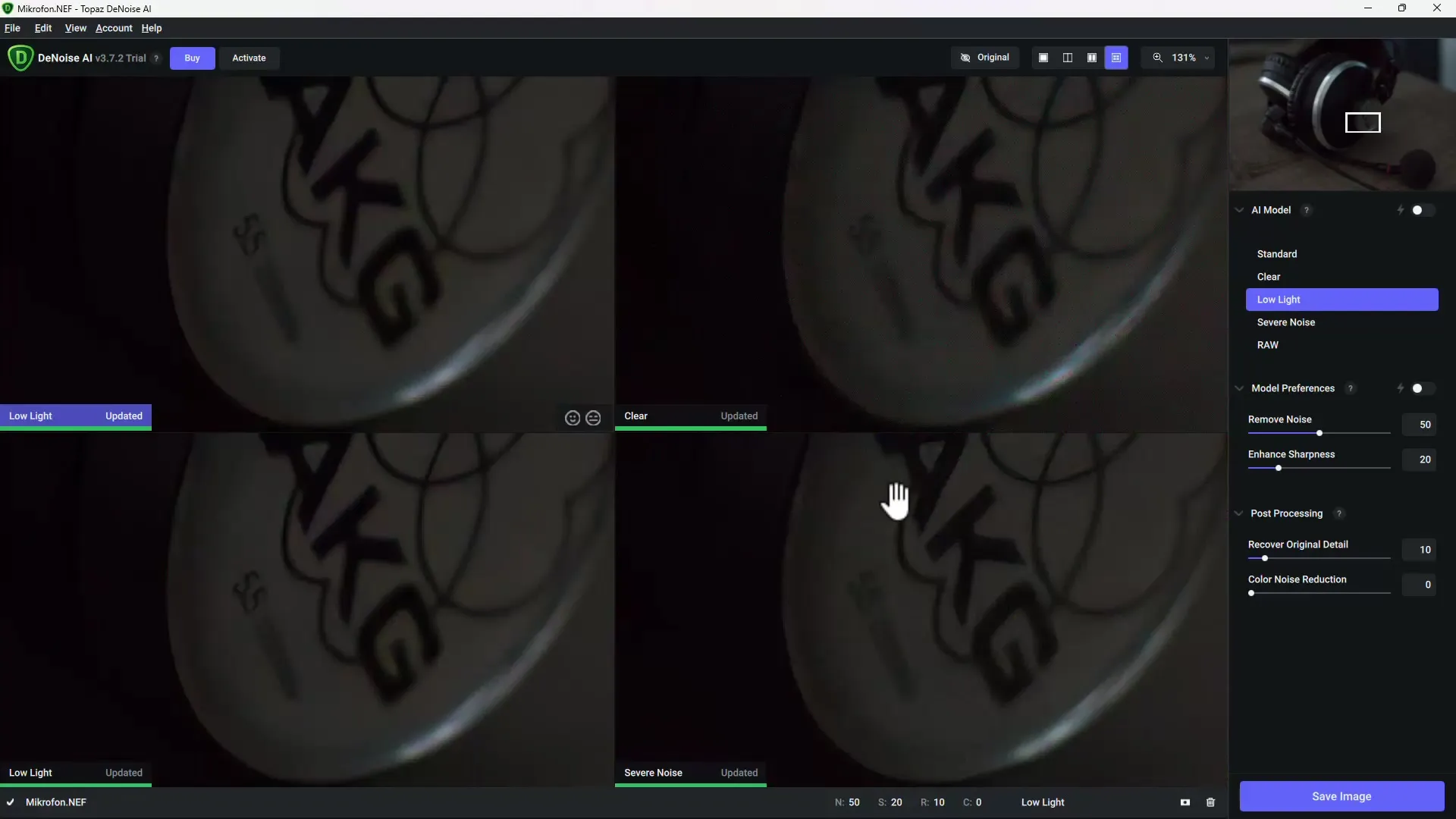
Step 4: Select the appropriate noise reduction method
After reviewing the various models, choose the model that you like the best. Make sure that the noise is removed and the details are preserved. A commonly recommended model for low-light images is the "Low Light" variation.
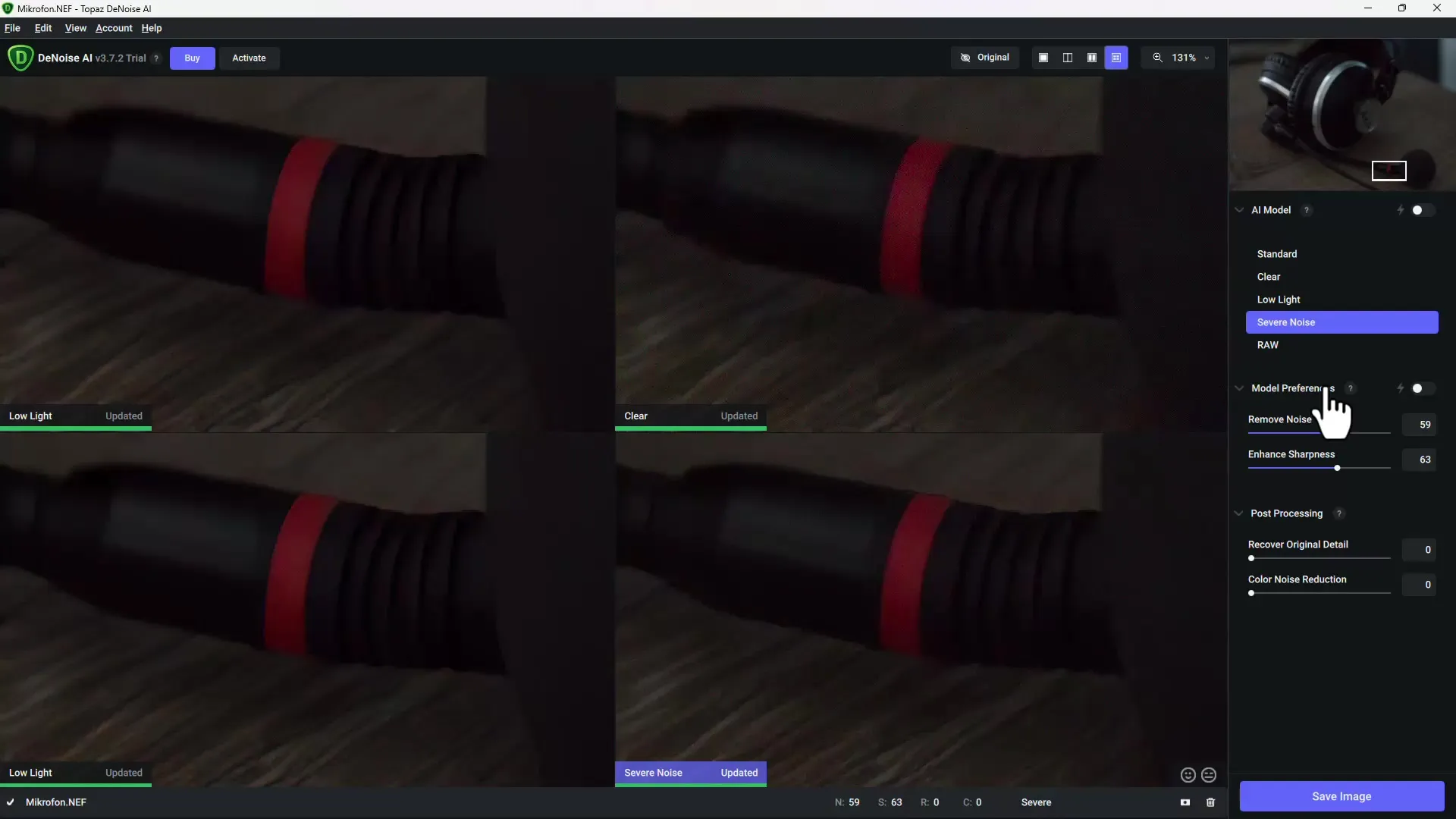
Step 5: Make fine adjustments
You can further adjust the noise reduction using the sliders at the bottom of the window. Here, you can increase or decrease the strength of noise reduction. It is important to find a balance between noise reduction and preserving image details. Avoid overloading the sharpening sliders to prevent a mushy appearance.
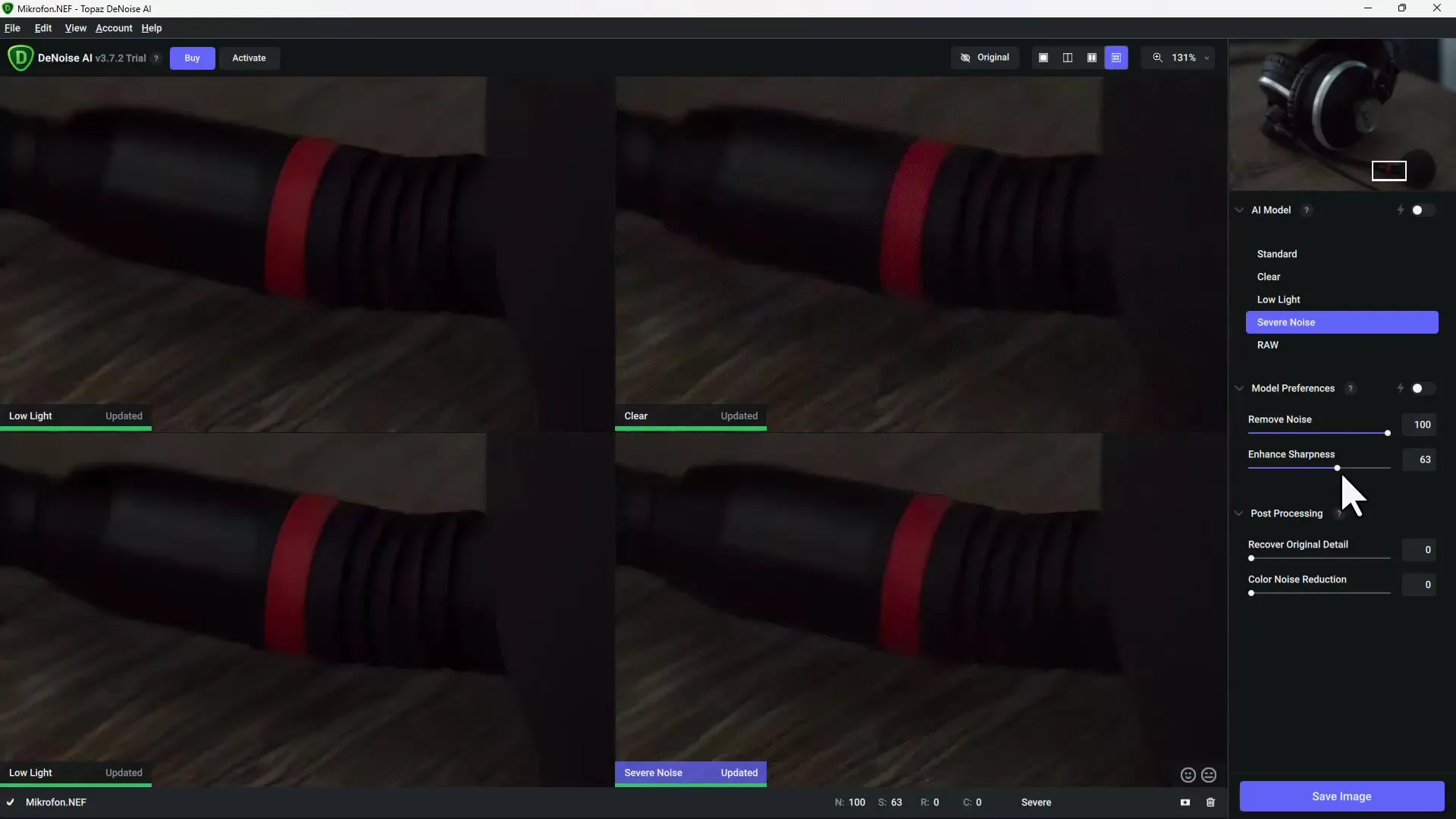
Step 6: Test more examples
To further assess the performance of Topaz DeNoise AI, upload more images that may contain significant noise. Compare the results after noise reduction and pay attention to how the program works with both RAW and JPEG files.

Step 7: Post-processing in other programs
If you want to make further adjustments after editing with Topaz DeNoise AI, you can continue processing the edited image directly in Photoshop or another image editing program. Topaz DeNoise AI can be used as a plugin, making the work even more efficient.
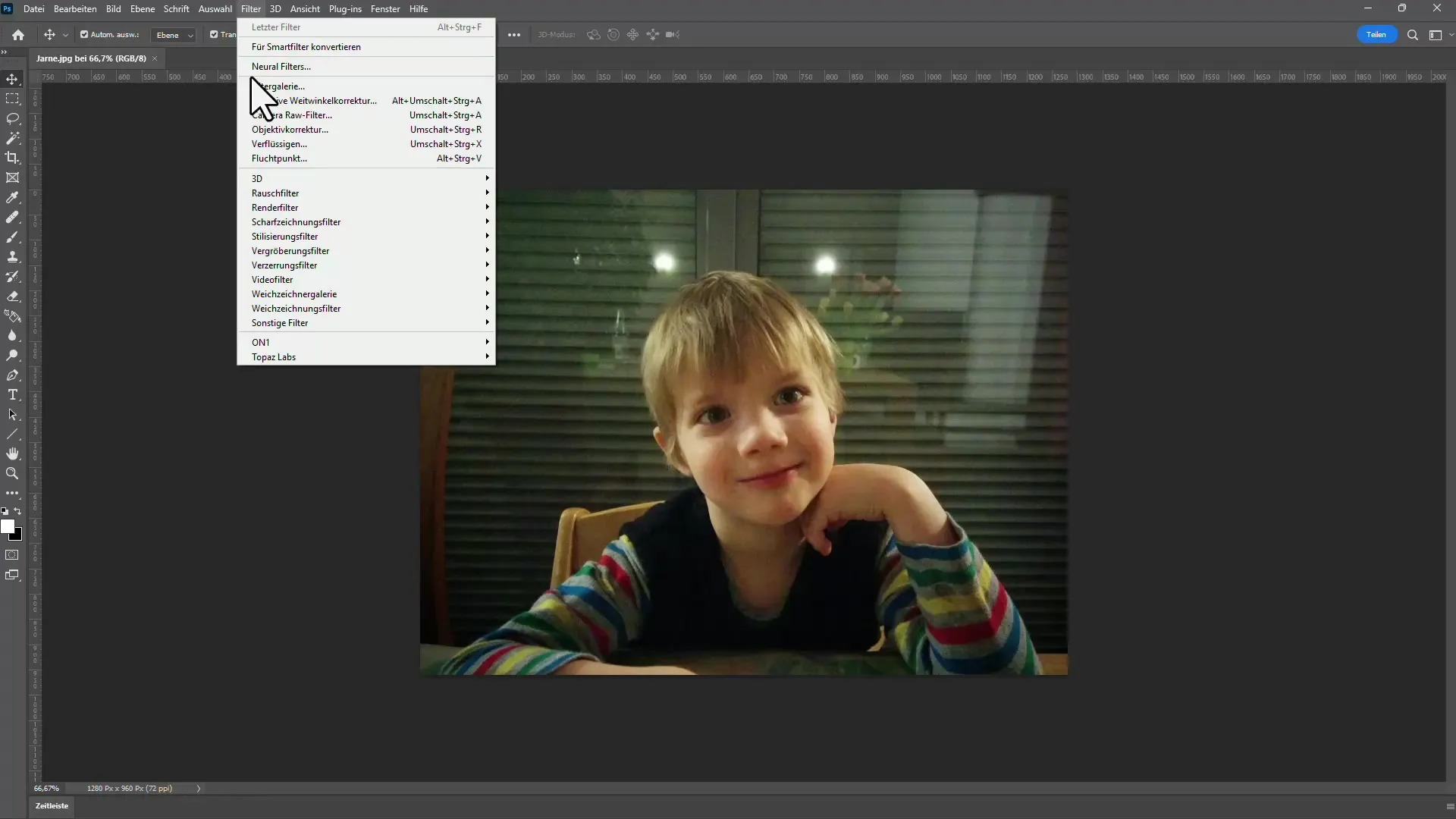
Step 8: Save the results
Once you are satisfied with your adjustments, you can save the image in the desired format. In the trial version, the image is saved with a watermark, but in a purchased version, you can completely remove the noise and maximize the image quality.
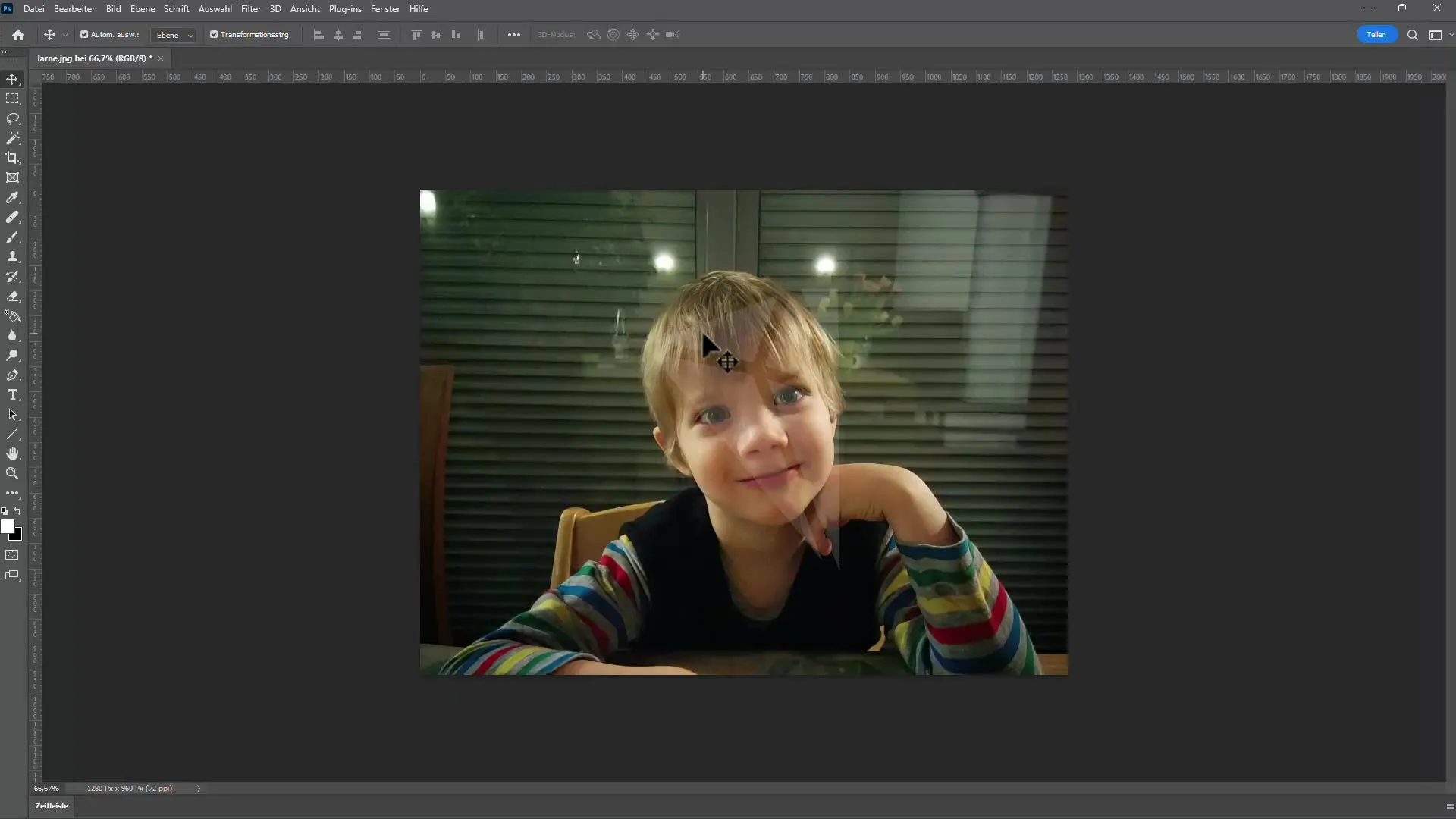
Summary
Topaz DeNoise AI is an extremely effective tool for noise reduction, which impresses with its user-friendliness and flexibility. With various models and a simple user interface, you can reduce image noise in different image formats while preserving image details. If you want to create high-quality images for stock providers or printing purposes, this program is a clear recommendation.
Frequently Asked Questions
How does noise reduction work in Topaz DeNoise AI?Topaz DeNoise AI uses AI-powered algorithms to identify and reduce image noise while maintaining image quality.
Can I edit both RAW and JPEG files?Yes, Topaz DeNoise AI allows you to import and edit both RAW and JPEG files.
How long can I test the program for free?You can test Topaz DeNoise AI for free for 30 days.
Is the program easy to use?Yes, the user interface of Topaz DeNoise AI is designed to be user-friendly and allows for quick familiarization.
Are the results from Topaz DeNoise AI really better than the competition?Many users report superior results compared to other noise reduction programs, as sharpness and details are preserved.


