In this tutorial, you will learn how to save and export elements in Adobe Illustrator. Saving and exporting files is an essential part of the creative process as it allows you to secure your work in different formats and share it with others. Whether you are exporting your graphics for printing, web, or further editing in other programs, here you will find the necessary steps and tips to do this efficiently.
Key Takeaways
- Choose the right file format among JPEG, PNG, PSD, and SVG, depending on the application.
- The "Save As" option provides additional formats like AI, EPS, and PDF.
- Multiple elements can be easily exported in one step to streamline the workflow.
Step-by-Step Guide
Step 1: Accessing the Export Options
To export elements, first go to the menu bar and select "File." Here you will find various options, including "Export" and "Export As." These steps are crucial to choose the export formats that are most suitable for your purposes.
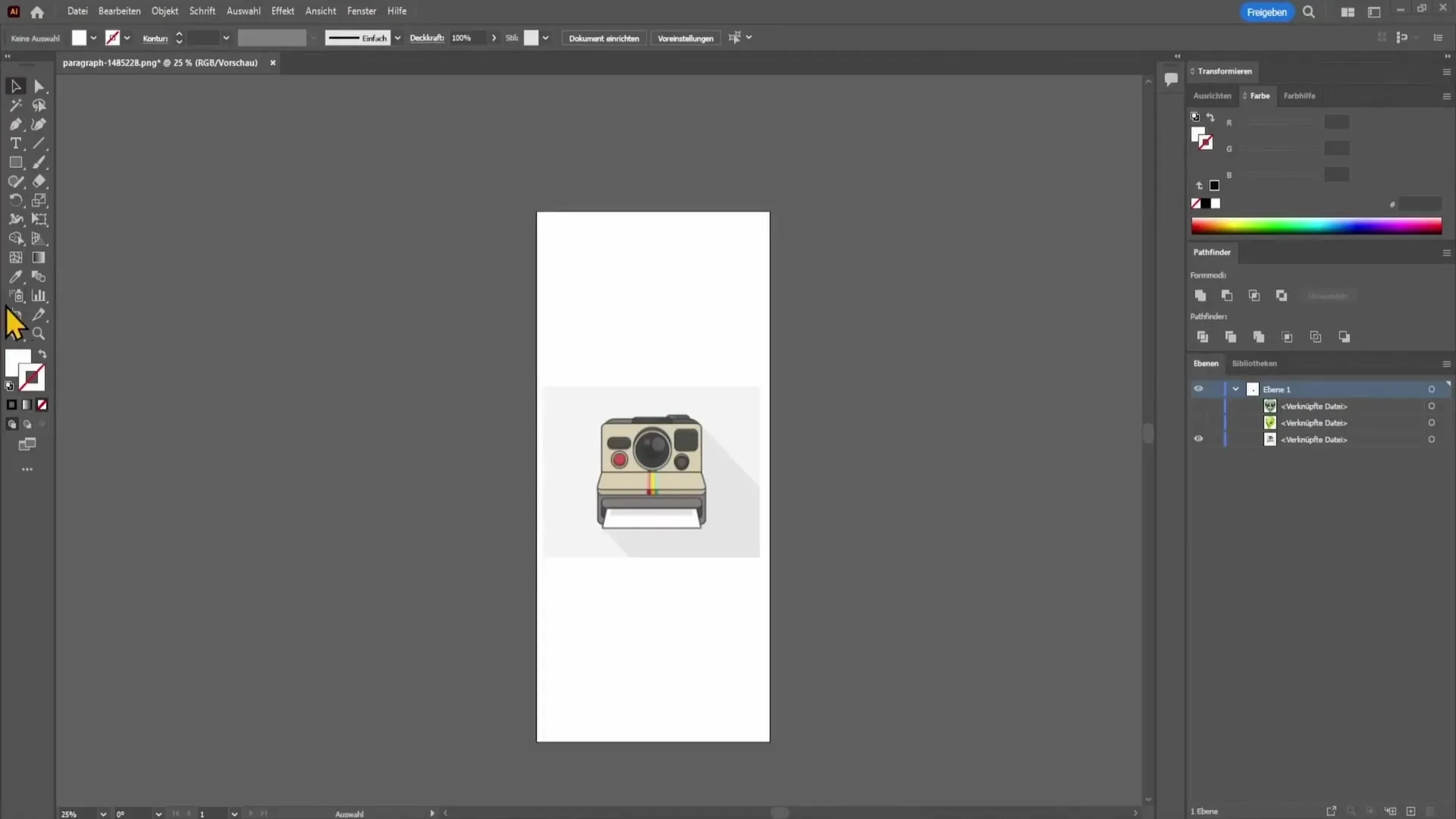
Step 2: Selecting the File Format
When choosing the file format, you will find many options. The most common formats are JPEG, PNG, PSD, and SVG. Each of these formats has its own advantages and disadvantages. JPEG is especially suited for photos, while PNG supports transparencies. PSD is ideal when collaborating with someone who uses Photoshop, and SVG is perfect for vector graphics as it prints these in high quality or makes them scalable.
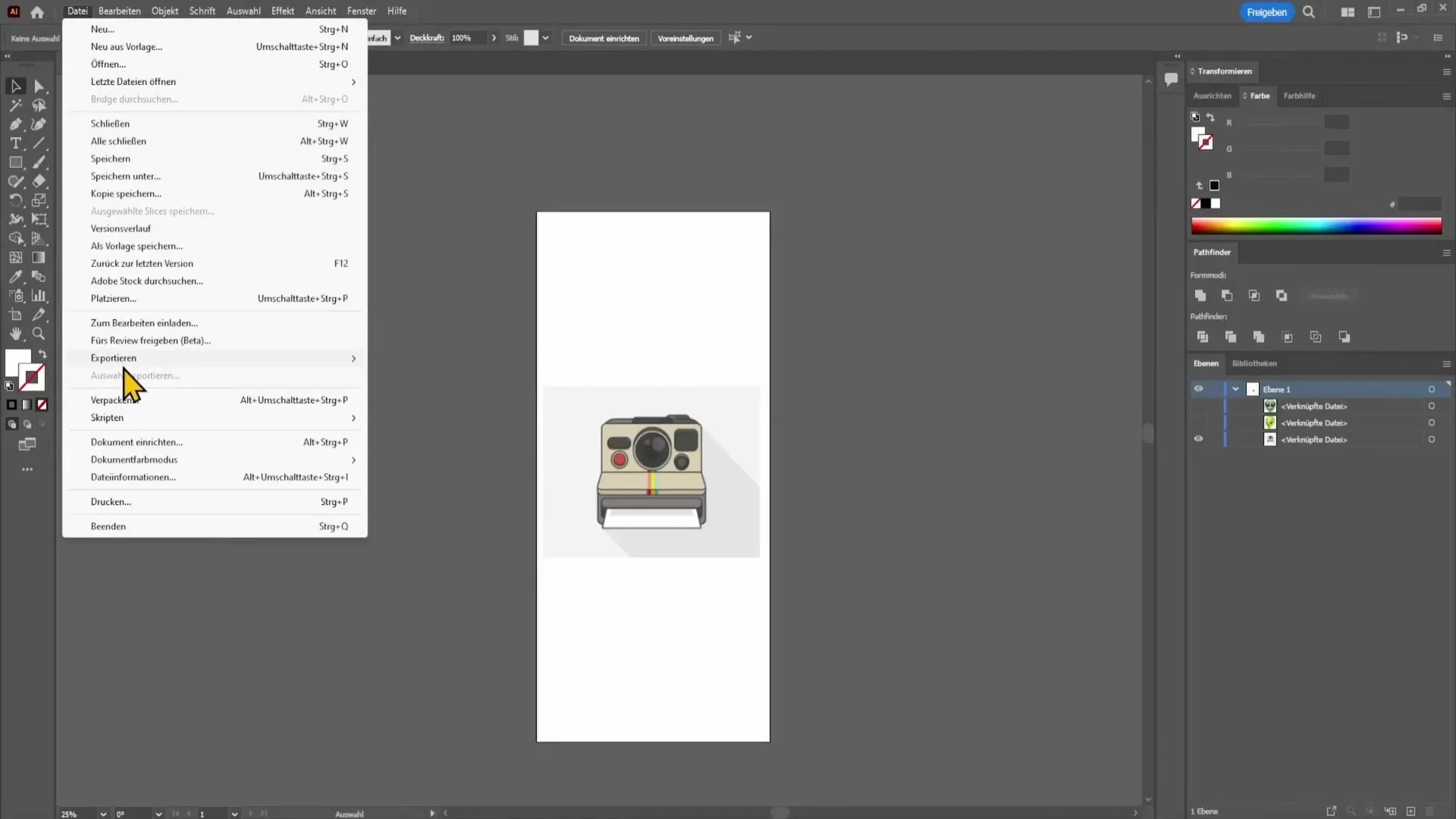
Step 3: Understanding Image Formats
It is important to understand the characteristics of different formats. JPEG files are compressed and do not support transparencies, meaning they will always be exported with a white background. PNG allows for exporting transparent backgrounds but is also a pixel data file. PSD files allow others to edit your work in Photoshop, while SVG and EPS, as vector files, offer high quality at various sizes without losing sharpness.
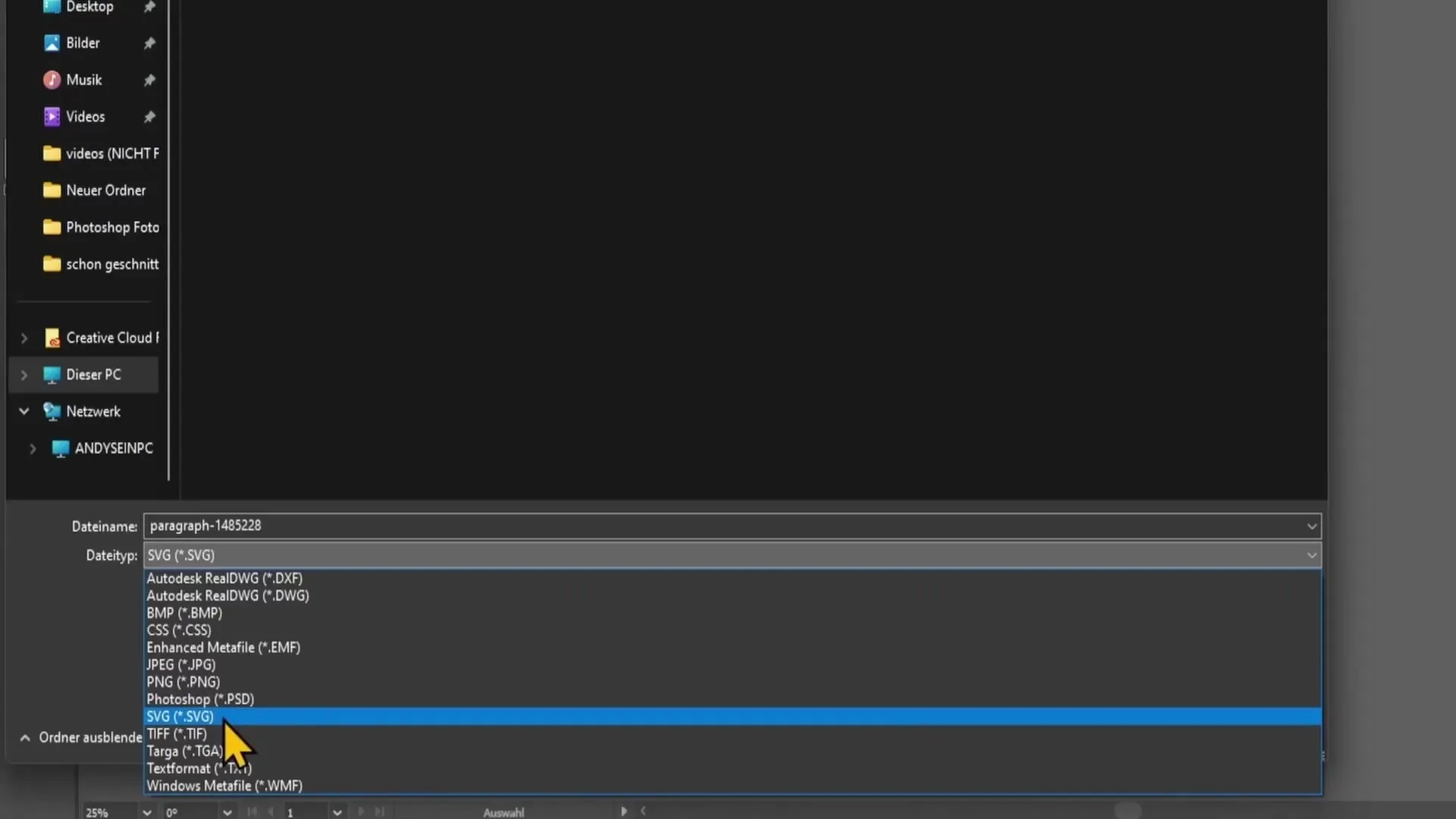
Step 4: Additional Formats in the Save Menu
In addition to export formats, you can also choose various file formats in the "Save As" menu, which are often less obvious. These include AI (Illustrator's native format), PDF, and EPS. These formats are particularly useful if you want to support other designers or printing houses that may require specific file formats.
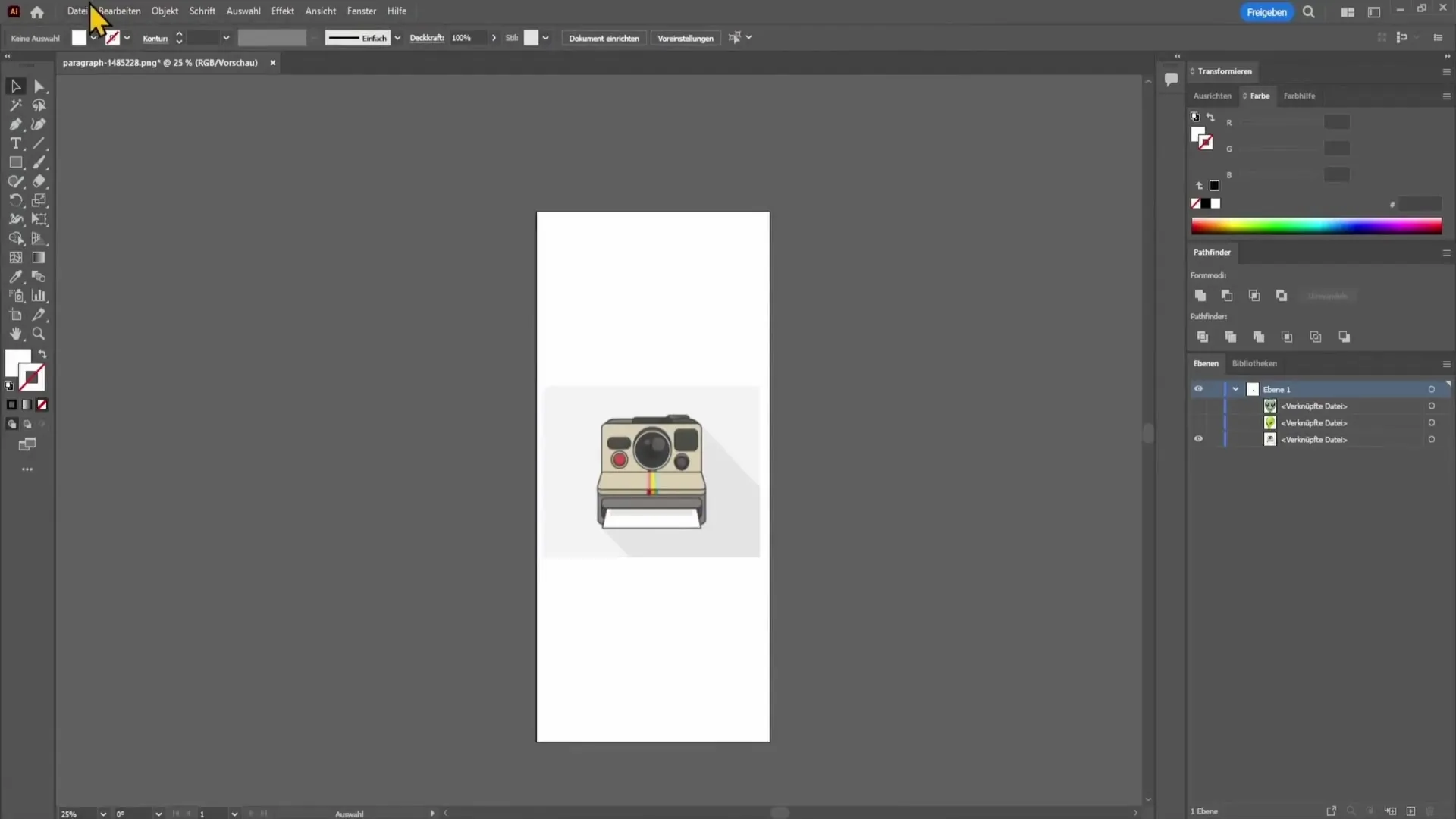
Step 5: Exporting Multiple Elements
If you want to export multiple elements at once, select "Window" in the top menu, and then "Export from Element." In this window, you can drag and drop the desired elements into the new window. This function saves time and effort by allowing you to export multiple files in one go.
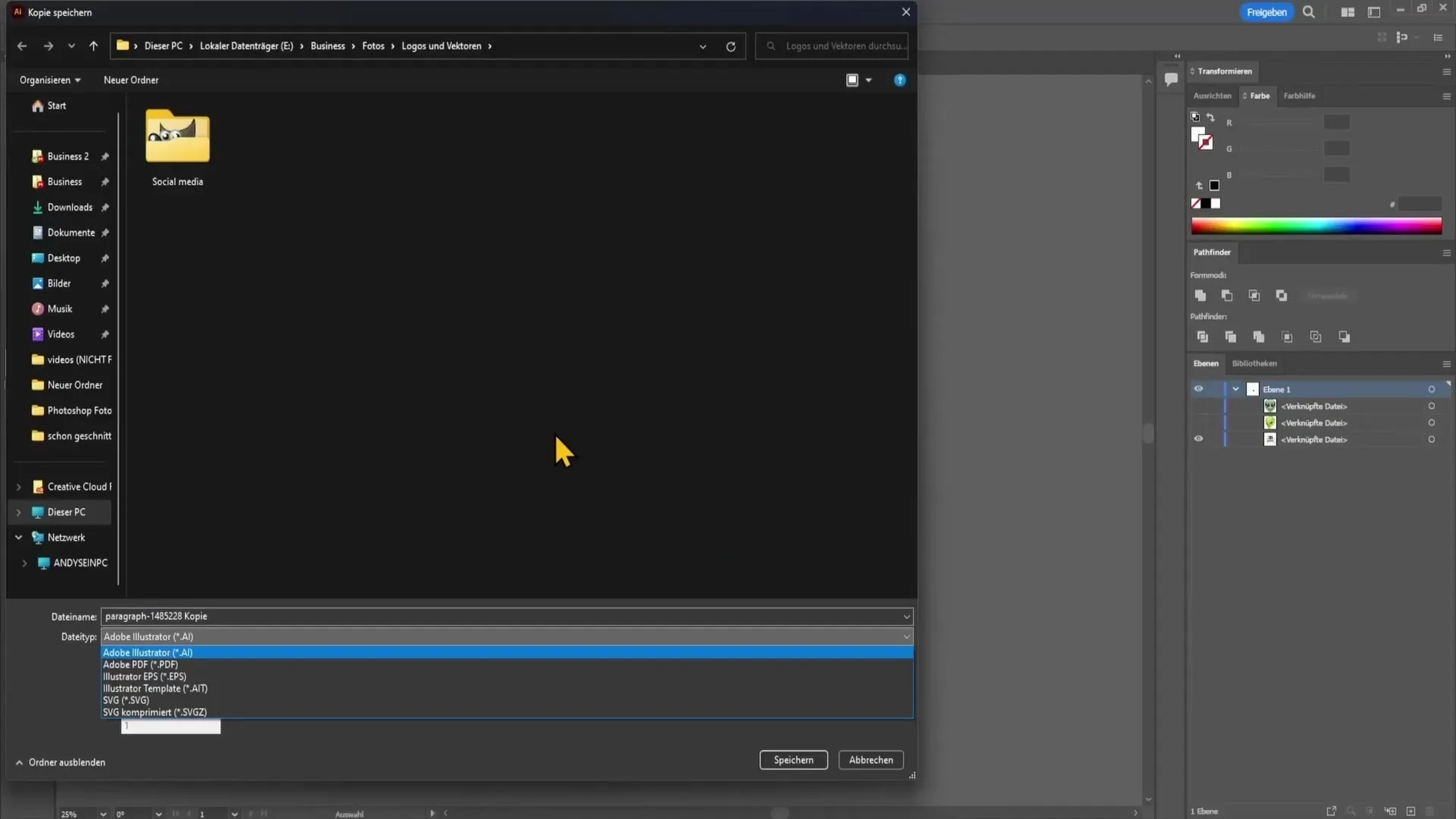
Step 6: Setting the Quality
Once the elements are visible in the export window, choose the desired file format and the quality of the exported file. Higher numbers like JPEG 100 offer the best quality, while lower numbers reduce file size. For PNG, you have the option to select the best quality settings for your images.
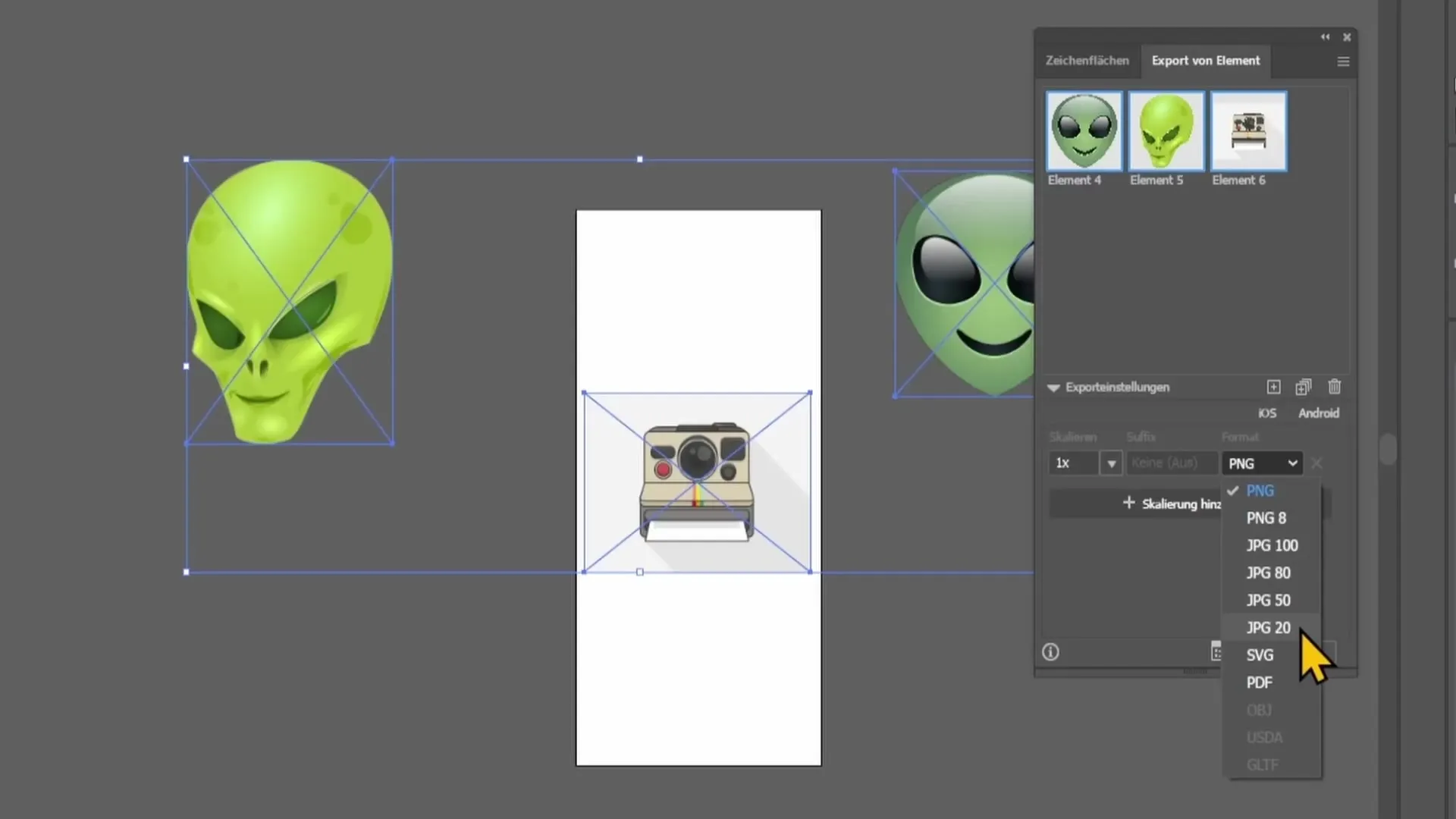
Step 7: Exporting the Files
Once everything is set, click on "Export" to save your selected elements. The system will create the files in the format you chose, allowing you to quickly secure and further process your graphics.
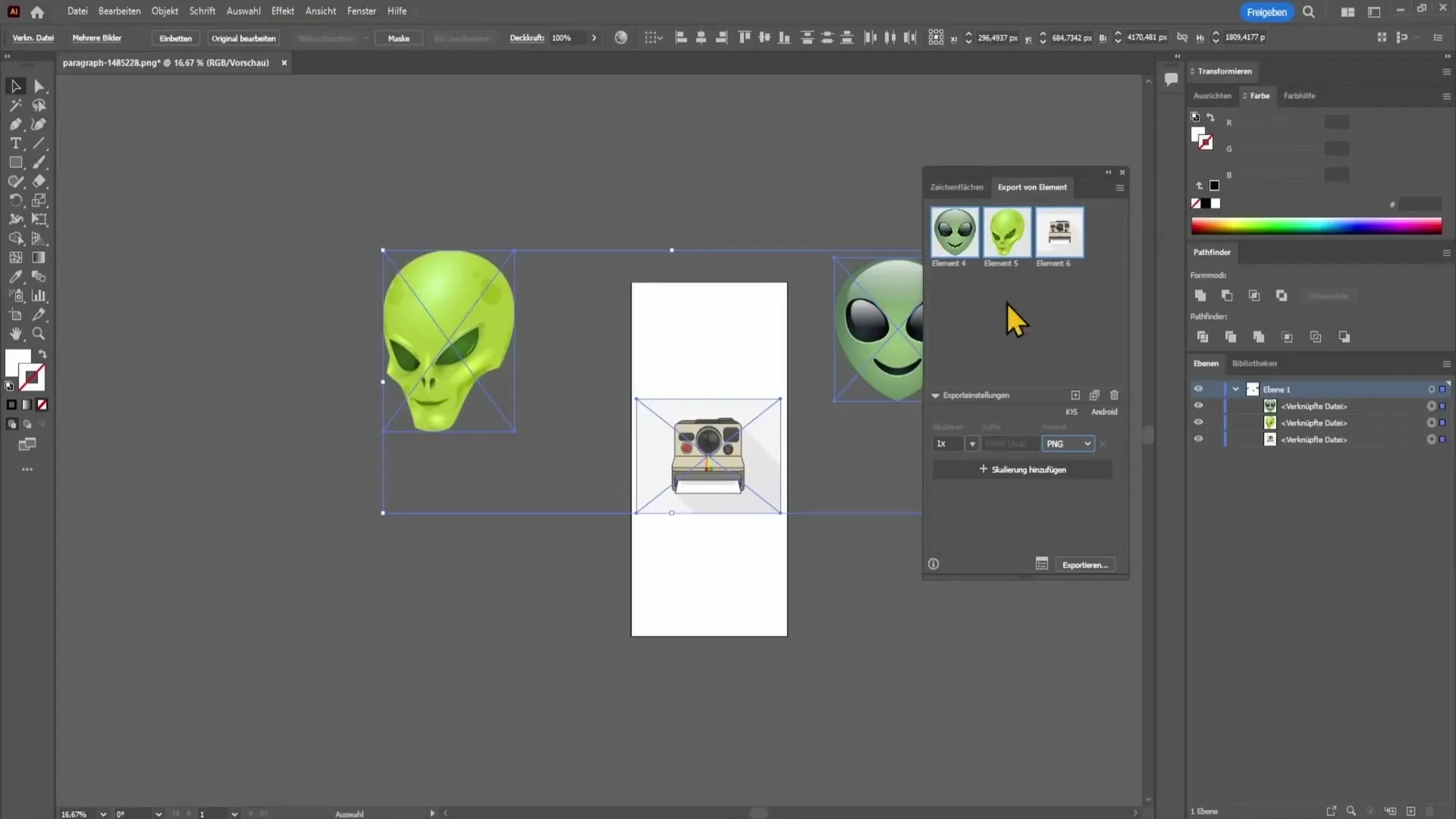
Summary
In this tutorial, you have learned how to save and export files in Adobe Illustrator. You have discovered the different available formats and learned how to export multiple elements simultaneously. With these skills, you can optimize your workflows and ensure that your designs are shared or saved in the desired quality and format.
Frequently Asked Questions
How do I export a file as JPEG?Go to "File" > "Export" > "Export As," choose JPEG and adjust the quality.
What is the difference between PNG and JPEG?JPEG does not support transparencies and is suitable for photos, while PNG allows transparent backgrounds.
How do I export multiple elements simultaneously?Select "Window" > "Export Selection," drag the desired elements into the window, and choose the format.
Which formats can I choose under "Save As"?Here you can choose AI, PDF, and EPS to save the files in the required format.
What does the quality setting mean when exporting?The quality setting affects the file size and quality, higher numbers indicate better quality.


